Articles
How to Set Up an Image Slideshow from Google or Flickr as Desktop Background on Multiple Monitors
Introduction
This article tells you about a new feature of Actual Multiple Monitors software, which was released in version 5.0. This feature allows the setting of an images slideshow found on Google Image Search or on Flickr as the desktop background for multiple monitors. There are two ways of using this feature: one image over the entire desktop or an individual image for each monitor. You do not even find the same functionality for dual monitors in Windows 8.
2. Google Search Images
2.1. Google - Individual Picture on Each Monitor
To set up Google Web Search Image to each monitor separately, use the following instructions:
- Open the configuration window of Actual Multiple Monitors and go to the “Backgrounds” point in the left menu.
- Check the Individual Picture on Each Monitor box. Select the desired monitor and set the “Web Slideshow (Google)” in the Background Mode field.
- Now click the Modify button and input the desired text in the Search Text field in the opened window. Then press the OK button.
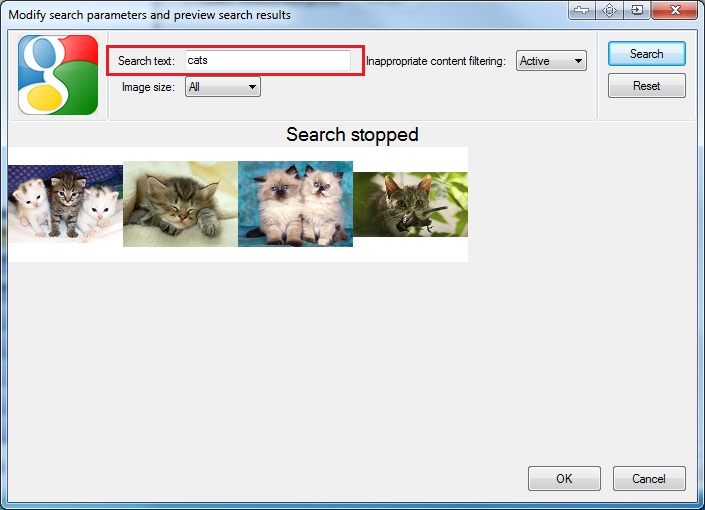
- Set the desired parameters for the wallpaper bottom.
- Select the next monitor, and repeat 1-4 steps for it.
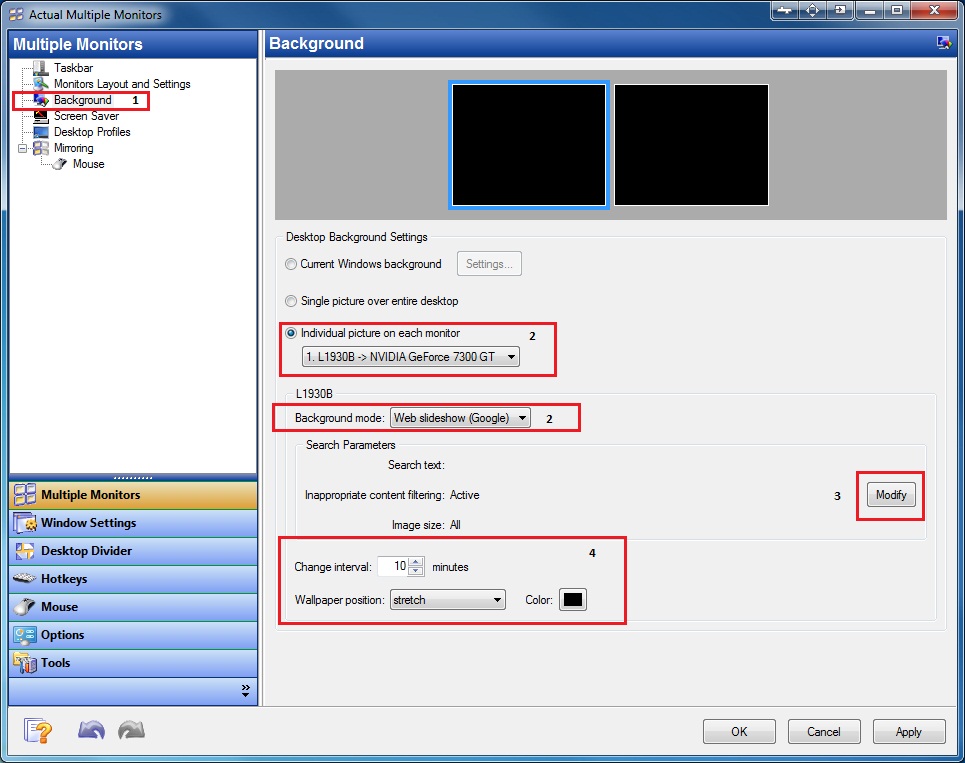
2.2. Google - Single Image Over Entire Desktop
To set up Google Web Search Image across the desktop, use the following instructions:
- Open the configuration window of Actual Multiple Monitors and go to the “Backgrounds” point in the left menu
- Check Single Picture Over Entire Desktop box. Then set the “Web Slideshow (Google)” in the Background Mode field.
- Now click the Modify button and input the desired text in the Search Text field in the opened window. Then press the OK button.
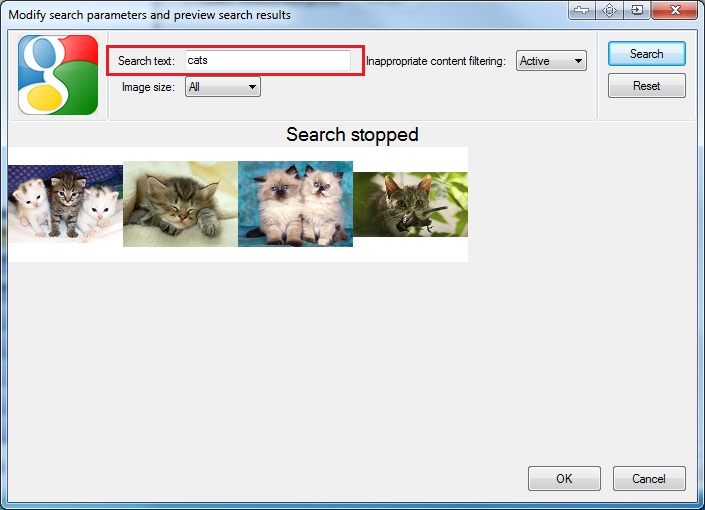
- Set the desired parameters for the wallpaper bottom.
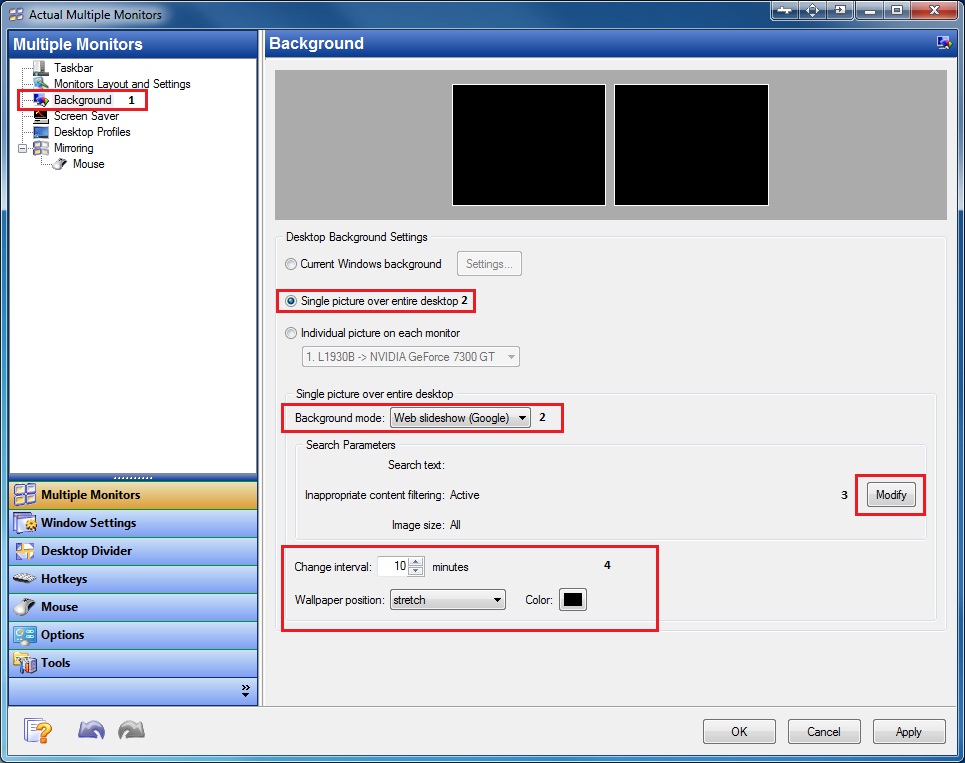
3. Flickr Images
3.1.Flickr - Individual Picture on Each Monitor
To set up Flickr images to each monitor separately, use the following instructions:
- Open the configuration window of Actual Multiple Monitors and go to the “Backgrounds” point in the left menu.
- Check the Individual Picture on Each Monitor box. Select the desired monitor and set the “Web Slideshow (Flickr)” in the Background Mode field.
- Now click the Modify button and input the desired text in the Search Text field in the opened window. You can also search images for a user e-mail or group name. Then press the OK button.
- Set the desired parameters for the wallpaper bottom.
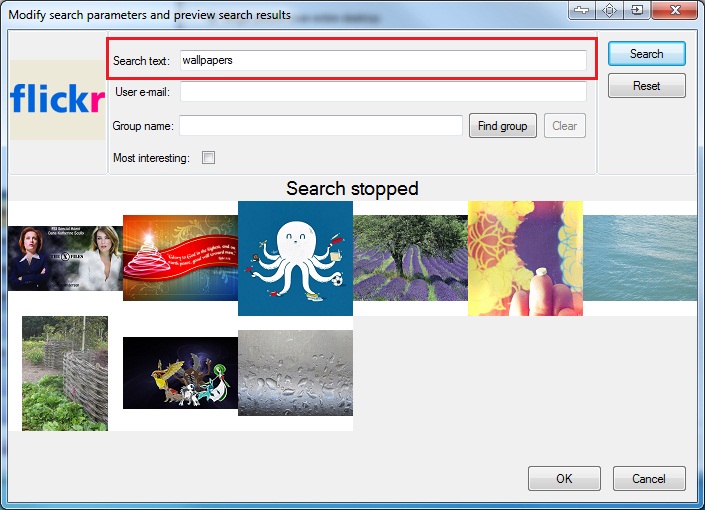
- Select the next monitor, and repeat 1-4 steps for it.
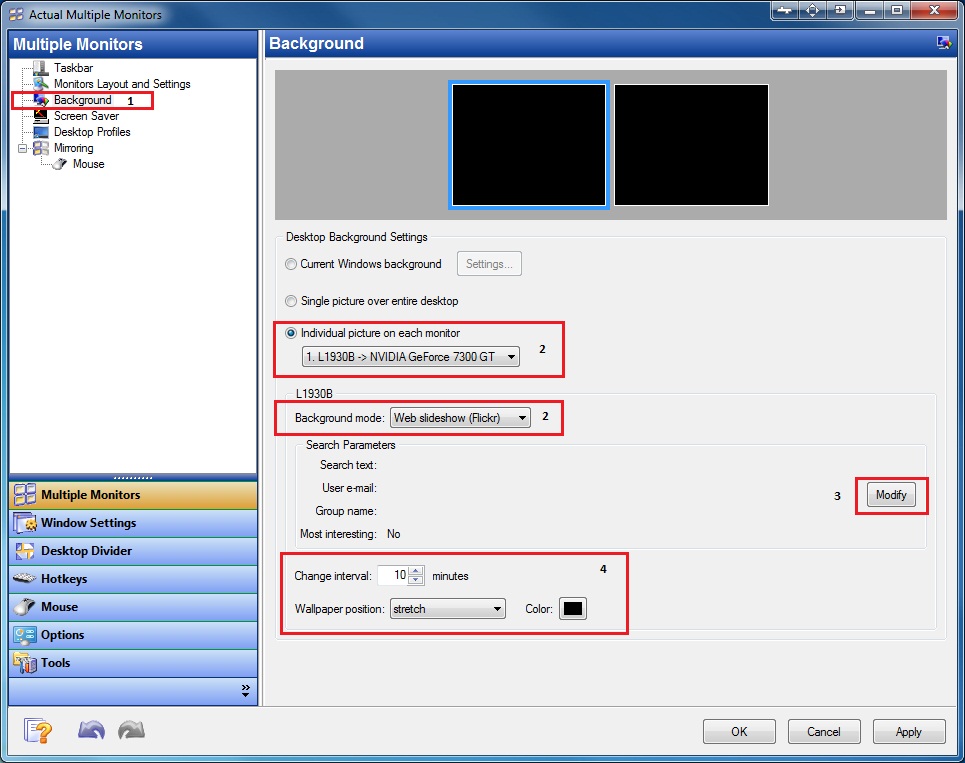
3.2. Flickr - Single Image Over Entire Desktop
To set up Flickr images across the desktop, use the following instructions:
- Open the configuration window of Actual Multiple Monitors and go to the “Backgrounds” point in the left menu.
- Check the Single Picture Over Entire Desktop box. Select the desired monitor and set the “Web Slideshow (Flickr)” in the Background Mode field.
- Now click the Modify button and input the desired text in the Search Text field in the opened window. You can also search images for a user e-mail or group name. Then press the OK button.
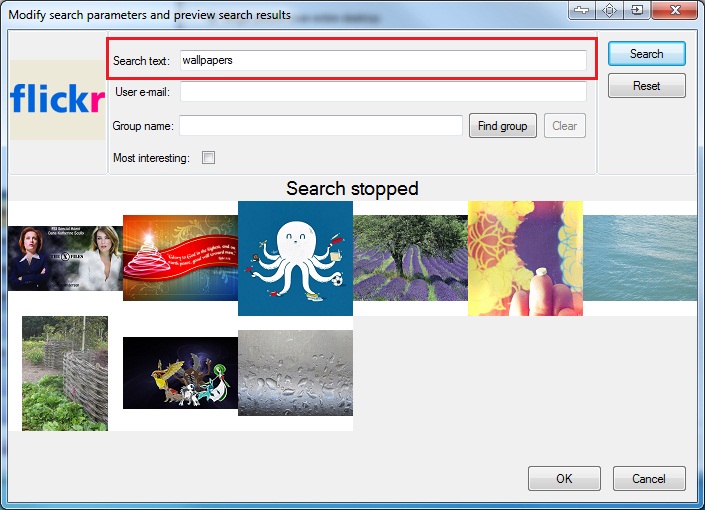
- Set the desired parameters for the wallpaper bottom.
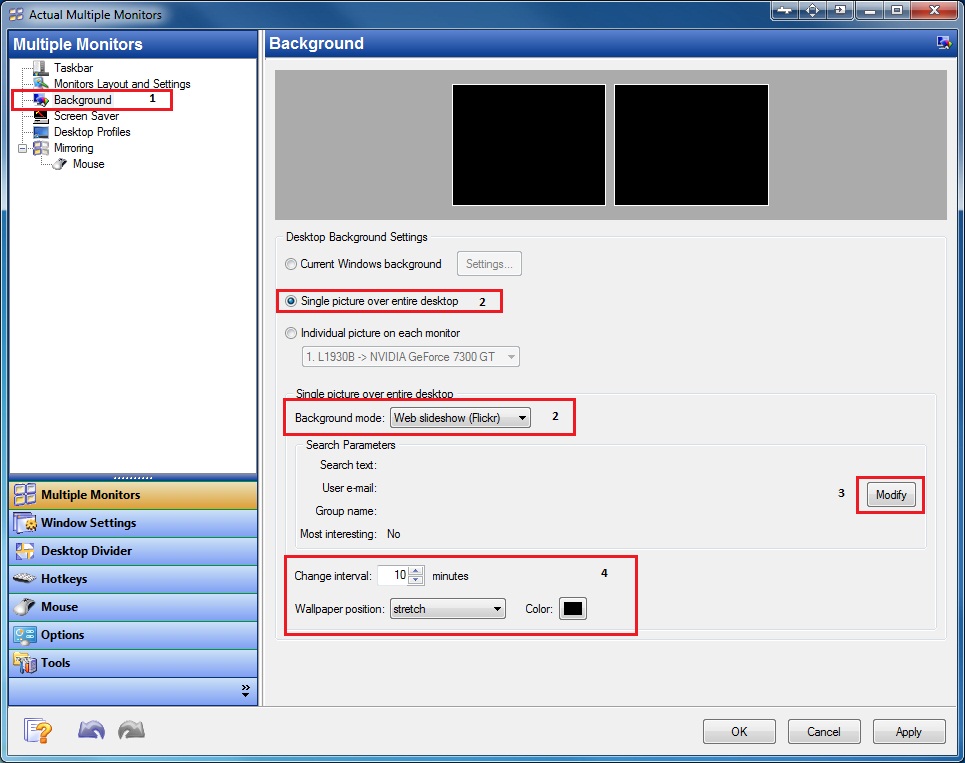
4. Conclusion
As you can see, it is very simple to use these features. Actual Multiple Monitors is developing for you every day. Also the price for one license ofActual Multiple Monitors is now just $24.95.
Also read the article How to Set Up Different Screen Savers on Dual Monitors.
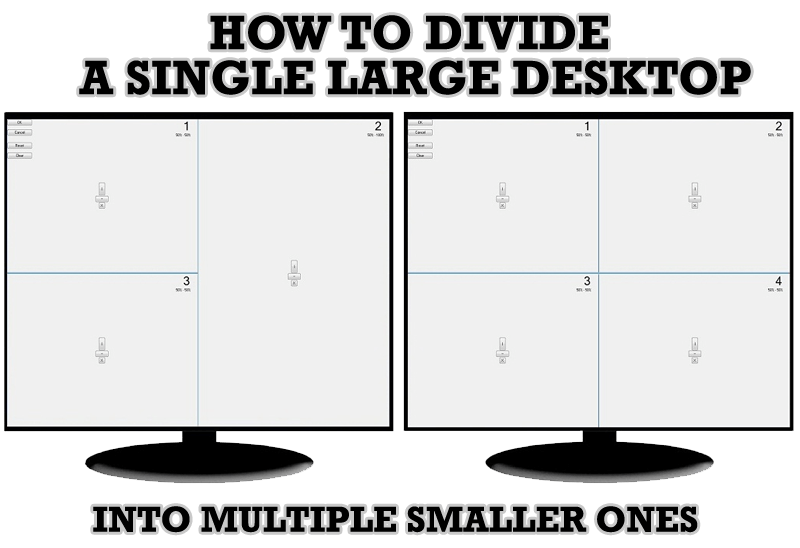
Split the Windows Desktop: How to Divide a Single Large Desktop into Multiple Smaller Ones
Learn how to split the desktop (either single- or multi-monitor) into multiple non-intersecting areas for better windows allocation.
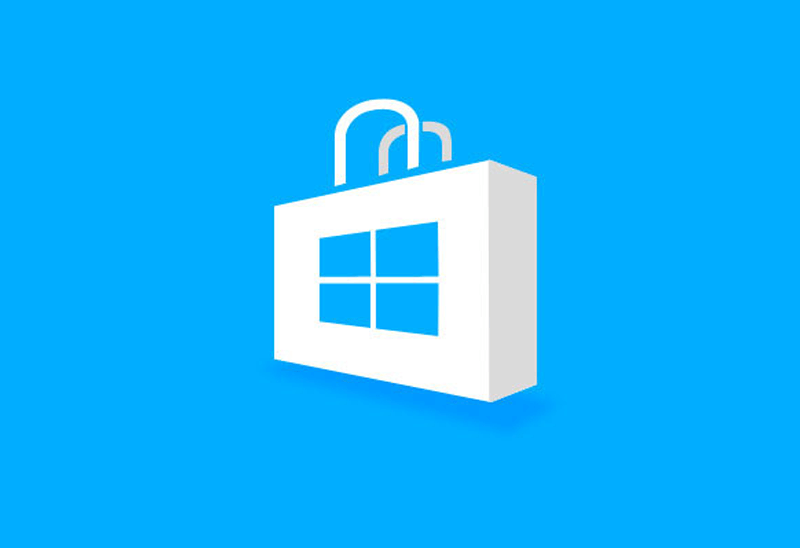
How to Run Windows Store App in a Window on Desktop
New feature in Actual Multiple Monitors transforms Modern/Metro apps to conventional resizable windows on user’s desktop.

Make Winamp and Winamp skins transparent
Make the basic Winamp skin or any of the optional Winamp skins semi-transparent .

Organize your desktop in a neat way!
Split your desktop into well-defined areas to keep your windows in a strict order.

Desired Software for the Mouse on Multi-Monitor PC
Actual Multiple Monitors offers many useful features for the mouse on multiple monitors PC.

Minimize Eudora e-mail client into system tray
Eudora is one of the well known and oldest e-mail clients. You can minimize Eudora into system tray or force it to stay on top of other windows with a single mouse click with Actual Title Buttons.
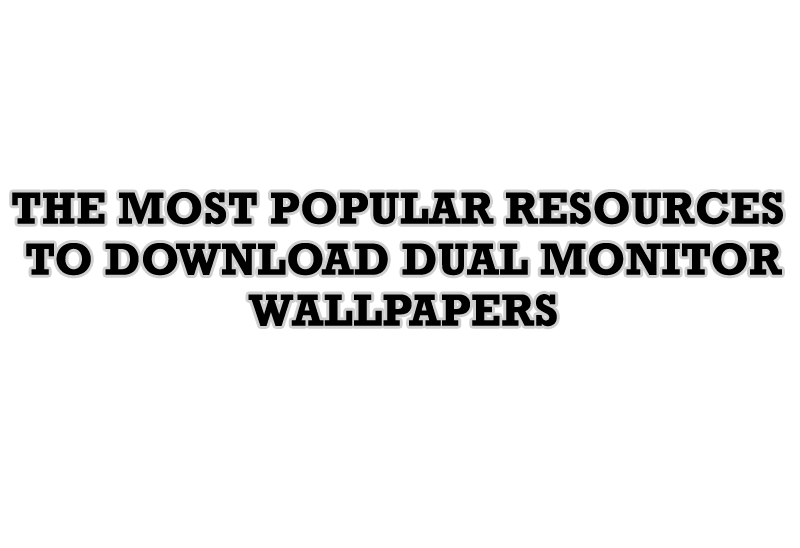
The Most Popular Resources to Download Dual Monitor Wallpapers
Use this article to find cool dual screen wallpapers and personalize your dual monitor desktop.

Actual Window Manager and transparent spreadsheets
Actual Window Manager can be used to solve many problems and is really multifunctional, but recently we have received a letter from one of our users with the certain problem. So, here it is: working with Microsoft Excel worksheets he wants to put an image under the spreadsheet list and make a picture of the screen.
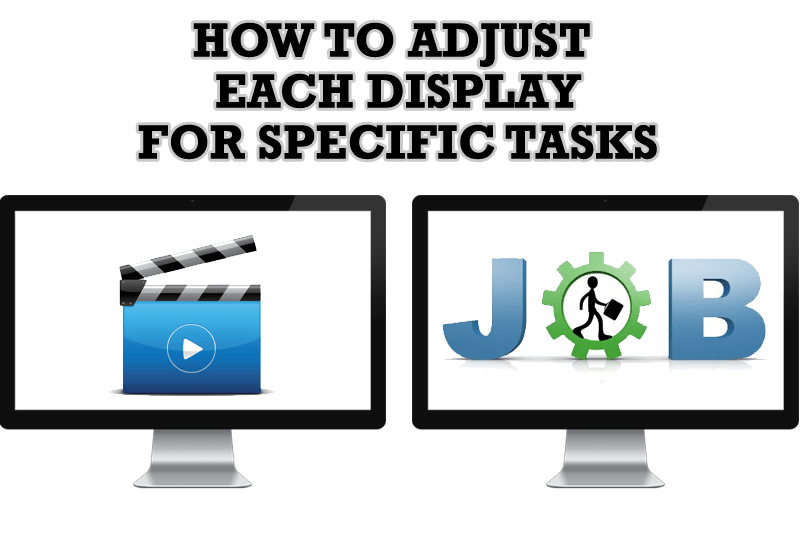
How to Adjust Each Display of Dual Monitor for Specific Tasks
In this article you'll learn one of the most popular configuration for dual monitors.
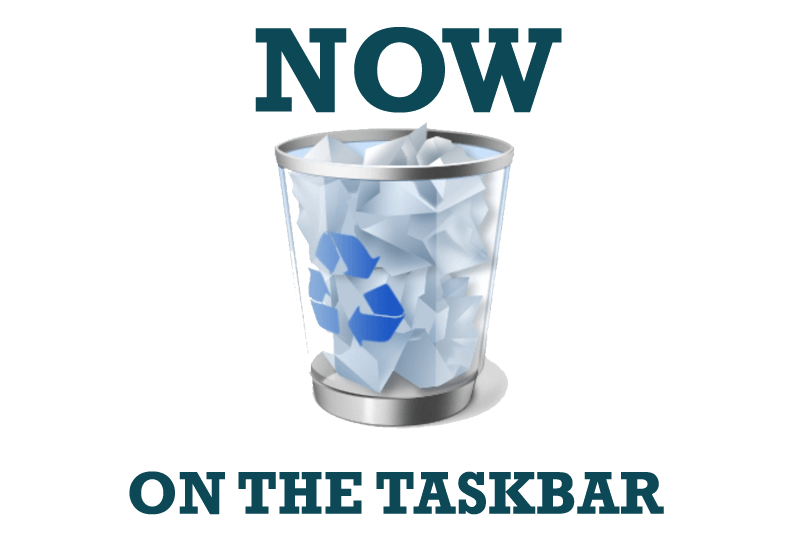
Get fully functional Recycle Bin on your Taskbar
Lear about how to put a fully functional Recycle Bin on your taskbar








