Articles
Get fully functional Recycle Bin on your Taskbar
If you're constantly working with lots of files and documents, then you probably want to always have a Recycle Bin at hand. You can agree that quite uncomfortable to minimize all open windows just to get the Recycle Bin icon on the desktop. And the best place for its location is the taskbar. Firstly, in this Recycle Bin arrangement you get quick access to its functions, and secondly, you can always watch its contents.
Until now, neither standard system tools nor third-party software products allowed users to get the Recycle Bin in the taskbar in a quick and easy way. The number of votes for this feature on a dedicated Windows Uservoice website has exceeded 16 000 but Microsoft is not in a hurry with its implementation.
Recycle Bin on Taskbar
We are always listening to the voices of Windows users and in a new versions of Actual Window Manager and Actual Multiple Monitors, we have added a feature that puts fully functional Recycle bin on the taskbar. Also our products allow you to put the Recycle Bin onto secondary taskbars as well, providing the smooth unified operating method on any monitor. Now you can put an additional button onto the system taskbar, and this button looks and behaves exactly as the system Recycle Bin icon on the desktop:
- You can drag-n-drop documents onto it to put them into the Recycle Bin
- You can left-click it to open a folder window showing the Recycle Bin contents
- You can right-click it to invoke the Recycle Bin context menu (e.g. to empty the bin)
All you need to get this handy feature, it's just a download and install Actual Window Manager or Actual Multiple Monitors. After installation you will get a Recycle Bin button on your taskbar.

If you want to disable this feature for some reason, you need to do the following steps:
- Open the program settings
- Select Multiple Monitors section
- Go to the Taskbar panel
- Find System Taskbar settings and turn off Recycle Bin feature
Conclusion
Even a rather minor improvement can result in a major increase of the overall performance by saving time on routine operations. Actual Window Manager and Actual Multiple Monitors offers many such improvements for standard Windows interface and significantly increases the productivity of work with the system.

How to Create and Use Desktop Profiles for Dual Monitors in Windows 8
Learn how to improve your desktop environment with Actual Multiple Monitors in Windows 8.

Discover new commands in standard Windows menu
Standard Windows system menu is rather convenient and easy to get to (right mouse button click on window title bar), but sometimes it is not enough.

Windows 7 Dual Monitor Taskbar: How to Extend Windows 7 Taskbar to a Second Monitor
Get the fully featured Windows 7 Taskbar on a second monitor with Actual Multiple Monitors.
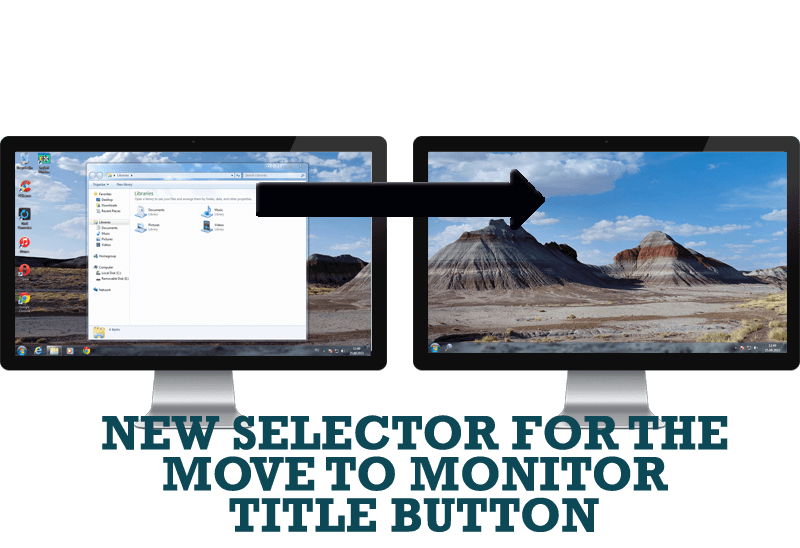
New Selector for the Move to Monitor Title Button
Move a window to the desired position of multiple monitors in one click by the improved Move to Monitor selector.

Optimize Microsoft Word by means of Actual Window Manager!
Actual Window Manager presents a great variety of functions for working in Microsoft Word. By using them, you will be able to decrease the time you usually waste on switching between windows of different documents, keep your desktop in order and work much quicker.

Actual Window Manager is a must-have tool for users of Remote Desktop/Terminal services
Now unwanted effects can be completely solved or, at least, significantly diminished by Actual Window Manager.

Improve your Tablet PC software with Actual Window Manager
Actual Window Manager can increase Tablet PC productivity and consequently increase yours!
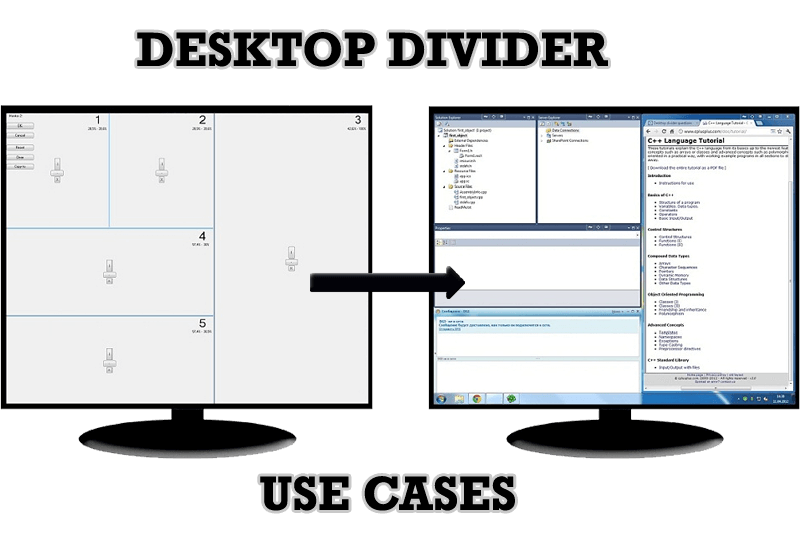
Desktop Divider: Use Cases
Desktop Divider is the new feature of Actual Window Manager and Actual Multiple Monitors. Here you can find some interesting examples of when this feature can be really useful.
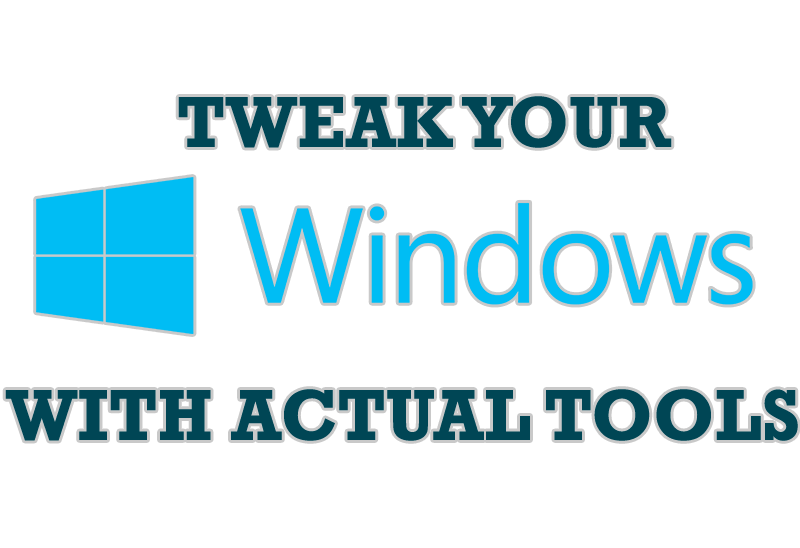
Windows tweaks by Actual Tools
There are unlimited ways to use Actual Tools programs for tweaking your Windows Operating System.

How can Actual Window Manager help multi-monitor users?
Get the full power of your multi-monitor configuration with Actual Tools!








