Articles
New Selector for the Move to Monitor Title Button
Introduction
The release of Actual Multiple Monitors 8 includes many features requested by users. An improved selector for the “Move to Monitor” title button was also included in this release. Let us look at the improvements in detail.
2. Improved Selector for the Move to Monitor Title Button
As you may remember, the old “Move to Monitor” title button allowed you to move a window to the next monitor. Moreover, this button works in two modes:
- A click of the left mouse button moves a window to the next monitor.
- A click of the right mouse button opens the selector, which allows you to select the monitor to move.
The improvements only affect the second work mode. Now, the right-click to the “Move to Monitor” title button opens the improved selector. This selector allows you to manage the moving window with several additional features:
- You can move the window just click to one (of nine) pre-set positions for a window before it is moved to the desired monitor. These positions are marked by green squares.
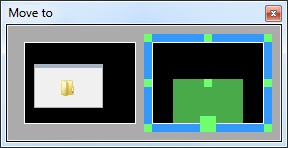
- You can move the window by dragging a preview of the window in the selector window. Thus, hold the left mouse button on the window preview and drag it to desired position on desired monitor. In this case, you will see the window preview also on the appropriate display. Snap and Aero Snap are also work in this preview window.
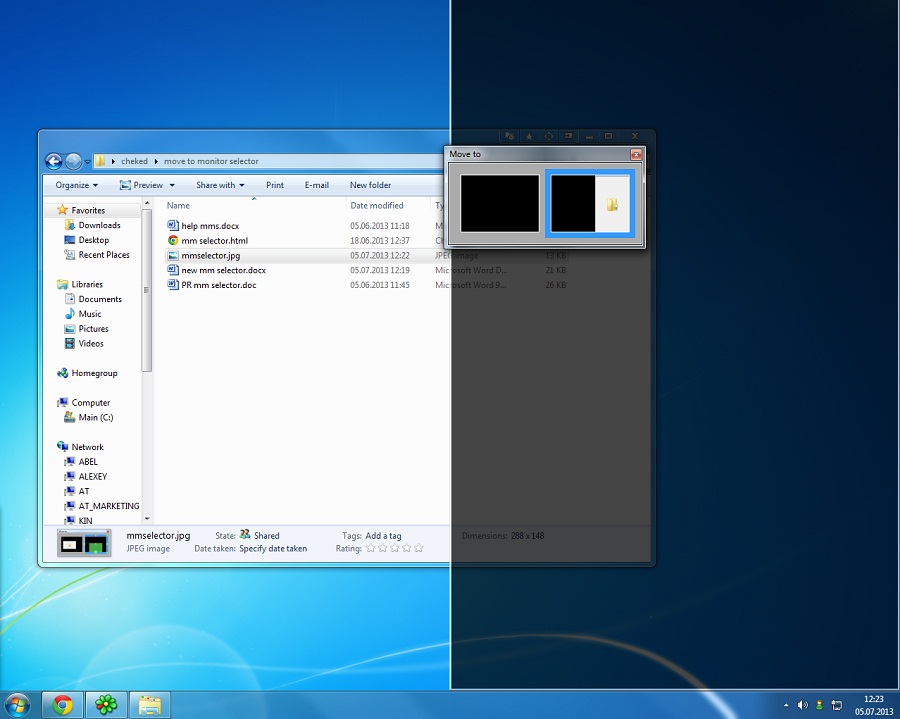
- You can move the window just click to the desired monitor. In this case, the window will be moved to the selected monitor into the same position.
Use of this selector allows you to forget about the manual dragging of the window to desired position or to desired monitor. Thus, the button is now more functional and convenient. We hope these features will help you in your work with multiple monitors.
3. Conclusion
Do not forget that any of your requests may be included in the next version of Actual Multiple Monitors. To propose a feature, use the Feature Request page.

Desired Software for the Mouse on Multi-Monitor PC
Actual Multiple Monitors offers many useful features for the mouse on multiple monitors PC.
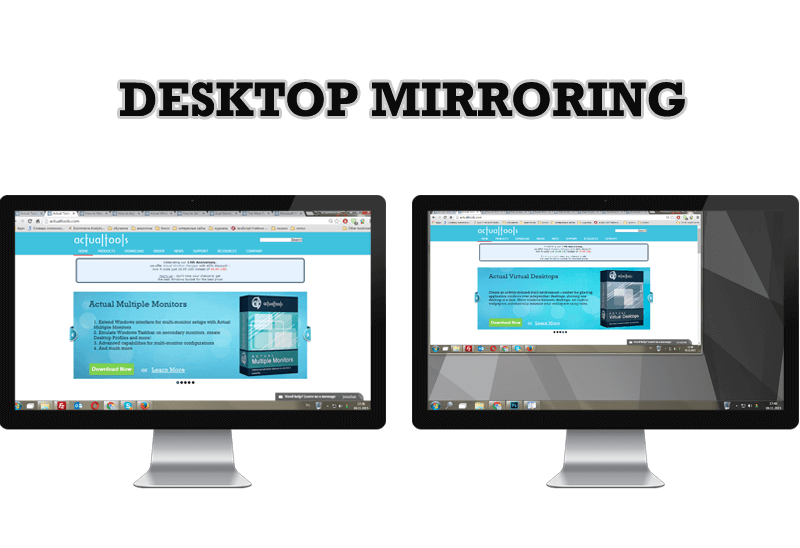
Desktop Mirroring - New Feature of Actual Multiple Monitors 3.1
Know more about new feature of the best multiple monitor software Actual Multiple Monitors 3.1 - Desktop Mirroring.

How can Actual Window Manager help multi-monitor users?
Get the full power of your multi-monitor configuration with Actual Tools!

Recent Folders & Favorite Folders - New Title Buttons for Convenient Work
In the new version of Actual Window Manager you're got the opportunity of using two new title buttons - Recent Folders and Favorite Folders. These buttons will make your work more convenient.

Easy Way to Minimize Windows to the System Tray or to the Desktop
Actual Window Manager provides an additional title button to minimize any window to the system tray in one click.
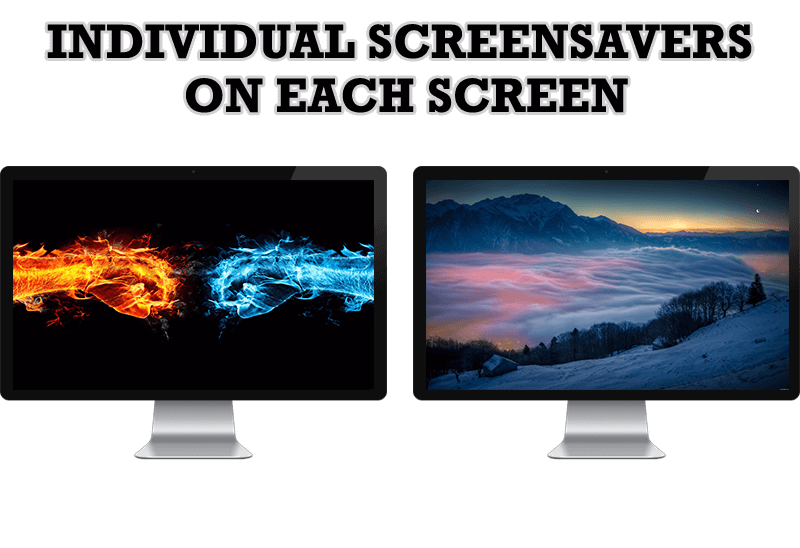
How to Set Up Different Screen Savers on Dual Monitors
If you want to set up different screen saver to each monitor, or one screen saver over entire desktop of your multiple monitor system, just read this little manual.
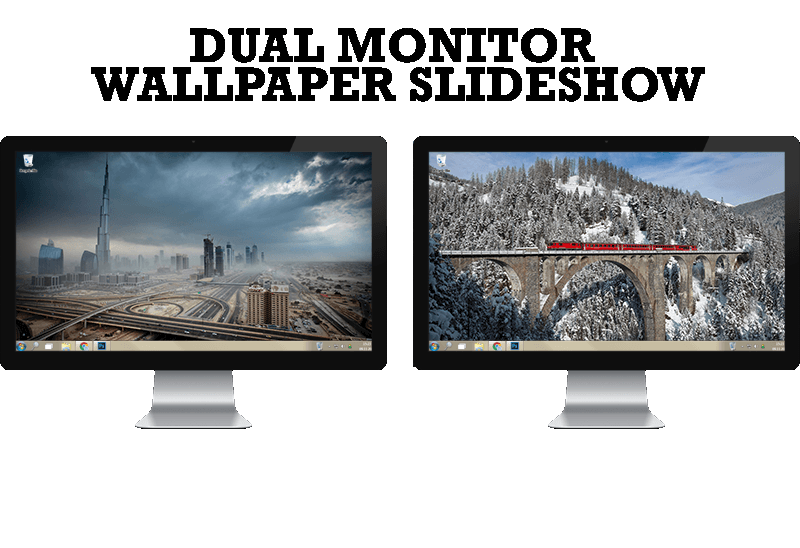
How to Set Up Dual Monitor Wallpapers Slideshow
Step by step guide to installing a slideshow mode on dual monitor.
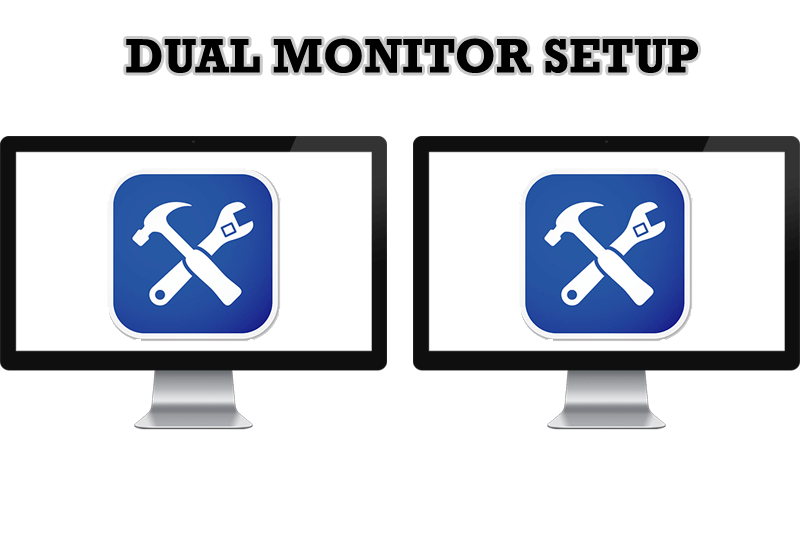
Dual Monitor Set Up
How to Setup Dual Monitor.
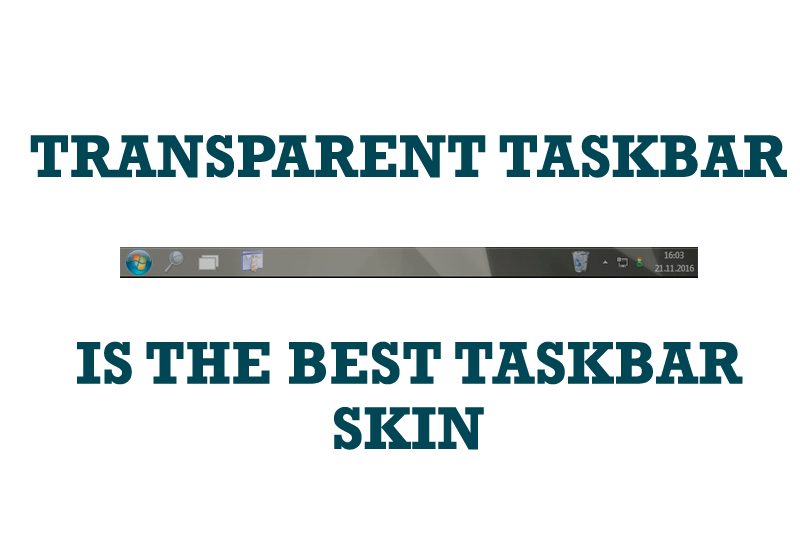
Transparent Taskbar is the Best Taskbar Skin!
If you have decorative wallpaper, or attractive desktop colors, Actual Transparent Window lets them through to keep your desktop work area beautiful!
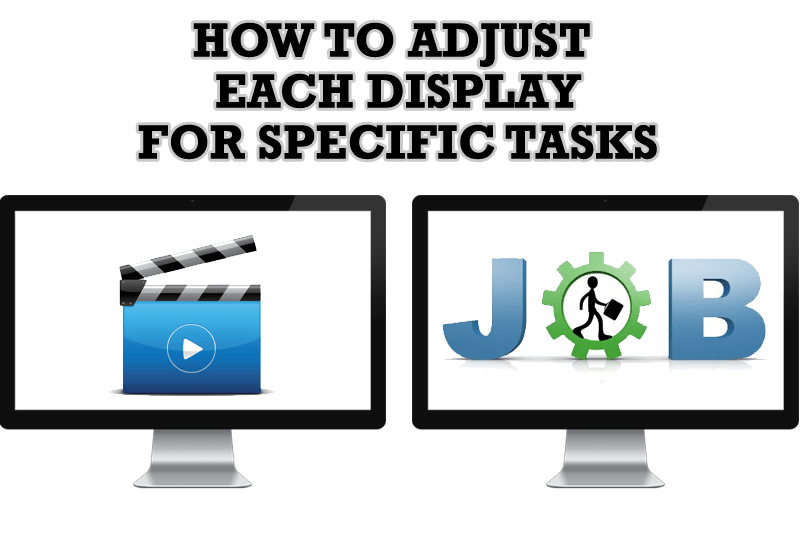
How to Adjust Each Display of Dual Monitor for Specific Tasks
In this article you'll learn one of the most popular configuration for dual monitors.








