Articles
Easy Way to Minimize Windows to the System Tray or to the Desktop
Introduction
Very often, our desktops are overwhelmed with windows that are not being actively used, but you do not want to close them, either. They take up all available space on the taskbar, and complicate navigation between required windows. This problem can be very annoying, but there is a simple way to make your work easy.
2. Minimization Title Button
Actual Window Manager offers you an improved windows minimizer. This feature allows you to minimize any window to the system tray or to the desktop in one click. Let us look to this feature in more detail.
First of all, open the configuration window of Actual Window Manager and follow to the Window Settings -> Default Settings -> Title Button tab. Find and check the “Alt Min” box, then set the desired parameters:
- Minimization mode. Tray is minimization to the system tray, Screen is the minimization to the desktop.
- Tray Icon Options. Toggle adds the icon of a minimized window to the notification area, No Icon does not adds the window icon.
- Screen Icon Options. Icon minimizes the window to the desktop as a small icon, Thumbnail as a small window preview.
Now you have the new minimization title button. If you click this button with the left mouse button, the window will be minimized according to preset settings. If you click this button with the right mouse button, you will see the menu with different ways of minimization.
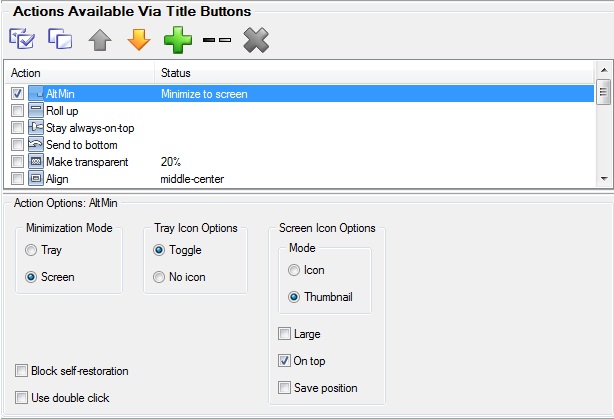
3. Minimization Settings
Moreover, you can use several other minimization settings. Open the configuration window of Actual Window Manager and follow to the Window Settings -> Default Settings -> Minimizing tab.
Check the “After Deactivation” box to minimize windows automatically after deactivation.
You can minimize the window by clicking the close title button. Check the “Via Close Button Click” box to apply this setting.
The Options section has the same settings as the Alt Min title button, but affects only the standard minimization title button. This means you can use all features of Actual Window Manager minimization via the standard minimization title button.
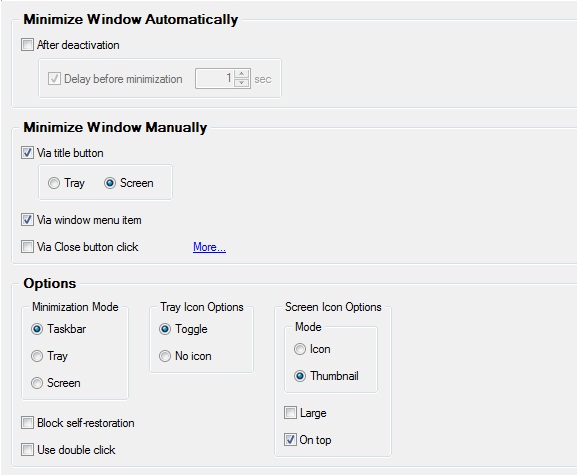
4. Conclusion
If you use the Actual Window Manager Minimization feature, you can work more productively with a large number of windows at the same time. Moreover, Actual Window Manager has over 50 other useful features to improve your Windows OS.
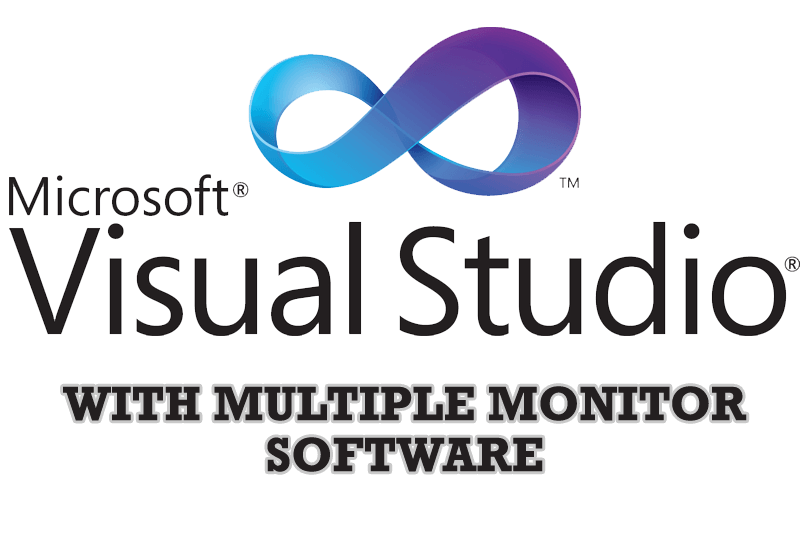
Microsoft Visual Studio 2010 with Multiple Monitor Software
Advantages of using Visual Studio 2010 in combination with Actual Multiple Monitors.

Optimize Microsoft Word by means of Actual Window Manager!
Actual Window Manager presents a great variety of functions for working in Microsoft Word. By using them, you will be able to decrease the time you usually waste on switching between windows of different documents, keep your desktop in order and work much quicker.
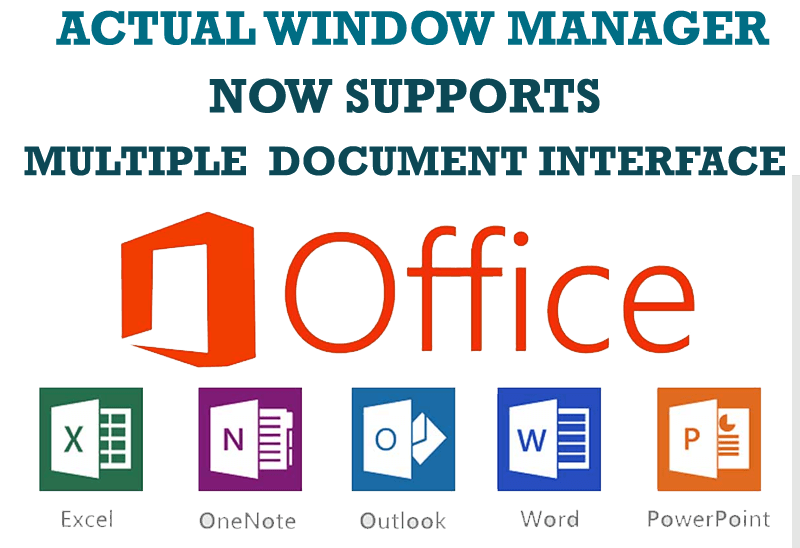
Actual Window Manager Now Supports Multiple Document Interface (MDI) Windows
Now, you can apply most Actual Window Manager features to any MDI windows.

Actual Window Manager is a must-have tool for users of Remote Desktop/Terminal services
Now unwanted effects can be completely solved or, at least, significantly diminished by Actual Window Manager.

Enhance Your Favorite ICQ Client with Actual Title Buttons
Find out new interesting ways to improve your ICQ instant messaging experience.
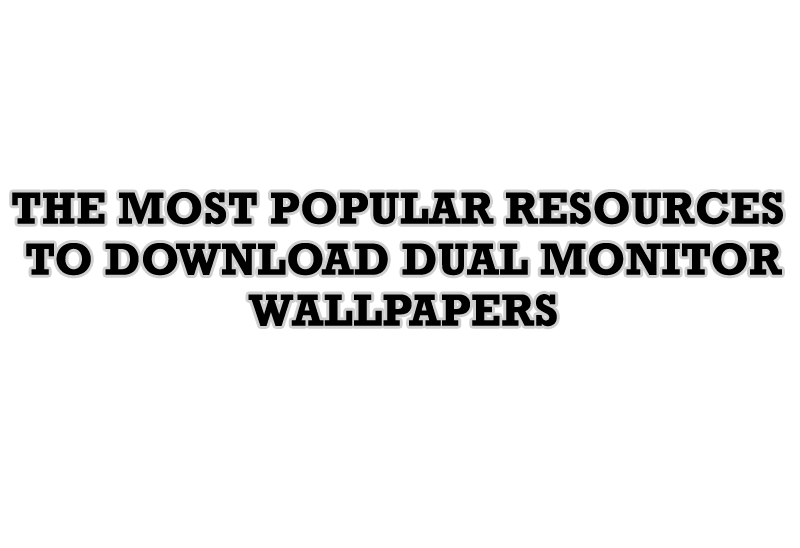
The Most Popular Resources to Download Dual Monitor Wallpapers
Use this article to find cool dual screen wallpapers and personalize your dual monitor desktop.
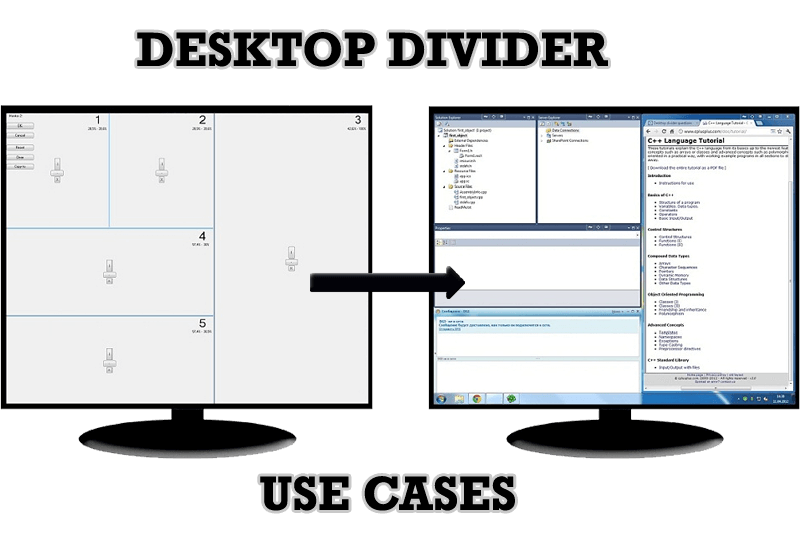
Desktop Divider: Use Cases
Desktop Divider is the new feature of Actual Window Manager and Actual Multiple Monitors. Here you can find some interesting examples of when this feature can be really useful.

New Possibilities of Actual Window Manager and Actual Multiple Monitors Version 8.2
The new version of Actual Window Manager and Actual Multiple Monitors provides long-awaited features - Windows 10 support, Quick Setup Wizard, Compact View for Additional Title Buttons, etc.

Absolute effect of using any scientific, math and Windows calculators
No matter if you use standard Microsoft Windows Calculator, scientific or a math one, Actual Window Manager will be an excellent helper in simplifying your work.
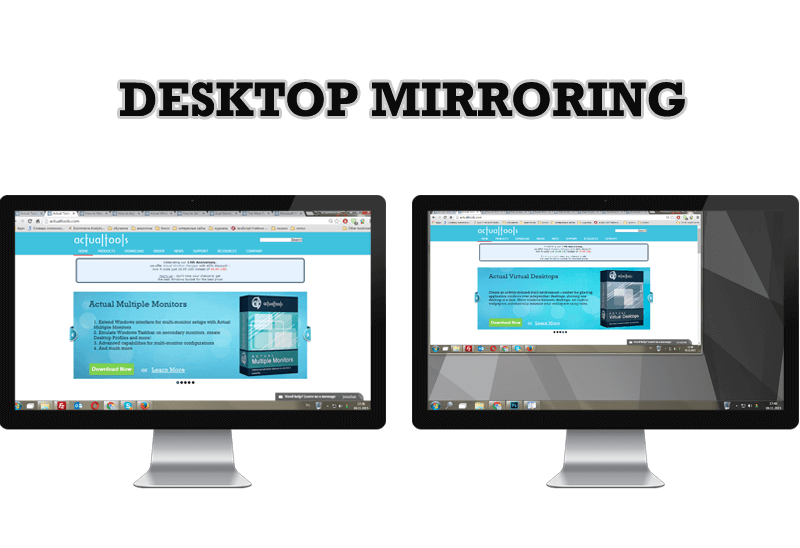
Desktop Mirroring - New Feature of Actual Multiple Monitors 3.1
Know more about new feature of the best multiple monitor software Actual Multiple Monitors 3.1 - Desktop Mirroring.








