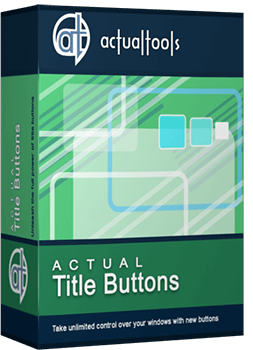Articles
Enhance Your Favorite ICQ Client with Actual Title Buttons
- Introduction
- Getting Advantage of New Buttons
- Monitoring Your Contacts' Activity
- Easily Handling Several Message Windows
- New Ways of Keeping Currently Unused Conversations
- Quickly Attaining the Most Convenient Layout of Message Windows
- Advanced Ways of Information Exchange
- Conclusion
- Useful Links
Introduction
Millions of people all over the world use ICQ and are fans of instant messaging. As the name implies, ICQ or I Seek You, is simply a way of getting in touch with people and friends. ICQ is so popular because it makes it easy to find people with similar interests across the globe, to establish new friendships, to communicate with colleagues, family members and friends no matter when or where they are. And once friendships and connections have been established you just need to go online to get in contact without the geographic and time related limitations of the offline world.
Though AOL's network protocol used by ICQ is proprietary, a number of people have created more or less compatible third-party clients, including Miranda IM, Trillian, QIP, &RO, Ayttm, Proteus, Adium, Easy Message etc. Therefore users are free to choose their favorite ICQ clients.
Today we would like to present you a very interesting piece of software called Actual Title Buttons. It adds a whole bag full of even more delightful new features to your favorite ICQ client! Actual Title Buttons allows you to add the new handy Minimize Alternatively, Stay Always-on-Top, Roll Up, Make Transparent and other additional buttons to any ICQ client window's title bar. And it works with any other program as well!
Getting Advantage of New Buttons
Monitoring Your Contacts' Activity
If you want to monitor the activity of your contacts while working with other applications, you can make the ICQ client's contact list window on top of other windows. Just click the
 Stay Always-on-Top button and the contact list will become always accessible and won't be hidden by other windows.
Stay Always-on-Top button and the contact list will become always accessible and won't be hidden by other windows.
Using it together with the
 Make Transparent button will enable you to view an application window beneath your favorite ICQ client.
This will help you by immediately showing which windows are opened now, and where they are. The transparency effect also
forms a unique and very attractive appearance of your desktop, thus revealing its striking beauty.
Make Transparent button will enable you to view an application window beneath your favorite ICQ client.
This will help you by immediately showing which windows are opened now, and where they are. The transparency effect also
forms a unique and very attractive appearance of your desktop, thus revealing its striking beauty.
If you want just to monitor the activity of the respondents in your contact list (who is Free for Chat/Occupied/Away) and do not need the direct interaction with it then we recommend you to click the
 Ghost button alongside with the above-mentioned Stay Always-on-Top and Make Transparent functions.
It will force the contact list be on top while all mouse clicks directed to it will bypass that window completely,
allowing you to work with other more urgent windows lying beneath.
Ghost button alongside with the above-mentioned Stay Always-on-Top and Make Transparent functions.
It will force the contact list be on top while all mouse clicks directed to it will bypass that window completely,
allowing you to work with other more urgent windows lying beneath.
Easily Handling Several Message Windows
Some ICQ clients open several message in separate windows. In such a case it is usually not easy to manage them and requires some routine manipulations which are often distracting and annoying. Actual Title Buttons presents you several options which may become a true relief in such situations.
New Ways of Keeping Currently Unused Conversations
While talking to several people you usually have to move the unused conversation window out of your way without closing it: when it becomes idle for some reason or you just need to refer to some data in an Internet browser or a text editor. Actual Title Buttons presents you several options to do it in the most advanced ways:
 Send to Bottom button lets you put the foreground message window under all currently opened windows without
closing it and maintaining its original size and position. It's like moving a playing card fr om the top of the deck
to its bottom.
Send to Bottom button lets you put the foreground message window under all currently opened windows without
closing it and maintaining its original size and position. It's like moving a playing card fr om the top of the deck
to its bottom.
 Roll Up button lets you minimize the message window in such a way that only its title bar remains visible.
This is better than minimizing it to an icon because you won't have to hunt for the windows you were using!
Roll Up button lets you minimize the message window in such a way that only its title bar remains visible.
This is better than minimizing it to an icon because you won't have to hunt for the windows you were using!
 Minimize Alternatively button lets you save the taskbar space by hiding message windows to tray or to
virtually any place on your desktop. Just click the Minimize Alternatively button - and the message window
will be minimized to a small icon. Click this icon - and window is back and ready to use!
Minimize Alternatively button lets you save the taskbar space by hiding message windows to tray or to
virtually any place on your desktop. Just click the Minimize Alternatively button - and the message window
will be minimized to a small icon. Click this icon - and window is back and ready to use!
 Move to Monitor button is useful for placing message windows to the desired monitor if you have several
monitors connected to your computer. Just click it, and window will move to the next monitor. In other words, a
message window displayed on Monitor 1 will move to Monitor 2. No need to drag it manually to free the
desktop space!
Move to Monitor button is useful for placing message windows to the desired monitor if you have several
monitors connected to your computer. Just click it, and window will move to the next monitor. In other words, a
message window displayed on Monitor 1 will move to Monitor 2. No need to drag it manually to free the
desktop space!
Quickly Attaining the Most Convenient Layout of Message Windows
If you need to change the current size of a message window on-the-fly, which might be useful in various situations, from checking some data in other windows to getting better view to the contents of the message, just right-click the
 Resize button. You will get access to the wide range of predefined sizes. Or you can specify the custom window
dimensions yourself as circumstances require. For example, when you receive a message containing a wide table and
need to resize the window horizontally, you should choose the predefined size, which is marked as 100%x- in
the context menu. Analogically, when you need to resize the window vertically, e.g. when you receive a long message,
you should choose -x100%.
Resize button. You will get access to the wide range of predefined sizes. Or you can specify the custom window
dimensions yourself as circumstances require. For example, when you receive a message containing a wide table and
need to resize the window horizontally, you should choose the predefined size, which is marked as 100%x- in
the context menu. Analogically, when you need to resize the window vertically, e.g. when you receive a long message,
you should choose -x100%.
To position several message windows in the most convenient places on the desktop click the
 Align button. It provides the automatic horizontal and vertical alignment of message windows or any other
window in nine predefined alignment modes (just right-click the button).
Align button. It provides the automatic horizontal and vertical alignment of message windows or any other
window in nine predefined alignment modes (just right-click the button).
Advanced Ways of Information Exchange
If you need to drag-n-drop something (text/photo/picture/document etc.) into a message window just click its
 Stay Always-on-Top button to prevent the source window from covering it up when you activate the source window
by starting the drag-n-drop procedure.
Stay Always-on-Top button to prevent the source window from covering it up when you activate the source window
by starting the drag-n-drop procedure.
Another way we recommend to quickly ins ert some information in to your message from any external source (text editor, Internet browser, other message window etc.) is using Copy to Clipboard/Paste from Clipboard buttons: switch to a source window, sel ect the desired information, click the
 Copy to Clipboard button, switch back to your message window, and click the
Copy to Clipboard button, switch back to your message window, and click the
 Paste fr om Clipboard button. Using these buttons to operate with Windows clipboard is far more
quicker than using the commands of the same name in window's Edit main menu, especially when using such
alternative input device as touch screen (for example, on Tablet PC).
Paste fr om Clipboard button. Using these buttons to operate with Windows clipboard is far more
quicker than using the commands of the same name in window's Edit main menu, especially when using such
alternative input device as touch screen (for example, on Tablet PC).
Conclusion
Actual Title Buttons makes your work with your favorite ICQ client and other applications extremely simple and convenient. The new buttons are as easy to use as the standard Windows Minimize/Maximize/Close ones and they make ICQ client more user-friendly, convenient and stylish. It is an ideal solution if you usually multitask in several applications.
Interested? Try it out, Actual Title Buttons is easy-to-use and very handy!
Useful Links
See the following links that will be your guides in being acquainted with Actual Title Buttons:
- Download the fully functional 60-days trial version of Actual Title Buttons right now. It is completely free!
- Actual Title Buttons Home - the official page wh ere you can download or order the risk-free version and read what other users say about Actual Title Buttons.
- Actual Title Buttons Help section - the full list of additional buttons available in Actual Title Buttons.
- Here you can find the information on how to create specific settings for your favorite ICQ client or any other window.
Check out our articles. You can find other ways for using new title buttons and other features to make your work easier!
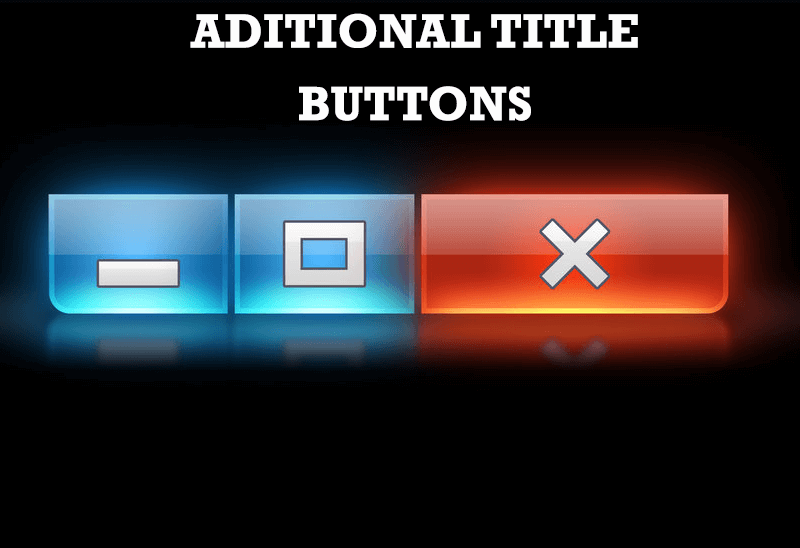
Additional Title Buttons on Dual Monitors in Windows 8
To help you manage dual monitors in Windows 8, Actual Window Manager provides additional title buttons.

Recent Folders & Favorite Folders - New Title Buttons for Convenient Work
In the new version of Actual Window Manager you're got the opportunity of using two new title buttons - Recent Folders and Favorite Folders. These buttons will make your work more convenient.

Improved Windows 8/8.1 Dual Monitor Taskbar
Multiple monitor support in Windows 8.1 contains only several new features, including a limited multi-monitor taskbar. This is not enough to make work with several displays convenient. That is why Actual Multiple Monitors provides a large set of different tools improving multiple-monitors environment. This is a best alternative to the native Windows 8.1 multiple monitor support.

Make Winamp and Winamp skins transparent
Make the basic Winamp skin or any of the optional Winamp skins semi-transparent .

Tweaking skinned Windows Media Player with Actual Window Manager
Learn how to apply advanced Actual Tools features to skinned Windows Media Player window that has no title bar (and, thus, there are no extra Actual Tools buttons).

Absolute effect of using any scientific, math and Windows calculators
No matter if you use standard Microsoft Windows Calculator, scientific or a math one, Actual Window Manager will be an excellent helper in simplifying your work.
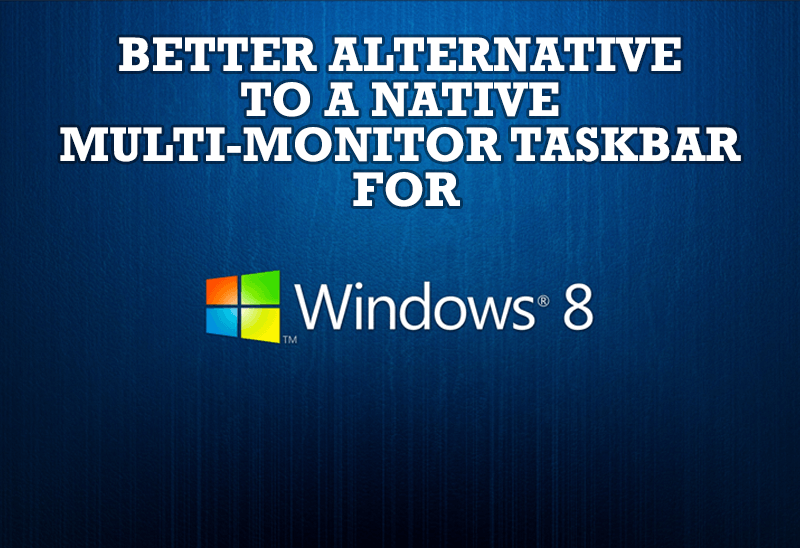
Windows 8: Better Alternative to a Native Multi-Monitor Taskbar
Comparison of Windows 8 native multi-monitor taskbar with the alternative provided by Actual Multiple Monitors.
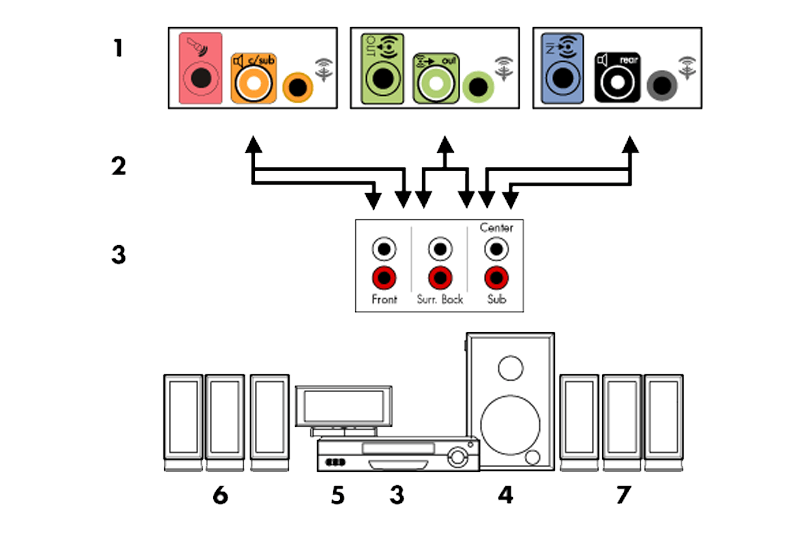
How to Quickly Switch Default Audio Device in Windows
Learn how to switch default audio device in one click by using Actual Window Manager or Actual Multiple Monitors.

Improve Yahoo Messenger with Actual Title Buttons
Enhance your work with Yahoo Messenger with the help of Actual Title Buttons. Now you can add a whole bag full of new nifty buttons that will make Yahoo Messenger more convenient, stylish and pleasurable to work with.
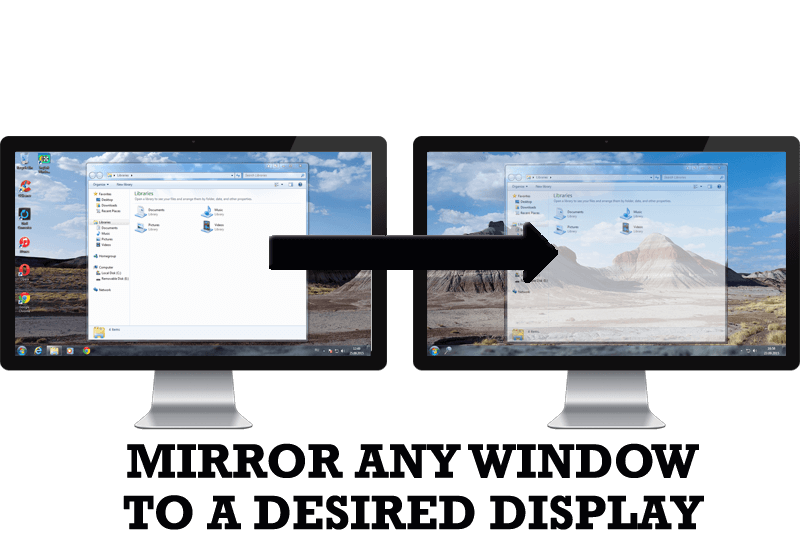
How to Mirror any Window to a Desired Display on Dual Monitors in Windows 8
Desktop Mirroring - additional feature for dual monitors in Windows 8. Mirror any window, application, monitor, or area in the special window on any display.