Articles
Dual Monitor Set Up
1. Introduction
Today, connect dual monitor to one PC is not unusual case. Millions of users use it everyday at their job to work, at home to watch video and to play games, etc. About reasons of popularity dual monitor you know, certainly. But, how to connect a second monitor with own hands tell you this article.
Back to top
2. Hardware
Almost all modern graphics cards have a few slots to connect the monitor. It is at least 2 VGA, 2 DVI, 1 VGA and 1 DVI. Also on the back of your card, you may find HDMI or S-Video slots (if the video card obsolete) to connect another monitor or TV.
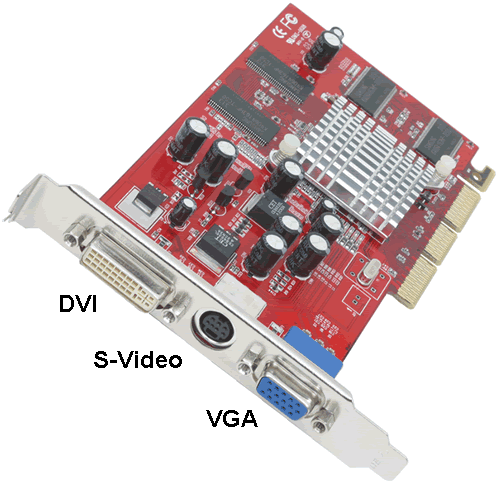
With all of these slots, you can connect your monitor (or TV). The best option would be to use two identical LCD monitors or at least dual monitors with the same diagonal size. But you can connect CRT monitors or monitors with different diagonal size, certainly.


So, we connect two monitors at different slots and start the computer. Typically, when you start Windows, secondary monitor goes off. To enable it in Windows XP use the Display settings in Control Panel. Primary display, which displays an image by default is indicated by number '1' in this tab. To activate the second display you should to click on its schematic representation with number '2', and then put a tick before the point of 'Extend my Windows desktop onto this monitor'. Click 'Apply' and you see the extended desktop. In Windows 7 you need select 'Extend these display' to extend desktop across both monitors, or 'Duplicate these displays' to mirror primary desktop to secondary desktop.
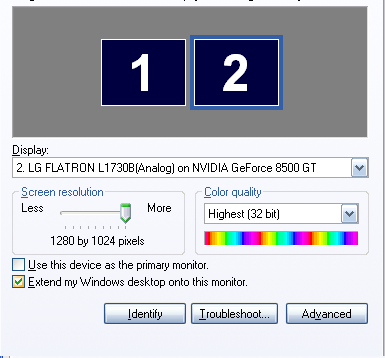
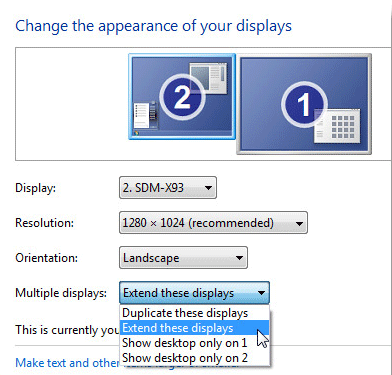
Back to top
3. Software
Now we see on the secondary monitor the extended desktop, but it is empty. You can drag the window manually and work with it, but task will be displayed on the primary taskbar (you can just turn on the mirror mode to the secondary monitor, which would repeat the primary monitor. It is very useful when you work with a projector or if a second monitor turned to the customers, for example). It's all that standard Windows supports provides to us. To get higher productivity by dual monitor systems, you must use third-party software. At the present day, objectively (comparison of multi-monitor software) the best dual monitors software is the Actual Multiple Monitors. With Actual Multiple Monitors help, you get a range unique and habitual features on you secondary monitor:
- Multi-monitor taskbar
- Multi-monitor task switcher
- Multi-monitor background wallpaper
- Multi-monitor screen saver
- Desktop management tools
- Advanced multi-monitor window management
Moreover, if you use Windows XP or Windows Vista you get some Windows 7 features (Aero Snap, for example) on habitual XP/Vista Desktop. And if you use Windows 7 (x64/x86) you get all 'tasty' features (such Aero Snap,Aero Shake, Aero Peek; Pin to taskbar, Jump lists and etc) on both monitors. So, using Actual Multiple Monitors you get the best dual monitor's productivity, while the rest of the softwares does not provide such functionality. You can conclude that the Actual Multiple Monitors is most suitable for use with dual monitor.
Back to top
4. Conclusion
Window 7 brought many innovations in the operating system interface. Through these innovations to work with your PC became easier and more convenient. However, the desktop space still not enough for effective work. Therefore, using of two monitors greatly simplifies the interaction with a computer and allows you to use familiar programs completely different methods. Number of configurations is indescribable set, experiment and create your own configuration for pleasant job. So, connecting dual monitor to your PC, you may work more productively, watch video more performance, play games more exciting. Use any possibilities to make your life more colorful and pleasant!
Back to top
5. Useful Links
- PC World - video about dual monitor set up.
- Geeks.com - 'Dual Display Desktop'.
- Actual Window Manager - multifunction softaware, includes Actual Multiple Monitors, Actual Window Minimizer, Actual Title Buttons and other Actual Tools products.
Back to top
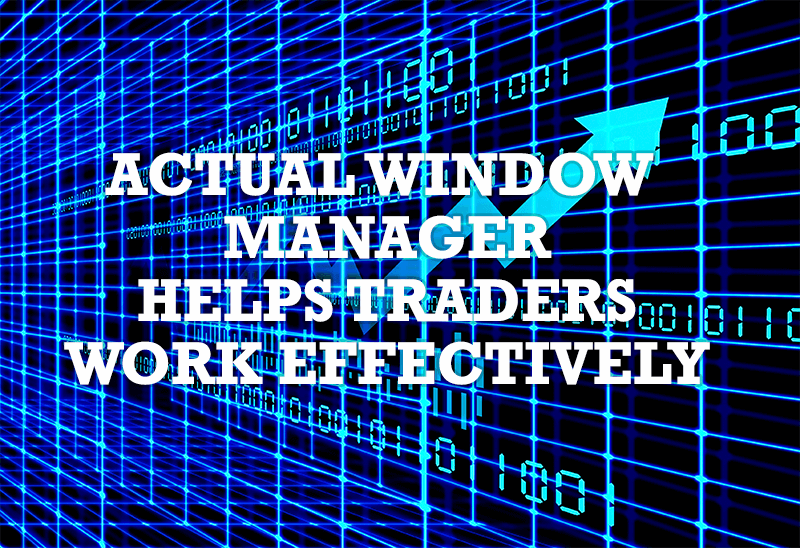
Actual Window Manager helps online stock and day traders work effectively
If you work with 8-10 applications, you are most likely to feel tired after an hour or two... This program is a complete solution for those who multitask in multiple applications simultaneously.
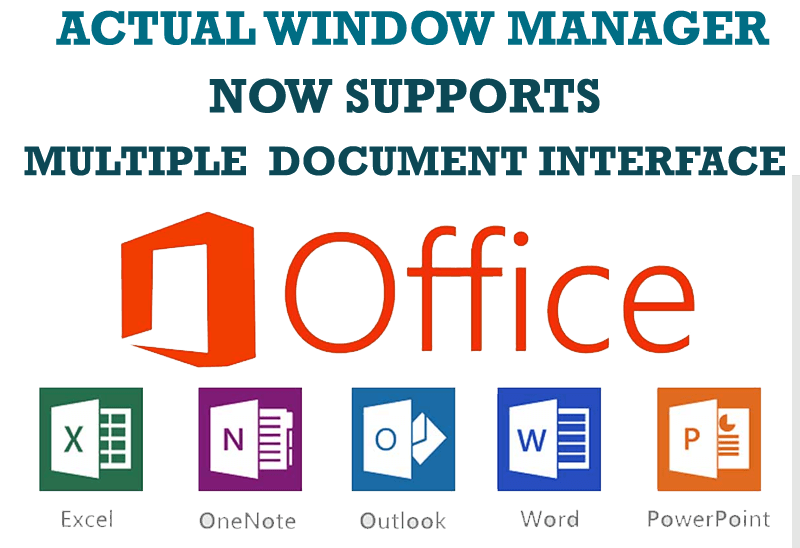
Actual Window Manager Now Supports Multiple Document Interface (MDI) Windows
Now, you can apply most Actual Window Manager features to any MDI windows.

Optimize Microsoft Word by means of Actual Window Manager!
Actual Window Manager presents a great variety of functions for working in Microsoft Word. By using them, you will be able to decrease the time you usually waste on switching between windows of different documents, keep your desktop in order and work much quicker.

Console Windows Tweaks: How to Enhance General Windows Command Prompt Shell with New Abilities
Learn how to apply advanced Actual Tools features to console windows (such as general Windows Command Prompt shell).
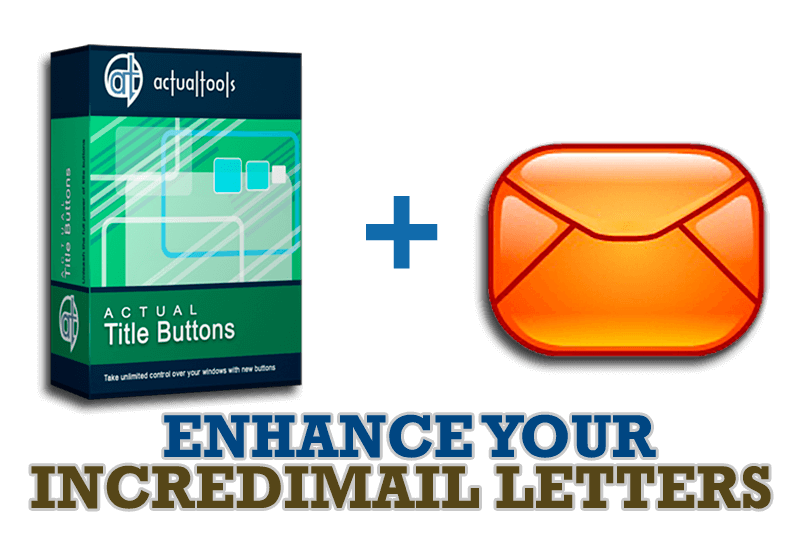
Enhance your Incredimail letters with Actual Title Buttons
IncrediMail is an advanced, feature-rich email program and by using our Actual Title Buttons program you can make Incredimail an even more premium experience by adding a whole bag full of delightful new features to it!

Enhance Your Favorite ICQ Client with Actual Title Buttons
Find out new interesting ways to improve your ICQ instant messaging experience.

Optimize Adobe Acrobat Reader by means of new functional buttons
Such innovative functions as Make Transparent, Stay Always-on-Top, Minimize to Tray etc. will make your work with Adobe Acrobat Reader much easier and more productive.

Improve MSN/Windows Messenger with Actual Title Buttons
New title buttons can help you vastly improve your work with MSN/Windows Messenger! Using Actual Title Buttons you will be able to add new Minimize Alternatively, Stay Always-on-Top, Make Transparent, Roll Up and other title buttons to MSN/Windows Messenger windows .

Multiple Monitors: Wrap the Mouse around the Desktop
Remove the desktop boundaries with Actual Multiple Monitors.

Actual Window Manager Helps Online Traders Work Effectively
Actual Window Manager Helps Online Traders Work Effectively








