Articles
How to Set Up Different Screen Savers on Dual Monitors
- Introduction
- How to Span the Screen Saver Across Dual Monitors
- How to Set the Individual Screen Saver to Each Monitor on Dual Monitor Setup
- Conclusion
Introduction
You cannot set different screen savers for dual monitor with the standard tools of Windows 7. For example, 3D text is displayed only on the primary monitor, while Mystify and Bubbles is spans all monitors. However, you can solve these problems easily with the Actual Multiple Monitors software.
2. How to Span the Screen Saver Across Dual Monitors
To set a single extending desktop screensaver, do the following. Open the Actual Multiple Monitors' configuration window, and select the “Screen Saver” tab under “Multiple Monitors”. Then, check the box near the “Single screen saver over entire desktop” point. Set the desired screen saver and save settings. Also, you can set the time interval for delaying the activation of screen saver mode.
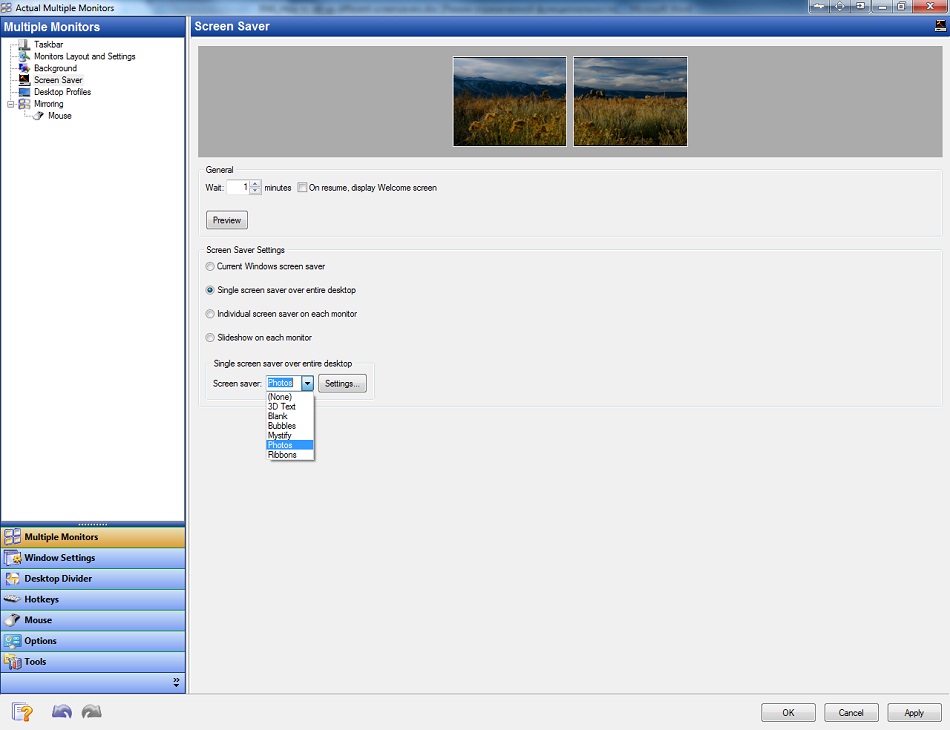
Note: this feature is available in the free version of Actual Multiple Monitors.
3. How to Set the Individual Screen Saver to Each Monitor on Dual Monitor Setup
To set an individual screen saver for each monitor check the box “Individual screen saver on each monitor” in the same Actual Multiple Monitors' configuration window. Select the primary monitor and set the desired screen saver. Then do the same for the secondary one.
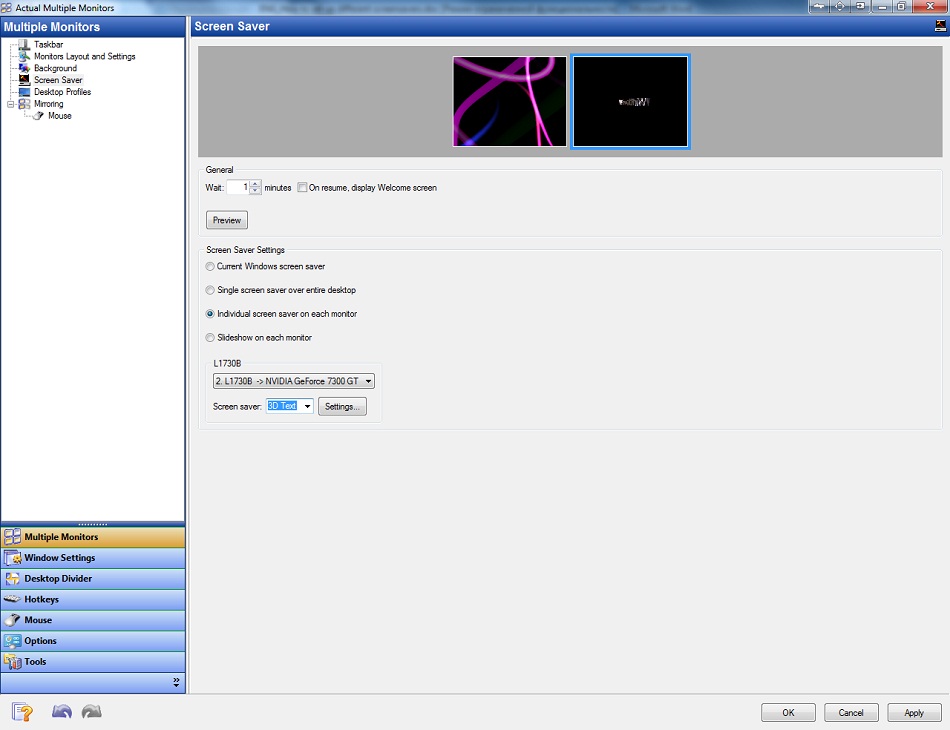
4. Conclusion
In addition to screen saver management, Actual Multiple Monitors has many features improving the multi-monitor environment for work and home use. You can try all of them by getting advantage of the free 30-day trial period.

Dual Monitor Desktop Background Management with Actual Multiple Monitors in Windows 8
How to set the slideshow from Internet sources as the dual monitor desktop background in Windows 8? Read the following article.

Enhance Your Favorite ICQ Client with Actual Title Buttons
Find out new interesting ways to improve your ICQ instant messaging experience.
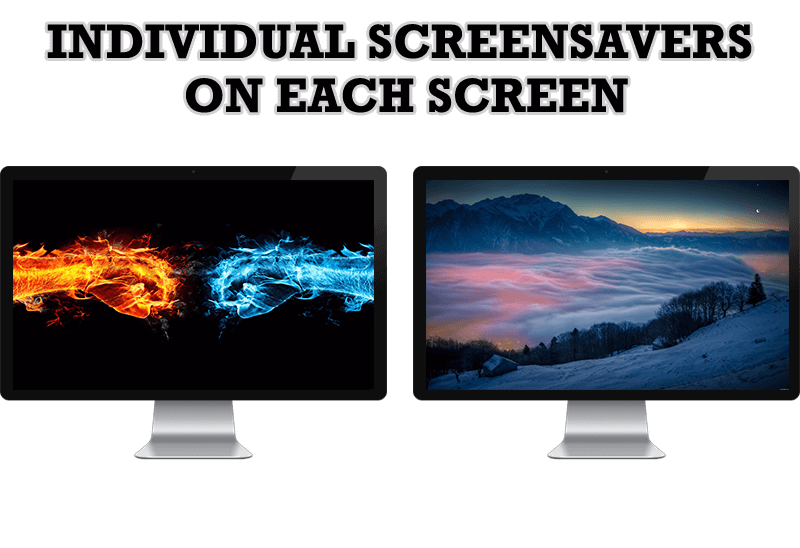
How to Set Up Different Screen Savers on Dual Monitors
If you want to set up different screen saver to each monitor, or one screen saver over entire desktop of your multiple monitor system, just read this little manual.
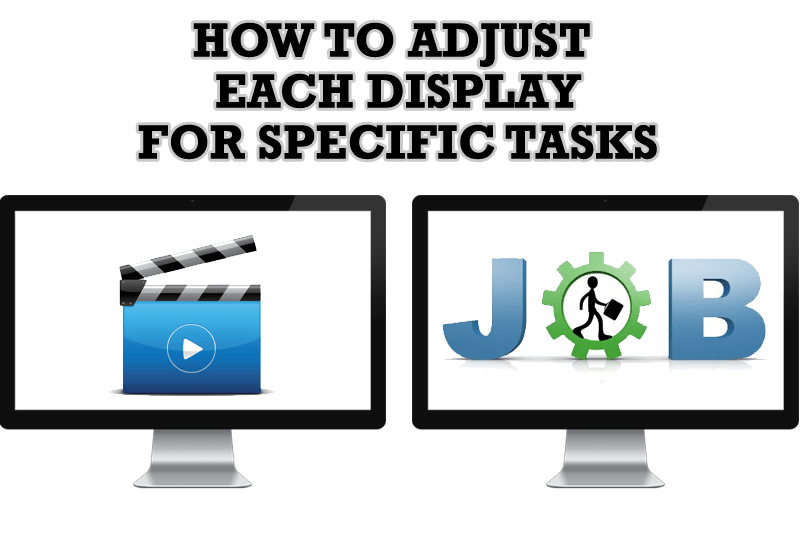
How to Adjust Each Display of Dual Monitor for Specific Tasks
In this article you'll learn one of the most popular configuration for dual monitors.

Make Winamp and Winamp skins transparent
Make the basic Winamp skin or any of the optional Winamp skins semi-transparent .
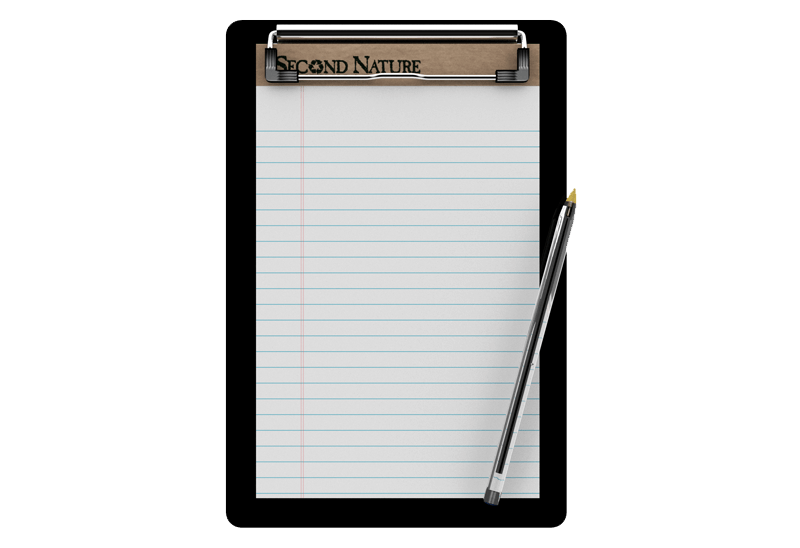
Auto-text functionality in Actual Window Manager
Performing routine actions is much easier now. Actual Window Manager provides the Clipboard Templates feature.

Users of AccountEdge 2013 choose Dual Monitors with Actual Multiple Monitors Software
Actual Multiple Monitors as the Best Dual Monitor Software for accountants. How Actual Multiple Monitors can help users of AccountEdge 2013 on dual monitors?
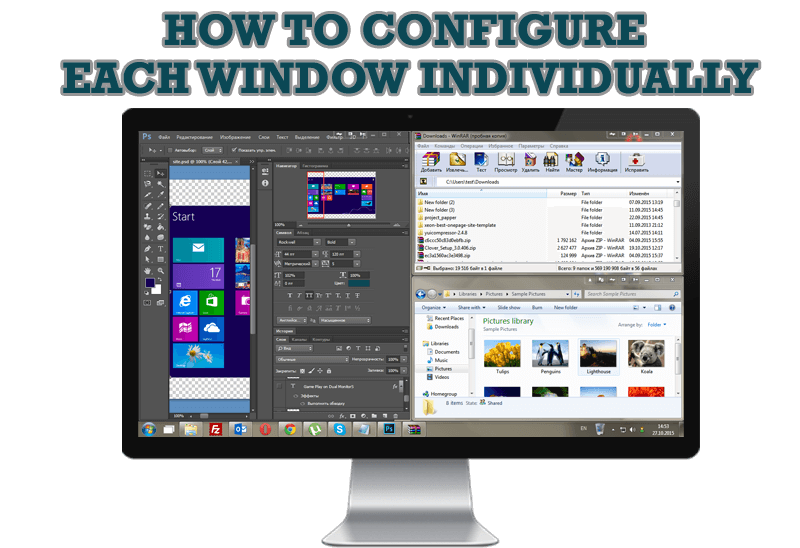
How to Configure Each Window Individually or Just the Best Window Management for Windows
Actual Window Manager offers you to configure each window as you wish with help of many useful features.
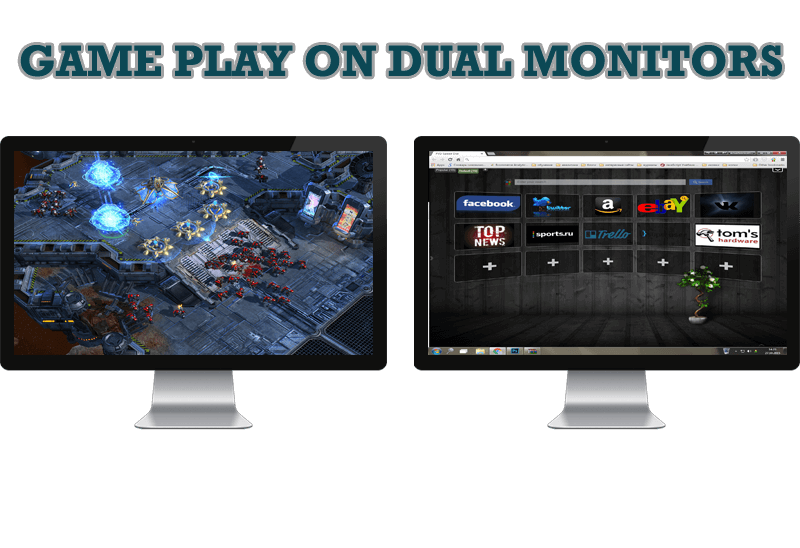
Game Play on Dual Monitors with Actual Multiple Monitors Software
Learn how Actual Multiple Monitors software may help you to play games on dual monitors.
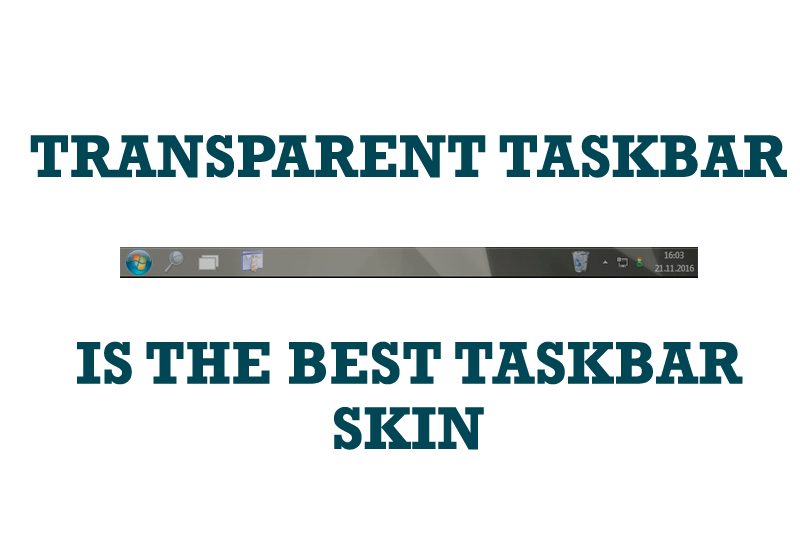
Transparent Taskbar is the Best Taskbar Skin!
If you have decorative wallpaper, or attractive desktop colors, Actual Transparent Window lets them through to keep your desktop work area beautiful!








