Articles
Users of AccountEdge 2013 choose Dual Monitors with Actual Multiple Monitors Software
1. Introduction
Using in work dual monitor greatly increases productivity. This is especially important for such areas as accounting, which requires great concentration and work with a lot of information simultaneously. According to statistics about 50% of accounting firms are already using dual monitors. For accountants developed huge number of different software. The most popular among commercial software are Accountant Edge 2013 and Peachtree. However, work on dual monitors not supported these programs, so you have to do everything manually.
2. How Actual Multiple Monitors Can Help Accountants With Dual Monitor
2.1. Placement
Using dual monitors you can place any objects on the desktop as it is convenient. For example, placing a window of the Accountant Edge 2013 on the primary monitor and Microsoft Excel or other necessary applications on the secondary one.
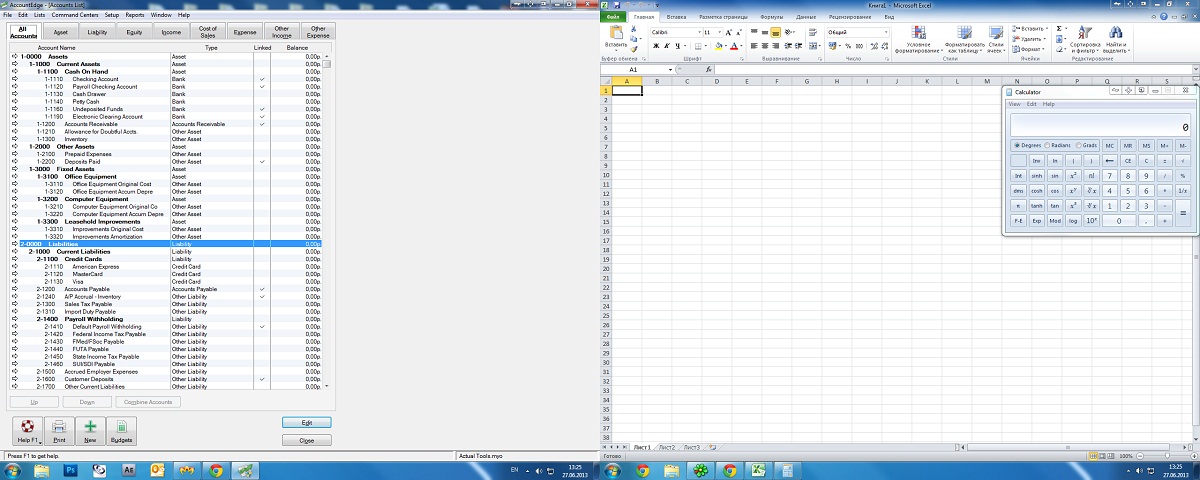
So you can place on dual monitors different windows of the one program or maximize the window on both monitors. Account Edge 2013 can be located on two monitors as the user wants.
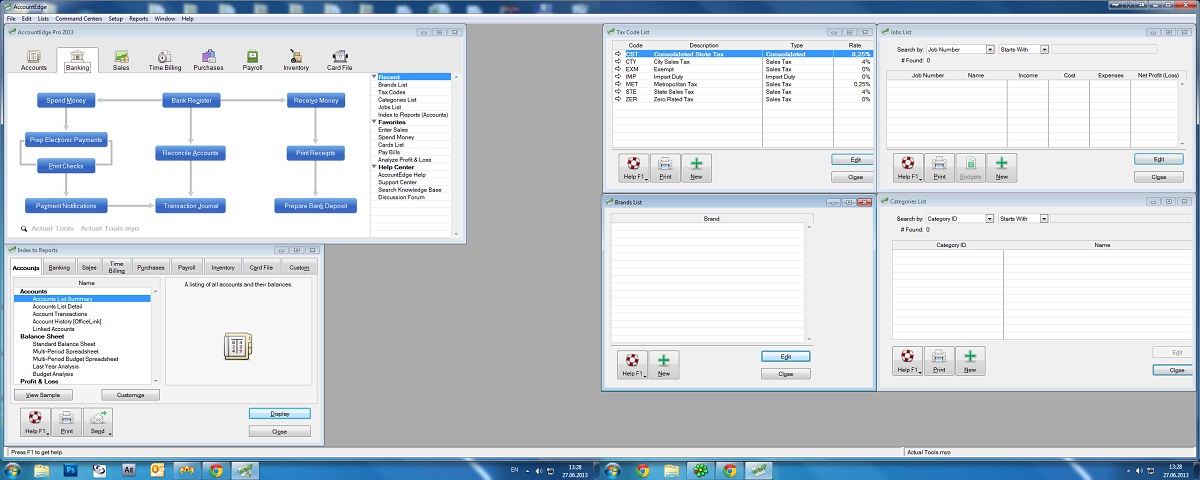
2.2. Benefits of Using Actual Multiple Monitors With Dual Monitors
Using the Actual Multiple Monitors you get first of all opportunity to use a full-featured taskbar on all of the monitors. It allows you to Group windows, Pin to taskbar, to have access to the System Tray and Start menu, Clock and Toolbars on the current monitor, without the need to turn every time to the primary taskbar.
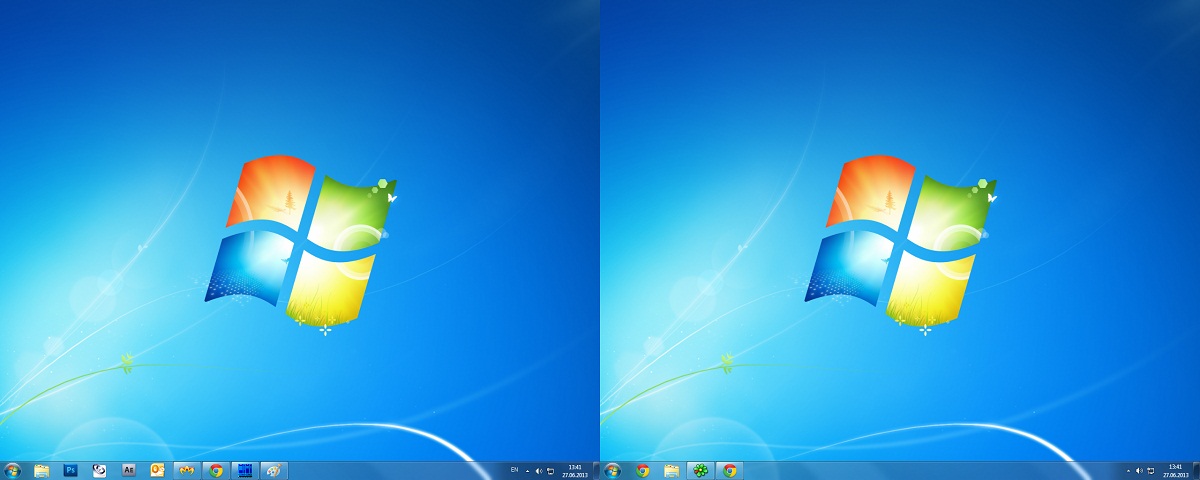
Such feature as the Actual Multiple Monitors taskbar allows you to use all the advantages of the interface of Windows 7 on all secondary monitors, not only on the primary. Thus, you can create different combinations of interface for the specific user needs or for specific tasks. That means you can Pin on each taskbar different windows and applications. Each taskbar includes only those tasks that are on the current monitor. Each taskbar has its own set of toolbars. Each taskbar contains the common system tray and the common Start menu. Each monitor displays Task Switcher. Aero features work on each monitor and only for the current monitor (with the mouse pointer) and etc.
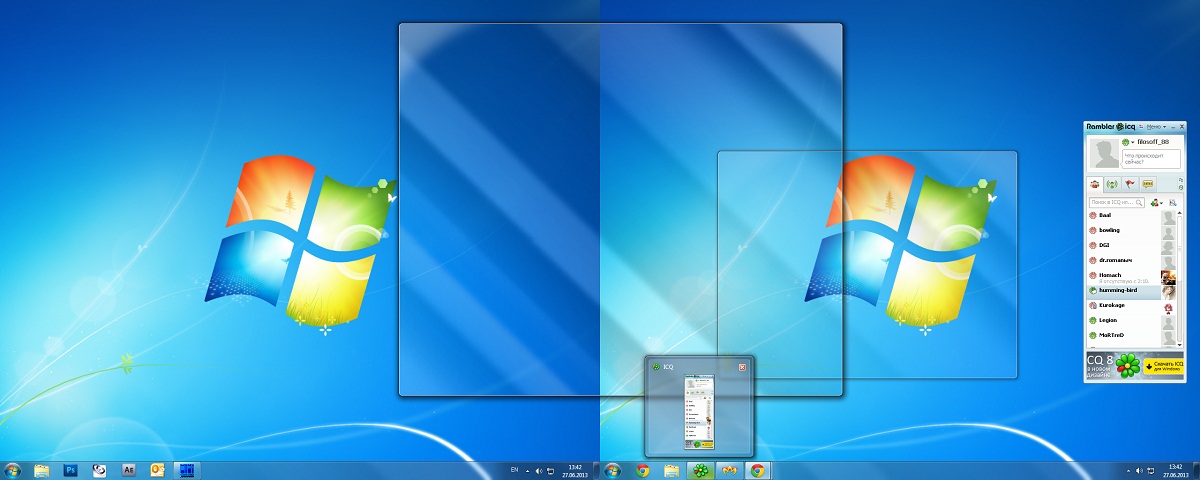
Also, there is a feature called Desktop Divider, which allows you to split the large desktop to several areas for placing windows. It is very convenient when working with a large amount of windows. You can learn more about this feature in the article 'Split the Windows Desltop'.
In addition, with the Actual Multiple Monitors help user can customize the look of desktop. Background management feature allows customizing wallpapers. The same wallpaper on each monitor, different wallpapers on each monitor, one wallpaper over entire desktop (users can set wallpapers slideshow for these variants of Background Management) With Screensaver Management help users can customize screensaver for each monitor individually, or set a screensaver over entire desktop.
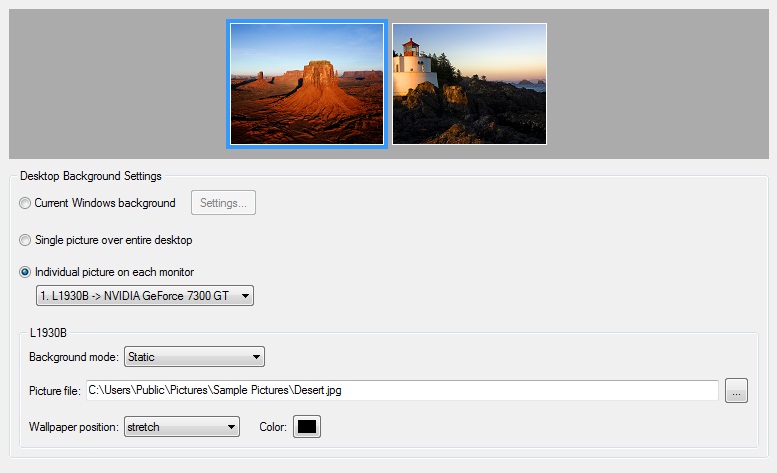
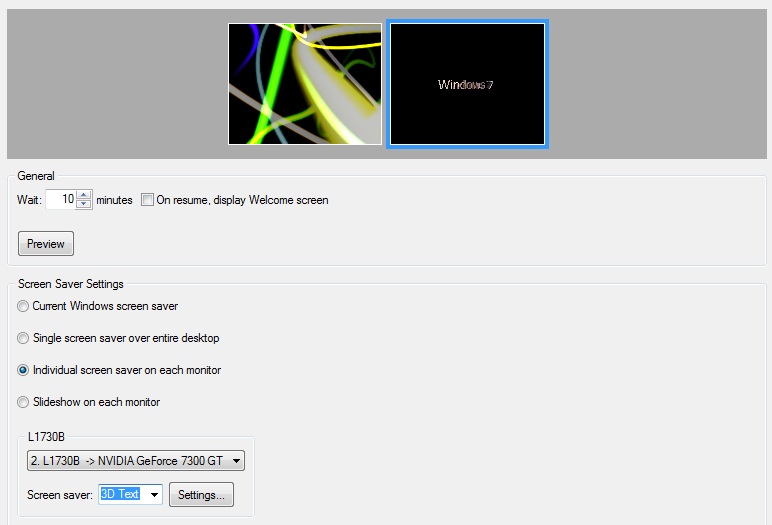
There are 2 buttons on title bar of all windows to help you navigate between the screens. Maximize to desktop - maximize any window to all visible area (i.e. on desktop across all monitors) and then Move to (next) monitor (if you have dual monitor) or Move to monitor (number #) (if you have triple monitor or more).
3. Conclusion
Technology is constantly evolving and penetrates more deeply into various spheres of human activity, such as accounting, legal work, design, trade, etc. Today actively-developing dual monitors are penetrating into all these spheres of human activity. Thus it greatly improving the quality of these areas. Thanks to dual monitor and the best multiple monitor software users can increase performance, improve quality of their work, reduce the likelihood of stress, etc. Thanks to the technological development becomes easier to work and rest for people.
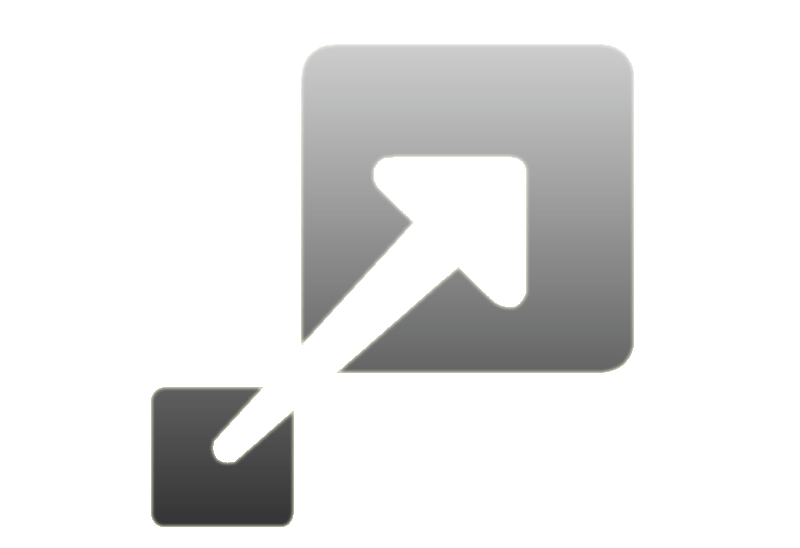
How to Resize a Window to the Desired Size in One Click
Actual Window Manager provides an additional title button, which allows you resize a window to desired size in one click.
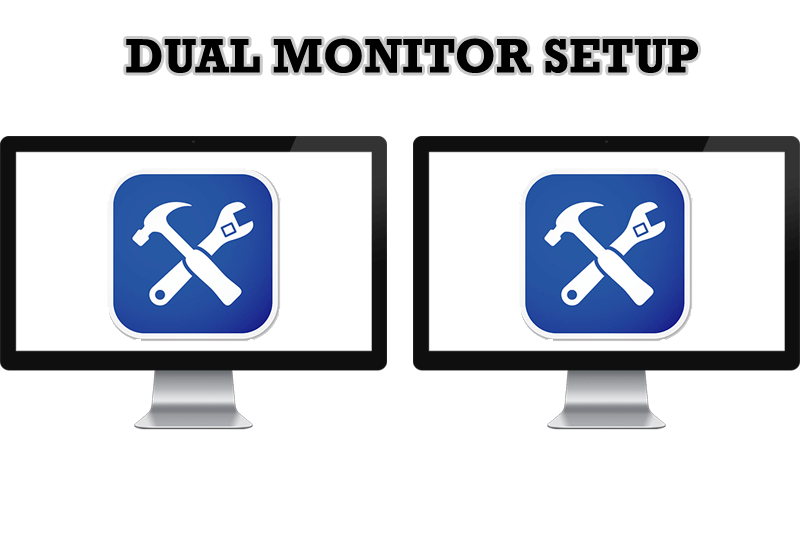
Dual Monitor Set Up
How to Setup Dual Monitor.

Improved Mouse Management in Windows 8
Actual Window Manager allows you to improve the mouse management in Windows 8 using many additional features.

Minimize Programs Icons from Taskbar to Tray with the Actual Window Minimizer
Use Actual Window Minimizer to save the taskbar and system tray clean when working with a large amount of windows.
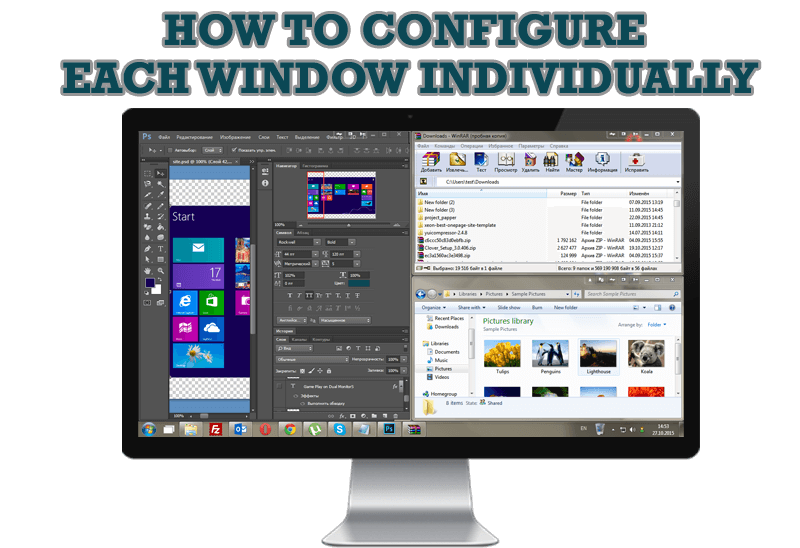
How to Configure Each Window Individually or Just the Best Window Management for Windows
Actual Window Manager offers you to configure each window as you wish with help of many useful features.

Internet Explorer plus Actual Window Manager is a good choice!
Actual Window Manager will make your work with Internet Explorer and other applications extremely simple and convenient.
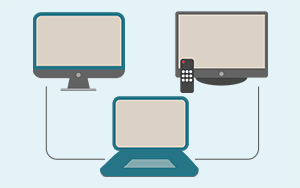
Automatic Audio Playback Redirection
By default Windows can't handle the simple and obvious scenario: dragging a multimedia app to a display/monitor with its own speakers does not automatically switch audio playback to those speakers.
Here we offer a simple solution.

How to save your data from unexpected loss
Internet Explorer, Outlook Express, MSDN, Windows Media Player, Windows Explorer and Windows Messenger conversation programs won't help you restore the necessary material. What to do? - You ask. We answer - use our Actual Window Guard program.

Independent Virtual Desktops on Multiple Monitors
Learn how to create and manage virtual desktops independently on each monitor in a multiple display environment.

Multiple Monitors: Wrap the Mouse around the Desktop
Remove the desktop boundaries with Actual Multiple Monitors.








