Articles
Improved Mouse Management in Windows 8
Introduction
Most PC users use a mouse in their work. However, there are situations when the mouse functionality is not sufficient or the required features have not been implemented in Windows 8. In this case, users employ third-party software.
2. How to Improve Mouse Management in Windows 8
Actual Window Manager allows you to improve the functionality of the mouse by adding additional features to Windows 8. All of the additional features are divided to the three sections, depending on their purpose.
The first section is called Actions. In this section, you can set hotkeys to improve window management using the mouse buttons. Among them are such actions as close a window, minimize a window to the system tray, roll up a window, move a window to the next monitor, maximize a window, etc.
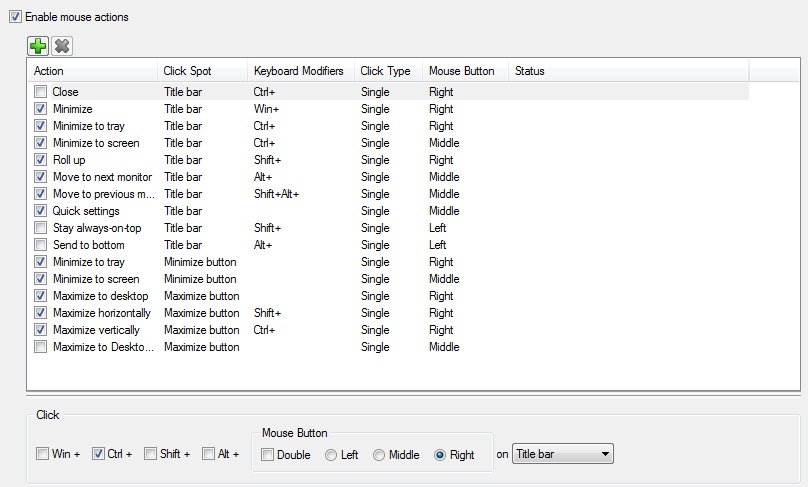
The second section is called Drag and Scroll. There are only 3 features in this section.
- Make the entire window area responsive to dragging/sizing. You can move or resize a window, holding the mouse pointer on any part of the window, not only on the title bar.
- Scroll inactive windows with the mouse wheel. You can scroll any inactive window with the mouse wheel if the mouse pointer is above the desired window at that moment.
- Drag the mouse to scroll windows. This feature allows you to scroll windows with the help of the Hand tool (like in Adobe Reader, for example). It means you can scroll windows by dragging the mouse pointer if you keep the required mouse button pressed.
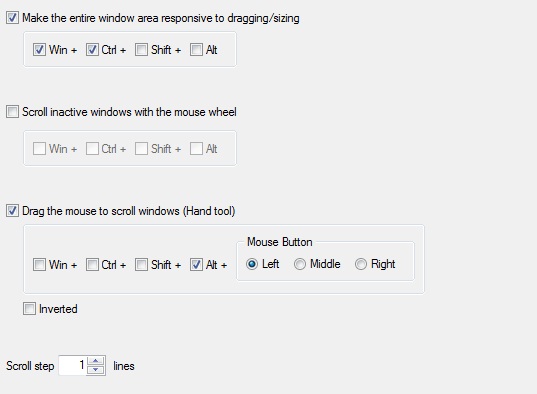
The third section is called Multiple Monitors. This section contains only 7 features, which allows you to improve the multi-monitor management on your PC.
- Move mouse to the next monitor. This hotkey immediately moves the mouse pointer to the next display.
- Move mouse to the previous monitor. This hotkey immediately moves the mouse pointer to the previous display.
- Move mouse to the primary monitor. This hotkey immediately moves the mouse pointer to the primary display.
- Highlight the new mouse location. If you move the mouse pointer with the help of one of the three above ways, it will be highlighted at the end of the movement.
- Lock mouse in the monitor. This feature makes the boundaries of the current monitor impassable and the mouse pointer cannot leave this display.
- Tight monitor boundaries. You can set the time delay before the mouse pointer will cross the boundary between monitors.
- Wrap the desktop. After activation of this feature, horizontal or vertical (or both) boundaries will be opened. It means the mouse pointer can cross any boundary of the extended desktop and exit on the opposite side.
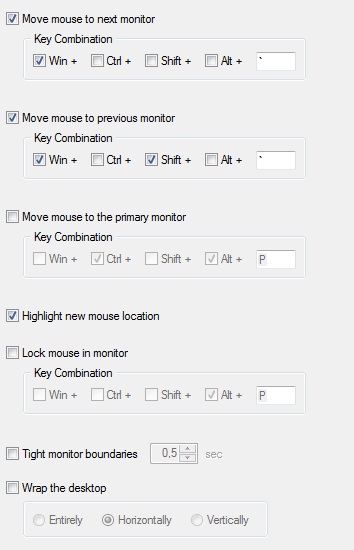
3. Conclusion
Actual Window Manager includes many tools that improve Windows 8 functionality, for example, Virtual Desktop, Desktop Divider, Multiple Monitor, etc. You can read about multiple monitor tools in the “Windows 8: Better Alternative to a Native Multi-Monitor Taskbar” article.

Dual Monitor Desktop Background Management with Actual Multiple Monitors in Windows 8
How to set the slideshow from Internet sources as the dual monitor desktop background in Windows 8? Read the following article.

Actual Window Manager and transparent spreadsheets
Actual Window Manager can be used to solve many problems and is really multifunctional, but recently we have received a letter from one of our users with the certain problem. So, here it is: working with Microsoft Excel worksheets he wants to put an image under the spreadsheet list and make a picture of the screen.

Resize windows: Simplify your web construction with Resize Window
The Resize Window control will help you resize any window in a flash: Right click on it and you will access the drop-down list of window sizes including 640x480, 800x600, 1024x768, 100%x100%, 50%x50%, 0%x100%, etc.
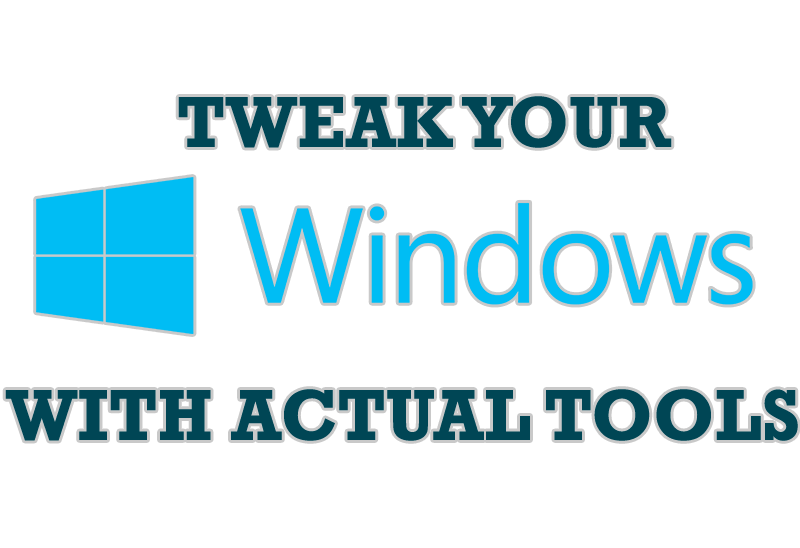
Windows tweaks by Actual Tools
There are unlimited ways to use Actual Tools programs for tweaking your Windows Operating System.

Virtual Desktops: Theory and Practice of Arranging Windows within the Multiple Logical Desktops
The well-known time-proved approach to window organization is finally available in Actual Tools.
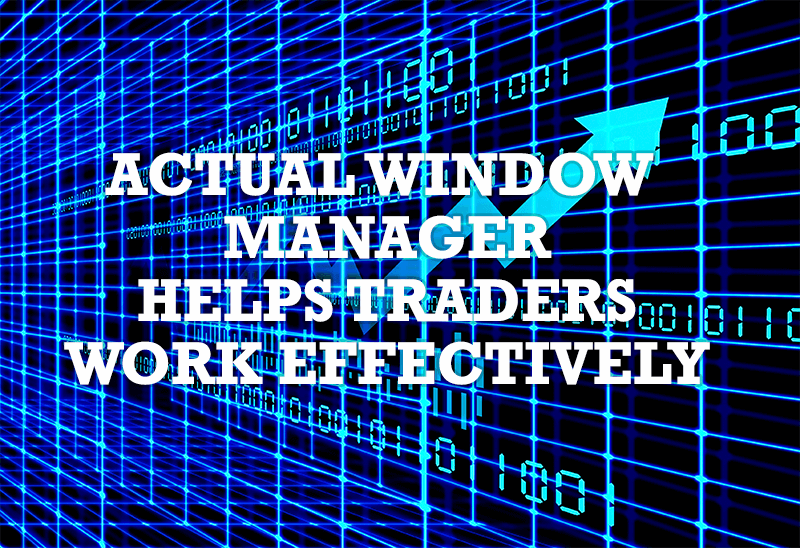
Actual Window Manager helps online stock and day traders work effectively
If you work with 8-10 applications, you are most likely to feel tired after an hour or two... This program is a complete solution for those who multitask in multiple applications simultaneously.

Essential improvement of Microsoft Outlook!
Microsoft Outlook is the most famous e-mail client all over the world and millions of people use it every day at home and in their offices. But despite of these facts we can improve our Microsoft Outlook!

New Opportunities of Actual Window Manager 7.5
The new version of Actual Window Manager has been released. And this version offers a few new features.
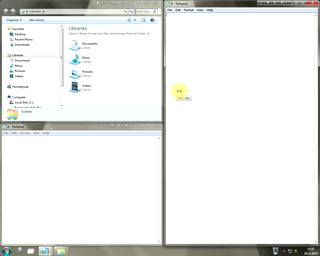
Window Group Sizing and Dragging — Organize Your Workspace Easily
In the desire to own large screens with a high resolution, we buy 4K monitors, connect televisions and projectors to computers, and assemble multi-monitor systems, but we face the problem of effective use of the new display space.
Using Actual Multiple Monitors you can solve this problem in a jiffy.
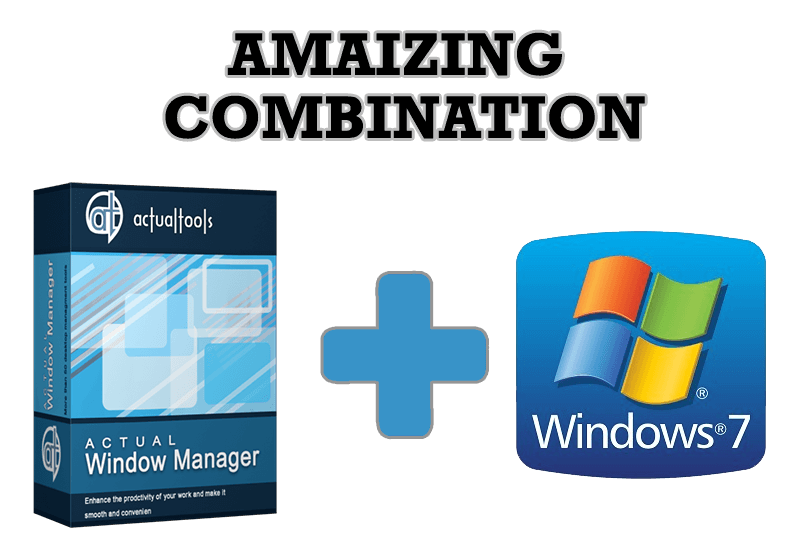
Actual Window Manager - Great Tool for Windows 7 Users
Actual Window Manager 6.3 - the best tool to improving functionality of your Windows OS.








