Articles
Dual Monitor Desktop Background Management with Actual Multiple Monitors in Windows 8
Introduction
With the Windows 8 release, the Microsoft operating system has multi-monitor support. Several long-awaited features for multiple monitors have been released, including multiple monitor desktop background management. However, Windows 8 still has poor functionality for dual monitors, compared to third-party software Actual Multiple Monitors.
2. Actual Multiple Monitors background Management for Windows 8
Open the configuration window of Actual Multiple Monitors and you will see several modes of wallpaper display:
- Current Windows background (by default). If this mode is active, the wallpaper display is managed directly by the Windows 8 OS.
- Single picture over entire desktop. As the name of this mode indicates, we can set one image over the desktop, i.e. one picture across all monitors.
- Individual picture on each monitor. Using this mode, you can set an individual picture to each monitor.
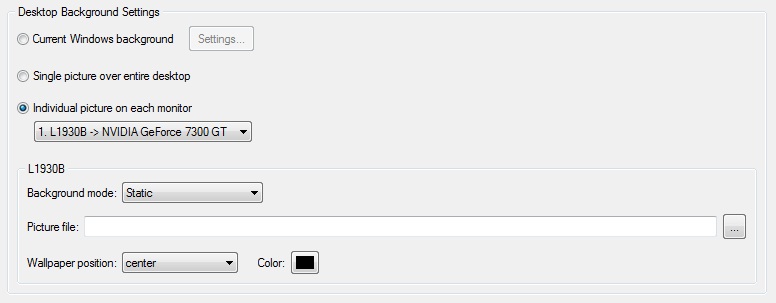
Using mode 2 or 3 of wallpaper display, you have the opportunity to set a wallpaper slideshow. To create the slideshow, set the Slideshow parameter in the Background mode option, and add the desired files or folders with pictures to the special window.
Moreover, you can set the slideshow from Internet sources, such as Google Image Search or Flickr. To do this, select the appropriate type of slideshow in the Background mode option. Then click the Modify button, enter the desired text and set the desired image size to search the required pictures.
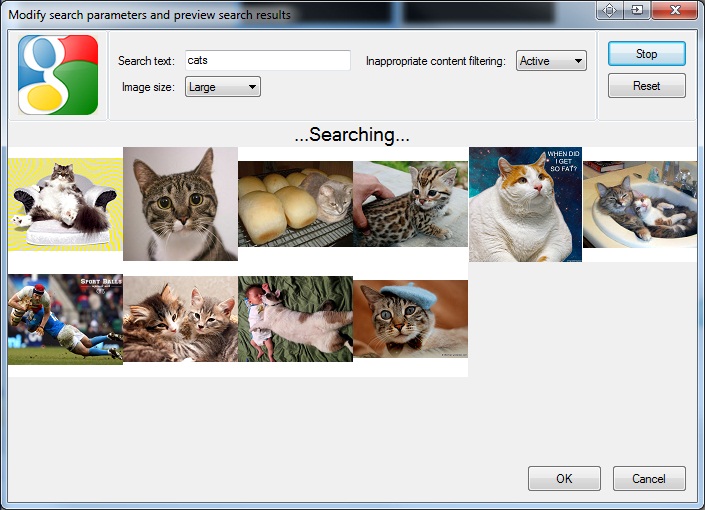
You can read about all Actual Multiple Monitors features provided for the Windows 8 OS in the “Windows 8: Better Alternative to a Native Multi-Monitor Taskbar” article.
3. Conclusion
Don’t miss out on the opportunity to make your dual monitor Windows 8 more productive. Using Actual Multiple Monitors provides you tools, which allow you to solve almost all dual monitor tasks without any issues.
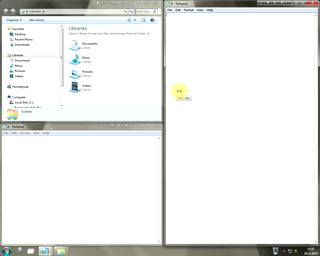
Window Group Sizing and Dragging — Organize Your Workspace Easily
In the desire to own large screens with a high resolution, we buy 4K monitors, connect televisions and projectors to computers, and assemble multi-monitor systems, but we face the problem of effective use of the new display space.
Using Actual Multiple Monitors you can solve this problem in a jiffy.
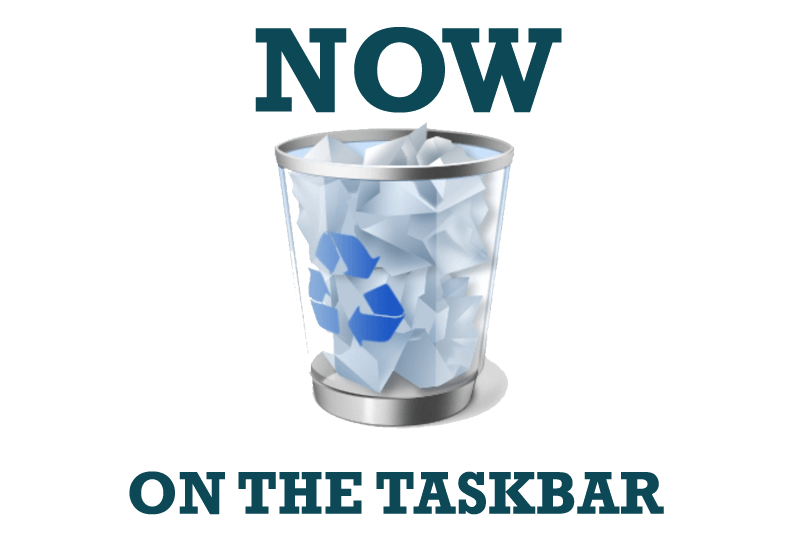
Get fully functional Recycle Bin on your Taskbar
Lear about how to put a fully functional Recycle Bin on your taskbar

Find the best way to minimize Microsoft Outlook to the system tray
When a user works with several applications simultaneously, his/her taskbar is cluttered with windows and it is rather difficult to find a necessary one. Actual Window Minimizer can solve this problem by minimizing Microsoft Outlook windows either to the system tray or to any place on your screen in order to save some precious space in the taskbar.

Find the best way to minimize Outlook Express to the icon in tray
Just one click on Minimize To Tray title button and Outlook Express is minimized to the system tray. Just another click on tray icon and Outlook Express is restored and is ready to use again!
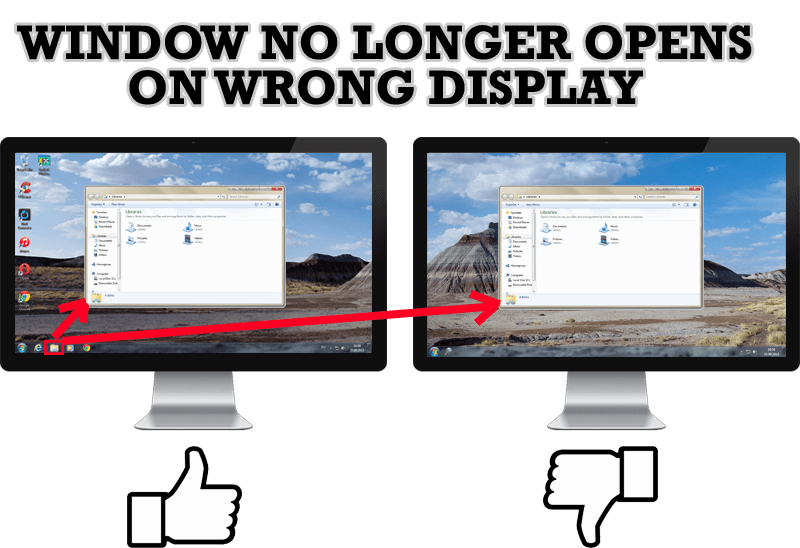
Specific Settings - Window no Longer Opens on Wrong Display
Create specific settings for a window - and it will no longer open on a wrong monitor.
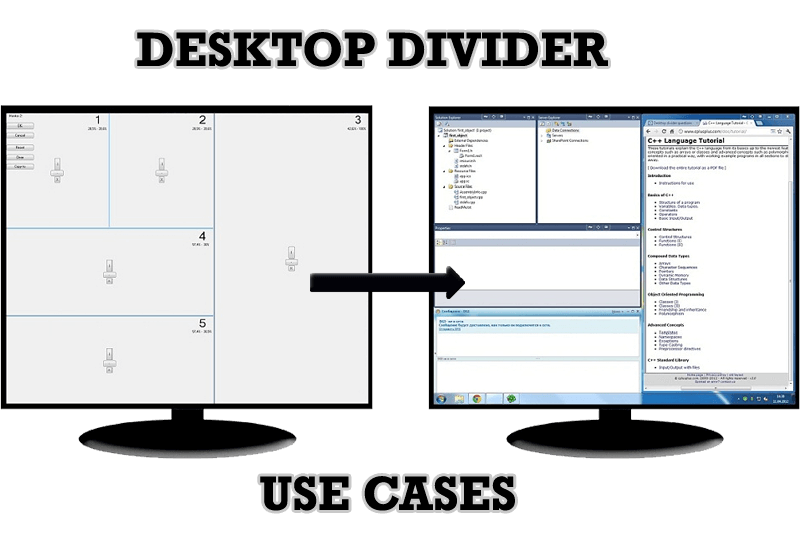
Desktop Divider: Use Cases
Desktop Divider is the new feature of Actual Window Manager and Actual Multiple Monitors. Here you can find some interesting examples of when this feature can be really useful.

Minimize to tray: Minimize to the system tray any program you want!
How to minimize any program to the tray!
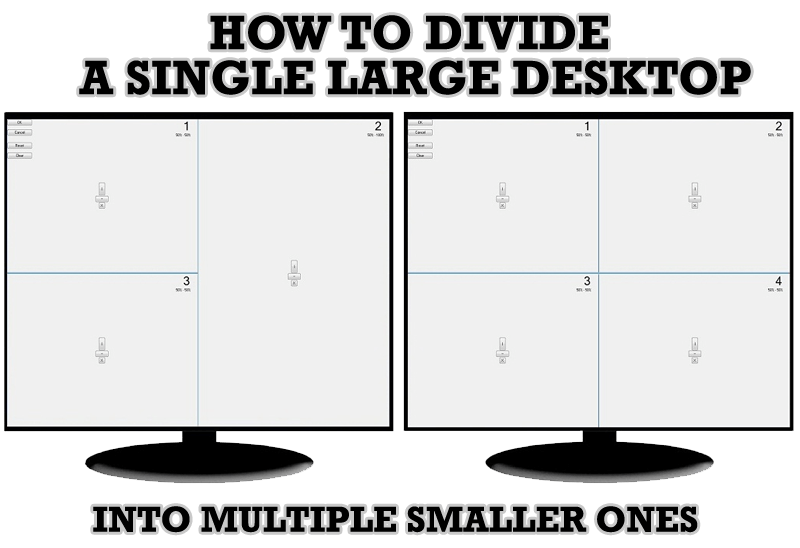
Split the Windows Desktop: How to Divide a Single Large Desktop into Multiple Smaller Ones
Learn how to split the desktop (either single- or multi-monitor) into multiple non-intersecting areas for better windows allocation.
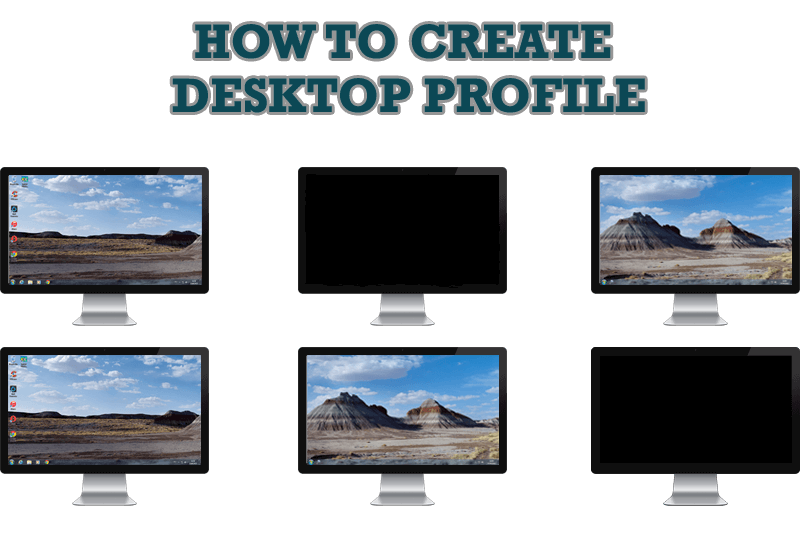
How to Creare a Desktop Profile for Multiple Monitor Desktop
Learn how to create a desktop profile for multiple monitor desktop for quick switching between settings.
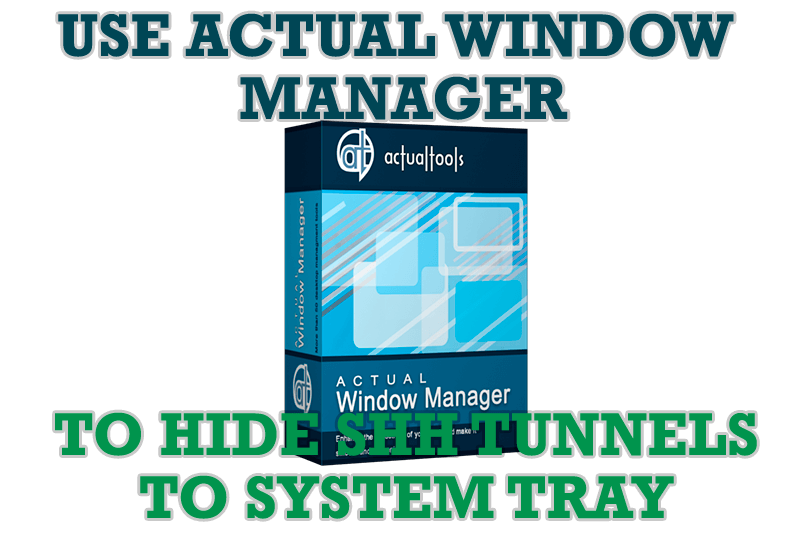
Use Actual Window Manager to hide SSH tunnels to system tray
If you use SSH tunnels to allow access through a firewall, or just to encrypt your communication, you might get sick of the proliferation of tasks littering your bar. It is very easy, however, to use Actual Window Manager to automatically clear these up.








