Articles
Minimize Programs Icons fr om Taskbar to Tray with the Actual Window Minimizer
Introduction
Today there is a problem of clattered the taskbar for people, who work with large amount of windows at the same time. To solve this problem many people resort to help of any software, which allows minimize any windows into the system tray. But if we deal with a really plenty of windows, soon the system tray turns into a bunch of icons, which occupy a huge space. Find among this the pile of garbage the desired window becomes very time consuming and nerve processes. That’s why we developed to you the Actual Window Minimizer, which allows hide all minimized window into the program itself. Let’s look to the Actual Window Minimizer.
Hide icons
No need to consider all existing functions. It's simple and clear. Consider only an advantage of our program, which distinguish it from many others, namely, the possibility to hide minimized windows into the program. Open the configuration window. There are a three blocks of different functions, but we are interested in only the third block 'option', specifically “tray icon option”.

Back to top
Put on the option “no icon”, press the save button. Ready. Now, minimize window into the system tray, you’ll not see it there. All minimized windows will be hiding into the program menu, not into the tray. Thus the taskbar and the system tray are free for the main tasks.
![]()
So, recover any windows you can one of the following methods. The first. Click the left mouse button on the Actual Window Minimizer icon in the system tray and find the line “unhide” there. This point contains a list of all the minimized windows. Select the desired window and click the left mouse button or select the point “Unhide all” to recover all minimized windows. The second method involves the same steps, but the list of minimized windows is appears by a combination of hot keys win + H.
![]()
Conclusion
So, if in the workflow you deal with the large amount of windows, then the Actual Window Minimizer – your choice. All that you need is hide secondary windows into the Actual Window Minimizer menu, while the taskbar and the system tray use for a main tasks. Make your work easy and pleasant, avoid the stress and enjoy. And remember, that contented man – healthy man.

Make the Work with Multiple Displays More Comfortable and Efficient with the Actual Multiple Monitors Software
Play games or watch fullscreen video on one display and do anything else on other display at the same time with the Actual Multiple Monitors software.
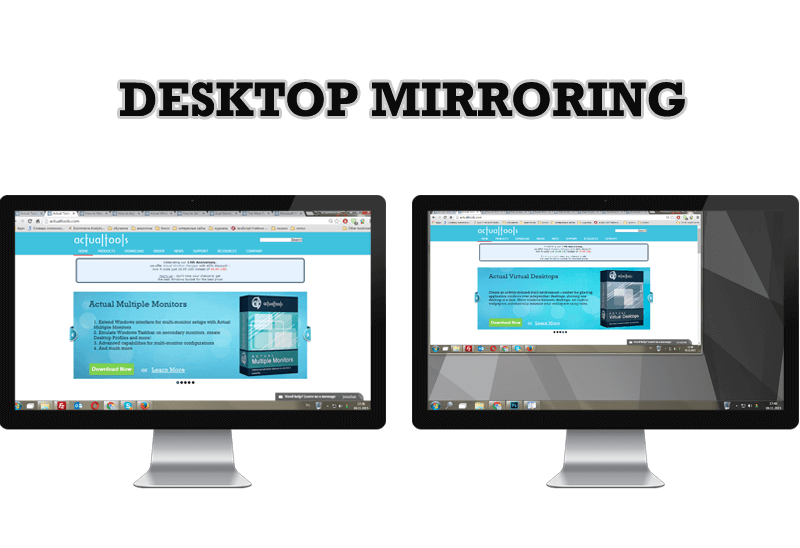
Desktop Mirroring - New Feature of Actual Multiple Monitors 3.1
Know more about new feature of the best multiple monitor software Actual Multiple Monitors 3.1 - Desktop Mirroring.

Improve MSN/Windows Messenger with Actual Title Buttons
New title buttons can help you vastly improve your work with MSN/Windows Messenger! Using Actual Title Buttons you will be able to add new Minimize Alternatively, Stay Always-on-Top, Make Transparent, Roll Up and other title buttons to MSN/Windows Messenger windows .

Organizing Standalone Kiosk Access to Intranet with Actual Window Manager
Actual Window Manager will help you overcome the complications associated with the Intranet kiosk access.
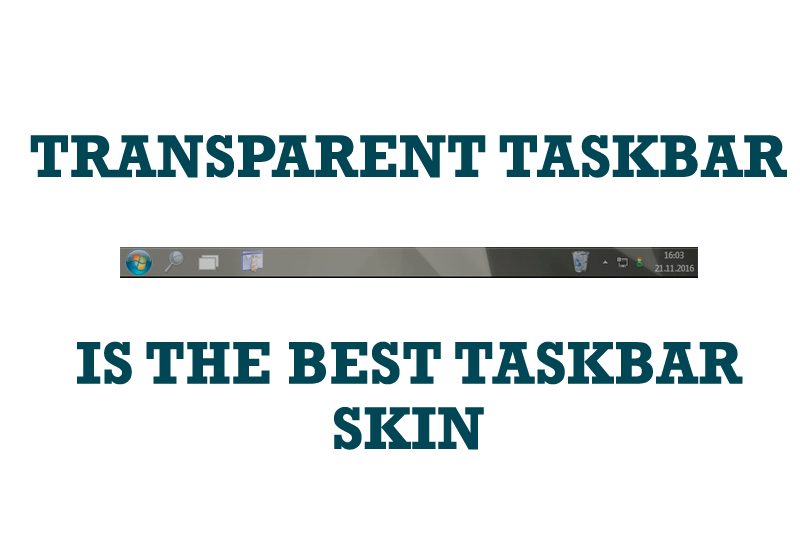
Transparent Taskbar is the Best Taskbar Skin!
If you have decorative wallpaper, or attractive desktop colors, Actual Transparent Window lets them through to keep your desktop work area beautiful!
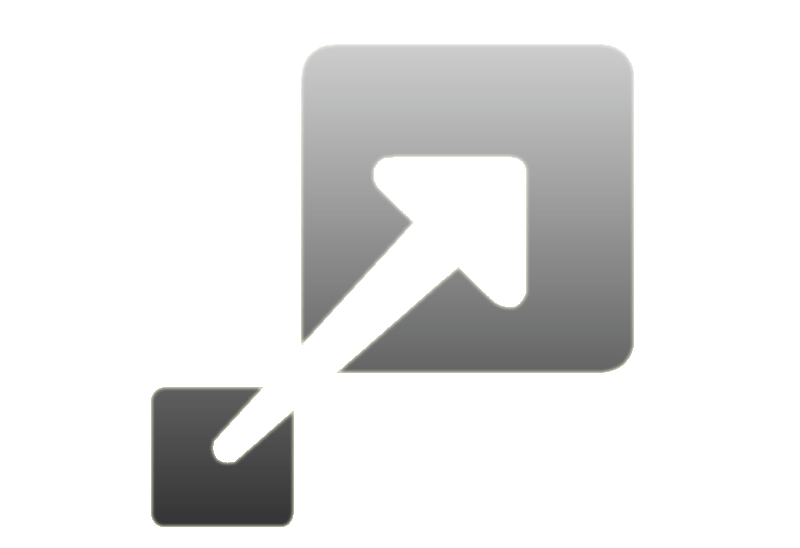
How to Resize a Window to the Desired Size in One Click
Actual Window Manager provides an additional title button, which allows you resize a window to desired size in one click.
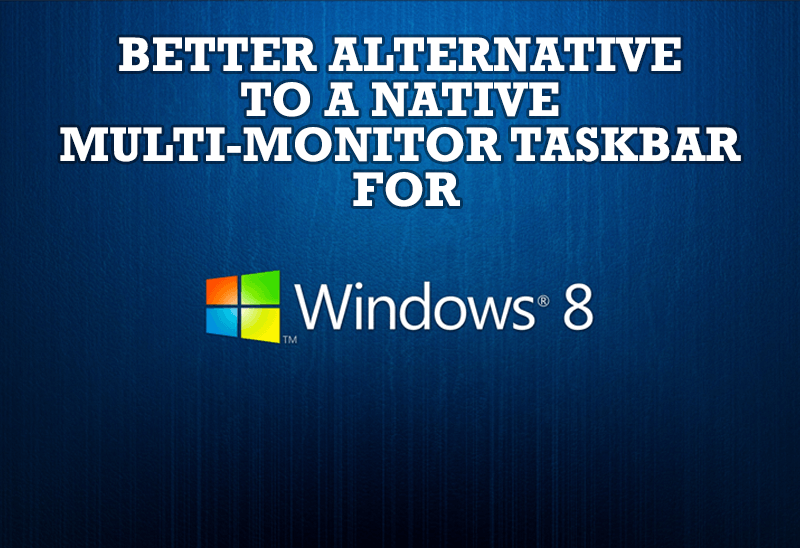
Windows 8: Better Alternative to a Native Multi-Monitor Taskbar
Comparison of Windows 8 native multi-monitor taskbar with the alternative provided by Actual Multiple Monitors.

Tweaking skinned Windows Media Player with Actual Window Manager
Learn how to apply advanced Actual Tools features to skinned Windows Media Player window that has no title bar (and, thus, there are no extra Actual Tools buttons).
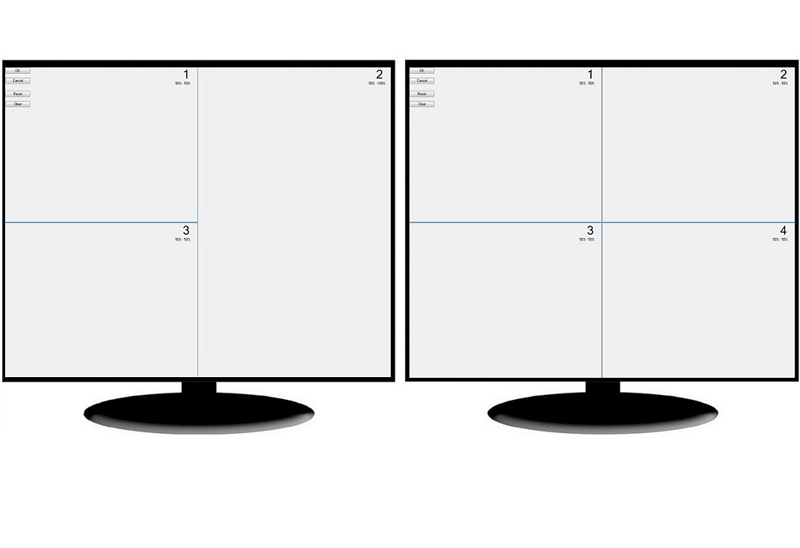
Split the Dual Monitor Desktop in Windows 8
There is a feature, which allows you to split the dual monitor desktop of Windows 8 to several non-intersecting areas for placing windows. This feature called "Desktop Divider".
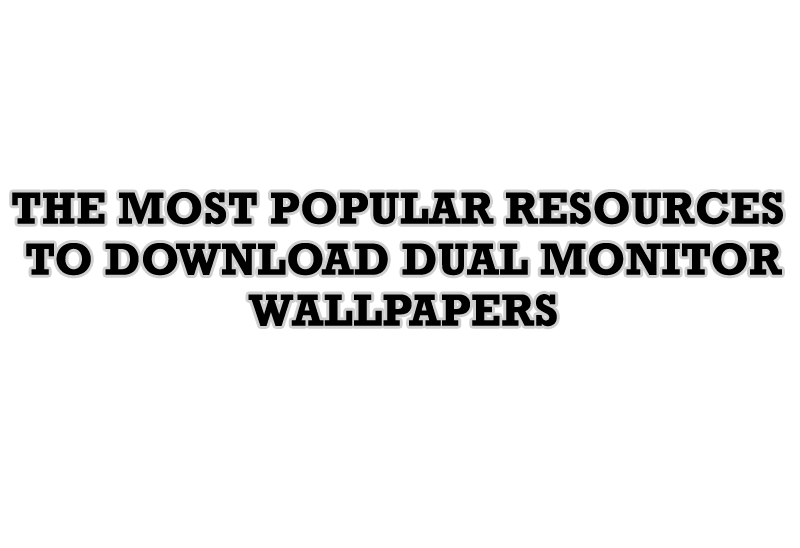
The Most Popular Resources to Download Dual Monitor Wallpapers
Use this article to find cool dual screen wallpapers and personalize your dual monitor desktop.

