Articles
Game Play on Dual Monitors with Actual Multiple Monitors Software
- Introduction
- How can Actual Multiple Monitors software help playing in comfort on dual monitors?
- Ignore Deactivation
- Lock the Mouse Pointer
- Maximize to Desktop
- Wrap the Desktop
- Dual Monitor Tools for Everyday Use
- Conclusion
- Usedful Links
Introduction
Many PC users buy a second monitor to enjoy playing on dual monitors. However, they are faced with several issues that can only be solved with third-party software. What can Actual Multiple Monitors offer to dual monitor gamers?
2. How can Actual Multiple Monitors software help playing in comfort on dual monitors?
2.1. Ignore Deactivation
If you are playing using only one monitor and try to perform any action on the other, the game will be minimized. Each time you turn to the other monitor, any full-screen application will minimized.
To prevent game minimization, use the Ignore Deactivation feature. Run the game and press the hotkey combination Ctrl-Alt-Shift-I. Now, you can do anything on the unused monitor and the game will stay in full-screen.
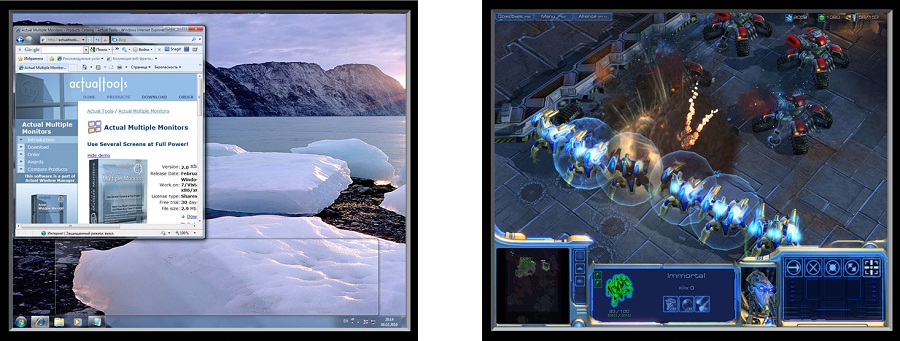
2.2. Lock the Mouse Pointer
If you prefer to play in the windowed mode, the mouse pointer may leave the game borders at the most inappropriate moment. Thus, the game window loses focus and you cannot manage the game. This is fraught with losing resources or a character death, for example.
To prevent the leaving game’s borders with the mouse pointer, use the Lock the Mouse feature. When playing the game, press the Ctrl-Alt-Shift-L hotkey. Now, your mouse pointer cannot leave the area of the game window. To cancel the Lock Mouse effect, use the hotkey again.
2.3. Maximize to Desktop
If you will play on multiple monitors, but options of the game do not allow you to set the desired resolution, use the additional title button, called Maximize to Desktop. This feature allows you to span the window to dual monitors or more.
Switch to the windowed mode and click to the Maximize to Desktop title button. Use this button again to cancel effect.
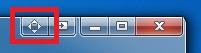
2.4. Wrap the Desktop
If you are using dual monitors or more, then the navigation by the mouse pointer is impeded by the large area and locked borders of the desktop.
To unlock borders and loop the desktop, use the Wrap the Desktop feature. Open the Actual Multiple Monitors configuration window and follow to the Mouse -> Multiple Monitors to check the Wrap the Desktop box.
Note: You can set desired hotkey combinations for all these features.

2.5. Dual Monitor Tools for Everyday Use
If you work with dual monitors every day, use the Actual Multiple Monitors software to get many useful features such as the extended fully-functional taskbar across all monitors, advanced wallpaper and screen saver management, improved window management, and much more. Just install and run Actual Multiple Monitors.
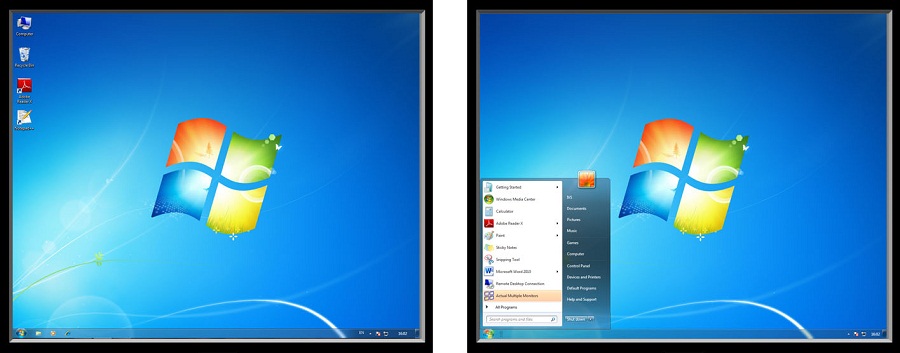
3. Conclusion
Use all the opportunities of your dual monitor PC with the Actual Multiple Monitors software. And simply enjoy playing on dual monitors.
4. Usedful Links
Learn how to play Starcarft 2 on dual monitorsLearn how to play Diablo 3 on dual monitors

How to Create and Use Desktop Profiles for Dual Monitors in Windows 8
Learn how to improve your desktop environment with Actual Multiple Monitors in Windows 8.

Optimize Adobe Acrobat Reader by means of new functional buttons
Such innovative functions as Make Transparent, Stay Always-on-Top, Minimize to Tray etc. will make your work with Adobe Acrobat Reader much easier and more productive.
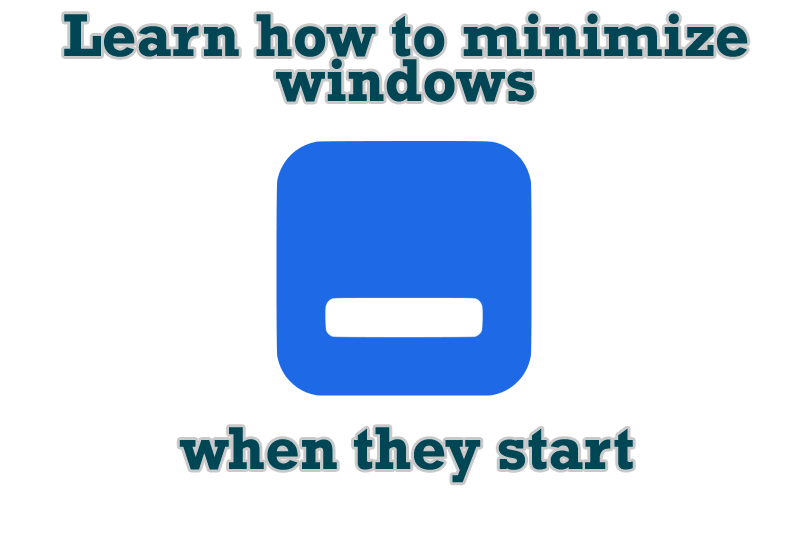
Minimize windows when they start
Automatically minimize Internet Explorer, Outlook Express or any other window upon opening!

How to save your data from unexpected loss
Internet Explorer, Outlook Express, MSDN, Windows Media Player, Windows Explorer and Windows Messenger conversation programs won't help you restore the necessary material. What to do? - You ask. We answer - use our Actual Window Guard program.
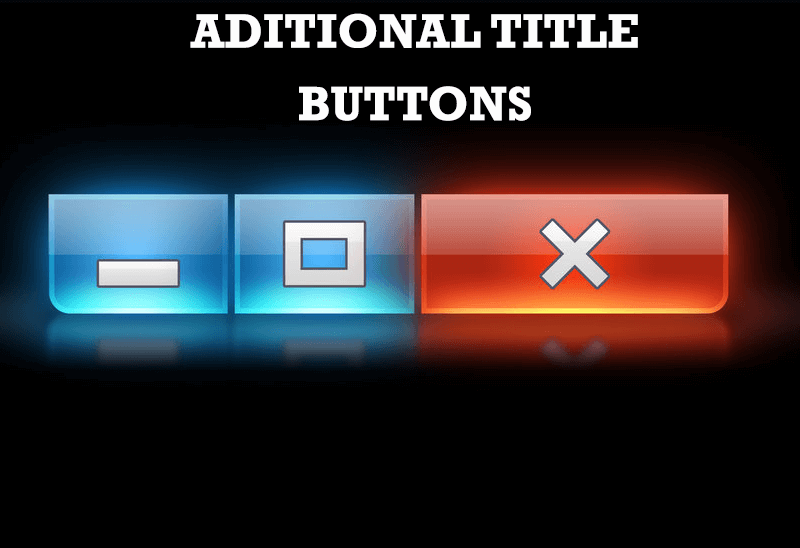
Additional Title Buttons on Dual Monitors in Windows 8
To help you manage dual monitors in Windows 8, Actual Window Manager provides additional title buttons.

Actual Multiple Monitors as the Best Dual Monitor Software for Lawyers
Advantages of using the best dual monitor software - Actual Multiple Monitors for lawyers.

How to keep size and position of windows
If you often use such folders as My Computer, My Documents, My Network Places etc. and want to open them where you indicate - our Actual Window Manager program is made for you!
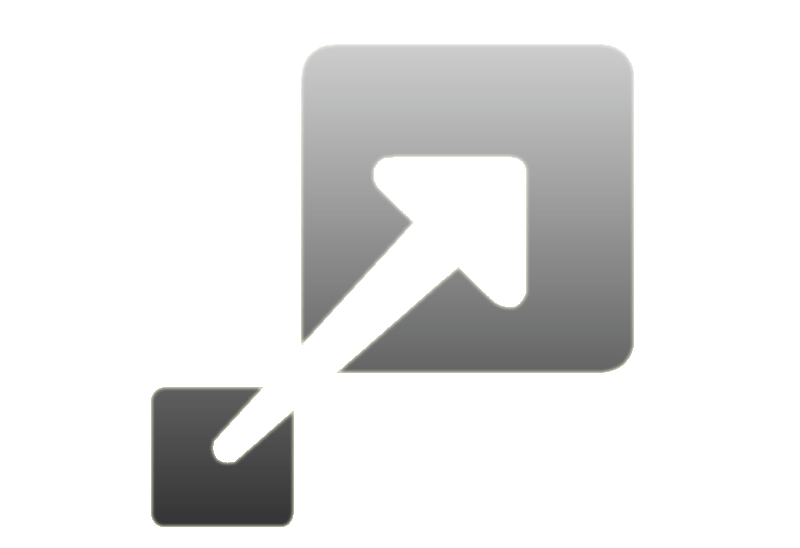
How to Resize a Window to the Desired Size in One Click
Actual Window Manager provides an additional title button, which allows you resize a window to desired size in one click.
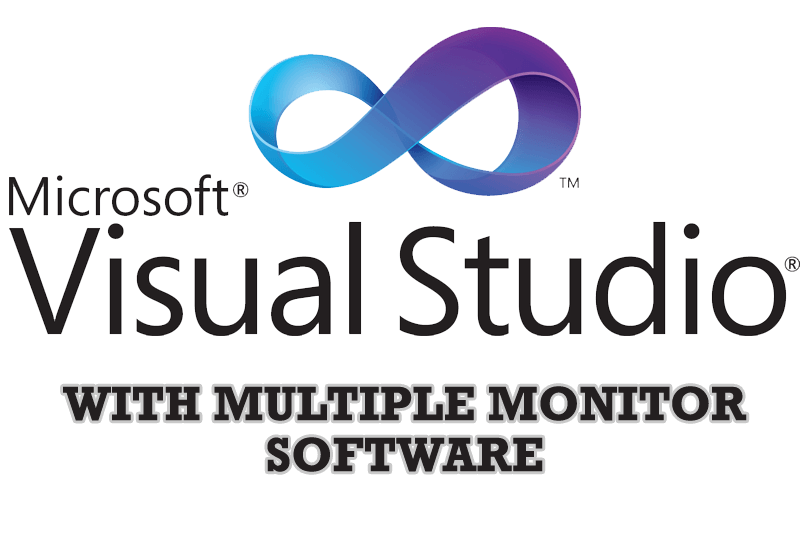
Microsoft Visual Studio 2010 with Multiple Monitor Software
Advantages of using Visual Studio 2010 in combination with Actual Multiple Monitors.
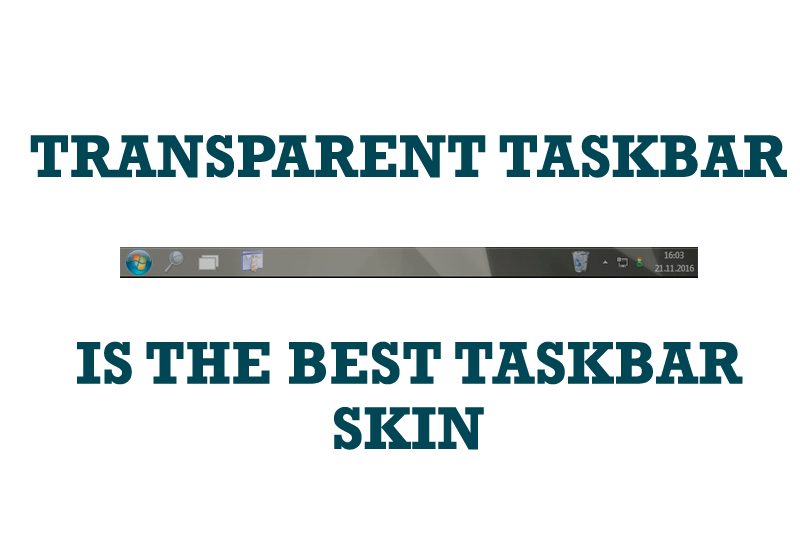
Transparent Taskbar is the Best Taskbar Skin!
If you have decorative wallpaper, or attractive desktop colors, Actual Transparent Window lets them through to keep your desktop work area beautiful!








