Articles
How to Create and Use Desktop Profiles for Dual Monitors in Windows 8
Introduction
Often, we need to quickly change settings for dual monitors. It may relate to our job or just home needs. For example, you need to change the screen resolution and display orientation, or desktop wallpapers and screen savers. Today, even Windows 8 does not provide the same functionality. To get this feature, you can use the Desktop Profiles of the Actual Multiple Monitors software.
2. Dual Monitor Desktop Profiles for Windows 8
To create a profile for dual monitors in Windows 8, open the configuration window of Actual Multiple Monitors and follow to the Multiple Monitors -> Desktop Profiles tab. Click to the Add a New Item button, sel ect the created profile, and set desired settings in the window below.
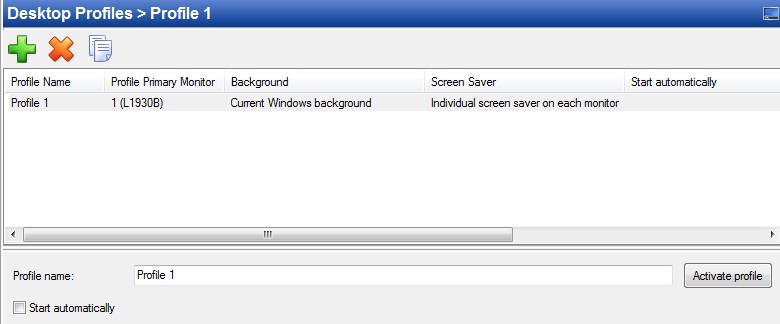
There are four tabs with settings, which you can store in the desktop profile:
- Monitors layout and settings. Here you can set the major settings, such as screen resolution, display orientation, screen fresh rate, and etc.
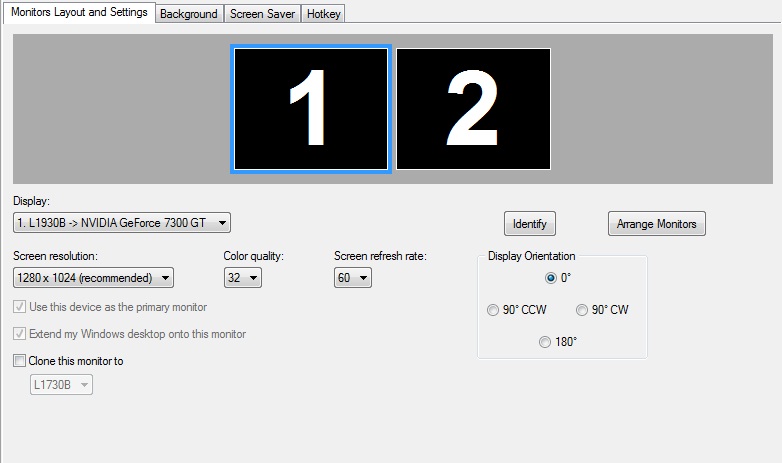
- Background. Set background image settings here. One image over the entire desktop or an individual image on each monitor. Also you can set the image slideshow from your PC or the web slideshow fr om Google or Flickr bases.
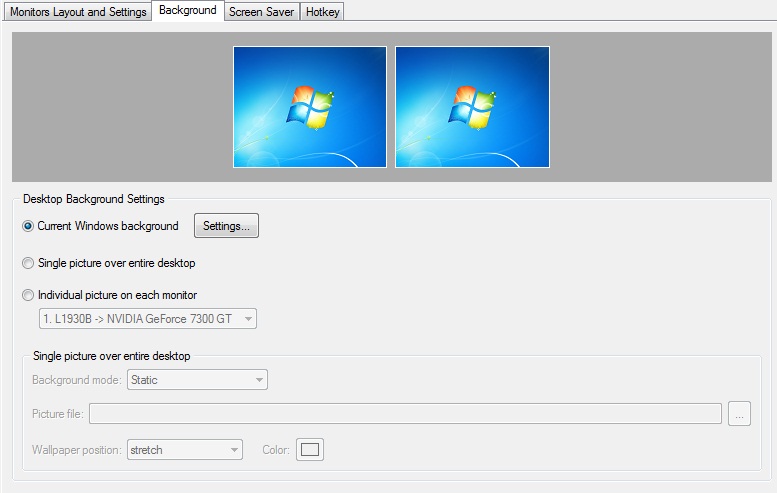
- Screen Saver. Here you can set an individual screen saver on each monitor or one screen saver over the entire desktop. Also, you can choose the special Actual Multiple Monitors slideshow screen saver.
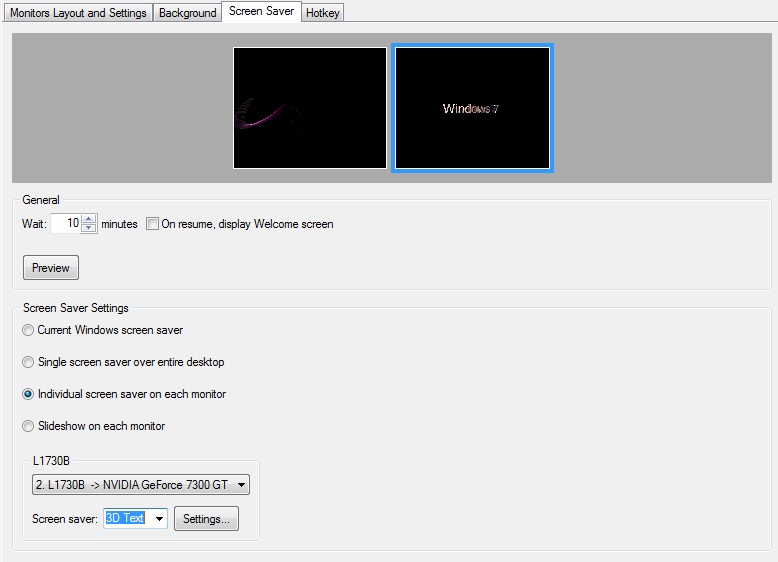
- Hotkey. Set the key combination for each profile to switch between them on the fly.
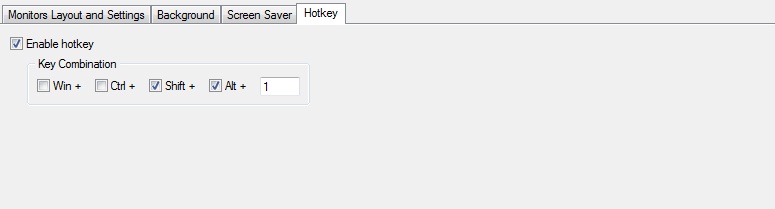
Do not forget to click to the Activate Profile button, if you wish to activate the profile.
3. Conclusion
Actual Multiple Monitors has many features which improve the dual monitor environment of Windows 8. To know more about Actual Multiple Monitors features for Windows 8, read the article “Windows 8: Better Alternative to a Native Multi-Monitor Taskbar”.

Improve your Tablet PC software with Actual Window Manager
Actual Window Manager can increase Tablet PC productivity and consequently increase yours!
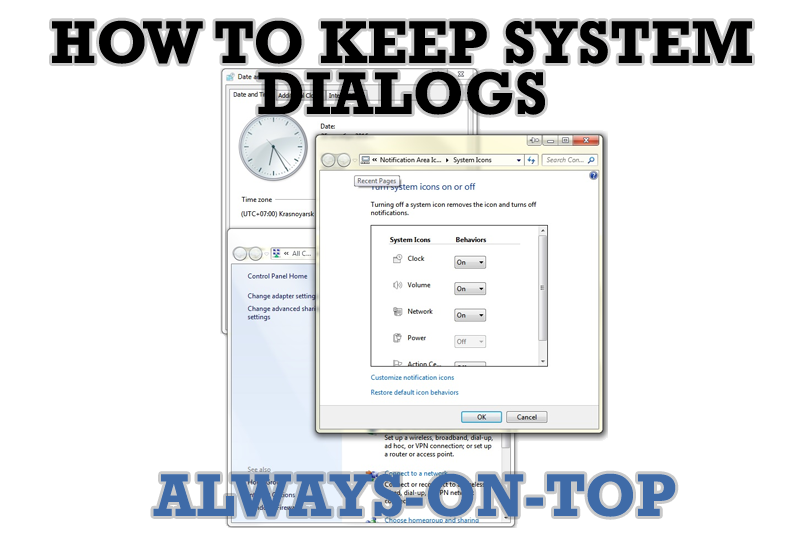
How to keep system dialogs Always-on-Top
This article describes how you can stay on top any system dialogs such as 'Add/Remove Programs', 'System Properties', 'Time/Date Properties' and doesn't allow other windows to hide it partially or completely.

How to Create and Use Desktop Profiles for Dual Monitors in Windows 8
Learn how to improve your desktop environment with Actual Multiple Monitors in Windows 8.
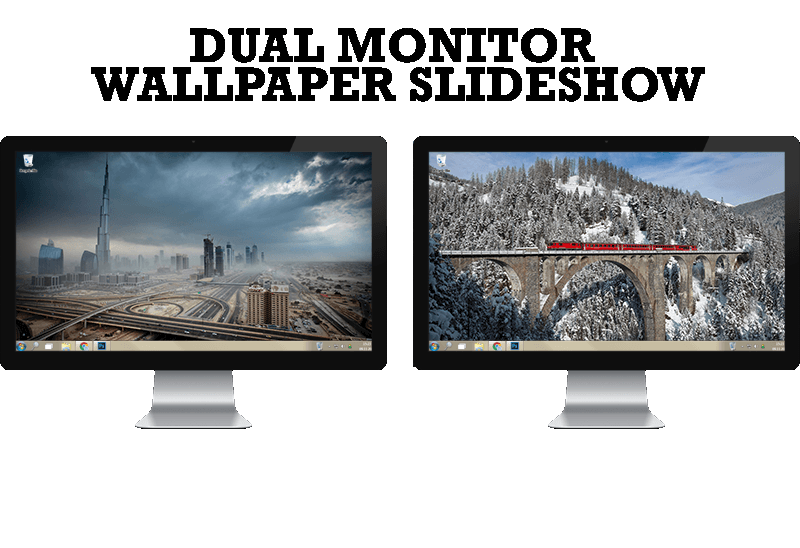
How to Set Up Dual Monitor Wallpapers Slideshow
Step by step guide to installing a slideshow mode on dual monitor.
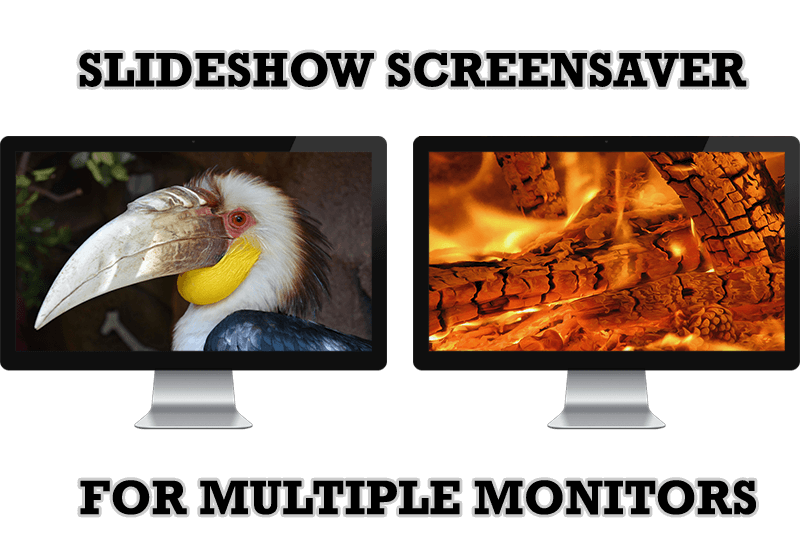
Meet the New Slideshow Screen Saver for Multiple Monitors
Actual Tools released the new slideshow screen saver for Actual Multiple Monitors and Actual Window Manager. This screen saver, in contrast to the default one, allows setting its own slideshow for each monitor.
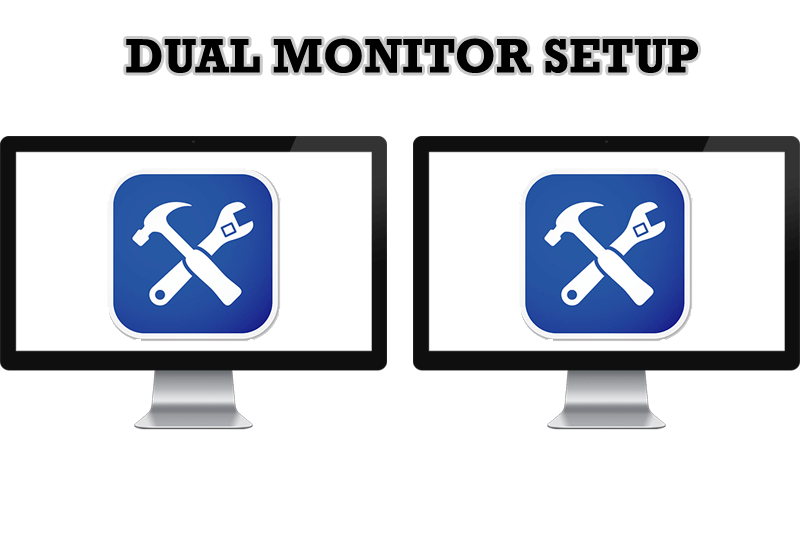
Dual Monitor Set Up
How to Setup Dual Monitor.
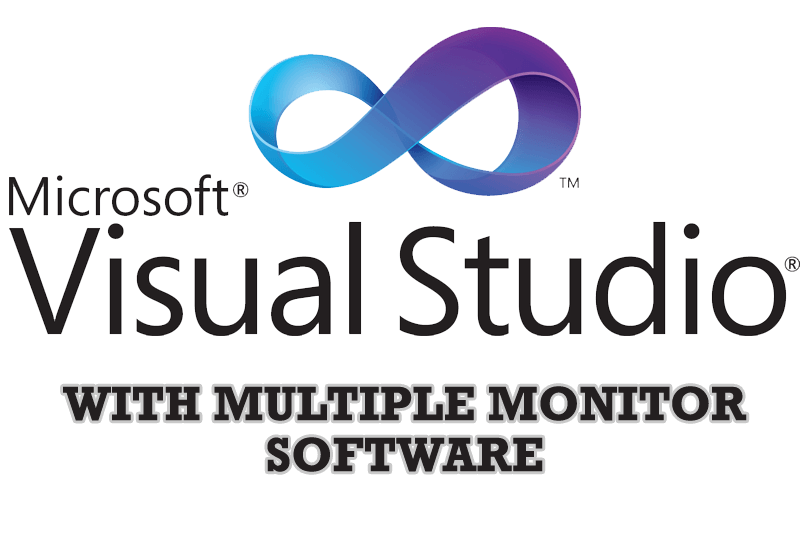
Microsoft Visual Studio 2010 with Multiple Monitor Software
Advantages of using Visual Studio 2010 in combination with Actual Multiple Monitors.
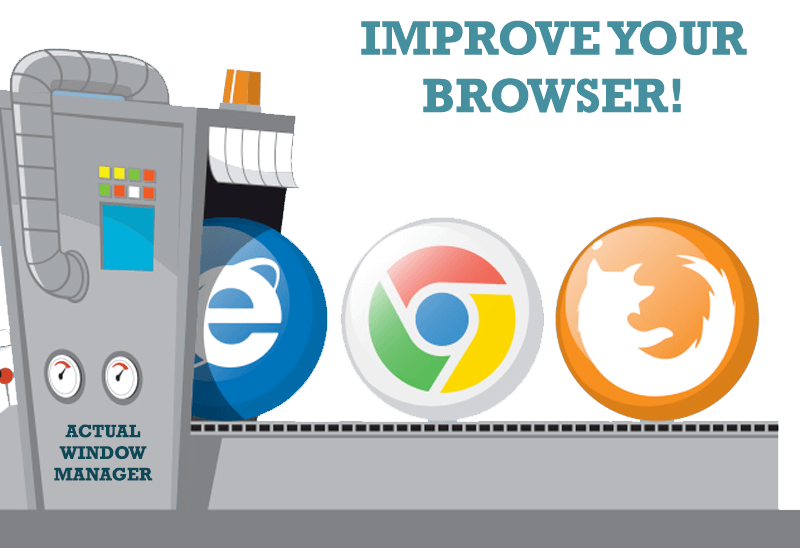
How to Improve Your Internet Browser with the Help of Actual Window Manager
Actual Window Manager allow you to improve your Internet browser by many useful features for convenient work.
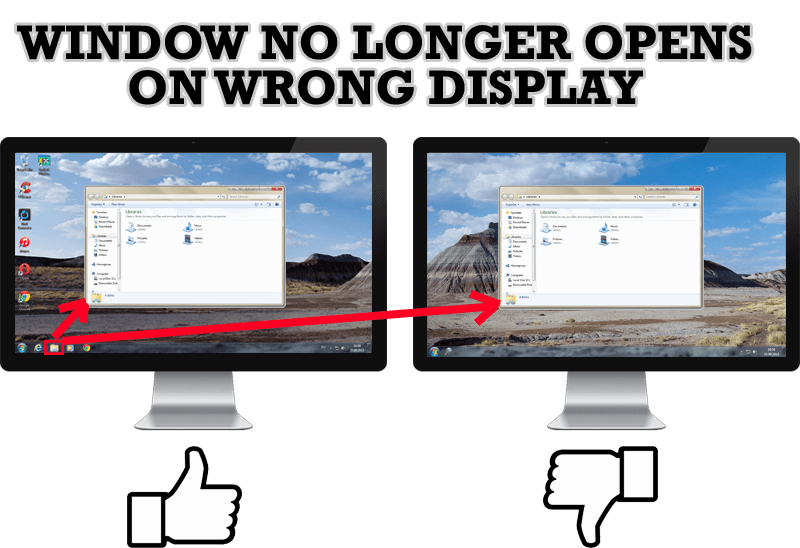
Specific Settings - Window no Longer Opens on Wrong Display
Create specific settings for a window - and it will no longer open on a wrong monitor.
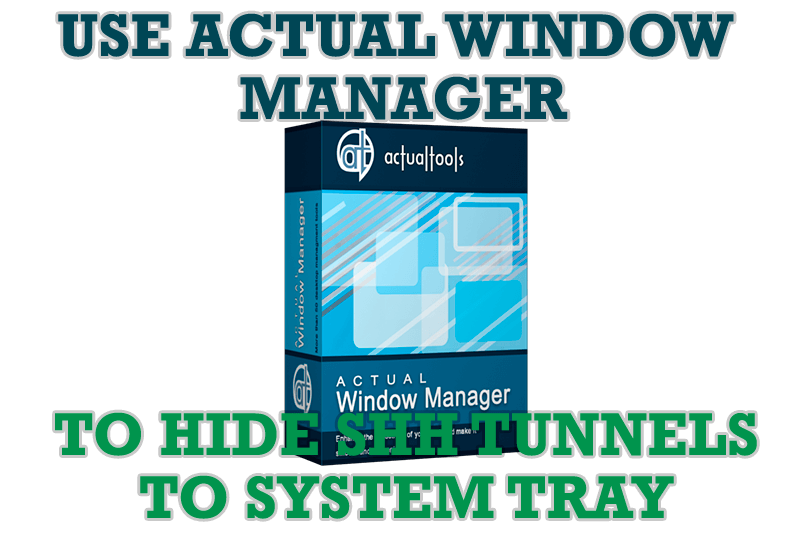
Use Actual Window Manager to hide SSH tunnels to system tray
If you use SSH tunnels to allow access through a firewall, or just to encrypt your communication, you might get sick of the proliferation of tasks littering your bar. It is very easy, however, to use Actual Window Manager to automatically clear these up.








