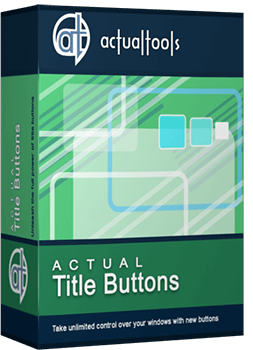Articles
How To Keep System Dialogs Always-On-Top
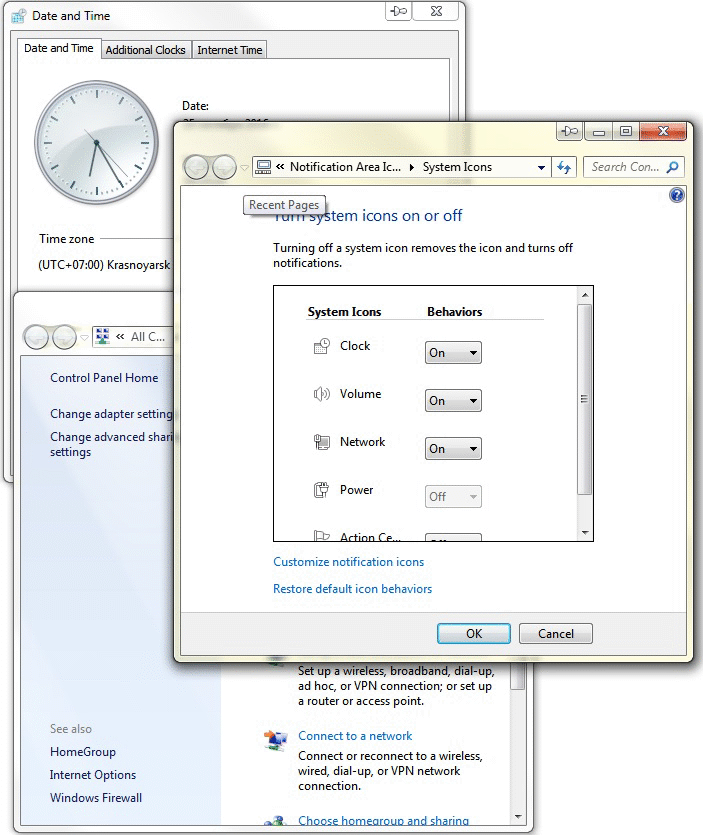
While working with Windows®, you come across with various system dialogs, such as 'Add/Remove Programs', 'System Properties', 'Time/Date Properties' etc.
The main problem with these dialogs is that they are not visible in the taskbar.
So, if a system dialog appears to be covered by another window, finding it becomes quite a difficult task. This problem is especially common for the 'Add/Remove Programs' dialog: after uninstalling some program this dialog often appears to be hidden behind other windows.
The Stay Always-on-Top  button helps you solve these problems:
you just click the
button helps you solve these problems:
you just click the  button in the window title bar,
and the system dialog always stays on top of all other windows
and none of them can obscure it.
button in the window title bar,
and the system dialog always stays on top of all other windows
and none of them can obscure it.
The Stay Always-on-Top feature is especially useful with the following system dialogs:
- Add/Remove Programs
- Display Properties
- System Properties
- Time/Date Properties
- Accessibility Options
- Folder Options
- Internet Properties
- Mouse Properties
and with many more.
Actual Title Buttons is the unique window management tool which offers extended window manipulation capabilities by adding new buttons to a window caption. You will be able to add new Minimize Alternatively  , Rollup
, Rollup  , Make Transparent
, Make Transparent  and other buttons to any window title bar. You will be able to minimize any window to tray or to any edge of the desktop (this feature is extremely convenient when working with email clients), quickly resize any window to most appropriate size , change program priority on-the-fly, 'ghost' any window so it will pass through mouse clicks, easily move any window between monitors in a multi-monitor system and much more.
and other buttons to any window title bar. You will be able to minimize any window to tray or to any edge of the desktop (this feature is extremely convenient when working with email clients), quickly resize any window to most appropriate size , change program priority on-the-fly, 'ghost' any window so it will pass through mouse clicks, easily move any window between monitors in a multi-monitor system and much more.
With the help of Actual Title Buttons you can apply the above features to almost any program:
- e-mail clients (Microsoft Outlook, Outlook Express, Eudora, Incredimail etc.);
- instant messengers (Windows/MSN Messenger, Yahoo! Messenger etc.);
- media players (Windows Media Player, Winamp etc.);
- office tools (Notepad, Acrobat Reader, Microsoft Word, Microsoft Excel, Adobe Photoshop, Corel Draw etc.);
- development tools (Microsoft Visual Studio, Borland Delphi etc.);
- offline browsers or FTP-clients;
- and many other kinds of programs
Try Actual Title Buttons - it is surprisingly easy-to-use and very handy! It is available for immediate download. The trial version is 100% functional with all features working!
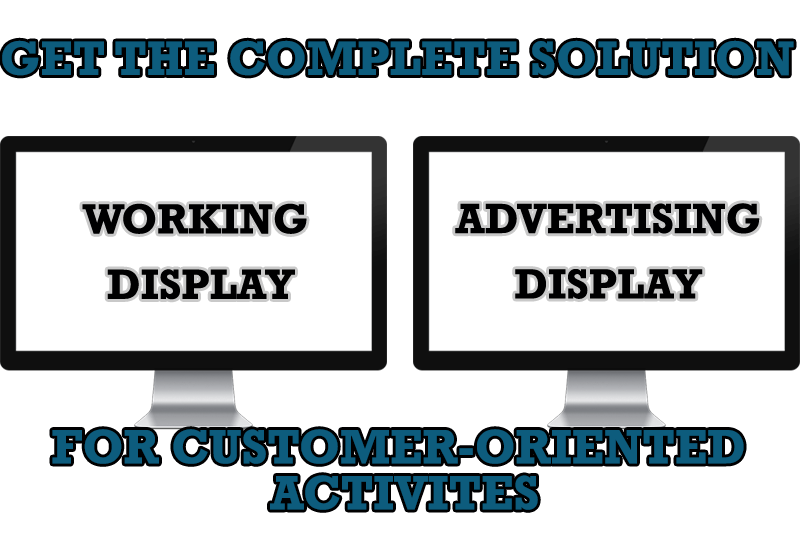
Multiple Monitors – Complete Solution for Customer-oriented Activities
Use Multiple Monitors and Actual Window Manager software to solve problems in working with clients.
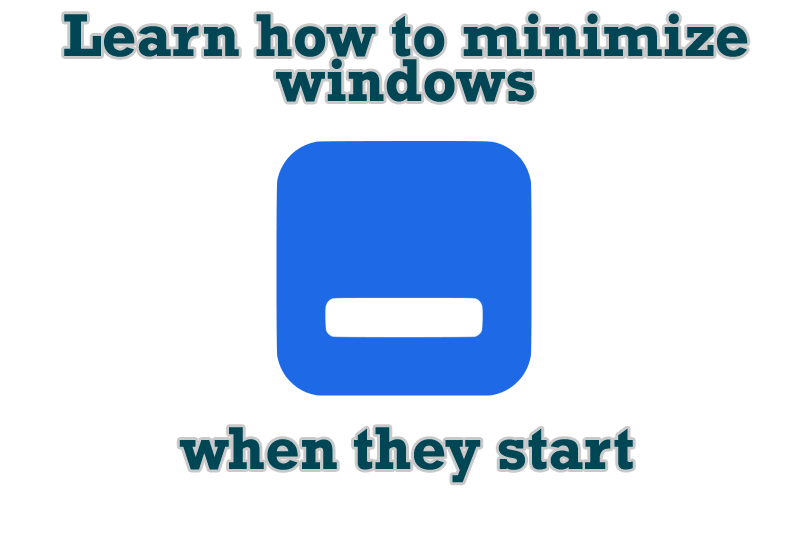
Minimize windows when they start
Automatically minimize Internet Explorer, Outlook Express or any other window upon opening!

Make Winamp and Winamp skins transparent
Make the basic Winamp skin or any of the optional Winamp skins semi-transparent .
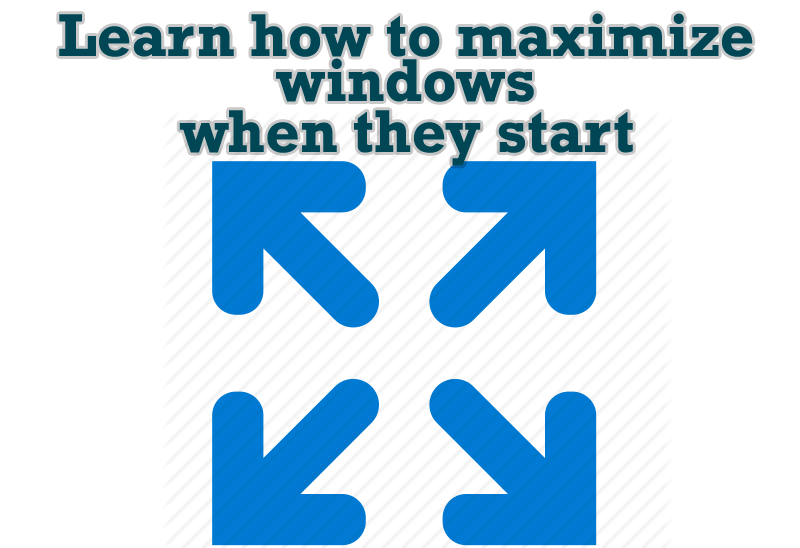
Maximize windows when they start
Automatically maximize Internet Explorer, Outlook Express or any other window upon opening!
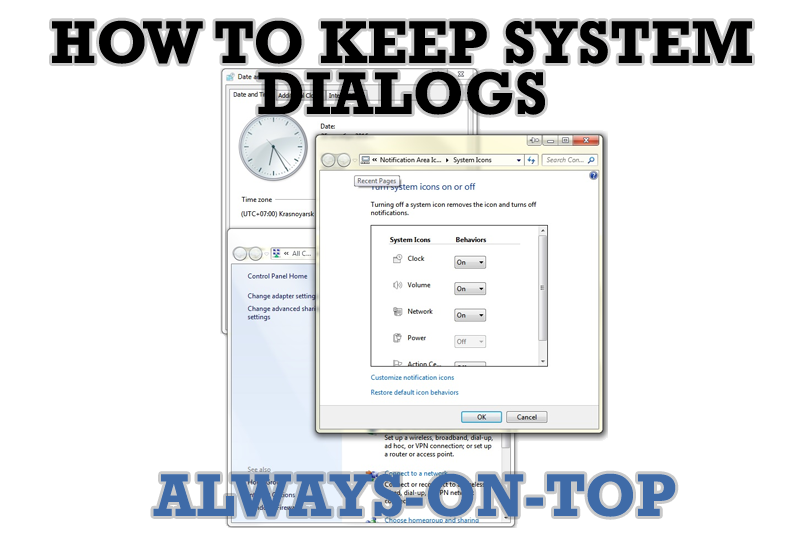
How to keep system dialogs Always-on-Top
This article describes how you can stay on top any system dialogs such as 'Add/Remove Programs', 'System Properties', 'Time/Date Properties' and doesn't allow other windows to hide it partially or completely.
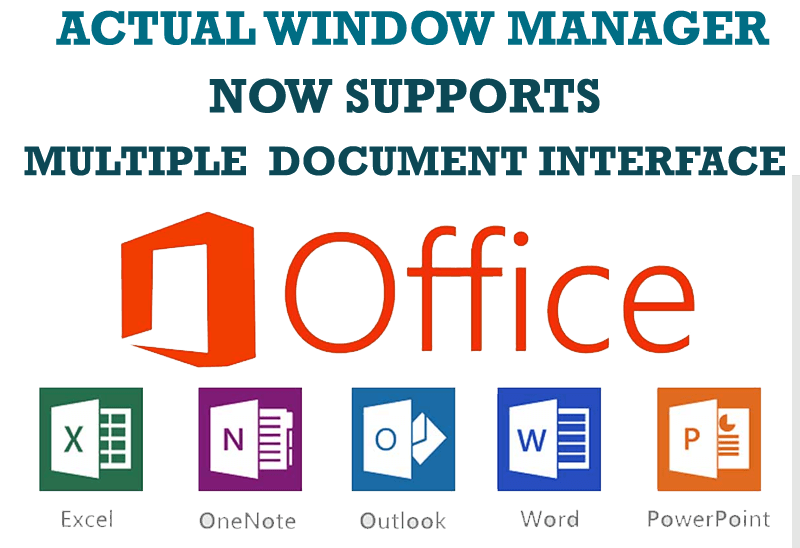
Actual Window Manager Now Supports Multiple Document Interface (MDI) Windows
Now, you can apply most Actual Window Manager features to any MDI windows.
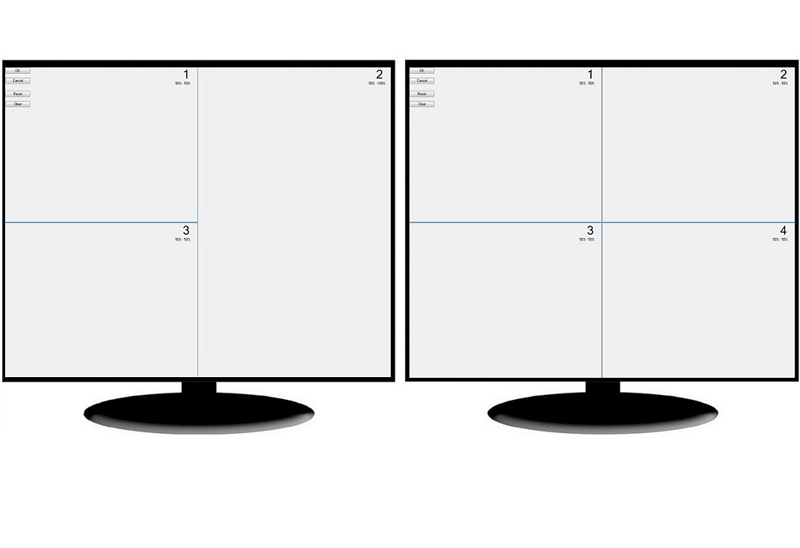
Split the Dual Monitor Desktop in Windows 8
There is a feature, which allows you to split the dual monitor desktop of Windows 8 to several non-intersecting areas for placing windows. This feature called "Desktop Divider".

8 ways to minimize any program to tray!
Minimizing programs to system tray lets you save space in the taskbar while providing easy access to running applications (via the tray icon). The Minimize Alternatively option can be useful for email clients, text editors and so on.

Discover new commands in standard Windows menu
Standard Windows system menu is rather convenient and easy to get to (right mouse button click on window title bar), but sometimes it is not enough.
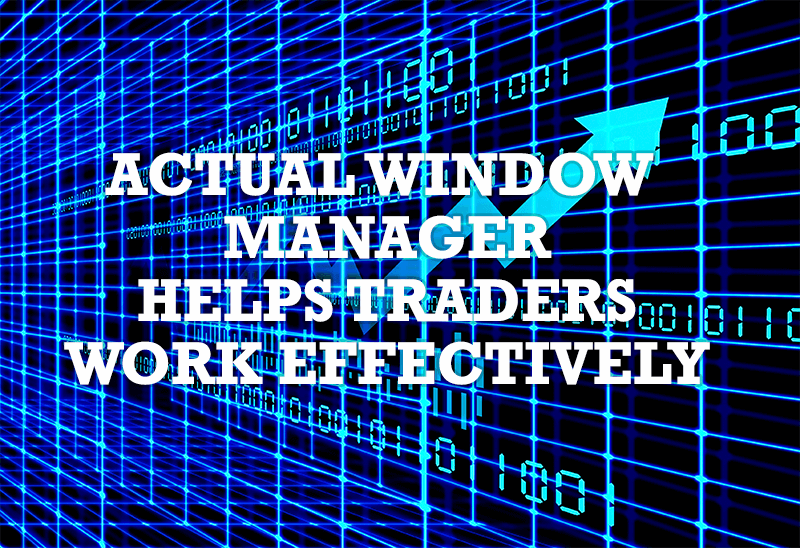
Actual Window Manager helps online stock and day traders work effectively
If you work with 8-10 applications, you are most likely to feel tired after an hour or two... This program is a complete solution for those who multitask in multiple applications simultaneously.