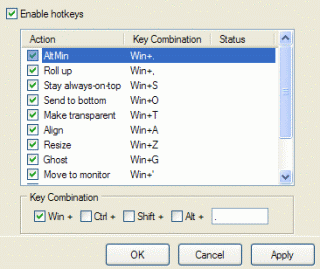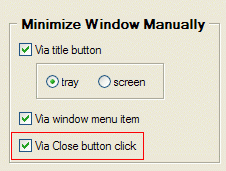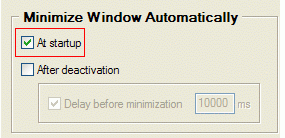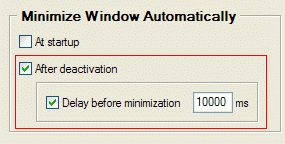Articles
Minimize to Tray: 8 Ways to Minimize Any Program to Tray
Introduction
Since Windows operating system doesn't provide the default ability to minimize any window to the system tray, Actual Window Minimizer was developed for this single purpose but being developed for years now it performs this single function flawlessly.
Actual Window Minimizer is a small but powerful utility which is only needed to be installed to bring the Minimize to tray ability online in the quickest and easiest way. Now you can free the taskbar for more urgent programs and minimize less important applications to small icons in the system tray or vitually anywhere on the screen. Running in the background, they do not clutter the taskbar, can be easily found and accessed in one simple click.
Below are given several examples of using the Minimize to Tray feature.
Different Minimization Options
-
You can click on the additional
 Minimize Alternatively button to minimize a window to the
system tray. The new button is as easy to use as the standard ones, and with Actual Window Minimizer, you can minimize any program you want to the system tray with a single mouse click:
Minimize Alternatively button to minimize a window to the
system tray. The new button is as easy to use as the standard ones, and with Actual Window Minimizer, you can minimize any program you want to the system tray with a single mouse click:
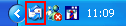
-
You can as well click on the standard 'Minimize' button. Actual Window Minimizer
allows you to change the functionality of this button to minimize a window to the tray rather
than to the taskbar.

- You can minimize a window by choosing the 'Minimize to Tray' option in the context menu which is accessible via the window icon:
- Hotkey support: Now you can minimize to tray any program by means of a keyboard shortcut, which you can assign yourself (e.g. Win+.). Such a possibility lets you not waste precious time on mouse-clicking but instead of this achieve fruitful results.
- Besides, minimizing to the system tray, Actual Window Minimizer offers a unique feature to minimize any program to a small icon which is placed on any place of your screen. You can drag this icon anywhere on the screen and choose its position and size. If you then double-click it, the default action is to restore the normal window and remove the icon fr om the desktop/screen. Using this feature will help you to free the taskbar thus saving space for more urgent programs:
- large mode makes the screen icon larger (large icons look better and they are much easier to find on the screen).
- keep on top mode enables you to keep the icon on top of other windows (it is extremely important for at-hand applicaions, like Calendar or Calculator).
- permanent mode means that the icon will be visible all the time the window is present (does not matter it is opened or minimized).
-
Actual Window Minimizer lets you minimize any window to the system tray using the standard Close button, if you wish. The only thing you need to do is to simply tick in the related checkbox:
If you prefer to minimize applications to screen you may find it useful to control screen icon's behavior, there exist several Screen Icon Options:
Apart from manual window minimization, Actual Window Minimizer provides you with two new ways of minimization so that you can get windows minimized automatically without any efforts from your part.
-
You can have any selected window minimized to the system tray automatically at its startup so
that it will work in the background till you restore it.
Cool Tip
You have an application that you need to launch at Windows startup so that it works in the background the whole day? Then, we recommend that you try the following solution. Instead of constantly minimizing the application to the tray, let Actual Window Minimizer do this job for you automatically so that when you launch your system, the selected application is minimized to tray on its own without your interference. -
You can have a window minimized to the tray just at the moment when it becomes inactive.
This option is very useful when you have an application that you regularly restore and minimize.
Cool Tip
You have a monitoring application whose window you regularly minimize to the tray and restore? With our program you can work more conveniently. You restore the monitor application from the tray, see that everything is working well and switch to another application window. At this point Actual Window Minimizer minimizes the inactive monitor application window to the tray automatically so that it does not bother you the next couple of hours.
Additionally you can define the exact tray icon behavior in the related Tray Icon Mode group. There are several options, like:
- toggle mode, which means that an application's icon will appear in the tray when the application is minimized and will disappear when it is restored to its normal size.
- permanent mode enables you to see a window's icon all the time its windows is present (does not matter whether it is opened or minimized).
- no icon mode is the best choice for those windows that already have their own icons in the tray, e.g. Microsoft Outlook.
There exist some 'naughty' windows that always try to to auto-restore themselves after they were minimized to tray. For such windows we have implemented Block self-restoration feature that, like a bodyguard, blocks any attempts of minimized windows to auto-restore themselves and keep them minimized until you restore them manually.
Conclusion
Actual Window Minimizer is the easiest and the most comprehensive way for the Minimize to Tray action. This is an ideal solution for programs running in the background that you don't want to close. Try it out! It is simple to learn and use, and we think you will want to keep it once you see what it does for you!
Comprising the experience of thousands of its users Actual Window Minimizer is the ultimate solution for the Minimize to Tray problem!
Useful Links
See the following links that will be your guides in getting acquainted with Minimize to Tray feature:
- Download the the fully-functional 60-days trial version of Actual Window Minimizer right now. It is completely free!
- Actual Window Minimizer Home the official page wh ere you can download or order the risk-free version and read what users say about Actual Window Minimizer.
- Minimize Alternatively Help section now you are able to minimize your windows not only to the taskbar but to alternate locations as well - such as the system tray and specific locations on the screen.
- Here you can find the information on how to create specific settings and apply Minimize to Tray action just for a particular window.
- Minimize to tray any program you want - Minimize to Tray ability, presented by Actual Window Minimizer, suits for any window you like. .
If you have any interesting ideas about using the Minimize to Tray feature, feel free to email us about them at actualtools@actualtools.com.
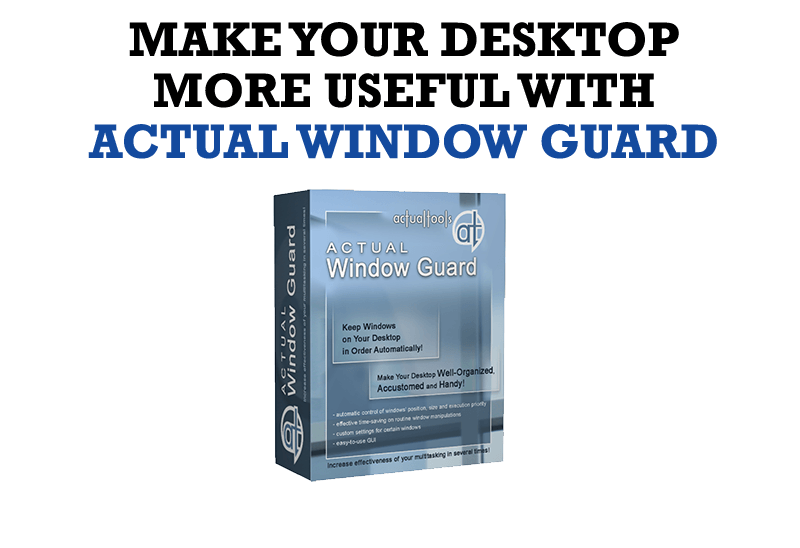
How to Make Your Desktop More Useful with Actual Window Guard
Best software to get full control of startup windows.
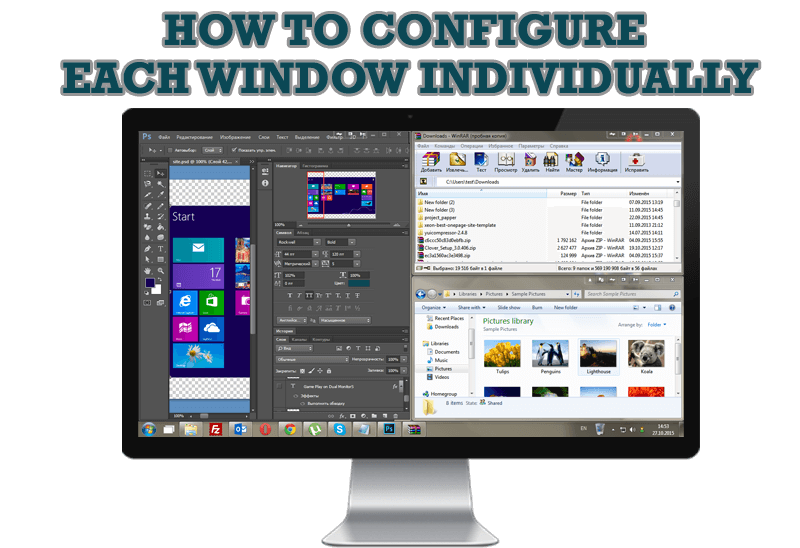
How to Configure Each Window Individually or Just the Best Window Management for Windows
Actual Window Manager offers you to configure each window as you wish with help of many useful features.

Transparency effect: Theory and Practice
Actual Window Manager can be used to solve many problems and is really multifunctional, but in this article we will enlighten one very interesting and convenient feature
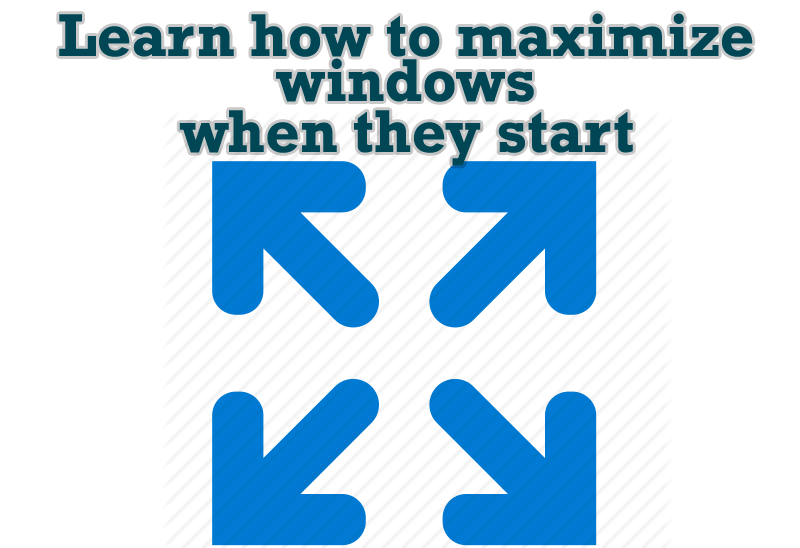
Maximize windows when they start
Automatically maximize Internet Explorer, Outlook Express or any other window upon opening!

Dual Monitor Desktop Background Management with Actual Multiple Monitors in Windows 8
How to set the slideshow from Internet sources as the dual monitor desktop background in Windows 8? Read the following article.

Organize your desktop in a neat way!
Split your desktop into well-defined areas to keep your windows in a strict order.

Independent Virtual Desktops on Multiple Monitors
Learn how to create and manage virtual desktops independently on each monitor in a multiple display environment.

Recent Folders & Favorite Folders - New Title Buttons for Convenient Work
In the new version of Actual Window Manager you're got the opportunity of using two new title buttons - Recent Folders and Favorite Folders. These buttons will make your work more convenient.
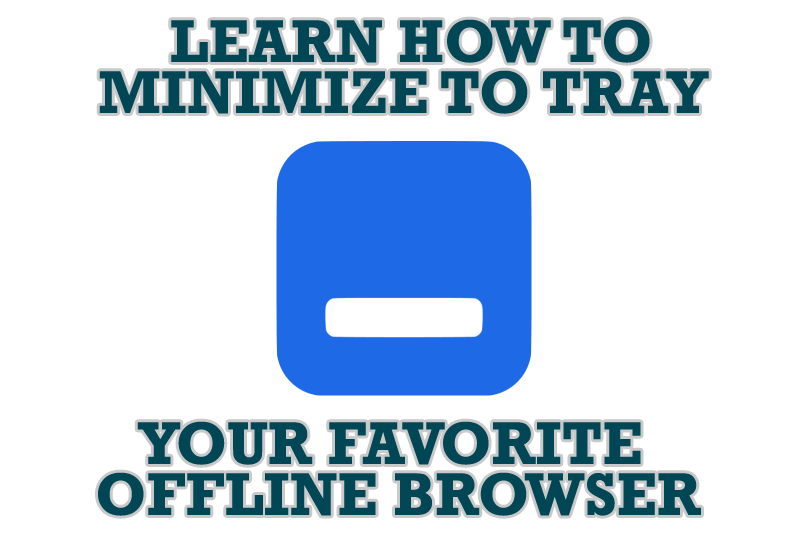
Add 'Minimize To Tray' feature to your favorite offline browser
If you usually switch to another application and work with it, while the offline browser is doing its job, it may be very convenient to minimize the program to the system tray or to any place of your screen and save taskbar space.

Improved Windows 8/8.1 Dual Monitor Taskbar
Multiple monitor support in Windows 8.1 contains only several new features, including a limited multi-monitor taskbar. This is not enough to make work with several displays convenient. That is why Actual Multiple Monitors provides a large set of different tools improving multiple-monitors environment. This is a best alternative to the native Windows 8.1 multiple monitor support.