Articles
Yahoo Messenger: Improve Yahoo Messenger With Actual Title Buttons
- Introduction
- Getting Advantage of New Buttons
- Conclusion
- Actual Title Buttons Useful Links
- Yahoo Messenger Useful Links
Introduction
Do you have Yahoo Messenger? You should! Yahoo Messenger is free, it greatly increases the handiness and speed of sending e-mail. With Yahoo Messenger you can quickly exchange messages with your online friends. Unlike an ordinary e-mail, instant messages sent with Yahoo Messenger appear on the desktop as soon as they were sent. To make it more attractive and pleasurable for the use, Yahoo Messenger is configurable with great variety of attractive skins and emoticons.
Better yet, if you have Windows® XP or any other Microsoft Windows® system, you can now add a whole bag full of even more delightful new features to your Yahoo Messenger! Check out our Actual Title Buttons, it is a terrific program and especially helpful for work with Yahoo Messenger.
Actual Title Buttons allows you to add the new handy Minimize Alternatively, Stay Always-on-Top, Roll up, Make Transparent and other additional buttons to any Yahoo Messenger window's title bar. And it also works with any other program as well!
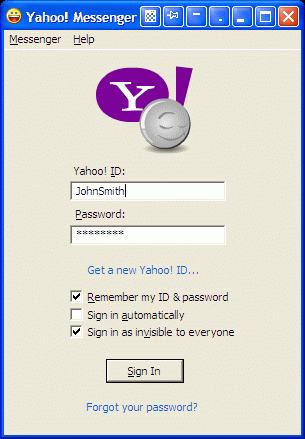
Getting Advantage of New Buttons
 Make Transparent button lets you toggle the transparency effect
for Yahoo Messenger windows, ranging from 0% (opaque) to
100% (invisible) in Windows® 2000/XP/2003/Vista. You can use this clever feature to view an application window beneath Yahoo Messenger, this will help you by immediately showing what windows are opened now, and where they are.
The transparency effect also forms a unique and very attractive appearance of your desktop, thus revealing its striking beauty.
Make Transparent button lets you toggle the transparency effect
for Yahoo Messenger windows, ranging from 0% (opaque) to
100% (invisible) in Windows® 2000/XP/2003/Vista. You can use this clever feature to view an application window beneath Yahoo Messenger, this will help you by immediately showing what windows are opened now, and where they are.
The transparency effect also forms a unique and very attractive appearance of your desktop, thus revealing its striking beauty.
 Stay Always-on-Top button helps a lot if you are concentrating on a message and
if you want to avoid the distractions of other windows popping up
on top of your active Yahoo Messenger. Actual Title Buttons will bring the Yahoo Messenger window to the top and keep it there. It is extremely useful if you want to have Yahoo Messenger’s contact list on top of other windows, in such a way, that it is always accessible and couldn't be hidden by other windows. Also click this button when you need to add a link to some web-site or drag-n-drop some information from other windows to the text of your message.
Stay Always-on-Top button helps a lot if you are concentrating on a message and
if you want to avoid the distractions of other windows popping up
on top of your active Yahoo Messenger. Actual Title Buttons will bring the Yahoo Messenger window to the top and keep it there. It is extremely useful if you want to have Yahoo Messenger’s contact list on top of other windows, in such a way, that it is always accessible and couldn't be hidden by other windows. Also click this button when you need to add a link to some web-site or drag-n-drop some information from other windows to the text of your message. Ghost button can be especially effective when used together with the above mentioned Make Transparent and Stay Always-on-Top functions if you don't need the direct interaction with the contact list. Now you will be able to monitor the activity of respondents (who is online or away), while all mouse clicks directed at the contact list will bypass that window completely, allowing you to work with other windows.
Ghost button can be especially effective when used together with the above mentioned Make Transparent and Stay Always-on-Top functions if you don't need the direct interaction with the contact list. Now you will be able to monitor the activity of respondents (who is online or away), while all mouse clicks directed at the contact list will bypass that window completely, allowing you to work with other windows. Send to bottom button lets you put the foreground message window under all currently opened windows without closing it and maintaining its original size and position. It is especially useful when you don't currently require access to Yahoo Messenger but plan on returning to it some time later, e.g. when checking some data in an Internet browser, Microsoft Excel, Microsoft Word etc.
Send to bottom button lets you put the foreground message window under all currently opened windows without closing it and maintaining its original size and position. It is especially useful when you don't currently require access to Yahoo Messenger but plan on returning to it some time later, e.g. when checking some data in an Internet browser, Microsoft Excel, Microsoft Word etc. Minimize Alternatively button lets you save the taskbar space by
hiding message windows to tray or to virtually any place on your desktop when Yahoo Messenger is not in use.
Just click the Minimize Alternatively button and the message window is minimized
to a small icon. Click the icon and it is restored and
ready to use!
Minimize Alternatively button lets you save the taskbar space by
hiding message windows to tray or to virtually any place on your desktop when Yahoo Messenger is not in use.
Just click the Minimize Alternatively button and the message window is minimized
to a small icon. Click the icon and it is restored and
ready to use!

 Roll Up button lets you minimize Yahoo Messenger windows in such a way that only their title bars remain visible.
This is better than minimizing them to icons because you won't have to hunt for the windows you were using!
Roll Up button lets you minimize Yahoo Messenger windows in such a way that only their title bars remain visible.
This is better than minimizing them to icons because you won't have to hunt for the windows you were using!
If you need to insert some information to the text of your message we recommend you to use new
 Copy to Clipboard button to copy information from any text editor or Internet browser to the Windows® clipboard. Using this button (and its
Copy to Clipboard button to copy information from any text editor or Internet browser to the Windows® clipboard. Using this button (and its  Paste from Clipboard relative) to operate with the clipboard is far more quicker than using the commands of the same name in window's Edit menu, especially when using such alternative input device as touch screen (for example, on Tablet PC).
Paste from Clipboard relative) to operate with the clipboard is far more quicker than using the commands of the same name in window's Edit menu, especially when using such alternative input device as touch screen (for example, on Tablet PC). Move to monitor button is useful for placing Yahoo Messenger to the desired monitor if you have several monitors connected to your computer. Just click it and Yahoo Messenger will move to the next monitor. In other words, a message window displayed on Monitor 1, moves to Monitor 2. No need to drag it manually to free the desktop space!
Move to monitor button is useful for placing Yahoo Messenger to the desired monitor if you have several monitors connected to your computer. Just click it and Yahoo Messenger will move to the next monitor. In other words, a message window displayed on Monitor 1, moves to Monitor 2. No need to drag it manually to free the desktop space! Resize button lets you change the current size of Yahoo Messenger on-the-fly, which might be useful in various situations, from checking some data in other windows to getting better view to the text of the message. Right-click the button to get access to the wide range of predefined sizes or specify custom window dimensions yourself as circumstances require. Left-click the button again to restore the window to its previous size.
Resize button lets you change the current size of Yahoo Messenger on-the-fly, which might be useful in various situations, from checking some data in other windows to getting better view to the text of the message. Right-click the button to get access to the wide range of predefined sizes or specify custom window dimensions yourself as circumstances require. Left-click the button again to restore the window to its previous size. Align button, as the name implies, provides the automatic horizontal and vertical alignment of Yahoo Messenger in nine predefined alignment modes (just right-click the button). It might be useful when you need to copy-paste some information from Notepad or any other editor to the text of your mesage. Now you will be able to position several message windows in the most convenient places on the desktop!
Align button, as the name implies, provides the automatic horizontal and vertical alignment of Yahoo Messenger in nine predefined alignment modes (just right-click the button). It might be useful when you need to copy-paste some information from Notepad or any other editor to the text of your mesage. Now you will be able to position several message windows in the most convenient places on the desktop!
You can also minimize Yahoo Messenger into a small icon, which is placed on the screen. You can drag this icon anywhere on the screen and choose its position and size. If you then double-click it, the default action is to restore the normal window and remove the icon from the desktop/screen.
Conclusion
Actual Title Buttons make your work with Yahoo Messenger and other applications extremely simple and convenient. The new buttons are as easy to use as the standard Windows® Minimize/Maximize/Close and they make Yahoo Messenger more user-friendly, convenient and stylish. It is an ideal solution if you usually multitask in several applications.
Interested? Try it out, Actual Title Buttons is easy-to-use and very handy!
Actual Title Buttons Useful Links
See the following links that will be your guides in getting acquainted with Actual Title Buttons:
- Download the the fully-functional 60-days trial version of Actual Ttitle Buttons right now. It is completely free!
- Actual Title Buttons Home – the official page where you can download or order the risk-free version and read what users say about Actual Title Buttons.
- Actual Title Buttons Help section – the full list of additional buttons available in Actual Title Buttons
- Here you can find the information on how to create specific settings for Yahoo Messenger or any other window.
Yahoo Messenger Useful Links
Use the following links to make your work with Yahoo Messenger more pleasurable and easier:
- Yahoo Messenger Home - Yahoo Messenger official site where you can download latest version of Yahoo Messenger.
- Skins directory for Yahoo Messenger - here you can find one of the largest collections of skins and emoticons for Yahoo Messenger.
- Yahoo Messenger Emoticons/Smilieys/Sounds/ - very useful page, has list of smileys, emoticons, secrets and some tips and tricks for Yahoo Messenger.
- Yahoo Messenger Help - official help site for Yahoo Instant Messenger.
- Using Yahoo Messenger With the Proxy Connection Servers Guide.
Check out our articles. You may find other ways for using new title buttons and other features to make your work easier!
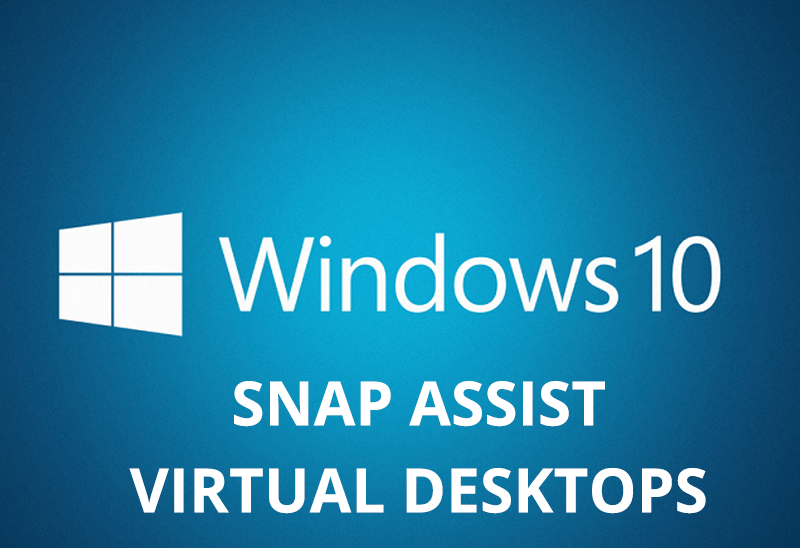
How to Get New Windows 10 UI Features in Windows 7/8 with Actual Window Manager 8.3
Wanna new Windows 10 features in Windows 7/8? You can get them without upgrading, just use Actual Window Manager 8.3.

Improve your Tablet PC software with Actual Window Manager
Actual Window Manager can increase Tablet PC productivity and consequently increase yours!

Actual Window Manager Helps Online Traders Work Effectively
Actual Window Manager Helps Online Traders Work Effectively

Dual Monitor Virtual Desktops in Windows 8
If you lack of the desktop space, but you have not the opportunity to use more than dual monitors, use Virtual Desktops tools provided by Actual Window Manager.

Actual Window Manager and transparent spreadsheets
Actual Window Manager can be used to solve many problems and is really multifunctional, but recently we have received a letter from one of our users with the certain problem. So, here it is: working with Microsoft Excel worksheets he wants to put an image under the spreadsheet list and make a picture of the screen.
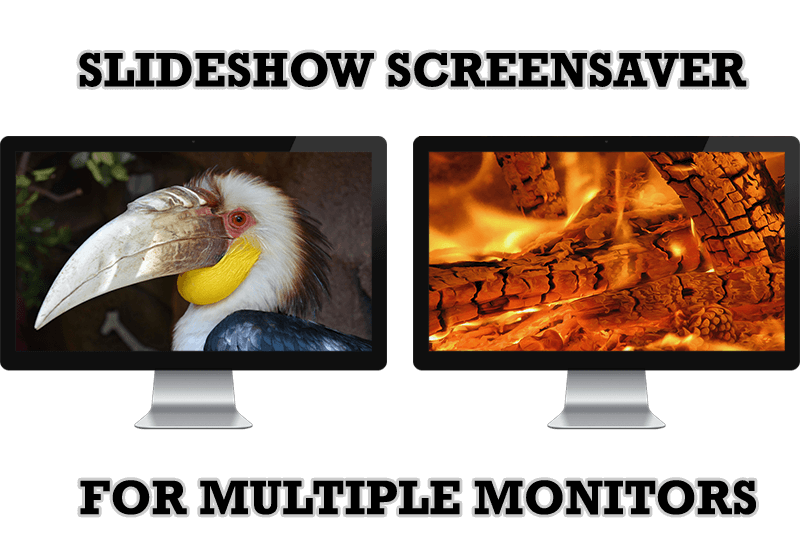
Meet the New Slideshow Screen Saver for Multiple Monitors
Actual Tools released the new slideshow screen saver for Actual Multiple Monitors and Actual Window Manager. This screen saver, in contrast to the default one, allows setting its own slideshow for each monitor.

How to make your computer work faster
Adjust finely the priority of your programs with Actual Tools software.

Tweaking skinned Windows Media Player with Actual Window Manager
Learn how to apply advanced Actual Tools features to skinned Windows Media Player window that has no title bar (and, thus, there are no extra Actual Tools buttons).

Multiple Monitors: Wrap the Mouse around the Desktop
Remove the desktop boundaries with Actual Multiple Monitors.

Organizing Standalone Kiosk Access to Intranet with Actual Window Manager
Actual Window Manager will help you overcome the complications associated with the Intranet kiosk access.

