Articles
How to Get New Windows 10 UI Features in Windows 7/8 with Actual Window Manager 8.3
1. Introduction
The recently announced Windows 10 introduced some significant additions to the user interface as compared to Windows 7/8. The most notable is the long-awaited native support for virtual desktops and Snap Assist – an expansion of the Aero Snap function for automatic windows arrangement. Actual Tools, as a leading developer of solutions for enhancing the Windows interface, could not pass these innovations by and has implemented their improved counterparts in the just released Actual Window Manager v8.3. Now the new features of Windows 10, free of drawbacks, can be evaluated by the users of previous versions of Windows, such as Windows 7, Windows 8, and even Windows XP/Vista.
2. Virtual Desktops
Users familiar with Mac OS and Linux often counted on the fact that Windows never supported virtual desktops – a very helpful feature that allows users to open many programs at the same time, without losing efficiency in working with them. Its principle of work is grouping the running programs by activities, while at any moment only seeing one group ('desktop'), and when switching, all windows of the previous group hide, while the re-activated ones appear in their places. Therefore, you can have many applications running simultaneously and quickly switch between different activities without being distracted by windows not used at the moment. Finally, Microsoft came to its senses and implemented this idea. And it must be said that they approached this with great care.
Virtual desktops in Windows 10 are managed with the help of Task View button, conveniently located on the taskbar. By clicking this button, user can view already open desktops, add new ones, close unnecessary ones, and move open applications fr om one desktop to another. An excellent review of this feature is presented by BJTechNews tech blog on YouTube in this video.
It should be noted, however, that Microsoft has also not gone without flaws: the number of desktops that can be created simultaneously is limited by the width of your screen, although, according to the developer, their number is only limited by your computer's performance. In reality, upon reaching the right edge of the screen, the button for adding new desktops is simply lost, allowing you to open new ones only with the help of hot keys; and there is no option to scroll through open desktops.
In Actual Window Manager 8.3, the Virtual Desktops function was given special attention. When installing the program, the Virtual Desktop Switcher button is added to your taskbar. This button in its functionality is completely identical to the Task View button in Windows 10.

Taskbar with the Virtual Desktops Switcher button
Moving applications between the desktops is implemented in two ways: firstly, on pressing the Virtual Desktops Switcher button, applications already running are displayed on the screen and can easily be placed to the desired desktop. Secondly, you can move a running program by simply right-clicking its taskbar thumbnail and selecting the desired desktop from the context menu. Also, when closing any of the desktops, all open applications are automatically moved to the desktop on the left of that being closed, which undoubtedly protects users from loss of any data. Finally, the Windows 10 flaw that does not allow scrolling through additional desktops has been completely eliminated.
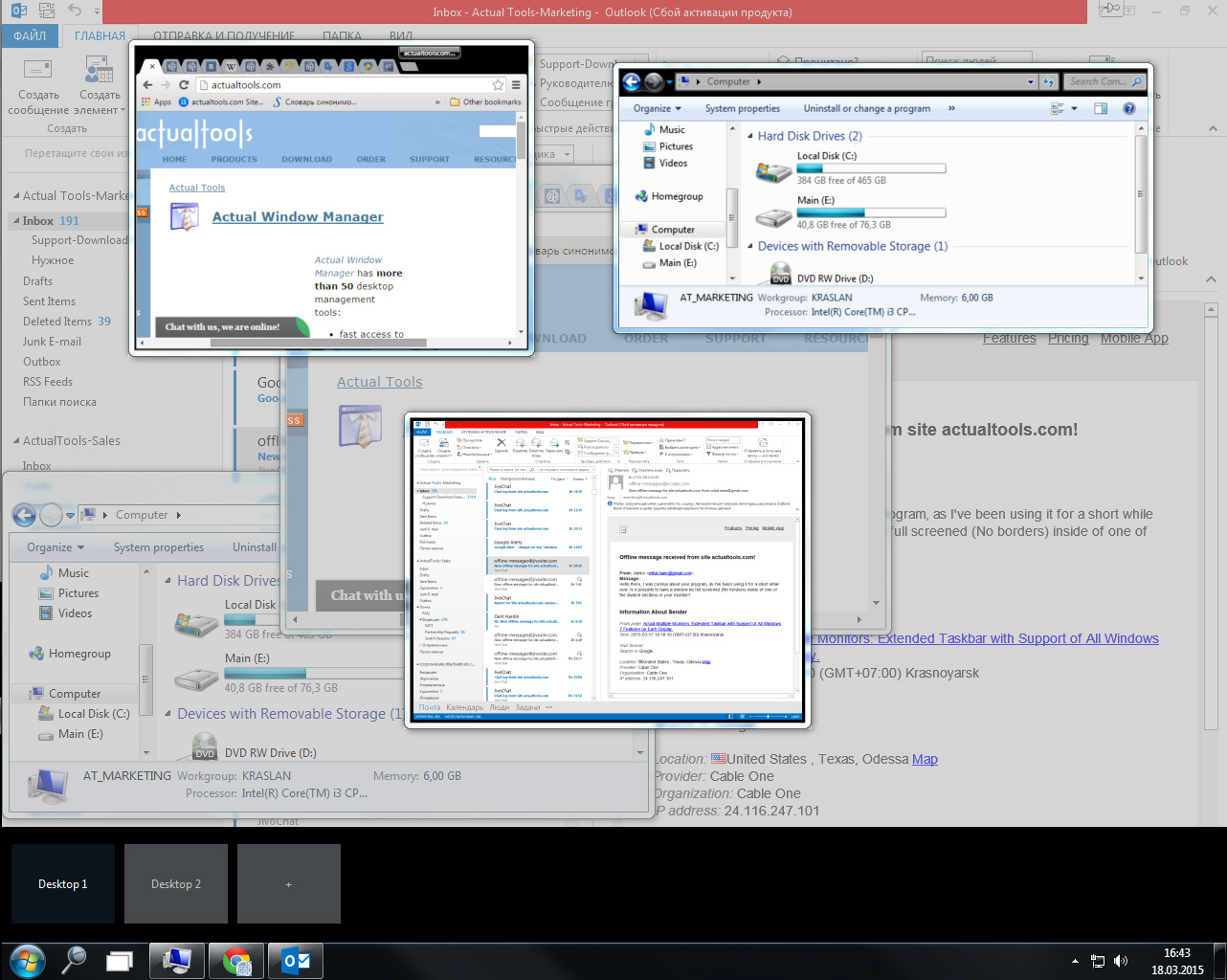
Virtual Desktops Expose Switcher window
An additional useful feature worth noting is the ability to display a handy widget with the information about the number of desktops and applications running on them. Adding this to the support of independent taskbars on each monitor in multi-monitor systems, users will have an almost unrestricted tool for effective multitasking.

Virtual Desktops Classic Switcher window
3. Snap Assist
This function is an extension of the Aero Snap feature introduced in Windows 7, which allows you to quickly expand a window to half the screen or full screen by simply dragging the window to the left/right or top edge of the desktop. Now windows can also be dragged to the corners of the desktop, wh ere they will be automatically snapped to the corresponding quarter of the screen area.
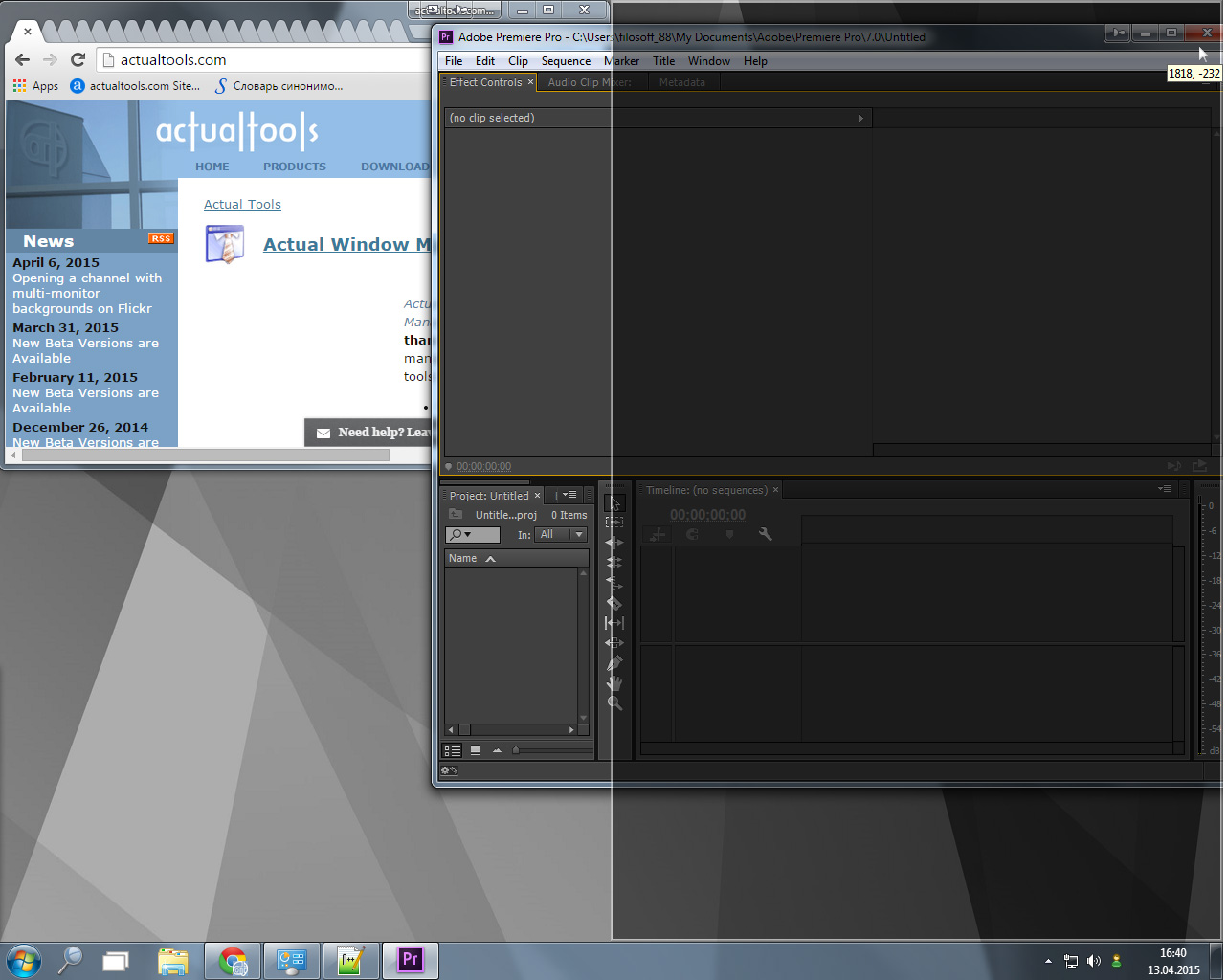
Aero Snap feature
In addition, the system now offers snapping one of the remaining open windows to the remaining free half/quarter of the screen (Snap Assist mode itself). All this allows you to quickly arrange 2-4 windows on the screen without overlapping or gaps between them, i.e. use the screen space most efficiently. You can see an overview of this function here
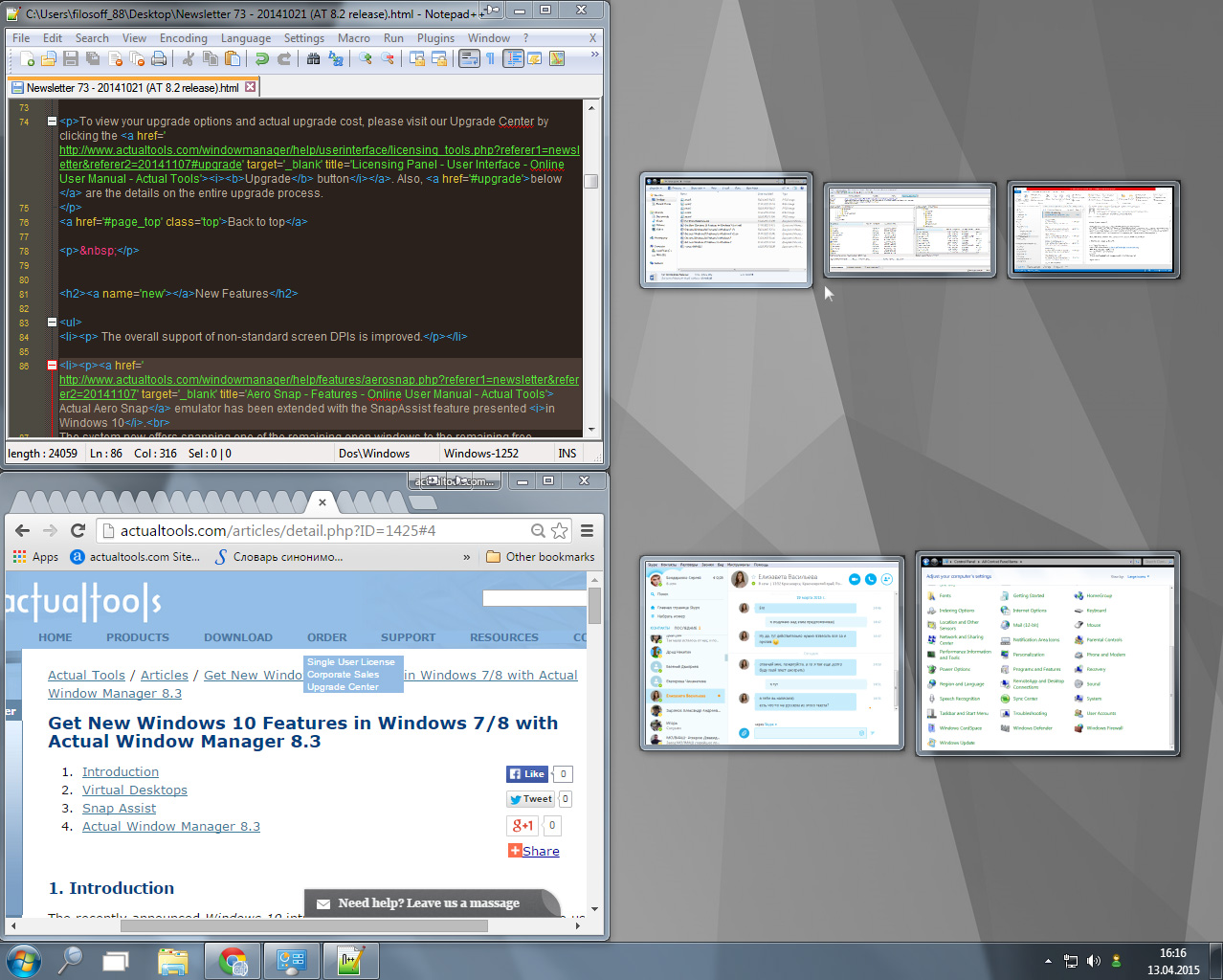
Snap Assist window
In Actual Window Manager 8.3, implementation of Snap Assist is completely identical to that in Windows 10. In addition, Actual Window Manager offers a convenient Desktop Divider function, which allows you to divide the desktop area arbitrarily for work with multiple applications.
4. Actual Window Manager 8.3
So what is the course of action for users, who (for various reasons) don’t want to upgrade to Windows 10, but though would like to get these features in Windows 7/8? The answer is simple - they should immediately download Actual Window Manager 8.3 from Actual Tools and enjoy the new features on their current system. Additionally, the program itself is probably the most powerful tool for optimizing and improving the efficiency of your work with a computer, and, undoubtedly, is a 'must have' utility for users with two or more monitors. The product includes over 50 advanced tools for automating the routine actions with tasks and windows. You can find details about all the functionality of the product at: www.ActualTools.com/windowmanager/
Do not miss out on the chance to use your system at 200% using the Actual Window Manager utility.
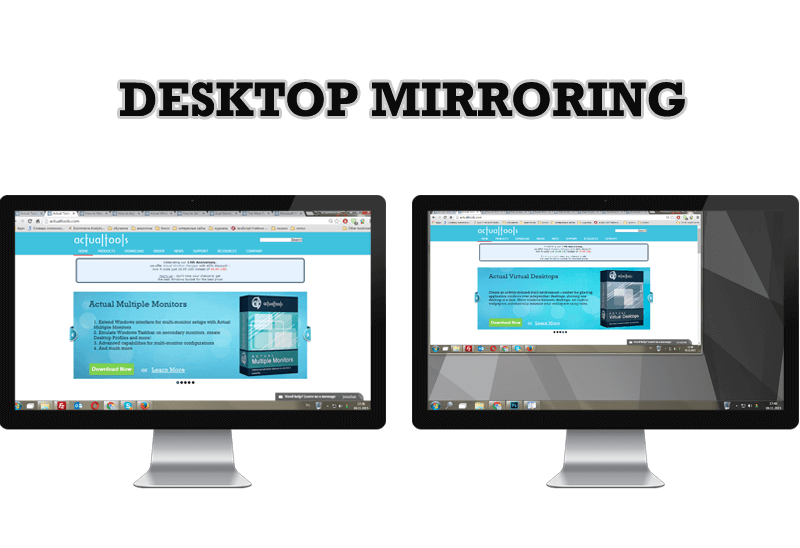
Desktop Mirroring - New Feature of Actual Multiple Monitors 3.1
Know more about new feature of the best multiple monitor software Actual Multiple Monitors 3.1 - Desktop Mirroring.
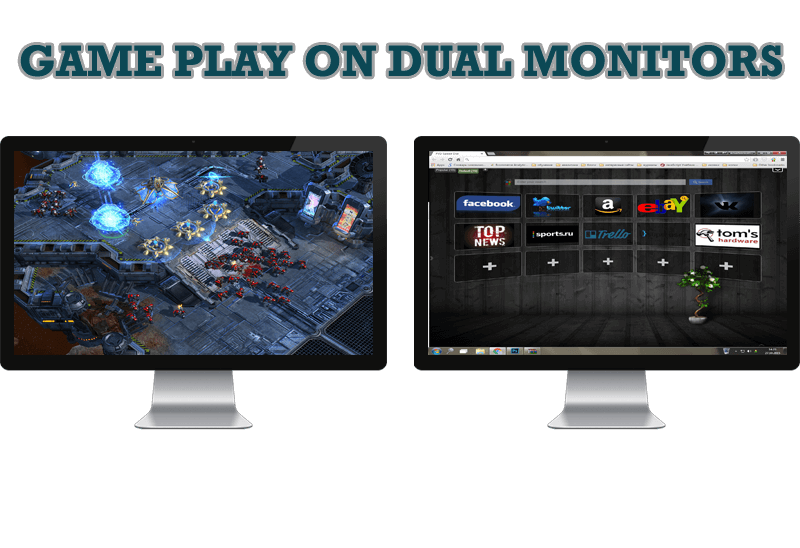
Game Play on Dual Monitors with Actual Multiple Monitors Software
Learn how Actual Multiple Monitors software may help you to play games on dual monitors.
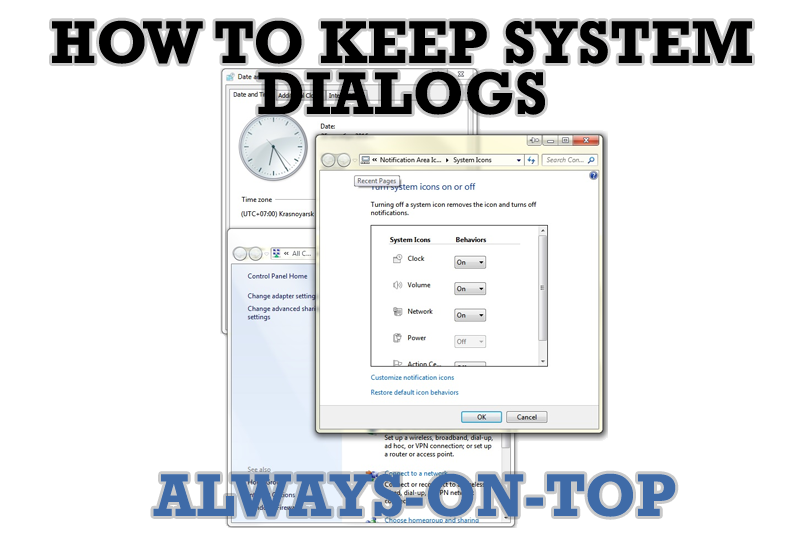
How to keep system dialogs Always-on-Top
This article describes how you can stay on top any system dialogs such as 'Add/Remove Programs', 'System Properties', 'Time/Date Properties' and doesn't allow other windows to hide it partially or completely.

Make the Work with Multiple Displays More Comfortable and Efficient with the Actual Multiple Monitors Software
Play games or watch fullscreen video on one display and do anything else on other display at the same time with the Actual Multiple Monitors software.

Windows 7 Dual Monitor Taskbar: How to Extend Windows 7 Taskbar to a Second Monitor
Get the fully featured Windows 7 Taskbar on a second monitor with Actual Multiple Monitors.
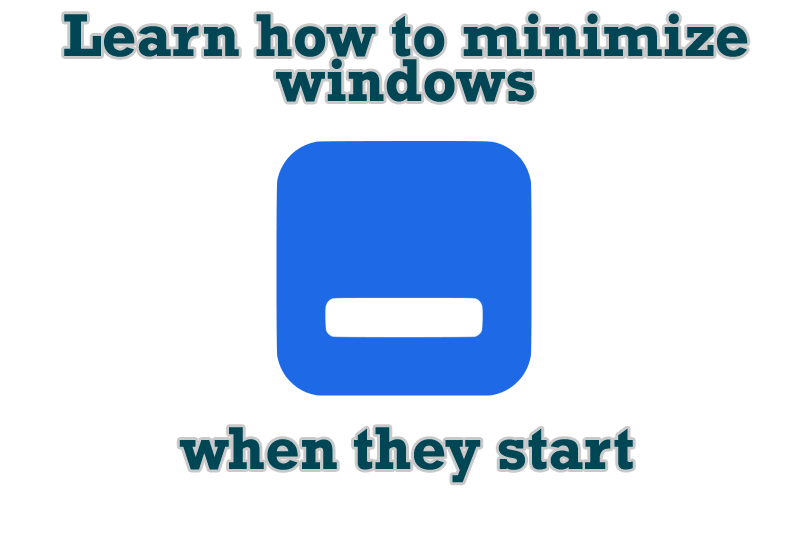
Minimize windows when they start
Automatically minimize Internet Explorer, Outlook Express or any other window upon opening!

Multiple Monitors: Wrap the Mouse around the Desktop
Remove the desktop boundaries with Actual Multiple Monitors.
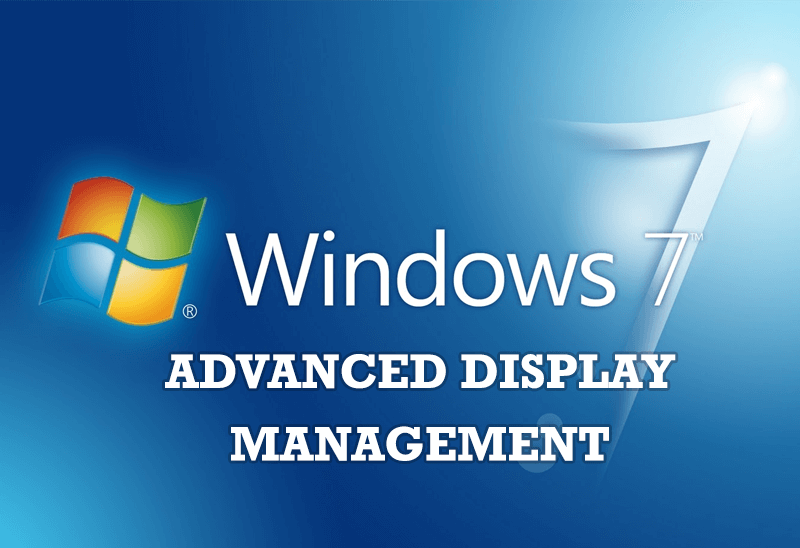
Advanced Display Management of Windows 7 in Actual Multiple Monitors
Now users can use advanced display management (display orientation, clone this monitor, etc.)in Actual Multiple Monitors.

How to find a folder to which Skype saves received files and open it in 2 clicks
With the latest updates, Skype no longer prompts the user to save a file somewhere, but immediately saves all files to a specially designated folder, and finding the folder to move files fr om it to another directory, or open them with an application other than that set by default, is sometimes a difficult task.
We are present you the perfect solution to this problem
Users of AccountEdge 2013 choose Dual Monitors with Actual Multiple Monitors Software
Actual Multiple Monitors as the Best Dual Monitor Software for accountants. How Actual Multiple Monitors can help users of AccountEdge 2013 on dual monitors?








