Articles
Multiple Monitors – Complete Solution for Customer-oriented Activities
1. Introduction
There is a problem of providing to clients necessary information on a monitor in client-oriented spheres of activity. Often employees forced to show necessary information to customers on his working monitors. At-first, it’s very uncomfortable. At-second, a client can see the information not dedicated for him. It may be a corporative information, personal data of employees or another customer. The only way to solve this problem is equipment of workplaces with dual monitors, when the secondary monitor focused to clients.
2. Solution
Dual Monitor is ideal solution for work with customers. But to using dual monitors in work with maximum efficiency need not only wish and skill but also additional software. The optimal solution will be using Virtual Desktop management software and Multiple Monitors management with Desktop Mirror feature. All necessary features are contains in Actual Window Manager.
Used configuration: two monitors in desktop extended mode with four additional virtual desktops.
2.1 Multiple Monitors
Initially set up dual monitors. Open the tab Multiple Monitors -> Taskbar and disable taskbar for secondary monitor.
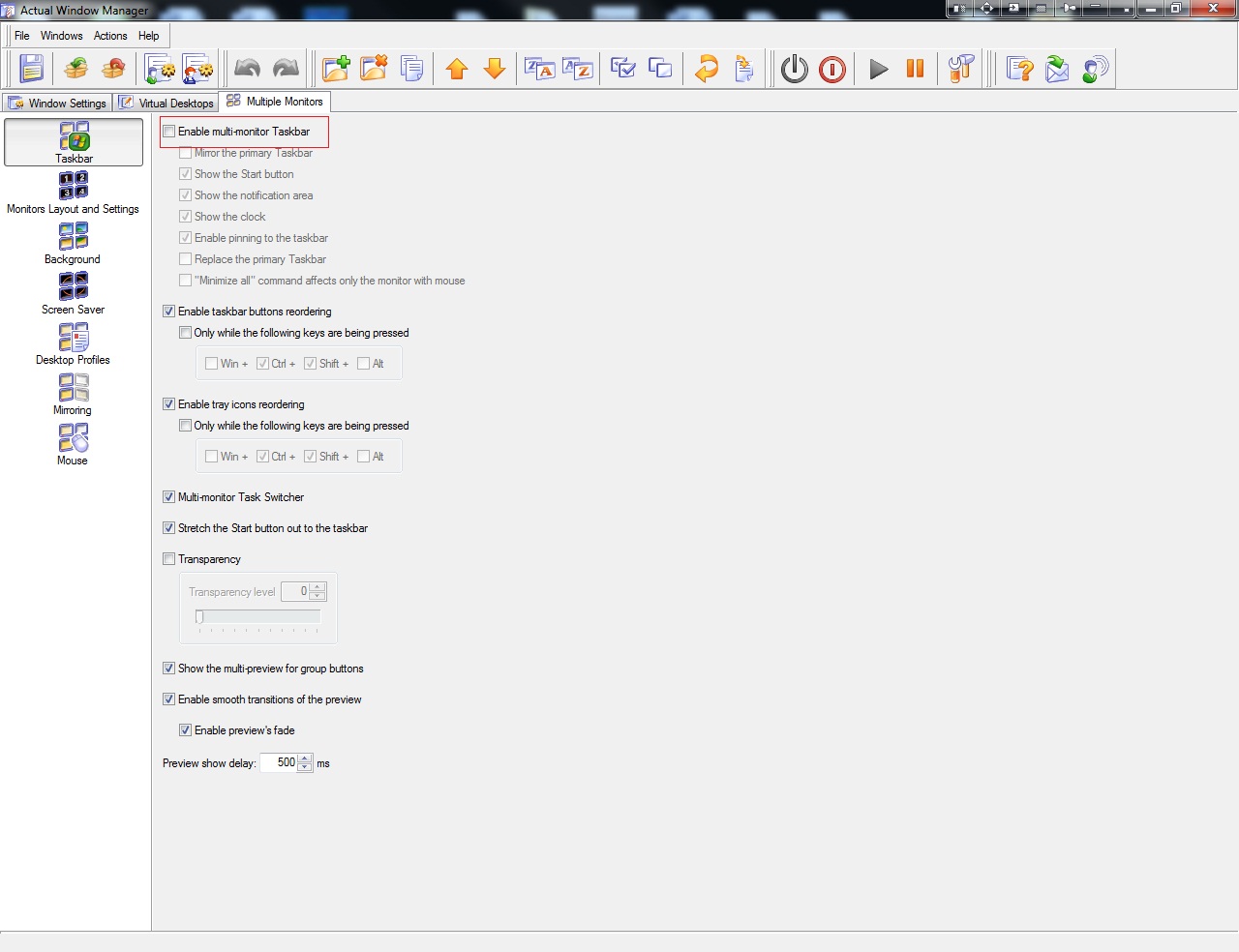
Next, open the tab ‘Mirroring’ and create one desktop mirror called ‘Customer’s Display’, for example. Configure this mirror to display secondary monitor. Set scale parameter of mirrored window and place it on the primary display so that did not hurt the work (in this case 1/5 of actual size).
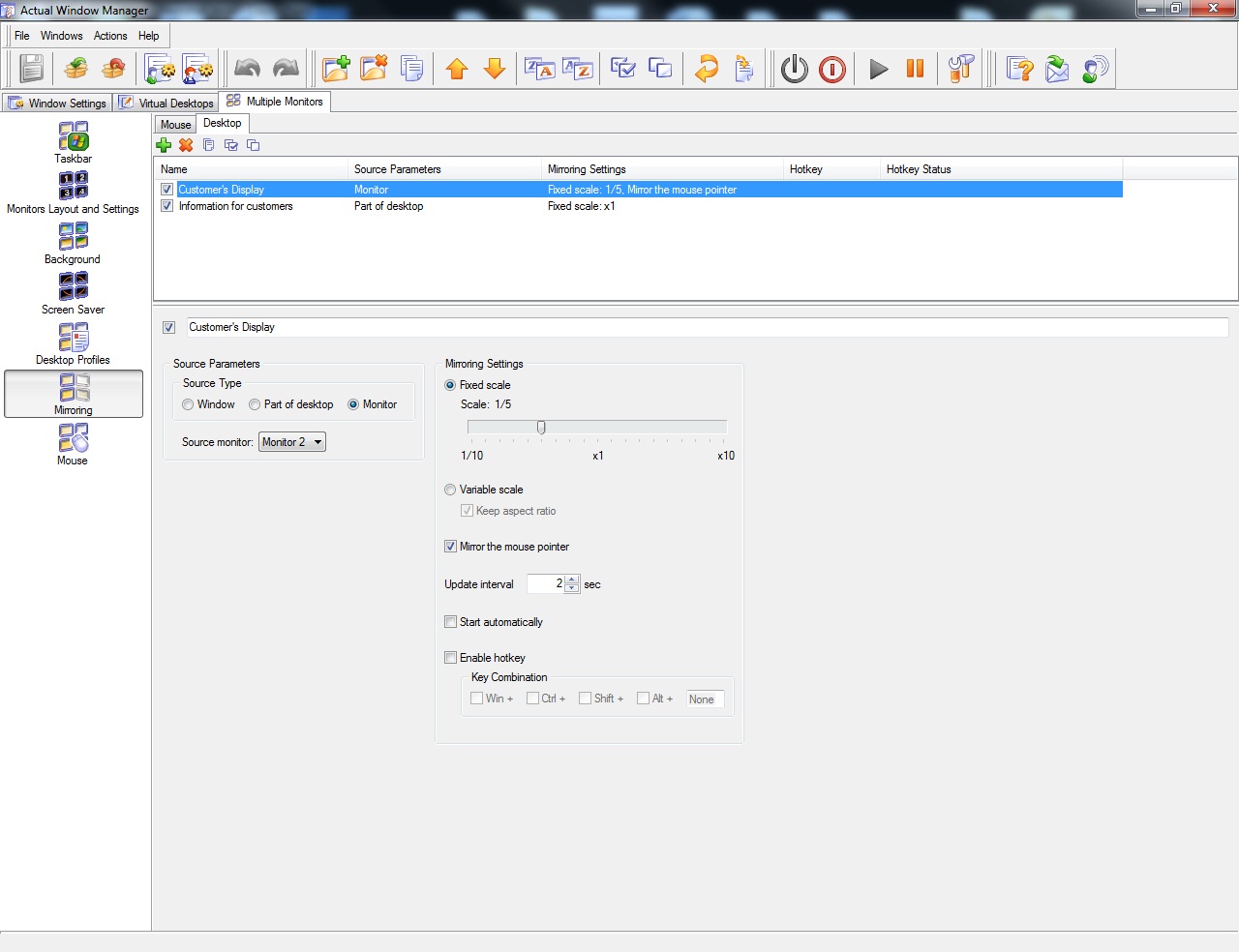
Create any numbers of additional mirrors if it necessary. If information for customers and your working program is one window, for example. This mirror will display a whole window or selected part of desktop with necessary information.
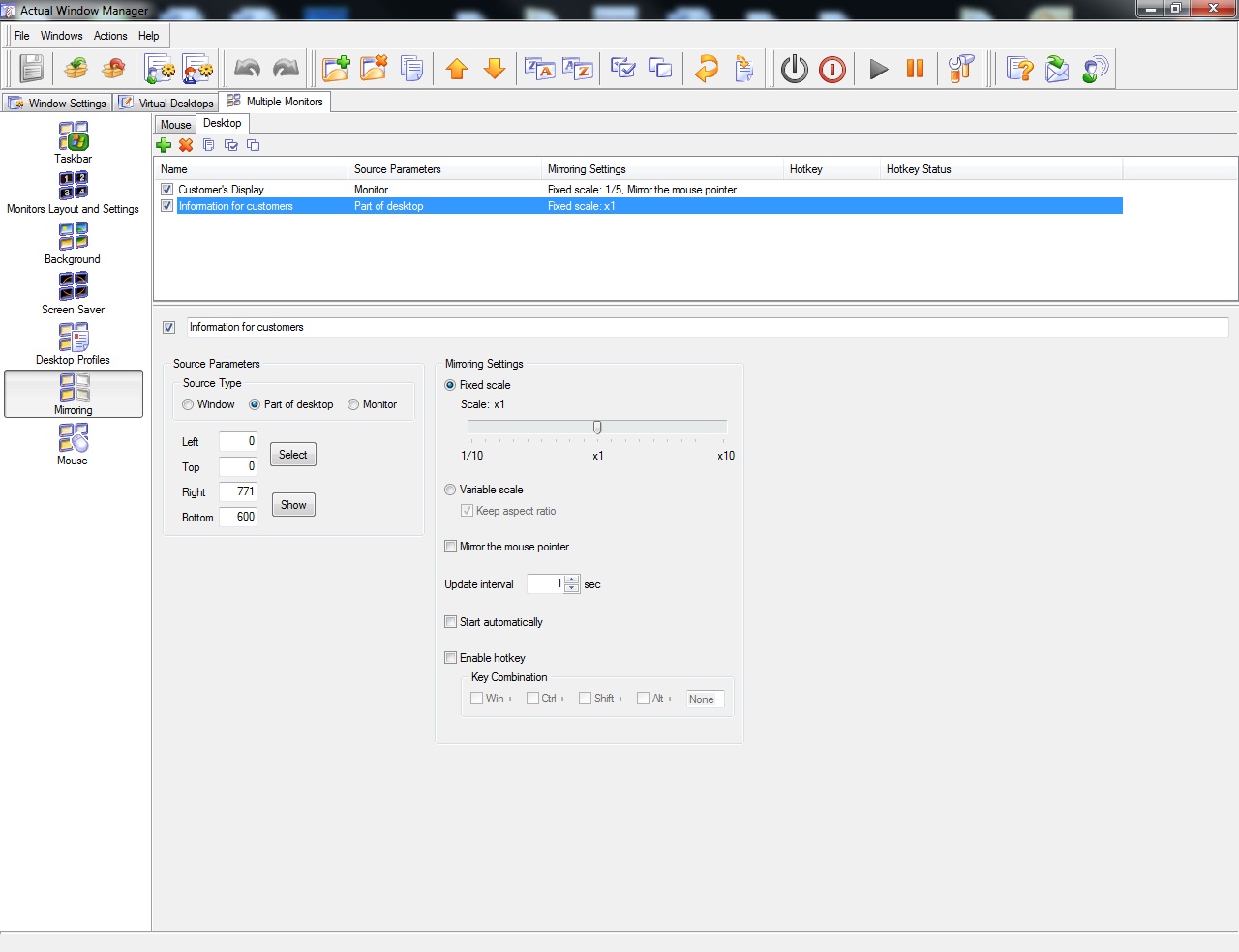
2.2 Virtual Desktops
Now, create necessary virtual desktops. Open Actual Window Manger on the tab ‘Virtual Desktops’ and select ‘Classic Mode’ for using virtual desktops extended across both monitors and create three new desktops.
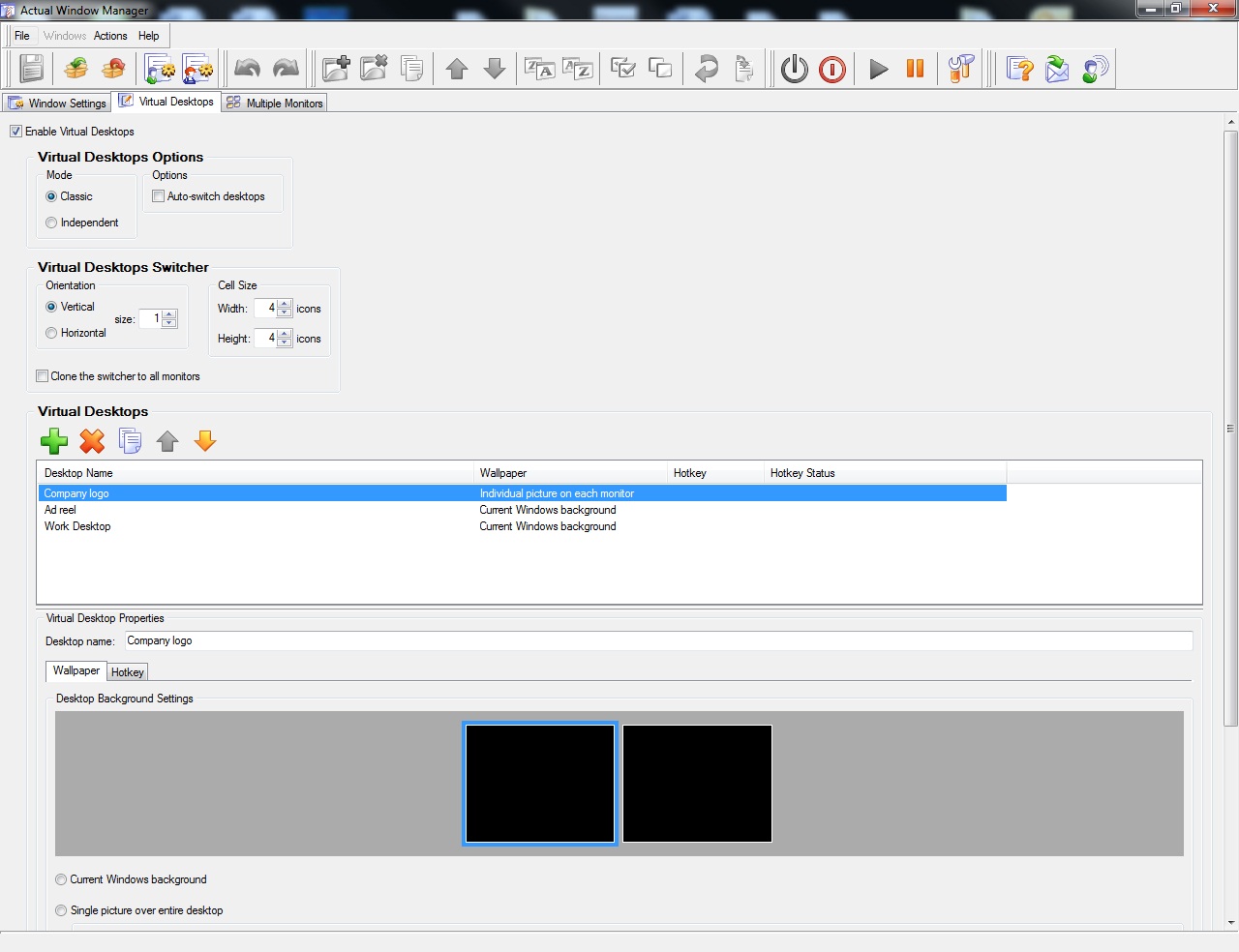
First Desktop – Company Logo. This desktop using with no clients. On primary monitor employee can work as normal but on secondary (client) monitor will stay Company Logo.
Second Desktop – Ad Reel. It the same as the first desktop, but for displaying corporative video of company offers or another advertising video.
Third Desktop – Working Desktop. It is general desktop for work with clients. Primary monitor displays all necessary information for employee. It may be special programs, additional tools and etc. and also the customers display mirror. Client monitor displays information for clients. For example, company site with information about tours or tickets.
3. Conclusion
Actual Window Manager allows to use the above scheme in almost client service spheres of activity.
Thanks to rich functionality Actual Window Manager can using in any other using-computer activity. Home or work has no value.

Improve Yahoo Messenger with Actual Title Buttons
Enhance your work with Yahoo Messenger with the help of Actual Title Buttons. Now you can add a whole bag full of new nifty buttons that will make Yahoo Messenger more convenient, stylish and pleasurable to work with.

Windows 7 Dual Monitor Taskbar: How to Extend Windows 7 Taskbar to a Second Monitor
Get the fully featured Windows 7 Taskbar on a second monitor with Actual Multiple Monitors.

Improved Windows 8/8.1 Dual Monitor Taskbar
Multiple monitor support in Windows 8.1 contains only several new features, including a limited multi-monitor taskbar. This is not enough to make work with several displays convenient. That is why Actual Multiple Monitors provides a large set of different tools improving multiple-monitors environment. This is a best alternative to the native Windows 8.1 multiple monitor support.

Minimize to tray: Minimize to the system tray any program you want!
How to minimize any program to the tray!

Actual Window Manager is a must-have tool for users of Remote Desktop/Terminal services
Now unwanted effects can be completely solved or, at least, significantly diminished by Actual Window Manager.

Console Windows Tweaks: How to Enhance General Windows Command Prompt Shell with New Abilities
Learn how to apply advanced Actual Tools features to console windows (such as general Windows Command Prompt shell).
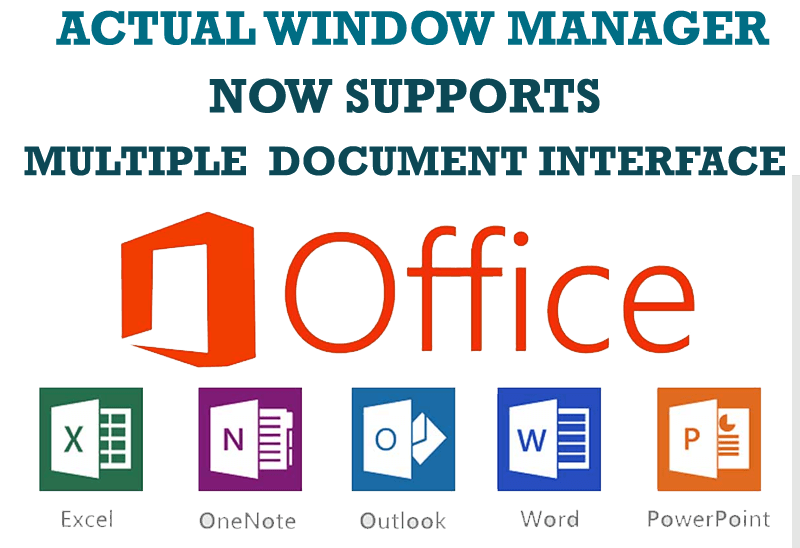
Actual Window Manager Now Supports Multiple Document Interface (MDI) Windows
Now, you can apply most Actual Window Manager features to any MDI windows.
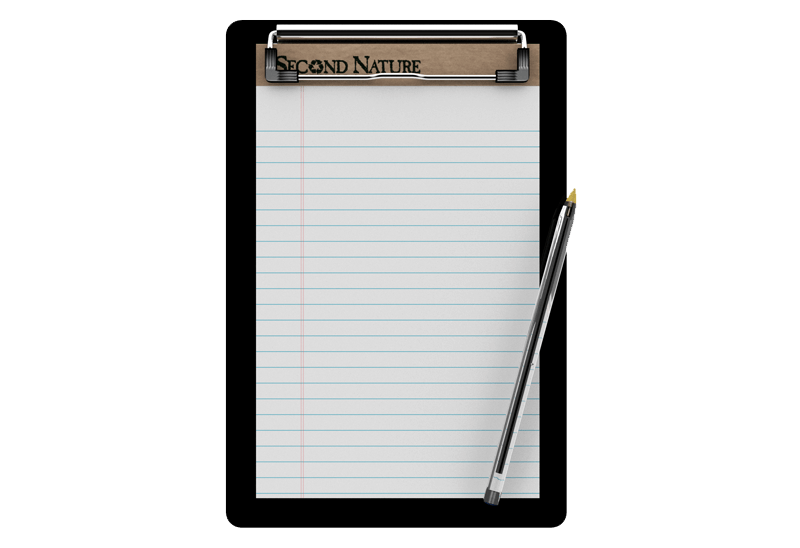
Auto-text functionality in Actual Window Manager
Performing routine actions is much easier now. Actual Window Manager provides the Clipboard Templates feature.

Multiple Monitors: Wrap the Mouse around the Desktop
Remove the desktop boundaries with Actual Multiple Monitors.
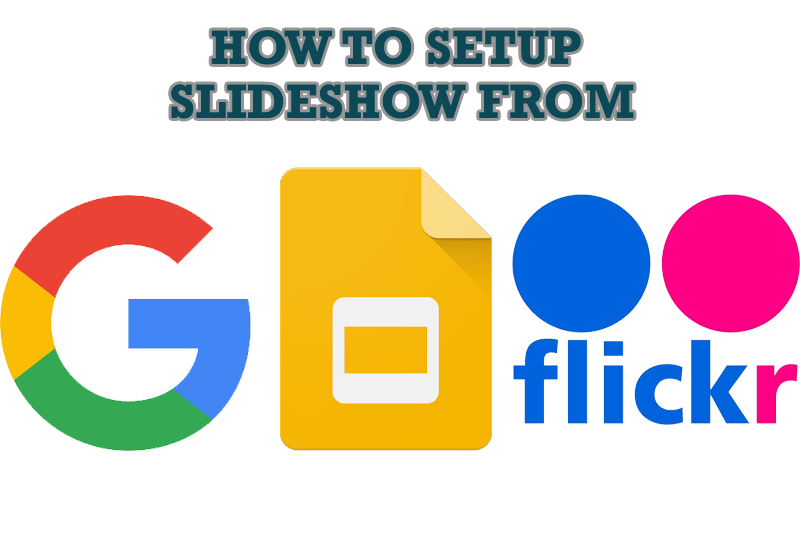
How to Set Up an Image Slideshow from Google or Flickr as Desktop Background on Multiple Monitors
Learn how to set up an image slideshow from web sources as desktop background on one or several displays.








