Articles
Improved Windows 8/8.1 Dual Monitor Taskbar
- Introduction
- Alternative to Native Windows 8 Dual Monitor Taskbar
- Screensaver and Wallpaper Management
- Desktop Features
- Desktop Mirroring – Clone Primary Monitor to Any Number of Additional Monitors
- Desktop Divider – Split Your Desktop
- Conclusion
1. Introduction
With the Windows 8 release, users of multiple monitors finally got a built-in taskbar on each display. However, not all users were satisfied with the new taskbar and Metro interface. Then Microsoft released Windows 8.1, where users can sel ect between the Metro and classic Start menus.
However, also users did not get many of the features they wanted in Windows 8. The additional taskbars of Windows 8.1 do not have the full functionality of the primary taskbar.
Nevertheless, Actual Multiple Monitors allows copying the functionality of the primary taskbar to each additional one. In addition, Actual Multiple Monitors provides many useful features for improving the multiple monitor environment.
2. Alternative to Native Windows 8 Dual Monitor Taskbar
Actual Multiple Monitors allows replacing all additional taskbars of Windows 8.1 with its own taskbars. These taskbars are a full replica of the primary Windows taskbar.
- In addition to the Start button, each Actual Multiple Monitors taskbar contains a Notification Area (System Tray), Clock, Toolbars, and Show Desktop button.
- In addition to Jump Lists on Windows 8 Multi-monitor taskbar, Actual Multiple Monitor taskbar allows users to use a feature called Pin to taskbar on all additional taskbars. This feature allows storage of any applications on the taskbar for quick access them.
- Actual Multiple Monitors allows the reduction of the size of Metro Start screen from the full-screen to a quarter of the display size. Moreover, this allows immediate display of the apps list when the Start screen runs.
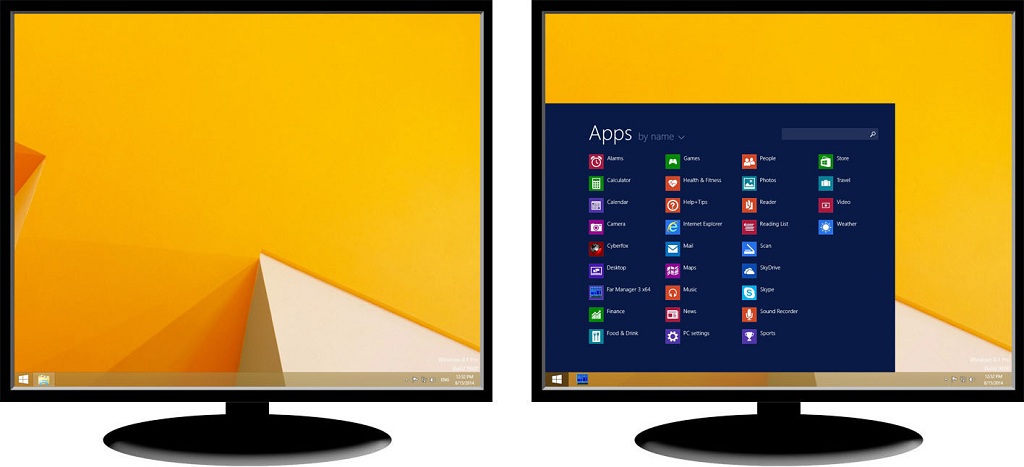
Two fully functional taskbars and reduced Metro menu with app list
These advantages on a second monitor's taskbar eliminate the necessity to drag the mouse to the primary monitor each time you need to perform one of the following common tasks:
- launch a program from the Start Menu
- access a background program's icon in the notification area
- open the Date and Time Properties dialog
- see past all open windows straight at the Windows 8 desktop
With Actual Multiple Monitors, you can perform any of these tasks while working with any display.
3. Screensaver and Wallpaper Management
Actual Multiple Monitors allows easy setting of different screensavers and wallpapers to each monitor separately.
There are several ways to set wallpapers:
- One picture across all monitors
- Individual image on each monitor
- Slideshow from your images on each monitor or across the entire desktop
- Web slideshow fr om Flickr or Google images on each monitor or across the entire desktop

Individual image on each monitor
There are three ways to set screensavers:
- One screensaver across all monitors
- Individual screensaver on each monitor
- Custom image slideshow on each monitor
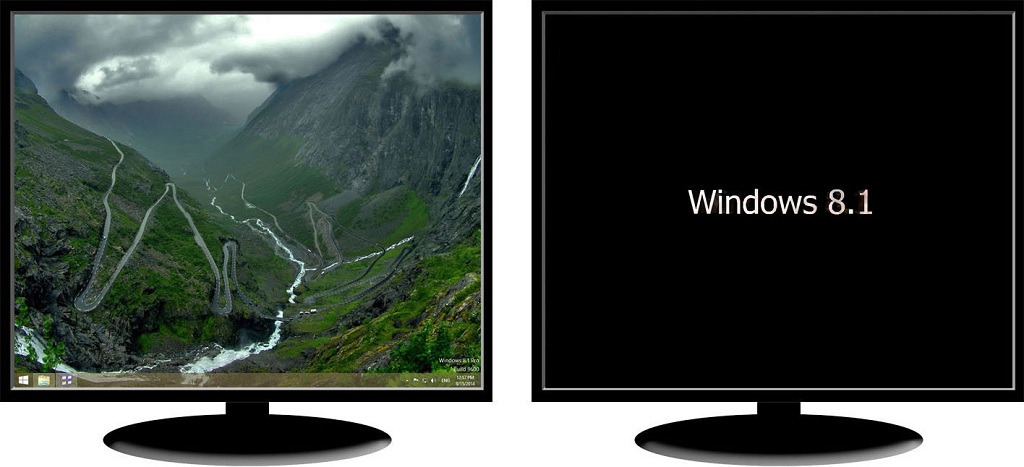
Screensaver only on second monitor - Save Idle Screens feature
In addition, Actual Multiple Monitors allows users to run screensavers only on the desired (inactive) monitors and continue working on another.
4. Desktop Features
4.1. Desktop Mirroring – Clone Primary Monitor to Any Number of Additional Monitors
Actual Multiple Monitors allows users to overcome the Windows restriction of cloning the primary monitor to more than one additional monitor.
Moreover, users can create mirrors of windows, applications, or customize parts of the desktop with the help of the Desktop Mirroring feature.

Cloning of the primary display to two additional monitors
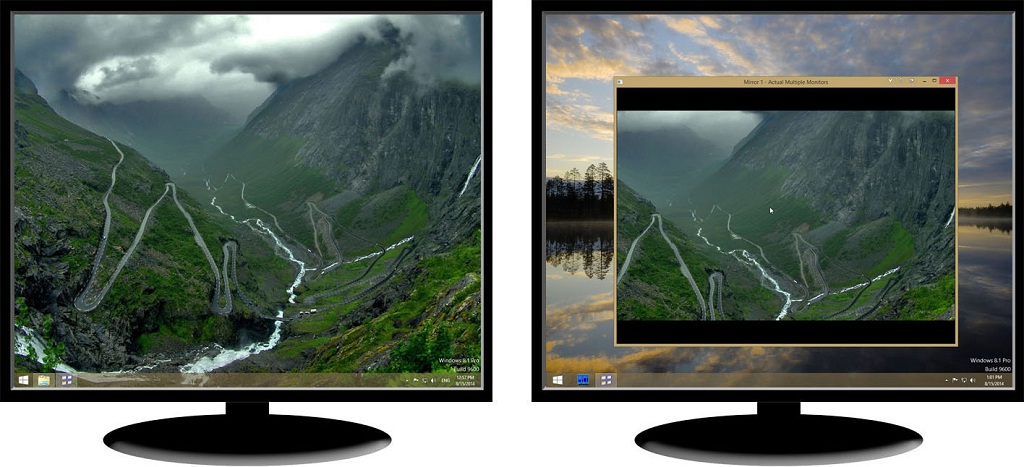
Mirror of a desktop part
4.2. Desktop Divider – Split Your Desktop
Actual Multiple Monitors allows splitting the desktop fully or only on several monitors to any number of non-interlaced areas. If the window is placed in one of these areas, this will be maximized in the area borders only. This allows placing many windows on the desktop at the same time while not losing the desired windows.
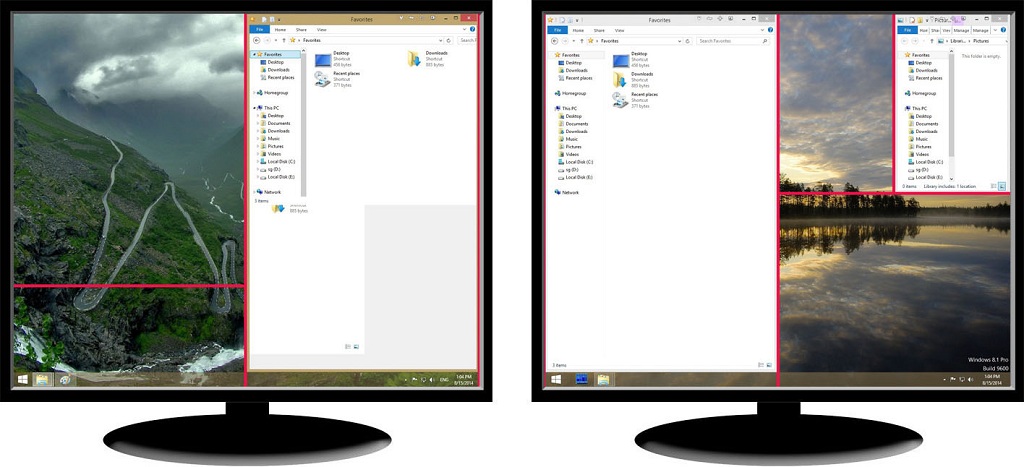
Desktop Divider layout
5. Conclusion
With the release of Windows 8, users got the inbuilt multi-monitor taskbar. But this taskbar still has the limited functionality. Users still need in many additional features, which Actual Multiple Monitors can provide.
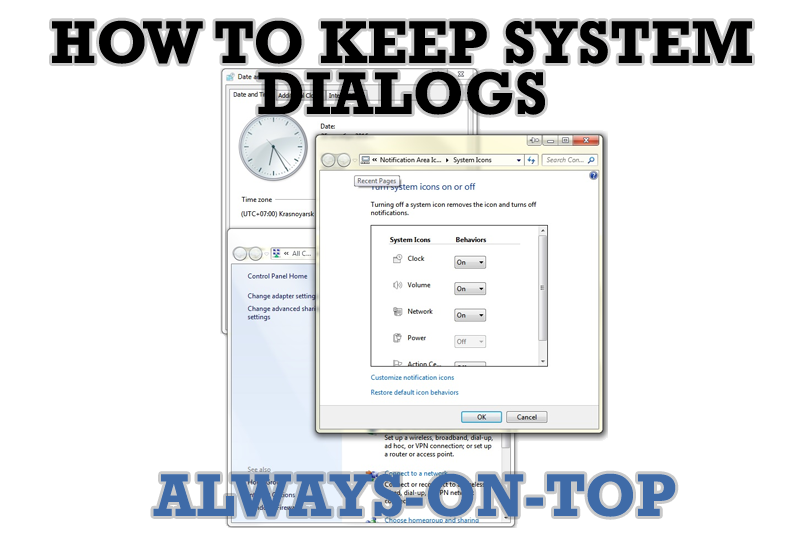
How to keep system dialogs Always-on-Top
This article describes how you can stay on top any system dialogs such as 'Add/Remove Programs', 'System Properties', 'Time/Date Properties' and doesn't allow other windows to hide it partially or completely.
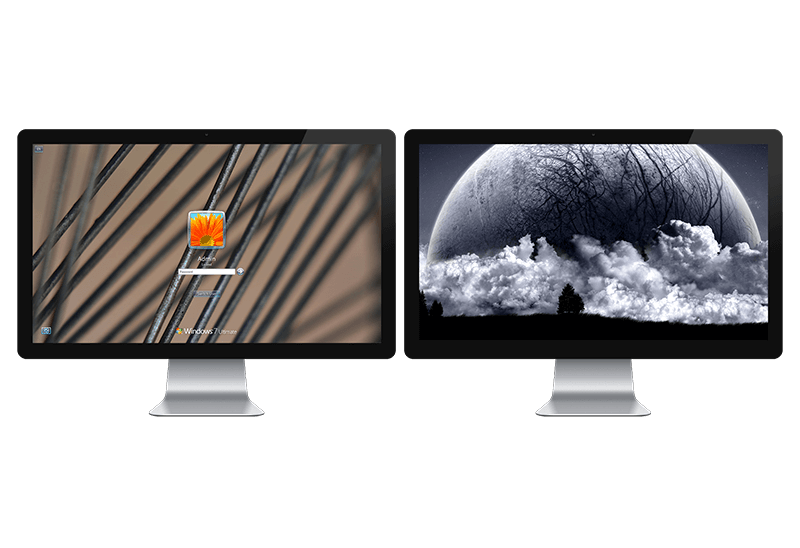
Windows Logon Screen Background Image Changer
Learn about how to change Logon Screen Background Images on all your monitors.

Optimize Microsoft Word by means of Actual Window Manager!
Actual Window Manager presents a great variety of functions for working in Microsoft Word. By using them, you will be able to decrease the time you usually waste on switching between windows of different documents, keep your desktop in order and work much quicker.

Improve your Tablet PC software with Actual Window Manager
Actual Window Manager can increase Tablet PC productivity and consequently increase yours!

Dual Monitor Virtual Desktops in Windows 8
If you lack of the desktop space, but you have not the opportunity to use more than dual monitors, use Virtual Desktops tools provided by Actual Window Manager.

How to keep size and position of Windows Explorer folders
You can set a position and a size of any folder's window. Like a genie, Actual Window Manager will remember your wish and carry out it properly. Now when you click My Computer or My Documents you'll be sure where exactly the window will appear.

Essential improvement of Microsoft Outlook!
Microsoft Outlook is the most famous e-mail client all over the world and millions of people use it every day at home and in their offices. But despite of these facts we can improve our Microsoft Outlook!

8 ways to minimize any program to tray!
Minimizing programs to system tray lets you save space in the taskbar while providing easy access to running applications (via the tray icon). The Minimize Alternatively option can be useful for email clients, text editors and so on.
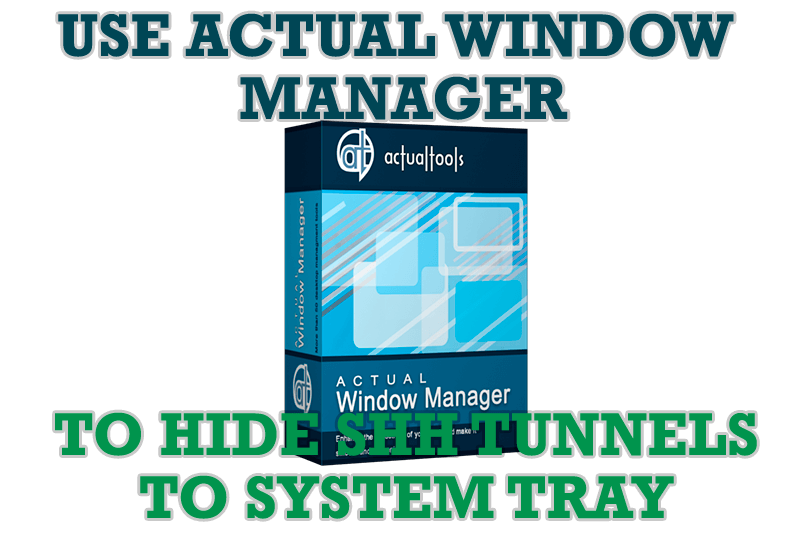
Use Actual Window Manager to hide SSH tunnels to system tray
If you use SSH tunnels to allow access through a firewall, or just to encrypt your communication, you might get sick of the proliferation of tasks littering your bar. It is very easy, however, to use Actual Window Manager to automatically clear these up.
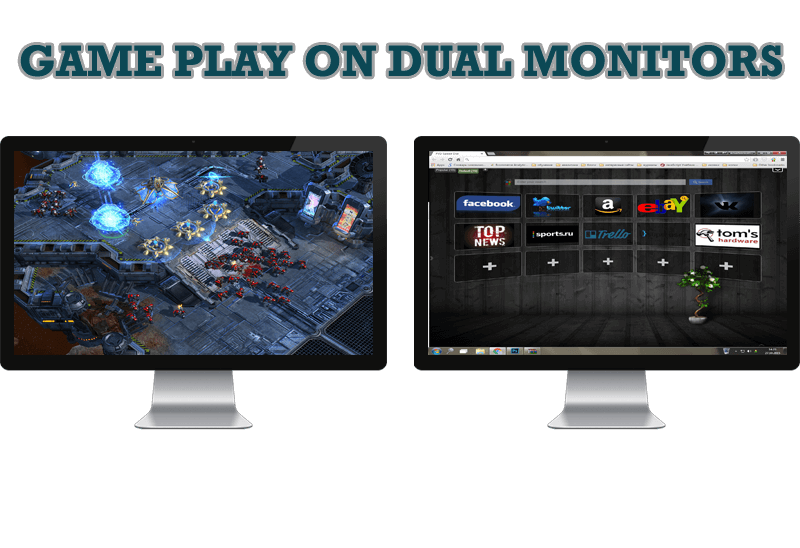
Game Play on Dual Monitors with Actual Multiple Monitors Software
Learn how Actual Multiple Monitors software may help you to play games on dual monitors.








