Articles
How to Clone Primary Display to Multiple Monitors with the Help of Actual Multiple Monitors
1. Introduction
Many Windows users wonder how to clone the primary monitor to several additional displays, as the standard system facilities allow cloning the primary monitor to a single additional monitor only. But with the help of Actual Multiple Monitors you will be able to overcome this limitation easily.
2. How to Clone the Primary Display to Multiple Monitors
To get the primary monitor's picture cloned onto more than one secondary monitor, Actual Multiple Monitors offers the Desktop Mirroring feature with the support of hardware video acceleration. All you need is to configure this feature properly:
Open the configuration window of Actual Multiple Monitors and follow to its Mirroring panel.
Create a new mirror by clicking the Add Item button.
Set the source type of the created mirror to Monitor, and select your primary monitor in the "Source monitor" combo box below.
In the Mirroring Settings group, check the "Start automatically" option (to run the mirror as soon as Actual Multiple Monitors starts) and the "Run as full-screen on" option, then select the desired target monitor in the related combo box; also, make sure that the "Use hardware acceleration" option is checked (it should by default).
(optional) Specify a hotkey combination to start/stop this mirror manually as circumstances require.
Repeat the steps 2-5 for all other monitors to be used for displaying the primary monitor's picture, then save your changes by clicking the Apply button. If Actual Multiple Monitors is running at the moment then you will get the cloned primary monitor's picture on all those monitors; otherwise, run Actual Multiple Monitors.
As the cloned picture on all used monitors is just a common full-screen window, the mouse pointer can be moved there freely so leaving the primary monitor. To avoid this, lock the mouse pointer inside the primary monitor:
Open the configuration window and follow to its Mouse - Multiple Monitors panel.
Activate the Lock mouse in monitor option.
Apply changes, move the mouse pointer to the primary monitor, and press <Alt+P> (by default) to lock the mouse pointer within its boundaries.
As a result, you get a multi-monitor environment with a primary monitor cloned to an arbitrary number of secondary monitors (the actual number depends on your hardware capabilities).
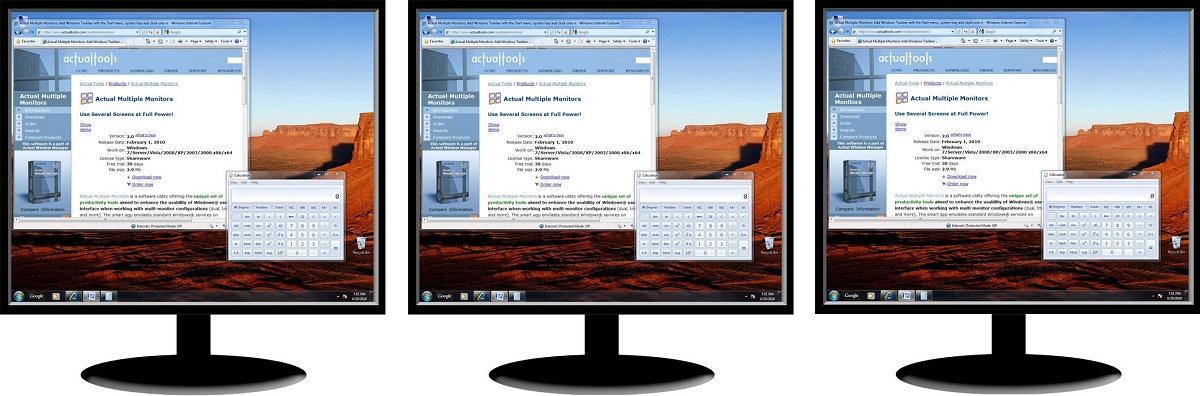
3. Conclusion
Using the Desktop Mirroring feature in a way described above, you can clone any monitor to any other monitor, no matter how those monitors are actually connected.
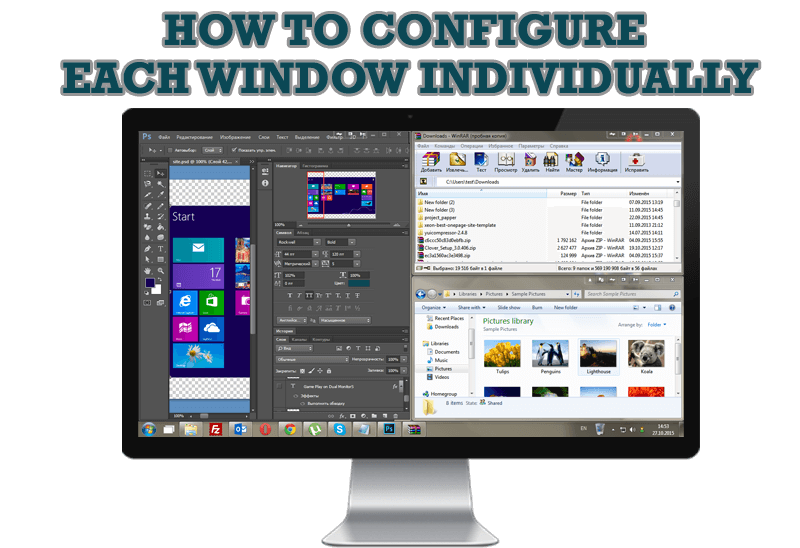
How to Configure Each Window Individually or Just the Best Window Management for Windows
Actual Window Manager offers you to configure each window as you wish with help of many useful features.
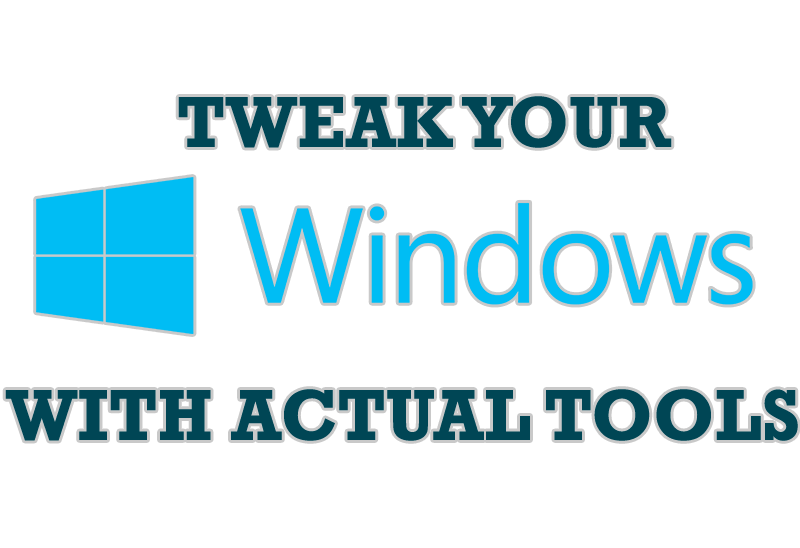
Windows tweaks by Actual Tools
There are unlimited ways to use Actual Tools programs for tweaking your Windows Operating System.
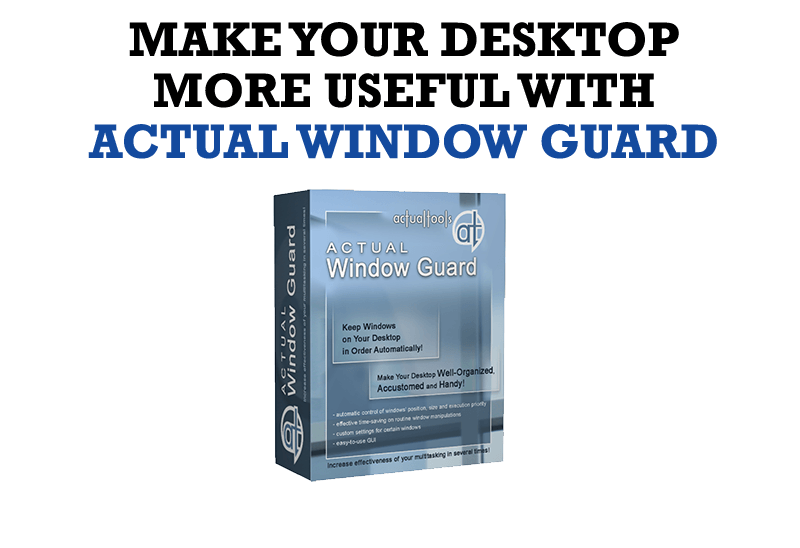
How to Make Your Desktop More Useful with Actual Window Guard
Best software to get full control of startup windows.
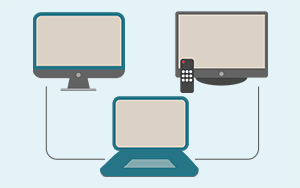
Automatic Audio Playback Redirection
By default Windows can't handle the simple and obvious scenario: dragging a multimedia app to a display/monitor with its own speakers does not automatically switch audio playback to those speakers.
Here we offer a simple solution.
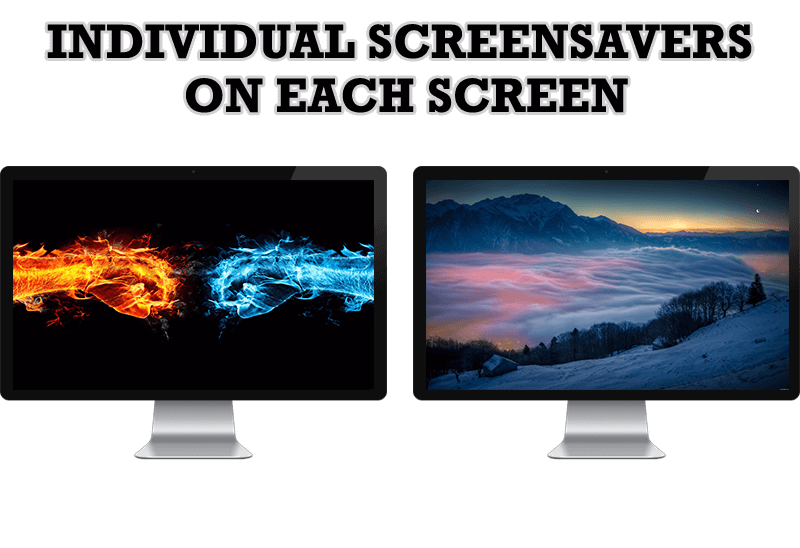
How to Set Up Different Screen Savers on Dual Monitors
If you want to set up different screen saver to each monitor, or one screen saver over entire desktop of your multiple monitor system, just read this little manual.
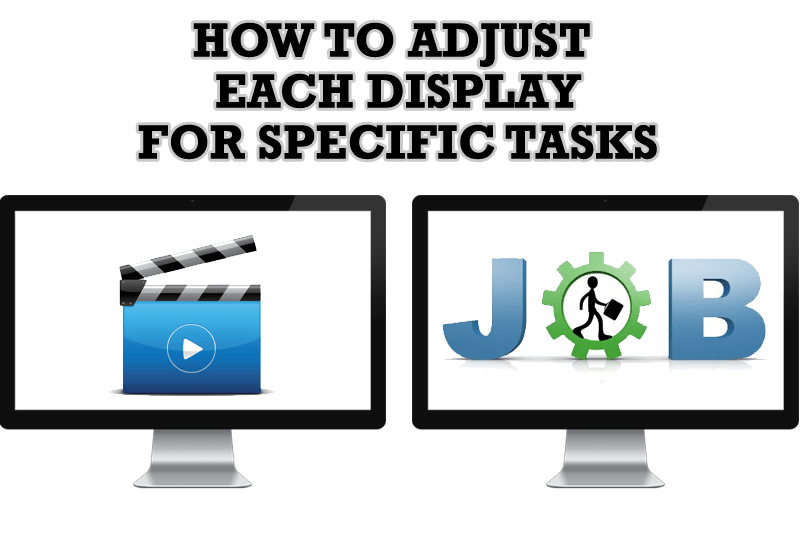
How to Adjust Each Display of Dual Monitor for Specific Tasks
In this article you'll learn one of the most popular configuration for dual monitors.

Optimize Adobe Acrobat Reader by means of new functional buttons
Such innovative functions as Make Transparent, Stay Always-on-Top, Minimize to Tray etc. will make your work with Adobe Acrobat Reader much easier and more productive.

Easy Way to Minimize Windows to the System Tray or to the Desktop
Actual Window Manager provides an additional title button to minimize any window to the system tray in one click.
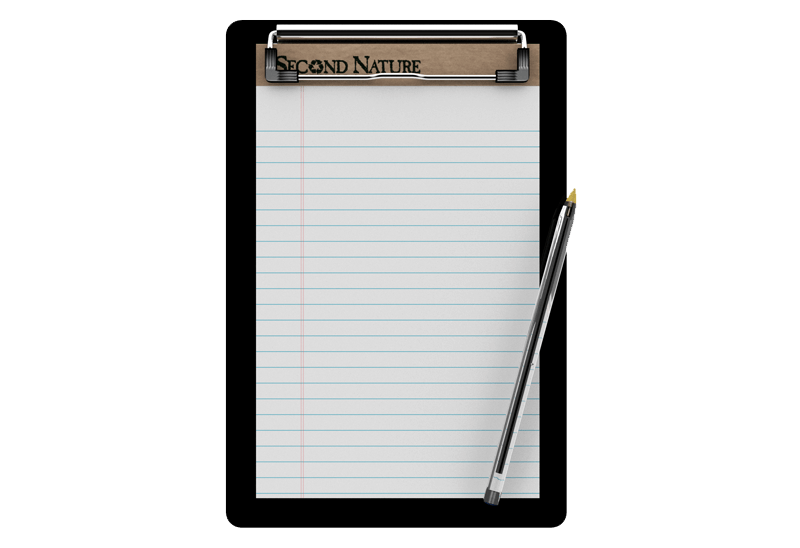
Auto-text functionality in Actual Window Manager
Performing routine actions is much easier now. Actual Window Manager provides the Clipboard Templates feature.
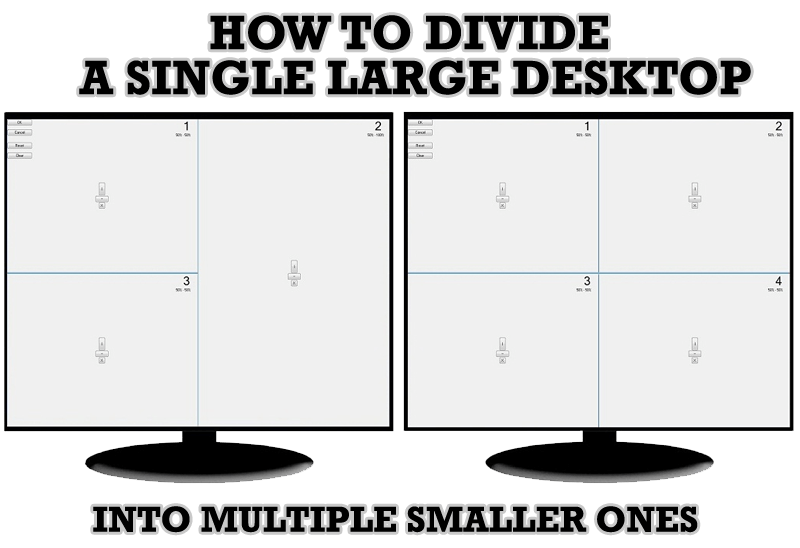
Split the Windows Desktop: How to Divide a Single Large Desktop into Multiple Smaller Ones
Learn how to split the desktop (either single- or multi-monitor) into multiple non-intersecting areas for better windows allocation.








