Articles
How to Play StarCraft 2 on Dual Monitors: Tips and Tricks
- Introduction
- How to Let the Mouse Go Out of the StarCraft 2 Window and Prohibit StarCraft 2 Minimizing When Clicking Outside Its Window
- How to Launch StarCraft 2 on External Monitor, Panel or TV
- Conclusion
1. Introduction
 StarCraft II: Wings of Liberty is a terrific game. It's almost perfect except for a single flaw: it does not support
multiple displays because Blizzard decided that "multi-monitor support for StarCraft II may be too great of a
tactical advantage over other players without more than one monitor". Thus, the game occupies only a single screen
on dual-monitor stations, whereas the second monitor stays free and may be used for a parallel web-surfing, chatting or even
working.
StarCraft II: Wings of Liberty is a terrific game. It's almost perfect except for a single flaw: it does not support
multiple displays because Blizzard decided that "multi-monitor support for StarCraft II may be too great of a
tactical advantage over other players without more than one monitor". Thus, the game occupies only a single screen
on dual-monitor stations, whereas the second monitor stays free and may be used for a parallel web-surfing, chatting or even
working.
If you have dual, triple or more monitors and want a better control on StarCraft 2 - we are ready to help you: new
features added in the version 2.3 of Actual Multiple Monitors
are intended to make playing StarCraft 2 more comfortable in a multiple displays environment.
Back to top
2. How to Let the Mouse Go Out of the StarCraft 2 Window and Prohibit StarCraft 2 Minimizing When Clicking Outside Its Window
The "Fullscreen" display mode provides the fastest video output and the smoothest game experience. However, in a multi-monitor environment some issues arise:
- while active, StarCraft 2 locks the mouse within its host screen, so that you are unable to operate windows on other screens
- if you click Alt-Tab trying to switch to another window - the game will minimize automatically, thus blocking the ability to observe its state in background
- the minimization/restoration of the fullscreen StarCraft 2 is time-consuming, as the game is resource-intensive and it should release the used resources when it becomes inactive and renew them upon re-activation

Playing StarCraft 2 fullscreen on dual monitors
To resolve all these issues, you just need to do the following:
- launch Actual Multiple Monitors
- launch StarCraft 2
- press the Ignore deactivation hotkey (Ctrl-Alt-Shift-I by default)
After that, you will be able to easily drag the mouse out of the StarCraft 2 window and work with windows on other monitors. This also prevents the StarCraft 2 minimization when you activate another window.
To restore the usual functioning of the fullscreen StarCraft 2, press the Ignore deactivation hotkey again when
StarCraft 2 is active.
Back to top
3. How to Launch StarCraft 2 on External Monitor, Panel or TV
Another issue of the fullscreen mode is that StarCraft 2 runs it on a primary monitor only. Thus, if you run it on a notebook with a large external screen attached - there is no general way to force StarCraft 2 run on that screen. One solution is to switch the primary monitor from notebook's internal display to external screen. You can make it easily via Actual Multiple Monitors system tray context menu:
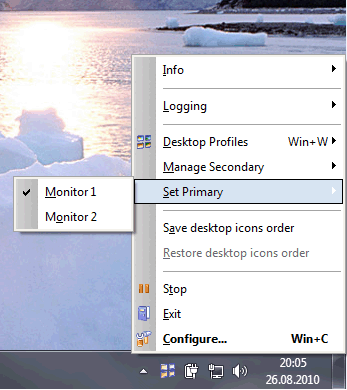
How to launch StarCraft 2 on external monitor, panel or TV:
Switch the primary display via Actual Multiple Monitors context menu
However, on some laptops you cannot make primary any monitor other than the internal screen. In such case, you should switch the StarCraft 2 display mode from "Fullscreen" to "Windowed (Fullscreen)".
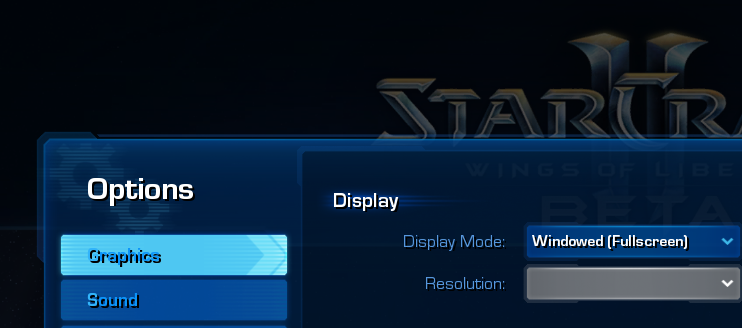
StarCraft 2 Options: Switching display mode from "Fullscreen" to "Windowed (Fullscreen)"
Then, you can move this window to the external display using the
Move to Next Monitor hotkey
(Win-/ by default). If your external screen has the different resolution - the StarCraft 2 fullscreen
window will be adjusted automatically to fit this resolution.
Back to top
4. Conclusion
Hope the advices above will make your dual- or multi-monitor StarCraft 2 experience more convenient and exciting. You may
question about any other subjects related to running StarCraft 2 along with Actual Multiple Monitors
in the Technical Support forum section or
post your ideas in the Tips and Tricks forum section.
Back to top
StarCraft® II: Wings of Liberty™ and Blizzard Entertainment® are trademarks or registered trademarks of Blizzard Entertainment, Inc. in the U.S. and/or other countries.

Minimize Eudora e-mail client into system tray
Eudora is one of the well known and oldest e-mail clients. You can minimize Eudora into system tray or force it to stay on top of other windows with a single mouse click with Actual Title Buttons.
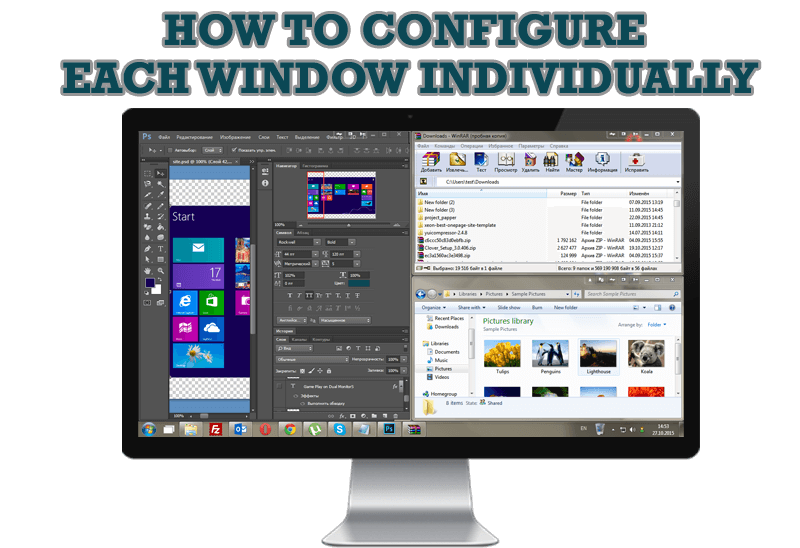
How to Configure Each Window Individually or Just the Best Window Management for Windows
Actual Window Manager offers you to configure each window as you wish with help of many useful features.
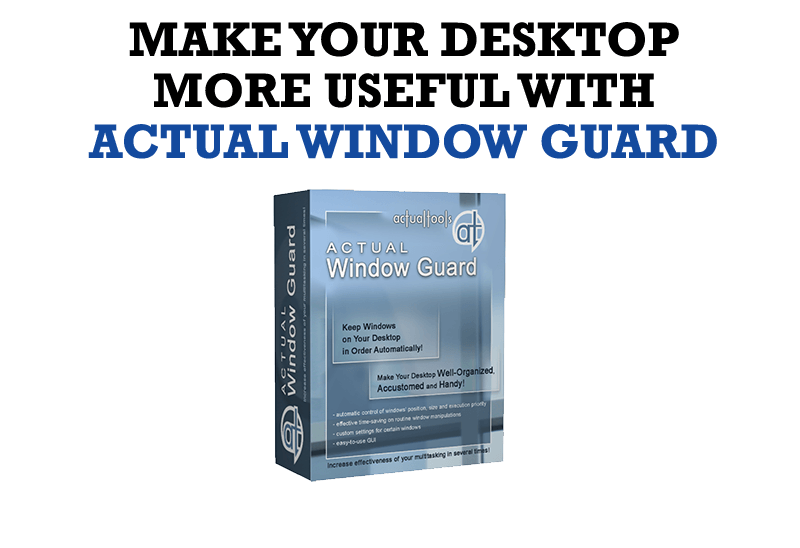
How to Make Your Desktop More Useful with Actual Window Guard
Best software to get full control of startup windows.

Internet Explorer plus Actual Window Manager is a good choice!
Actual Window Manager will make your work with Internet Explorer and other applications extremely simple and convenient.
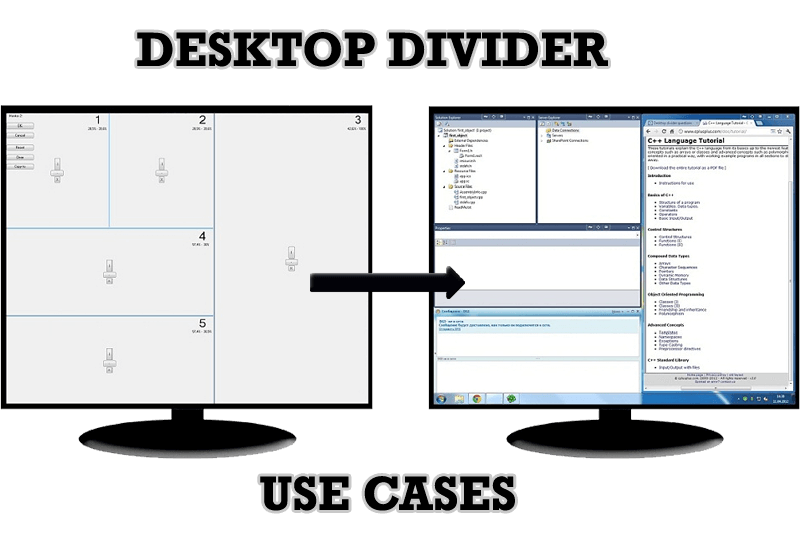
Desktop Divider: Use Cases
Desktop Divider is the new feature of Actual Window Manager and Actual Multiple Monitors. Here you can find some interesting examples of when this feature can be really useful.

Optimize Adobe Acrobat Reader by means of new functional buttons
Such innovative functions as Make Transparent, Stay Always-on-Top, Minimize to Tray etc. will make your work with Adobe Acrobat Reader much easier and more productive.
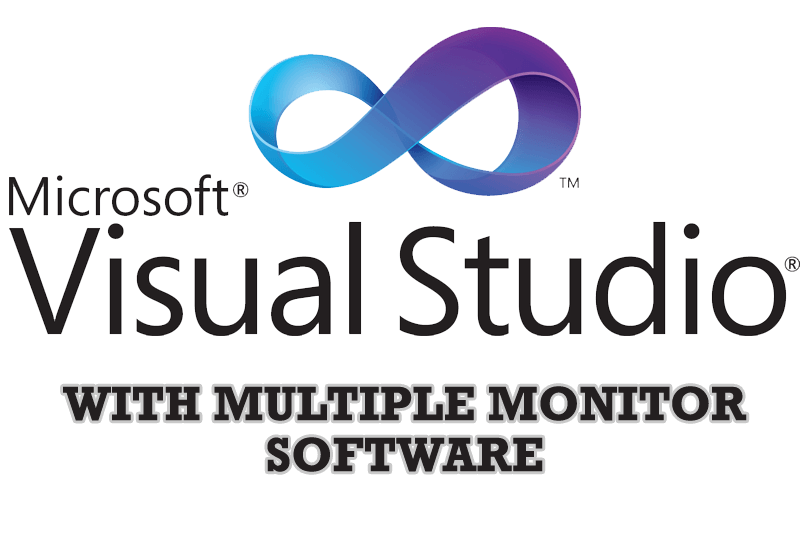
Microsoft Visual Studio 2010 with Multiple Monitor Software
Advantages of using Visual Studio 2010 in combination with Actual Multiple Monitors.
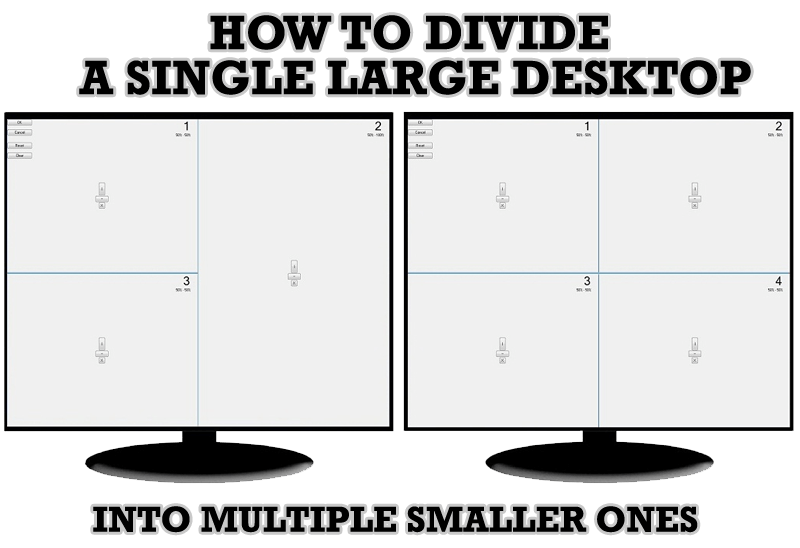
Split the Windows Desktop: How to Divide a Single Large Desktop into Multiple Smaller Ones
Learn how to split the desktop (either single- or multi-monitor) into multiple non-intersecting areas for better windows allocation.

Optimize Adobe Acrobat Reader by means of new functional buttons
Such innovative functions as Make Transparent, Stay Always-on-Top, Minimize to Tray, Roll Up etc. will make your work with Adobe Acrobat Reader much easier and more productive.
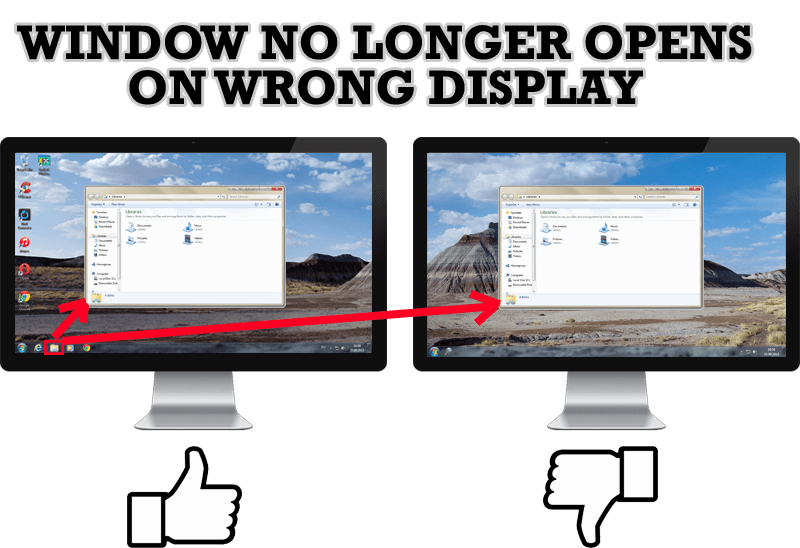
Specific Settings - Window no Longer Opens on Wrong Display
Create specific settings for a window - and it will no longer open on a wrong monitor.








