Articles
Actual Window Manager Will Make Your Mozilla Firefox Better!
- Introduction
- Minimize Mozilla Firefox to Tray
- Maximize Mozilla Firefox Automatically When It Starts
- Keep Mozilla Firefox Always-On-Top
- Resize Window
Introduction
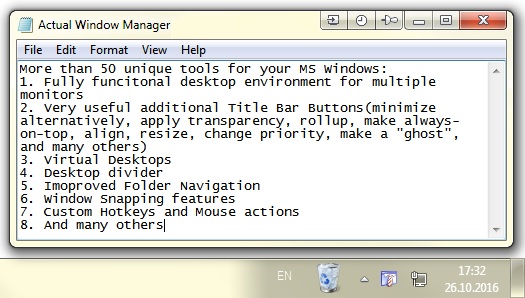 | As you know, Mozilla Firefox is a very convenient Web-browser. It was developed by a group of talented programmers and help people to access Internet all over the world. Though, like any other creation of the humanity it is not perfect. So, what shall a consumer do, to make it work better? The most obvious answer is to find a program which will make your browser convenient and your work comfortable and simple. |

Actual Window Manager is a very good choice. With Actual Window Manager you can add new Minimize Alternatively ![]() , Stay Always-on-Top
, Stay Always-on-Top ![]() , Rollup
, Rollup ![]() , Make Transparent
, Make Transparent ![]() and other additional buttons to any window's title bar. You will be able to minimize any window to tray, automatically close annoying windows, maximize certain windows or minimize them at startup, save and restore any window's size and position and much more...
and other additional buttons to any window's title bar. You will be able to minimize any window to tray, automatically close annoying windows, maximize certain windows or minimize them at startup, save and restore any window's size and position and much more...
But let us return to the point and see how Actual Window Manager can improve the productivity of our Mozilla Firefox.
Minimize Mozilla Firefox to Tray

Though unlike Internet Explorer, Mozilla Firefox works with a tabbed multiple-site windows feature, sometimes we work with large amounts of information. That is why, when surfing Internet, we open several Mozilla Firefox windows and minimize all them to the taskbar. Consequently, it is rather difficult to find a necessary one. We can solve this problem by minimizing some windows to the system tray in order to save some space in the taskbar. And when you need these minimized windows again, you can simply open them by one mouse click.

If you often open several windows simultaneously and keep an eye on the refreshment of information in them, you can also minimize them to tray to avoid closing them by mistake. And when this information is required again, you can open this window and see what has changed. If you are interested in the latest news or wait for an answer in forum or eager to know the refreshment of quotations of rate, Actual Window Manager will not let you miss anything. You can also minimize Mozilla Firefox into a small icon, which is placed on the screen. You can drag this icon anywhere on the screen and choose its position and the size. If you then double-click it, the default action is to restore the normal window and remove the icon from the desktop/screen.
Maximize Mozilla Firefox Automatically When It Starts

It is very convenient to work with a program when it is maximized. But sometimes a program opens not full screen and a user should draw his attention away from some important idea to click the mouse to maximize that window. It is really a handicap when you need Mozilla Firefox to start full screen.

Actual Window Manager will help you to eliminate this handicap. It can automate the start process of your browser, so that you won't have to make extra clicks every time it starts. With Actual Window Manager, you can easily control the size of absolutely any window you like. Internet browsers, e-mail clients, office applications will always be opened full screen and ready for your work.
Keep Mozilla Firefox Always-On-Top

Sometimes we need to see a browser window with constantly refreshing information while working with other applications. With Actual Window Manager, you can simply make your Mozilla Firefox window Stay Always-on-Top, while you are typing something in MS Word or comparing information in two windows.
Resize Window
We all have different tastes, different resolutions and different monitors. You begin to realize this when developing a website. When everything is ready, you need to test your website at different resolutions because what looks nice at 800*600 may be a confusion of pictures and text at 1280*768. With Actual Window Manager, you can resize your window in virtually one click. Want to know how? Click here.
Actual Window Manager will make your work with Mozilla Firefox and other applications extremely simple and convenient. It will help you to save your time and efforts. It has more than 40 productive tools which you can use to control every window on your screen.
With Actual Window Manager you will have everything under control!
Order full version of Actual Window Manager at our store now. To learn more about the product you are welcome also download its fully-functional 60-days trial version absolutely for free.
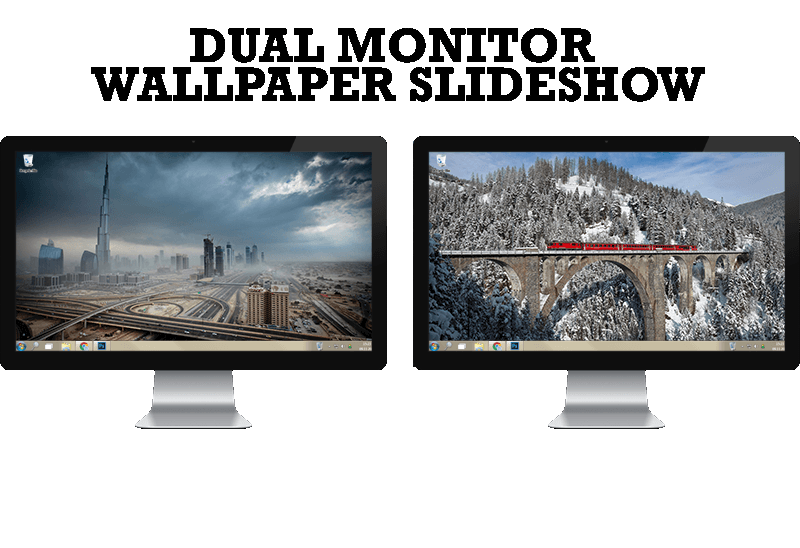
How to Set Up Dual Monitor Wallpapers Slideshow
Step by step guide to installing a slideshow mode on dual monitor.

Console Windows Tweaks: How to Enhance General Windows Command Prompt Shell with New Abilities
Learn how to apply advanced Actual Tools features to console windows (such as general Windows Command Prompt shell).
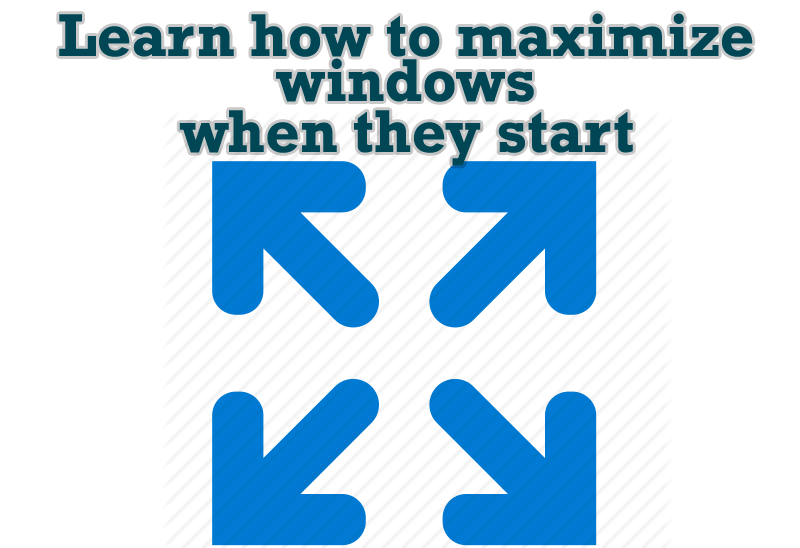
Maximize windows when they start
Automatically maximize Internet Explorer, Outlook Express or any other window upon opening!

Actual Window Manager Helps Online Traders Work Effectively
Actual Window Manager Helps Online Traders Work Effectively

How to Create and Use Desktop Profiles for Dual Monitors in Windows 8
Learn how to improve your desktop environment with Actual Multiple Monitors in Windows 8.
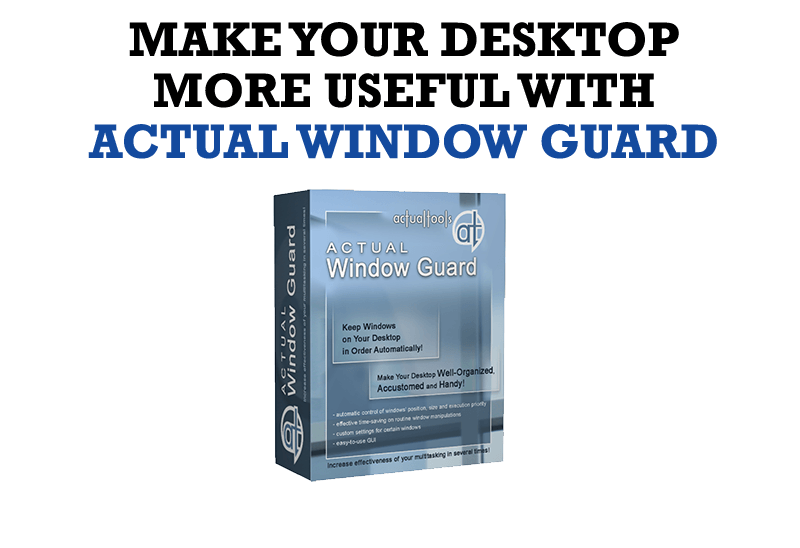
How to Make Your Desktop More Useful with Actual Window Guard
Best software to get full control of startup windows.
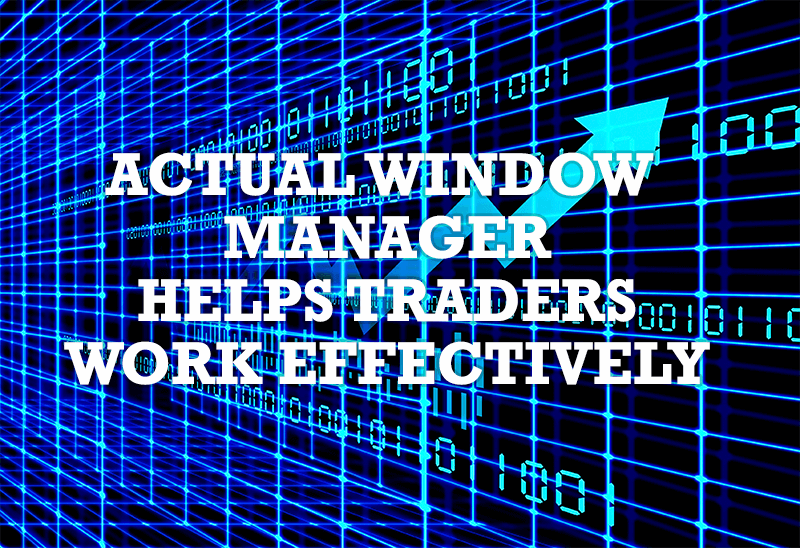
Actual Window Manager helps online stock and day traders work effectively
If you work with 8-10 applications, you are most likely to feel tired after an hour or two... This program is a complete solution for those who multitask in multiple applications simultaneously.
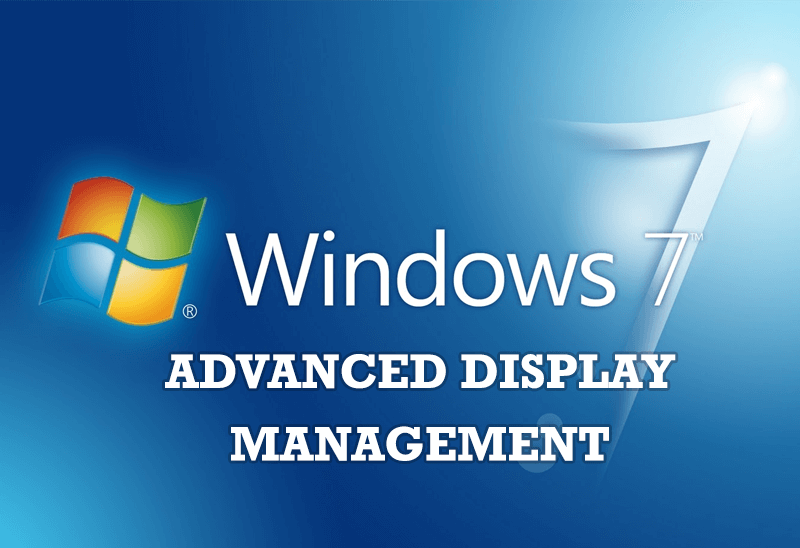
Advanced Display Management of Windows 7 in Actual Multiple Monitors
Now users can use advanced display management (display orientation, clone this monitor, etc.)in Actual Multiple Monitors.

Recent Folders & Favorite Folders - New Title Buttons for Convenient Work
In the new version of Actual Window Manager you're got the opportunity of using two new title buttons - Recent Folders and Favorite Folders. These buttons will make your work more convenient.

Dual Monitor Desktop Background Management with Actual Multiple Monitors in Windows 8
How to set the slideshow from Internet sources as the dual monitor desktop background in Windows 8? Read the following article.








