Articles
How to Quickly Switch Default Audio Device in Windows
Introduction
Audio systems, monitors with built-in speakers, TVs, headphones - today many of us use all those devices with our computers for a particular purpose: someone is engaged in music making and constantly switch from headphones to monitors, someone connects his/her computer to a projector or a TV located in another room and need to stream sound there, etc. However, the process of switching default audio device is not so simple, and if you do it rather often, you will simply lose more time to perform routine steps.To solve this problem, we in Actual Tools have added Default Audio Device Switcher in our products Actual Multiple Monitors and Actual Window Manager. Using it, you can switch audio devices in one click.
Switch Windows Default Audio Device in One Click
To start using the Default Audio Device Switcher, you simply need to download and install either Actual Multiple Monitors or Actual Window Manager - the function becomes available immediately after installation and work in any version of Windows since Windows Vista.
To access the Default Audio Device Switcher, just press a simple key combination (Win-Ctrl-A by default, can be changed according to your preferences). In the opened menu you only need to sel ect the desired audio device to make it default – either using arrow keys and Enter or simply pressing the device number key.

Default Audio Device Context Menu
Conclusion
As any true professional knows, keeping seconds will save you hours. With this simple tool your work with multiple audio devices will be faster and smoother, making the entire process more efficient.
In addition, in Actual Window Manager and you will find a large number of other helpful tools that facilitate the work with Windows guarding you fr om a mass of many other routine operations.
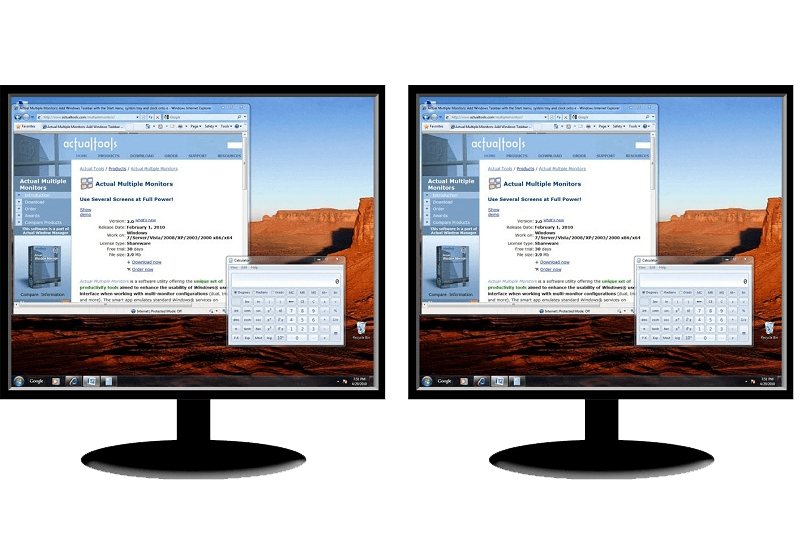
How to Clone Primary Display to Multiple Monitors with the Help of Actual Multiple Monitors
The multi-monitor cloning issue is finally resolved: Actual Multiple Monitors lets you clone a primary display to an arbitrary number of secondary monitors.
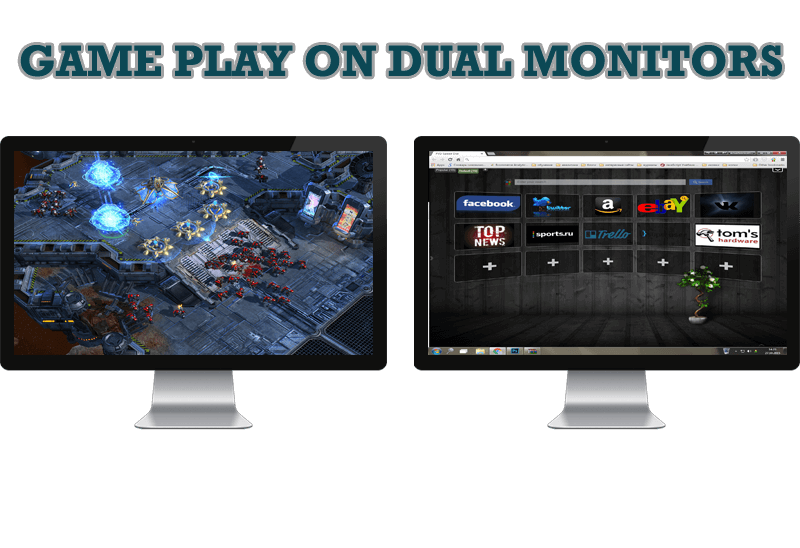
Game Play on Dual Monitors with Actual Multiple Monitors Software
Learn how Actual Multiple Monitors software may help you to play games on dual monitors.
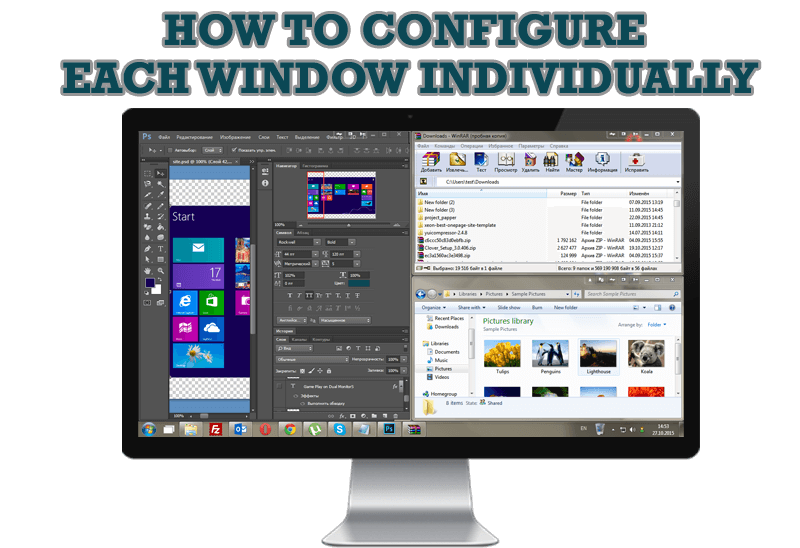
How to Configure Each Window Individually or Just the Best Window Management for Windows
Actual Window Manager offers you to configure each window as you wish with help of many useful features.
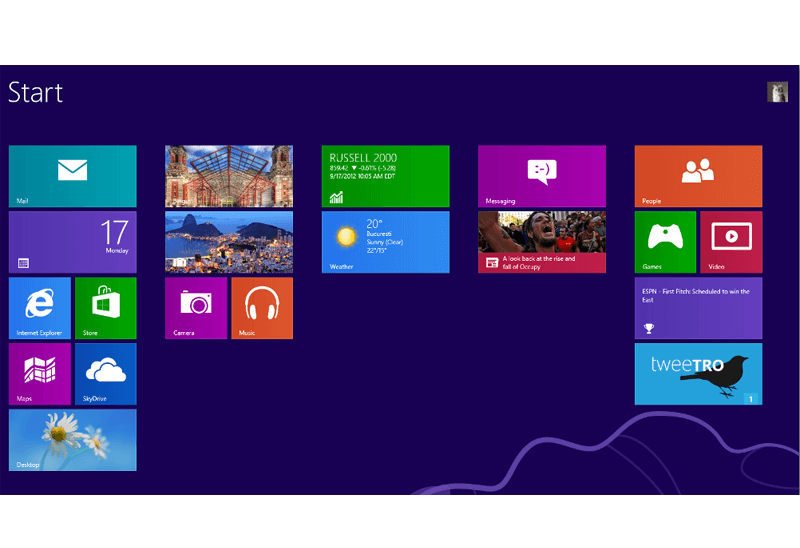
Classic Start Menu or Modified Metro Interface in Windows 8 with Actual Multiple Monitors
New features for improving Windows 8 Metro Start Menu already in Actual Multiple Monitors.

New ways to work with Windows Media Player
Do you like to use Windows Media Player for listening to music and watching video? Great! Actual Title Buttons offers helpful new ways to make your use of Windows Media Player easier and more fun!

How to Play Diablo 3 on Multiple Monitors: Tips and Tricks
How to prevent the unwanted minimization of the full-screen game? How to lock mouse in the game window? If you want to play Diablo 3 on multiple monitors, read this little article.

How to Create and Use Desktop Profiles for Dual Monitors in Windows 8
Learn how to improve your desktop environment with Actual Multiple Monitors in Windows 8.
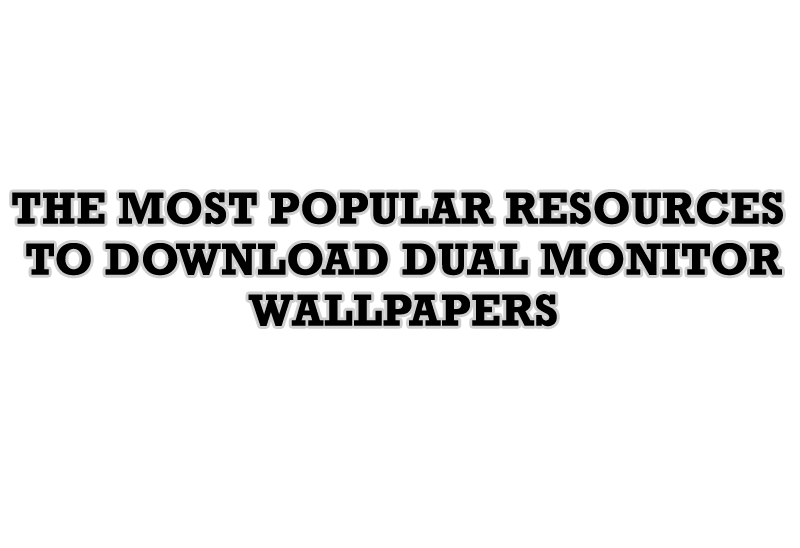
The Most Popular Resources to Download Dual Monitor Wallpapers
Use this article to find cool dual screen wallpapers and personalize your dual monitor desktop.
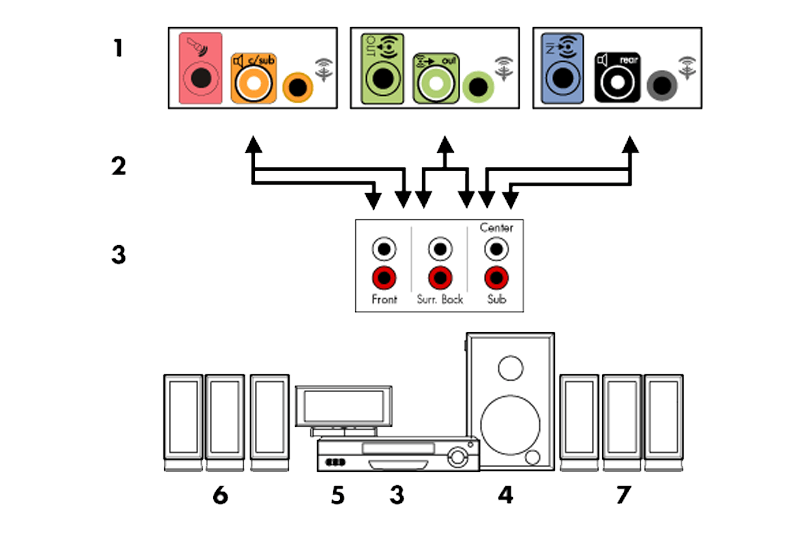
How to Quickly Switch Default Audio Device in Windows
Learn how to switch default audio device in one click by using Actual Window Manager or Actual Multiple Monitors.

New Possibilities of Actual Window Manager and Actual Multiple Monitors Version 8.2
The new version of Actual Window Manager and Actual Multiple Monitors provides long-awaited features - Windows 10 support, Quick Setup Wizard, Compact View for Additional Title Buttons, etc.








