Articles
Easy Way to Minimize Windows to the System Tray or to the Desktop
Introduction
Very often, our desktops are overwhelmed with windows that are not being actively used, but you do not want to close them, either. They take up all available space on the taskbar, and complicate navigation between required windows. This problem can be very annoying, but there is a simple way to make your work easy.
2. Minimization Title Button
Actual Window Manager offers you an improved windows minimizer. This feature allows you to minimize any window to the system tray or to the desktop in one click. Let us look to this feature in more detail.
First of all, open the configuration window of Actual Window Manager and follow to the Window Settings -> Default Settings -> Title Button tab. Find and check the “Alt Min” box, then set the desired parameters:
- Minimization mode. Tray is minimization to the system tray, Screen is the minimization to the desktop.
- Tray Icon Options. Toggle adds the icon of a minimized window to the notification area, No Icon does not adds the window icon.
- Screen Icon Options. Icon minimizes the window to the desktop as a small icon, Thumbnail as a small window preview.
Now you have the new minimization title button. If you click this button with the left mouse button, the window will be minimized according to preset settings. If you click this button with the right mouse button, you will see the menu with different ways of minimization.
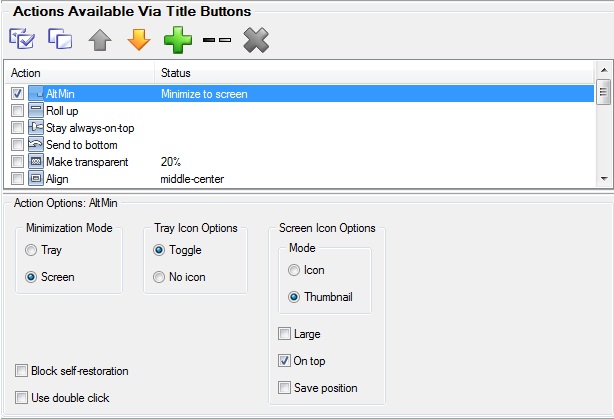
3. Minimization Settings
Moreover, you can use several other minimization settings. Open the configuration window of Actual Window Manager and follow to the Window Settings -> Default Settings -> Minimizing tab.
Check the “After Deactivation” box to minimize windows automatically after deactivation.
You can minimize the window by clicking the close title button. Check the “Via Close Button Click” box to apply this setting.
The Options section has the same settings as the Alt Min title button, but affects only the standard minimization title button. This means you can use all features of Actual Window Manager minimization via the standard minimization title button.
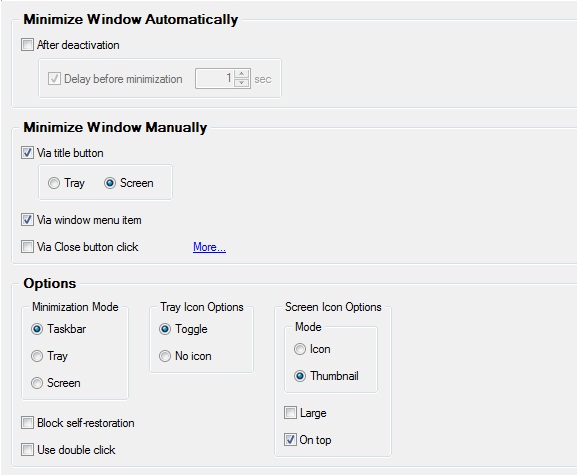
4. Conclusion
If you use the Actual Window Manager Minimization feature, you can work more productively with a large number of windows at the same time. Moreover, Actual Window Manager has over 50 other useful features to improve your Windows OS.

Recent Folders & Favorite Folders - New Title Buttons for Convenient Work
In the new version of Actual Window Manager you're got the opportunity of using two new title buttons - Recent Folders and Favorite Folders. These buttons will make your work more convenient.

Absolute effect of using any scientific, math and Windows calculators
No matter if you use standard Microsoft Windows Calculator, scientific or a math one, Actual Window Manager will be an excellent helper in simplifying your work.
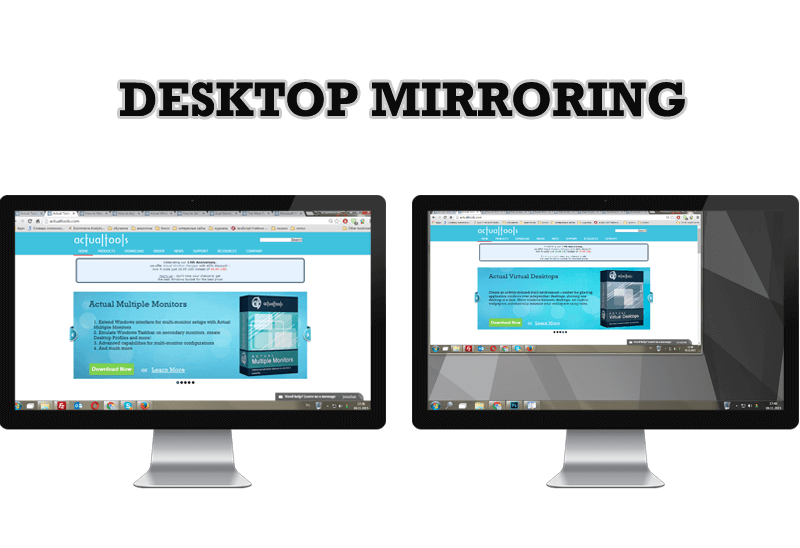
Desktop Mirroring - New Feature of Actual Multiple Monitors 3.1
Know more about new feature of the best multiple monitor software Actual Multiple Monitors 3.1 - Desktop Mirroring.
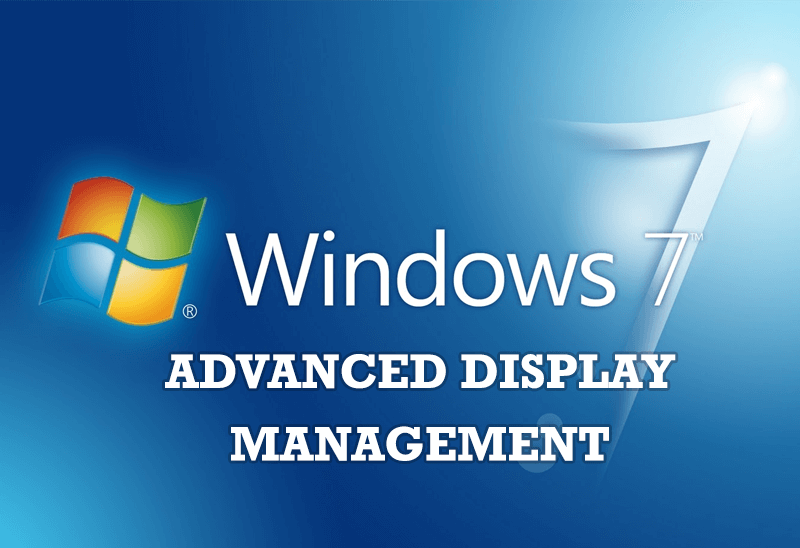
Advanced Display Management of Windows 7 in Actual Multiple Monitors
Now users can use advanced display management (display orientation, clone this monitor, etc.)in Actual Multiple Monitors.

Easy Way to Minimize Windows to the System Tray or to the Desktop
Actual Window Manager provides an additional title button to minimize any window to the system tray in one click.

Users of AccountEdge 2013 choose Dual Monitors with Actual Multiple Monitors Software
Actual Multiple Monitors as the Best Dual Monitor Software for accountants. How Actual Multiple Monitors can help users of AccountEdge 2013 on dual monitors?

Actual Multiple Monitors as the Best Dual Monitor Software for Lawyers
Advantages of using the best dual monitor software - Actual Multiple Monitors for lawyers.

How to make a window always stay on top with a single click
The Stay Always-on-Top feature brings the window to the top of the desktop and doesn't allow other windows to hide it.
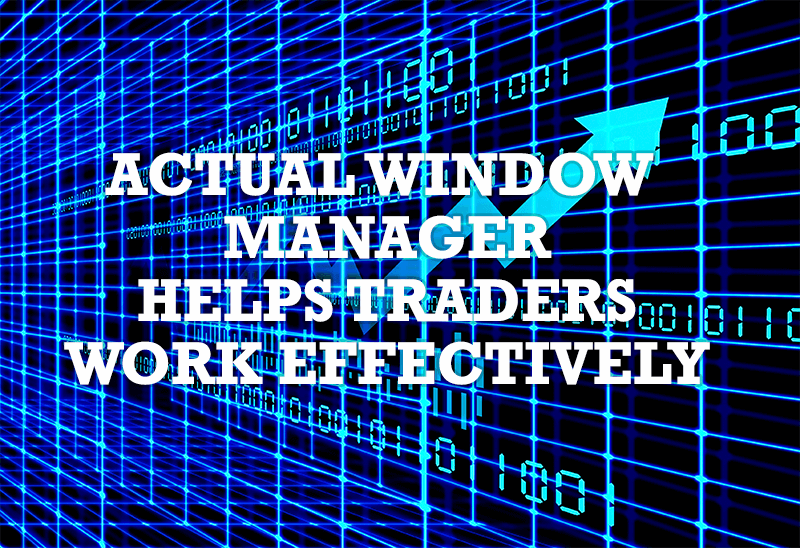
Actual Window Manager helps online stock and day traders work effectively
If you work with 8-10 applications, you are most likely to feel tired after an hour or two... This program is a complete solution for those who multitask in multiple applications simultaneously.
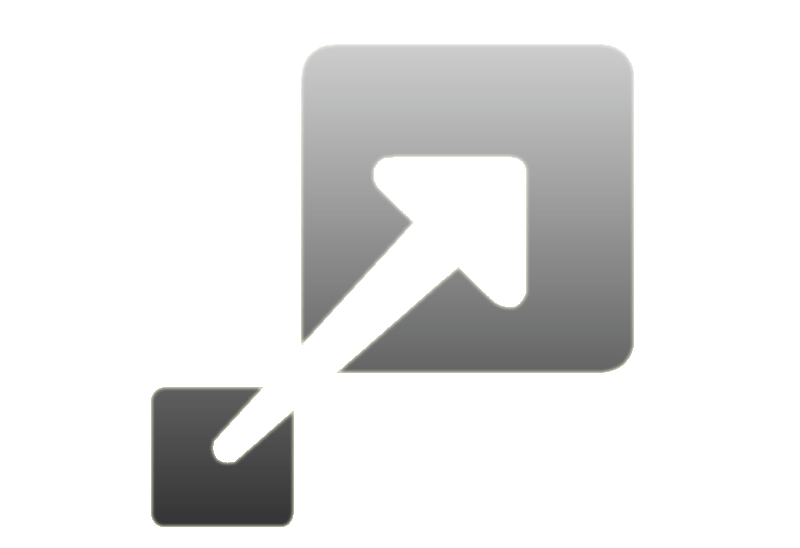
How to Resize a Window to the Desired Size in One Click
Actual Window Manager provides an additional title button, which allows you resize a window to desired size in one click.








