Articles
Get fully functional Recycle Bin on your Taskbar
If you're constantly working with lots of files and documents, then you probably want to always have a Recycle Bin at hand. You can agree that quite uncomfortable to minimize all open windows just to get the Recycle Bin icon on the desktop. And the best place for its location is the taskbar. Firstly, in this Recycle Bin arrangement you get quick access to its functions, and secondly, you can always watch its contents.
Until now, neither standard system tools nor third-party software products allowed users to get the Recycle Bin in the taskbar in a quick and easy way. The number of votes for this feature on a dedicated Windows Uservoice website has exceeded 16 000 but Microsoft is not in a hurry with its implementation.
Recycle Bin on Taskbar
We are always listening to the voices of Windows users and in a new versions of Actual Window Manager and Actual Multiple Monitors, we have added a feature that puts fully functional Recycle bin on the taskbar. Also our products allow you to put the Recycle Bin onto secondary taskbars as well, providing the smooth unified operating method on any monitor. Now you can put an additional button onto the system taskbar, and this button looks and behaves exactly as the system Recycle Bin icon on the desktop:
- You can drag-n-drop documents onto it to put them into the Recycle Bin
- You can left-click it to open a folder window showing the Recycle Bin contents
- You can right-click it to invoke the Recycle Bin context menu (e.g. to empty the bin)
All you need to get this handy feature, it's just a download and install Actual Window Manager or Actual Multiple Monitors. After installation you will get a Recycle Bin button on your taskbar.

If you want to disable this feature for some reason, you need to do the following steps:
- Open the program settings
- Select Multiple Monitors section
- Go to the Taskbar panel
- Find System Taskbar settings and turn off Recycle Bin feature
Conclusion
Even a rather minor improvement can result in a major increase of the overall performance by saving time on routine operations. Actual Window Manager and Actual Multiple Monitors offers many such improvements for standard Windows interface and significantly increases the productivity of work with the system.

Users of AccountEdge 2013 choose Dual Monitors with Actual Multiple Monitors Software
Actual Multiple Monitors as the Best Dual Monitor Software for accountants. How Actual Multiple Monitors can help users of AccountEdge 2013 on dual monitors?

How to Play Diablo 3 on Multiple Monitors: Tips and Tricks
How to prevent the unwanted minimization of the full-screen game? How to lock mouse in the game window? If you want to play Diablo 3 on multiple monitors, read this little article.
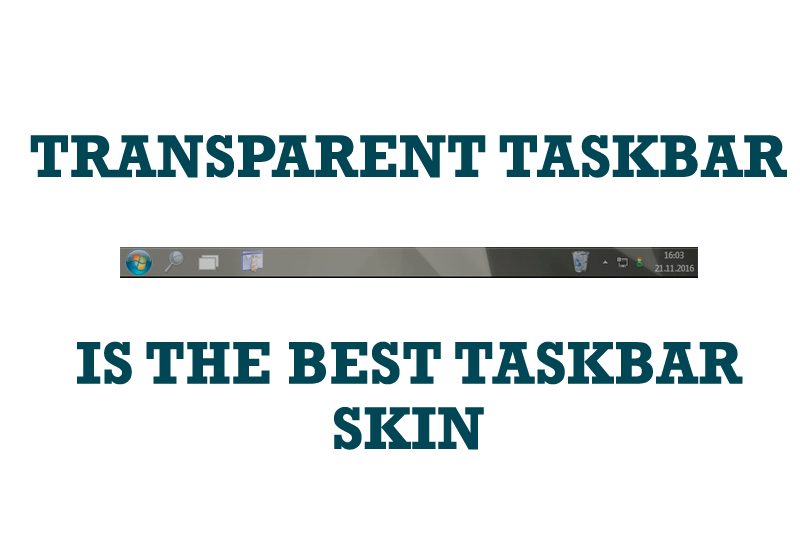
Transparent Taskbar is the Best Taskbar Skin!
If you have decorative wallpaper, or attractive desktop colors, Actual Transparent Window lets them through to keep your desktop work area beautiful!
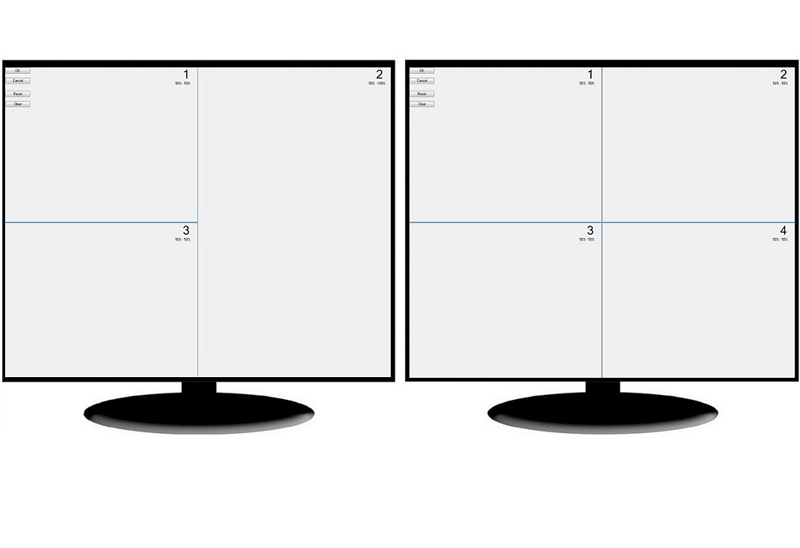
Split the Dual Monitor Desktop in Windows 8
There is a feature, which allows you to split the dual monitor desktop of Windows 8 to several non-intersecting areas for placing windows. This feature called "Desktop Divider".
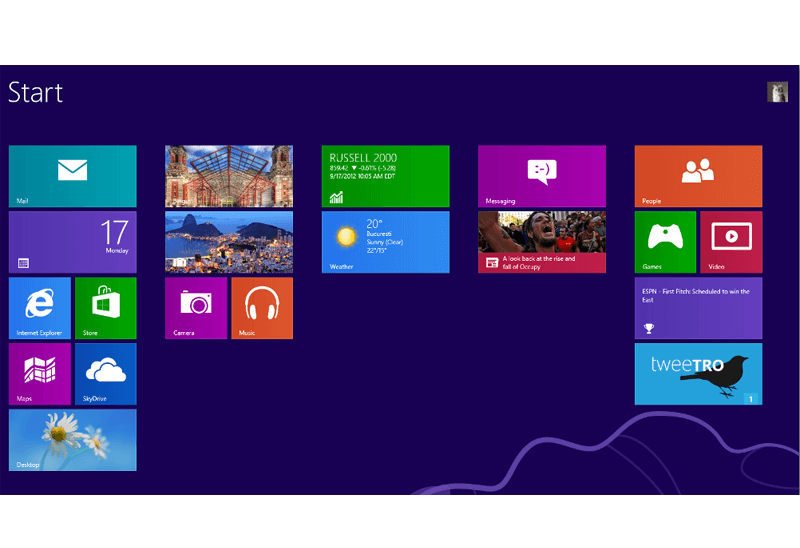
Classic Start Menu or Modified Metro Interface in Windows 8 with Actual Multiple Monitors
New features for improving Windows 8 Metro Start Menu already in Actual Multiple Monitors.

Recent Folders & Favorite Folders - New Title Buttons for Convenient Work
In the new version of Actual Window Manager you're got the opportunity of using two new title buttons - Recent Folders and Favorite Folders. These buttons will make your work more convenient.

Absolute effect of using any scientific, math and Windows calculators
No matter if you use standard Microsoft Windows Calculator, scientific or a math one, Actual Window Manager will be an excellent helper in simplifying your work.

Internet Explorer plus Actual Window Manager is a good choice!
Actual Window Manager will make your work with Internet Explorer and other applications extremely simple and convenient.

Optimize Adobe Acrobat Reader by means of new functional buttons
Such innovative functions as Make Transparent, Stay Always-on-Top, Minimize to Tray etc. will make your work with Adobe Acrobat Reader much easier and more productive.

Actual Window Manager is a must-have tool for users of Remote Desktop/Terminal services
Now unwanted effects can be completely solved or, at least, significantly diminished by Actual Window Manager.








