Articles
Get fully functional Recycle Bin on your Taskbar
If you're constantly working with lots of files and documents, then you probably want to always have a Recycle Bin at hand. You can agree that quite uncomfortable to minimize all open windows just to get the Recycle Bin icon on the desktop. And the best place for its location is the taskbar. Firstly, in this Recycle Bin arrangement you get quick access to its functions, and secondly, you can always watch its contents.
Until now, neither standard system tools nor third-party software products allowed users to get the Recycle Bin in the taskbar in a quick and easy way. The number of votes for this feature on a dedicated Windows Uservoice website has exceeded 16 000 but Microsoft is not in a hurry with its implementation.
Recycle Bin on Taskbar
We are always listening to the voices of Windows users and in a new versions of Actual Window Manager and Actual Multiple Monitors, we have added a feature that puts fully functional Recycle bin on the taskbar. Also our products allow you to put the Recycle Bin onto secondary taskbars as well, providing the smooth unified operating method on any monitor. Now you can put an additional button onto the system taskbar, and this button looks and behaves exactly as the system Recycle Bin icon on the desktop:
- You can drag-n-drop documents onto it to put them into the Recycle Bin
- You can left-click it to open a folder window showing the Recycle Bin contents
- You can right-click it to invoke the Recycle Bin context menu (e.g. to empty the bin)
All you need to get this handy feature, it's just a download and install Actual Window Manager or Actual Multiple Monitors. After installation you will get a Recycle Bin button on your taskbar.

If you want to disable this feature for some reason, you need to do the following steps:
- Open the program settings
- Select Multiple Monitors section
- Go to the Taskbar panel
- Find System Taskbar settings and turn off Recycle Bin feature
Conclusion
Even a rather minor improvement can result in a major increase of the overall performance by saving time on routine operations. Actual Window Manager and Actual Multiple Monitors offers many such improvements for standard Windows interface and significantly increases the productivity of work with the system.
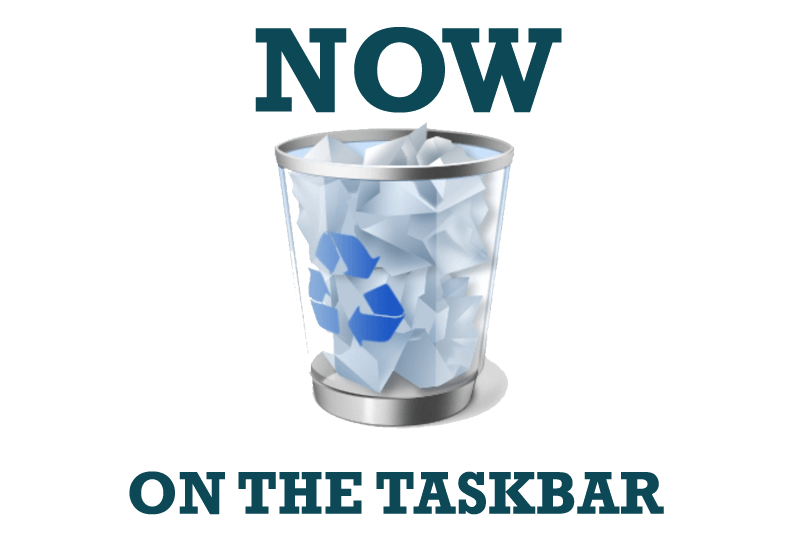
Get fully functional Recycle Bin on your Taskbar
Lear about how to put a fully functional Recycle Bin on your taskbar

Organizing Standalone Kiosk Access to Intranet with Actual Window Manager
Actual Window Manager will help you overcome the complications associated with the Intranet kiosk access.

Actual Window Manager will make your Mozilla Firefox better!
As you know, Mozilla Firefox is a very convenient Web-browser. Though, like any other creation of the humanity it is not perfect. The most obvious answer is to find a program which will make your browser convenient and your work comfortable and simple.
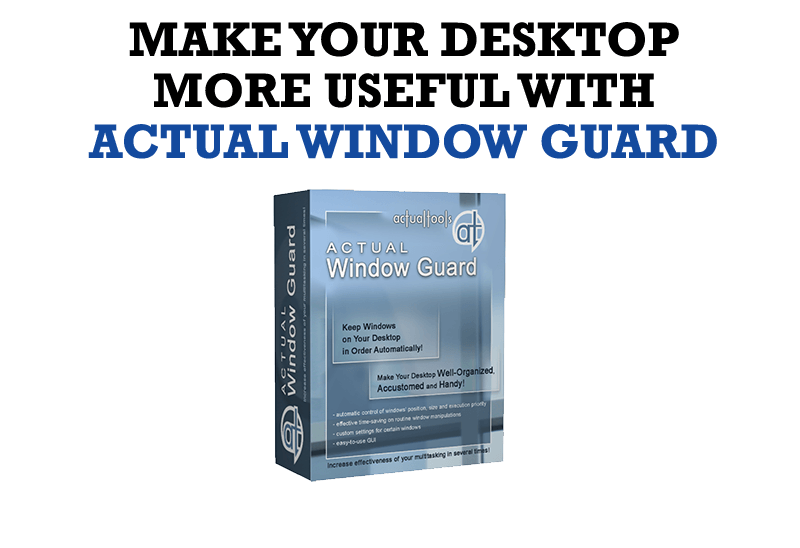
How to Make Your Desktop More Useful with Actual Window Guard
Best software to get full control of startup windows.
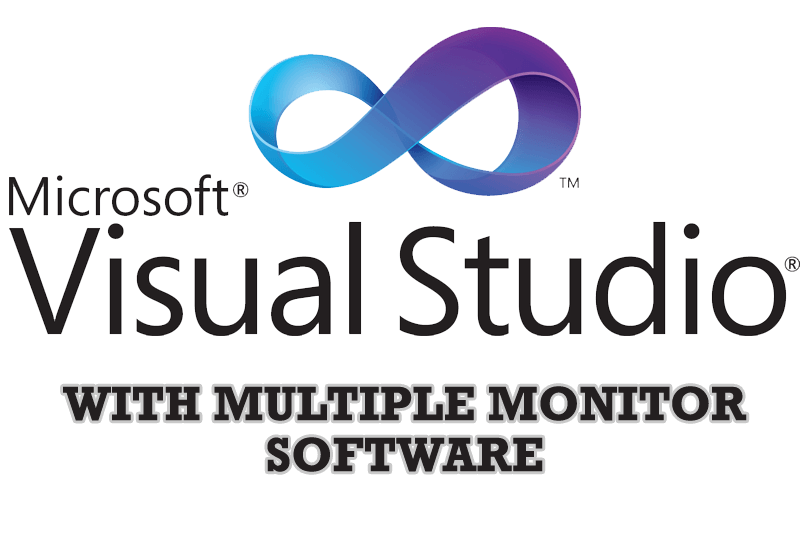
Microsoft Visual Studio 2010 with Multiple Monitor Software
Advantages of using Visual Studio 2010 in combination with Actual Multiple Monitors.

Enhance Your Favorite ICQ Client with Actual Title Buttons
Find out new interesting ways to improve your ICQ instant messaging experience.

Minimize to tray: Minimize to the system tray any program you want!
How to minimize any program to the tray!

8 ways to minimize any program to tray!
Minimizing programs to system tray lets you save space in the taskbar while providing easy access to running applications (via the tray icon). The Minimize Alternatively option can be useful for email clients, text editors and so on.

How to make your computer work faster
Adjust finely the priority of your programs with Actual Tools software.
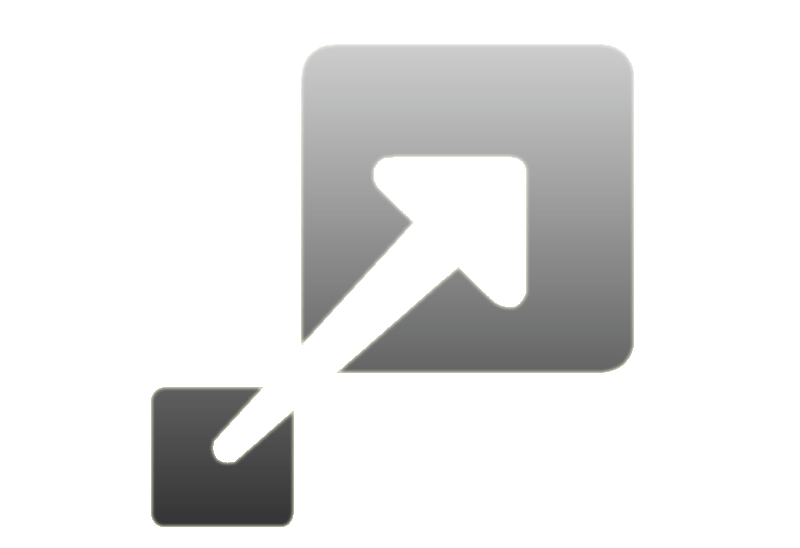
How to Resize a Window to the Desired Size in One Click
Actual Window Manager provides an additional title button, which allows you resize a window to desired size in one click.








