Articles
How to Clone Primary Display to Multiple Monitors with the Help of Actual Multiple Monitors
1. Introduction
Many Windows users wonder how to clone the primary monitor to several additional displays, as the standard system facilities allow cloning the primary monitor to a single additional monitor only. But with the help of Actual Multiple Monitors you will be able to overcome this limitation easily.
2. How to Clone the Primary Display to Multiple Monitors
To get the primary monitor's picture cloned onto more than one secondary monitor, Actual Multiple Monitors offers the Desktop Mirroring feature with the support of hardware video acceleration. All you need is to configure this feature properly:
Open the configuration window of Actual Multiple Monitors and follow to its Mirroring panel.
Create a new mirror by clicking the Add Item button.
Set the source type of the created mirror to Monitor, and select your primary monitor in the "Source monitor" combo box below.
In the Mirroring Settings group, check the "Start automatically" option (to run the mirror as soon as Actual Multiple Monitors starts) and the "Run as full-screen on" option, then select the desired target monitor in the related combo box; also, make sure that the "Use hardware acceleration" option is checked (it should by default).
(optional) Specify a hotkey combination to start/stop this mirror manually as circumstances require.
Repeat the steps 2-5 for all other monitors to be used for displaying the primary monitor's picture, then save your changes by clicking the Apply button. If Actual Multiple Monitors is running at the moment then you will get the cloned primary monitor's picture on all those monitors; otherwise, run Actual Multiple Monitors.
As the cloned picture on all used monitors is just a common full-screen window, the mouse pointer can be moved there freely so leaving the primary monitor. To avoid this, lock the mouse pointer inside the primary monitor:
Open the configuration window and follow to its Mouse - Multiple Monitors panel.
Activate the Lock mouse in monitor option.
Apply changes, move the mouse pointer to the primary monitor, and press <Alt+P> (by default) to lock the mouse pointer within its boundaries.
As a result, you get a multi-monitor environment with a primary monitor cloned to an arbitrary number of secondary monitors (the actual number depends on your hardware capabilities).
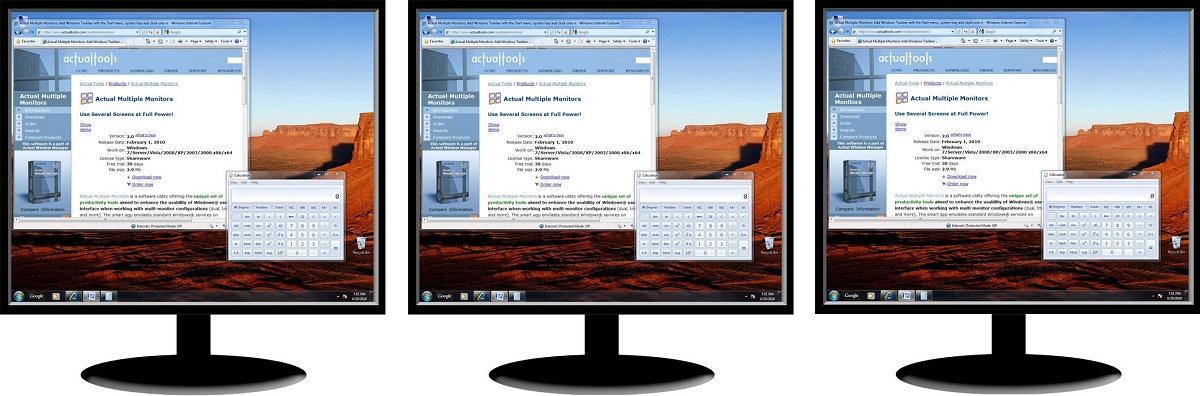
3. Conclusion
Using the Desktop Mirroring feature in a way described above, you can clone any monitor to any other monitor, no matter how those monitors are actually connected.

Optimize Adobe Acrobat Reader by means of new functional buttons
Such innovative functions as Make Transparent, Stay Always-on-Top, Minimize to Tray, Roll Up etc. will make your work with Adobe Acrobat Reader much easier and more productive.

Internet Explorer plus Actual Window Manager is a good choice!
Actual Window Manager will make your work with Internet Explorer and other applications extremely simple and convenient.

Organize your desktop in a neat way!
Split your desktop into well-defined areas to keep your windows in a strict order.
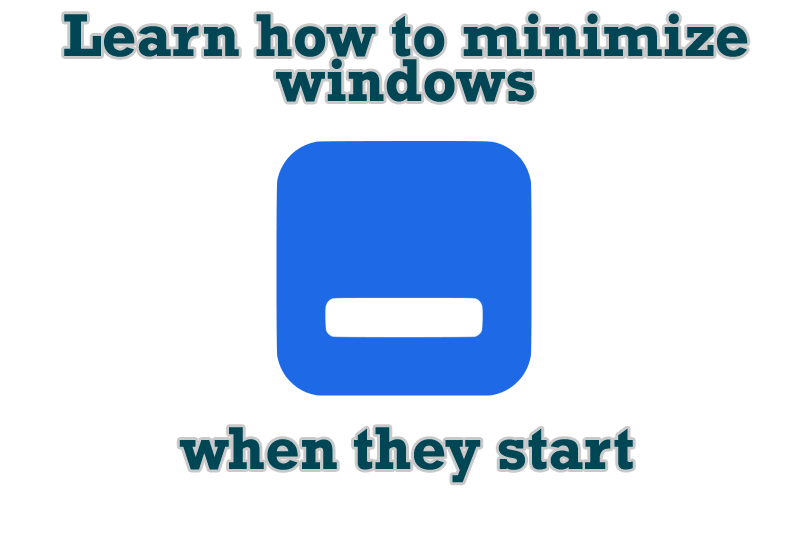
Minimize windows when they start
Automatically minimize Internet Explorer, Outlook Express or any other window upon opening!

Multiple Monitors: Wrap the Mouse around the Desktop
Remove the desktop boundaries with Actual Multiple Monitors.
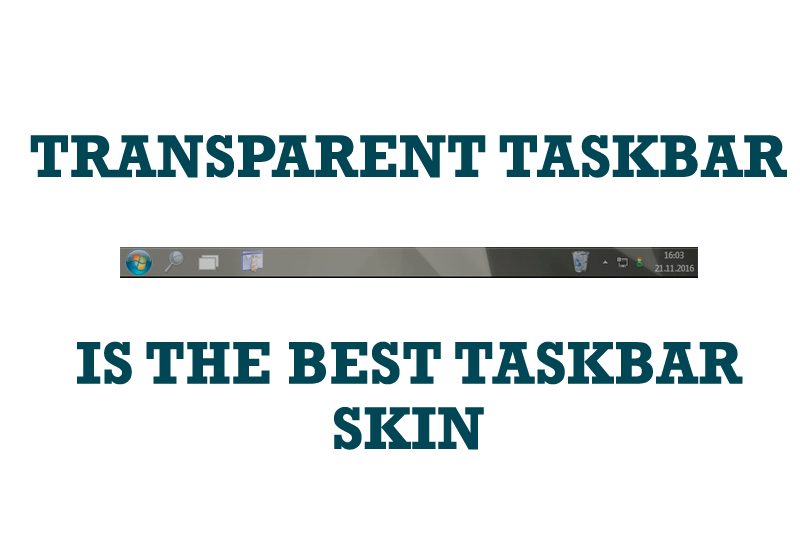
Transparent Taskbar is the Best Taskbar Skin!
If you have decorative wallpaper, or attractive desktop colors, Actual Transparent Window lets them through to keep your desktop work area beautiful!

Minimize to tray: Minimize to the system tray any program you want!
How to minimize any program to the tray!

Optimize Microsoft Word by means of Actual Window Manager!
Actual Window Manager presents a great variety of functions for working in Microsoft Word. By using them, you will be able to decrease the time you usually waste on switching between windows of different documents, keep your desktop in order and work much quicker.
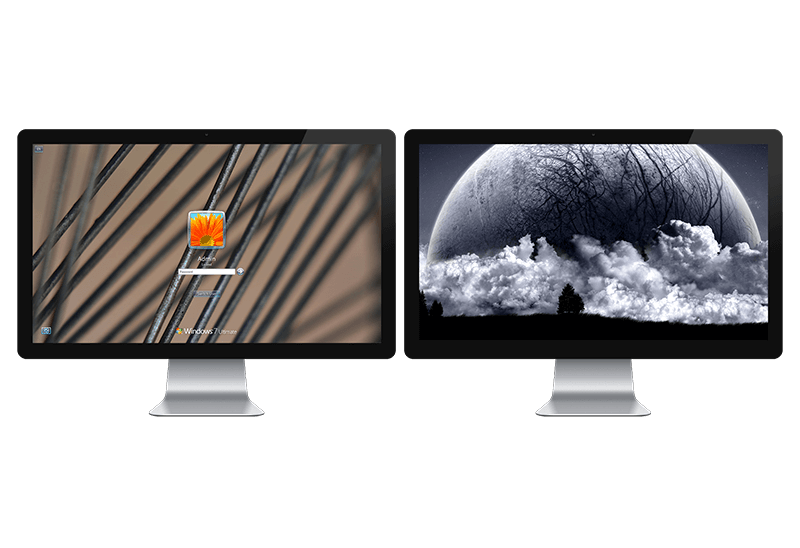
Windows Logon Screen Background Image Changer
Learn about how to change Logon Screen Background Images on all your monitors.
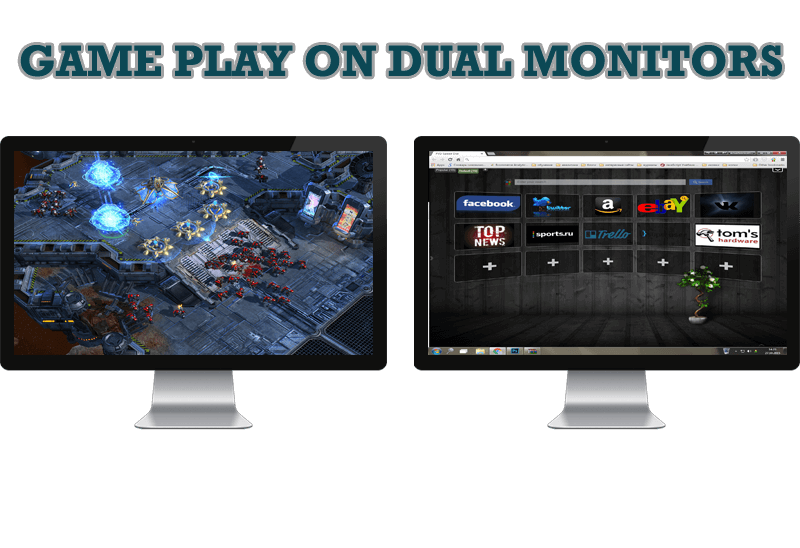
Game Play on Dual Monitors with Actual Multiple Monitors Software
Learn how Actual Multiple Monitors software may help you to play games on dual monitors.








