Main Window
The Main window consists of the following functional areas:
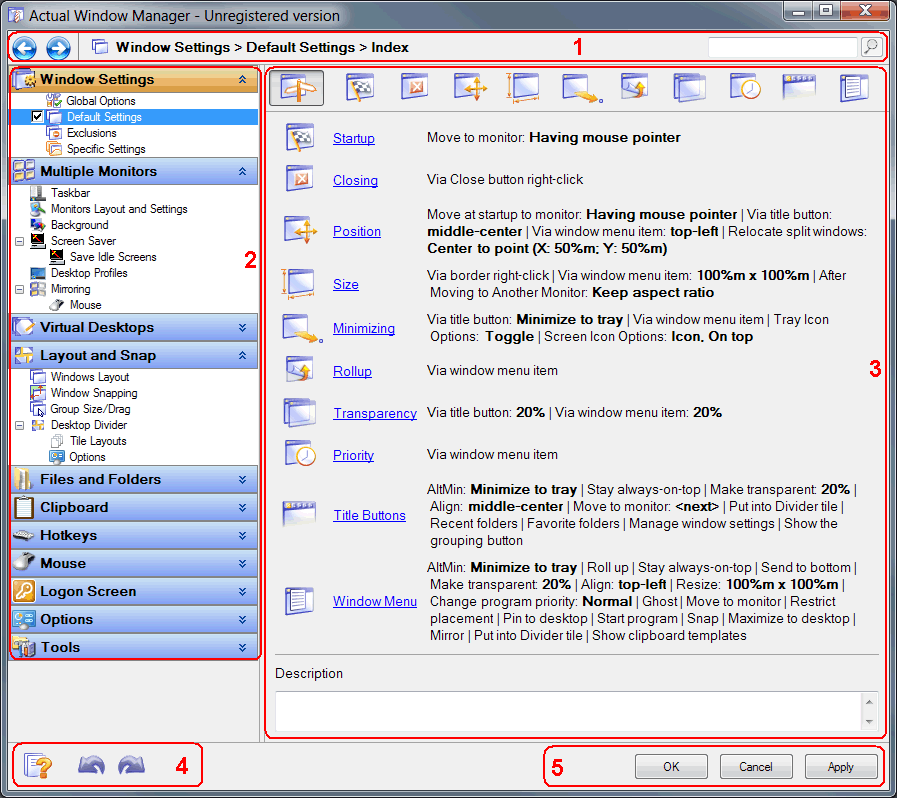
title pane (1) - consists of three subpanes:
Back/Forward buttons - using them you can step back and forward in the history of browsing through Actual Window Manager user interface (pretty much like as you do in web browsers).
Hint You can press the <Alt+Left> key combination to invoke the Back command and the <Alt+Right> key combination to invoke the Forward command.
context pane - displays the full name of a property sheet currently shown in the details pane
search box - helps you to find a required option quickly: just type some keywords to open the Search Results page where you will see all user interface objects related to the typed keywords. The search is incremental, i.e. the more you type - the more refined search results you get. Also, you can click the related button to show/hide the Search Results page.
Hint You can press the <Ctrl+F> key combination anytime to get into the search box.
details pane (3) - its content varies dynamically depending on which item is selected in the current navigation page
control buttons (4):
 Context Topic button - opens the User Manual article explaining the purpose of the currently selected visual control
Context Topic button - opens the User Manual article explaining the purpose of the currently selected visual control
 Undo button - cancels the made changes step-by-step (so that you can restore the original state of your settings);
also, you can press the <Ctrl+Z> key combination to invoke the Undo command
Undo button - cancels the made changes step-by-step (so that you can restore the original state of your settings);
also, you can press the <Ctrl+Z> key combination to invoke the Undo command
 Redo button - restores the changes canceled via Undo step-by-step; also, you can press the <Shift+Ctrl+Z> key combination
to invoke the Redo command
Redo button - restores the changes canceled via Undo step-by-step; also, you can press the <Shift+Ctrl+Z> key combination
to invoke the Redo command
general dialog command buttons (5):
OK button - click it to apply the changes you made and close the window
Cancel button - click it to close the window without applying
Apply button - click it to apply the changes you made without closing the window so you will be able to continue adjusting the options

