Articles
Game Play on Dual Monitors with Actual Multiple Monitors Software
- Introduction
- How can Actual Multiple Monitors software help playing in comfort on dual monitors?
- Ignore Deactivation
- Lock the Mouse Pointer
- Maximize to Desktop
- Wrap the Desktop
- Dual Monitor Tools for Everyday Use
- Conclusion
- Usedful Links
Introduction
Many PC users buy a second monitor to enjoy playing on dual monitors. However, they are faced with several issues that can only be solved with third-party software. What can Actual Multiple Monitors offer to dual monitor gamers?
2. How can Actual Multiple Monitors software help playing in comfort on dual monitors?
2.1. Ignore Deactivation
If you are playing using only one monitor and try to perform any action on the other, the game will be minimized. Each time you turn to the other monitor, any full-screen application will minimized.
To prevent game minimization, use the Ignore Deactivation feature. Run the game and press the hotkey combination Ctrl-Alt-Shift-I. Now, you can do anything on the unused monitor and the game will stay in full-screen.
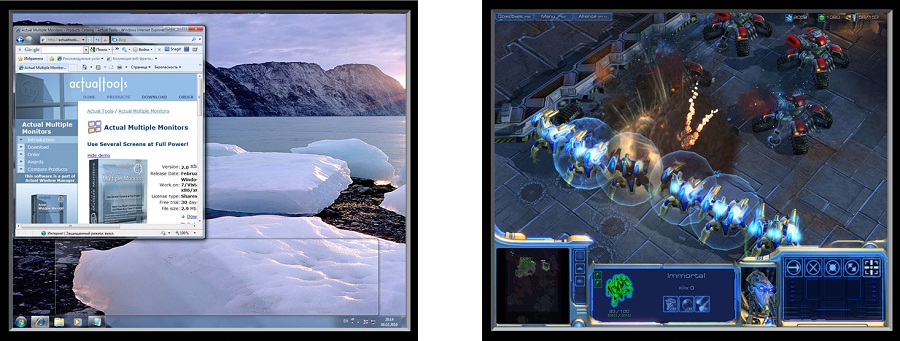
2.2. Lock the Mouse Pointer
If you prefer to play in the windowed mode, the mouse pointer may leave the game borders at the most inappropriate moment. Thus, the game window loses focus and you cannot manage the game. This is fraught with losing resources or a character death, for example.
To prevent the leaving game’s borders with the mouse pointer, use the Lock the Mouse feature. When playing the game, press the Ctrl-Alt-Shift-L hotkey. Now, your mouse pointer cannot leave the area of the game window. To cancel the Lock Mouse effect, use the hotkey again.
2.3. Maximize to Desktop
If you will play on multiple monitors, but options of the game do not allow you to set the desired resolution, use the additional title button, called Maximize to Desktop. This feature allows you to span the window to dual monitors or more.
Switch to the windowed mode and click to the Maximize to Desktop title button. Use this button again to cancel effect.
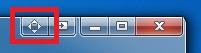
2.4. Wrap the Desktop
If you are using dual monitors or more, then the navigation by the mouse pointer is impeded by the large area and locked borders of the desktop.
To unlock borders and loop the desktop, use the Wrap the Desktop feature. Open the Actual Multiple Monitors configuration window and follow to the Mouse -> Multiple Monitors to check the Wrap the Desktop box.
Note: You can set desired hotkey combinations for all these features.

2.5. Dual Monitor Tools for Everyday Use
If you work with dual monitors every day, use the Actual Multiple Monitors software to get many useful features such as the extended fully-functional taskbar across all monitors, advanced wallpaper and screen saver management, improved window management, and much more. Just install and run Actual Multiple Monitors.
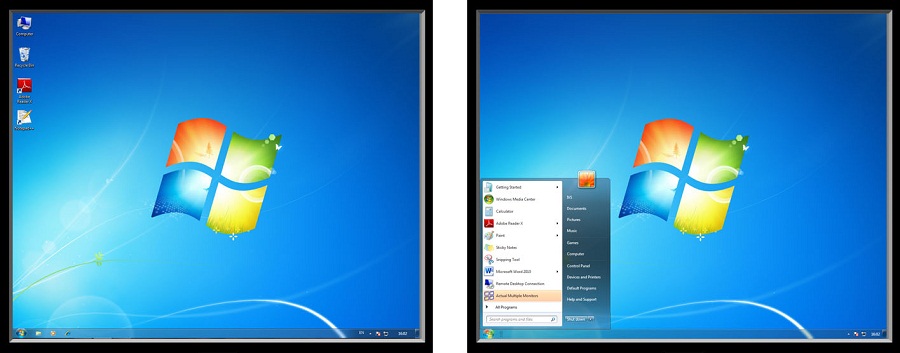
3. Conclusion
Use all the opportunities of your dual monitor PC with the Actual Multiple Monitors software. And simply enjoy playing on dual monitors.
4. Usedful Links
Learn how to play Starcarft 2 on dual monitorsLearn how to play Diablo 3 on dual monitors

Mozilla Thunderbird and Actual Window Manager will cope with any task
Sometimes we need to solve not ordinary tasks when working on computers. So, what shall we do? The most obvious answer is to find a program which will make your Mozilla Thunderbird suitable for any task.
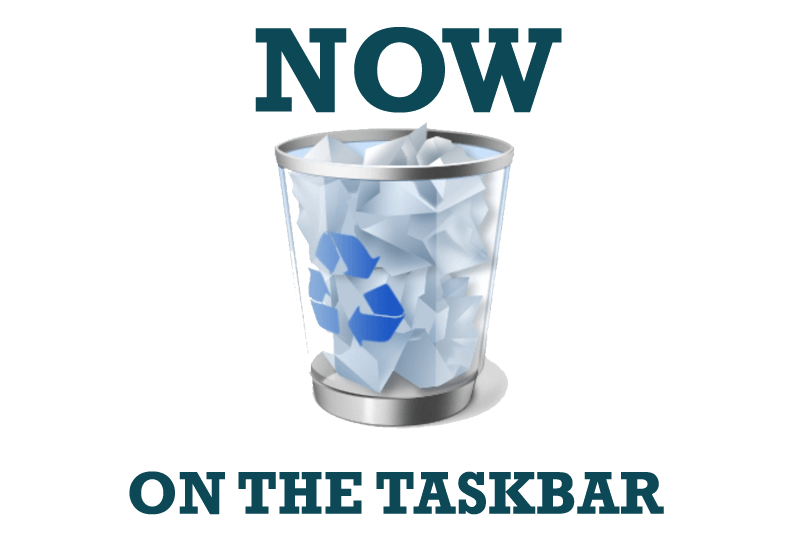
Get fully functional Recycle Bin on your Taskbar
Lear about how to put a fully functional Recycle Bin on your taskbar

How to keep size and position of Windows Explorer folders
You can set a position and a size of any folder's window. Like a genie, Actual Window Manager will remember your wish and carry out it properly. Now when you click My Computer or My Documents you'll be sure where exactly the window will appear.

How to save your data from unexpected loss
Internet Explorer, Outlook Express, MSDN, Windows Media Player, Windows Explorer and Windows Messenger conversation programs won't help you restore the necessary material. What to do? - You ask. We answer - use our Actual Window Guard program.

How to make a window always stay on top with a single click
The Stay Always-on-Top feature brings the window to the top of the desktop and doesn't allow other windows to hide it.
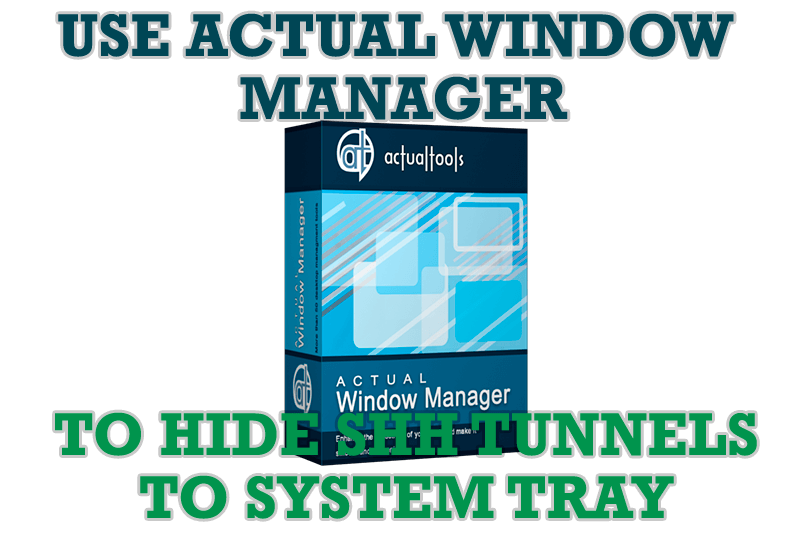
Use Actual Window Manager to hide SSH tunnels to system tray
If you use SSH tunnels to allow access through a firewall, or just to encrypt your communication, you might get sick of the proliferation of tasks littering your bar. It is very easy, however, to use Actual Window Manager to automatically clear these up.
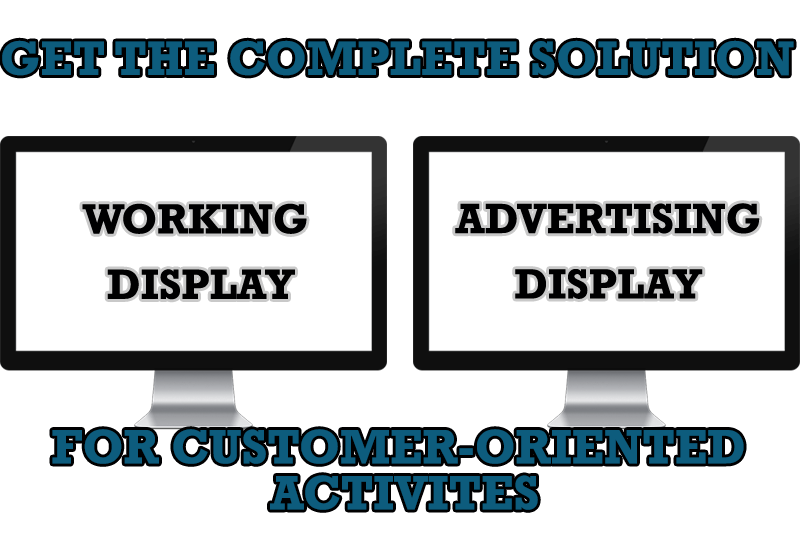
Multiple Monitors – Complete Solution for Customer-oriented Activities
Use Multiple Monitors and Actual Window Manager software to solve problems in working with clients.

Virtual Desktops: Theory and Practice of Arranging Windows within the Multiple Logical Desktops
The well-known time-proved approach to window organization is finally available in Actual Tools.
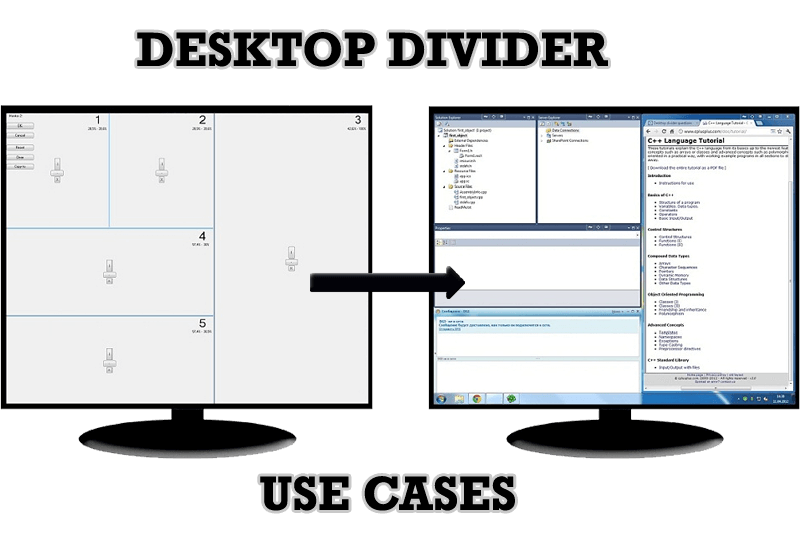
Desktop Divider: Use Cases
Desktop Divider is the new feature of Actual Window Manager and Actual Multiple Monitors. Here you can find some interesting examples of when this feature can be really useful.

Easy Way to Minimize Windows to the System Tray or to the Desktop
Actual Window Manager provides an additional title button to minimize any window to the system tray in one click.








