Articles
How to Run Windows Store (Modern, Metro) App in a Window on Desktop
- Cross-Platform User Interface Issues in Windows 8/8.1
- Simple Solution
- Activation and Customization
- Conclusion
1. Cross-Platform User Interface Issues in Windows 8/8.1
Being the first cross-platform OS by Microsoft, Windows 8 features many improvements targeting tablets. The new Metro UI is one of them. While mobile device users are generally happy with the interface, the PC version receives mixed or negative responses due to the focus shifted from productivity and multi-tasking towards modal application execution. Modern UI apps introduced in Windows 8 run full-screen and require a user to switch to the Start screen to launch them. Obviously, such behavior isn’t ideal for a desktop PC.
2. Simple Solution
New feature in Actual Multiple Monitors fixes that by transforming Modern apps to conventional resizable windows on user’s desktop. This way, not only can the user work with multiple Modern apps simultaneously, but also can switch between normal desktop programs and Metro-style applications using habitual modus operandi.
A user can define the way Actual Multiple Monitors should treat Modern apps: open them full-screen or windowed, while the program automatically applies the choice to running apps. See examples below:
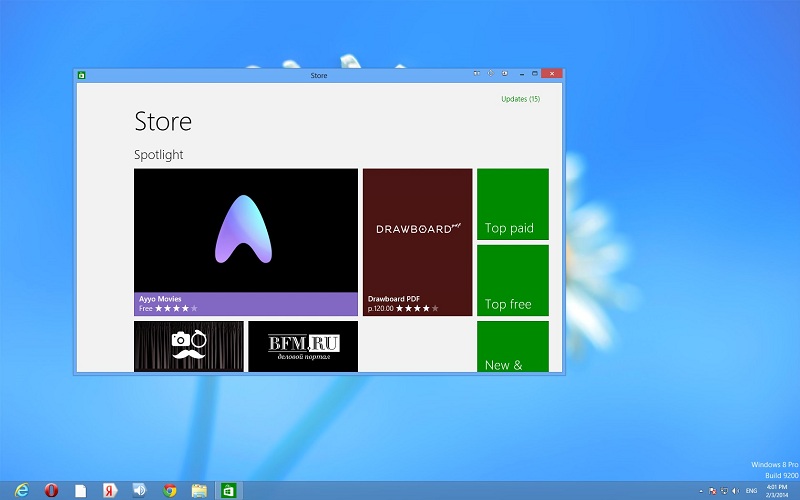
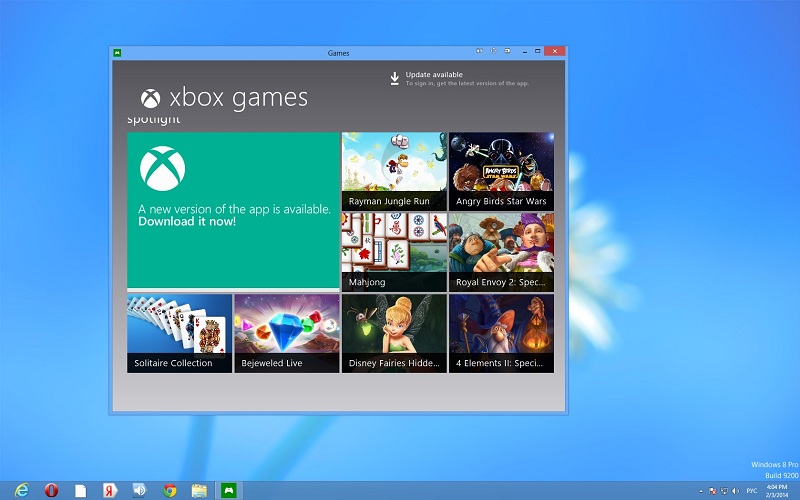
3. Activation and Customization
To activate windowed mode for an active Modern app, press the Win-Shift-Alt-] hotkey combination (by default). To change this combination, go to the Hotkeys tab in the configuration window of Actual Multiple Monitors. Find the "Toggle windowed mode for a Modern app" action and set the desired combination.
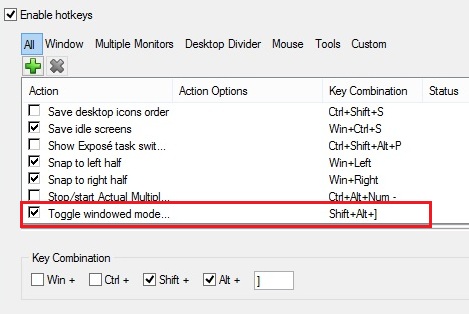
4. Conclusion
Using Actual Multiple Monitors, you can fix some Windows troubles, such a full-screen mode of Modern apps. Also you can improve your multi-monitor environment with many features, such as the multi-monitor taskbar, additional title buttons, and etc.
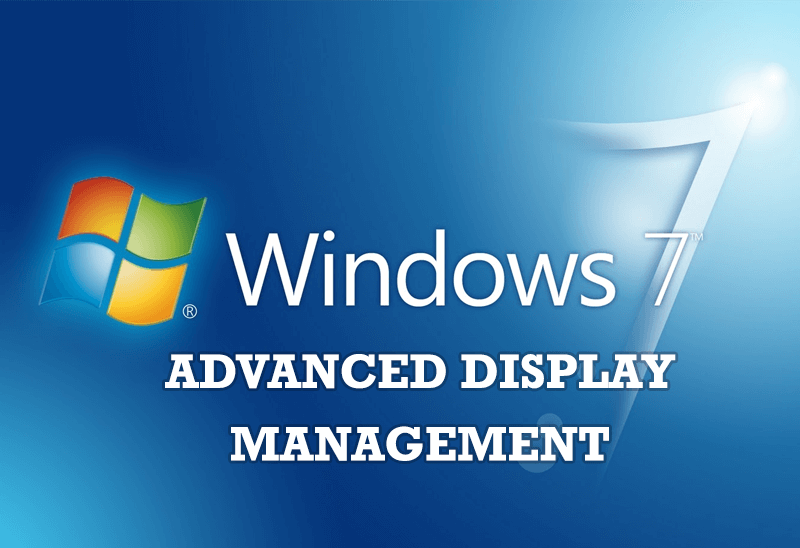
Advanced Display Management of Windows 7 in Actual Multiple Monitors
Now users can use advanced display management (display orientation, clone this monitor, etc.)in Actual Multiple Monitors.
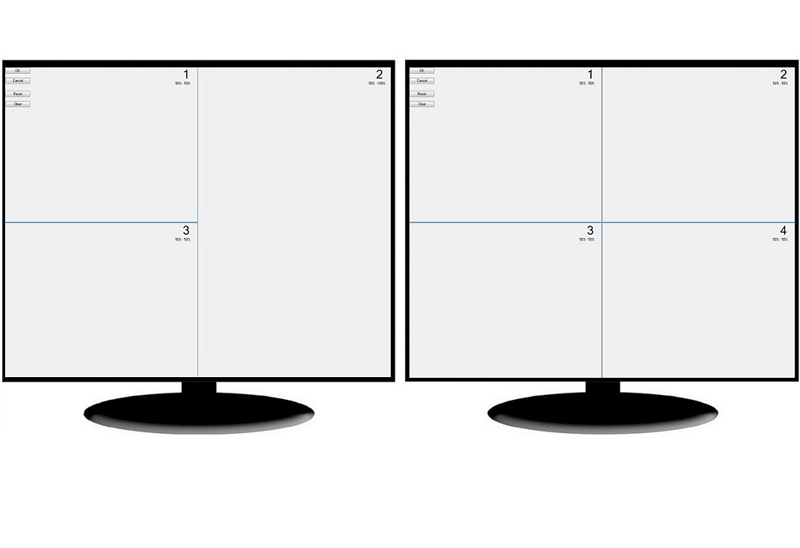
Split the Dual Monitor Desktop in Windows 8
There is a feature, which allows you to split the dual monitor desktop of Windows 8 to several non-intersecting areas for placing windows. This feature called "Desktop Divider".

8 ways to minimize any program to tray!
Minimizing programs to system tray lets you save space in the taskbar while providing easy access to running applications (via the tray icon). The Minimize Alternatively option can be useful for email clients, text editors and so on.

Multiple Monitors: Wrap the Mouse around the Desktop
Remove the desktop boundaries with Actual Multiple Monitors.
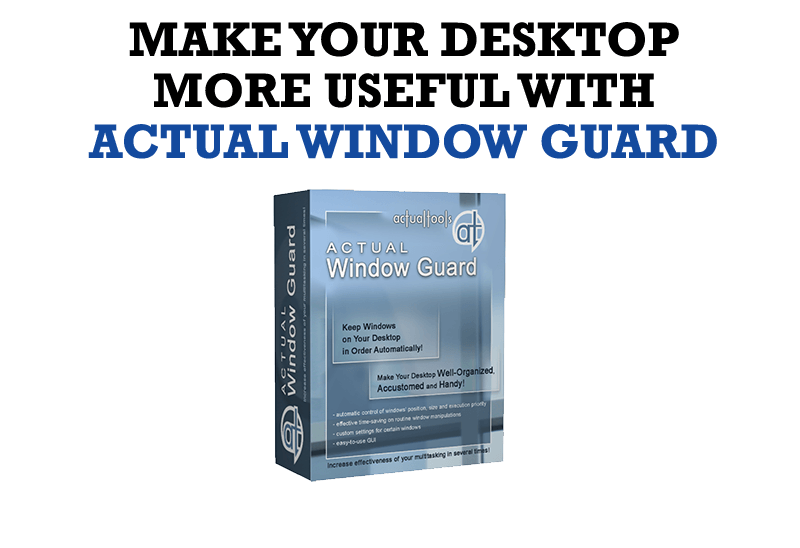
How to Make Your Desktop More Useful with Actual Window Guard
Best software to get full control of startup windows.

Internet Explorer plus Actual Window Manager is a good choice!
Actual Window Manager will make your work with Internet Explorer and other applications extremely simple and convenient.

Minimize Eudora e-mail client into system tray
Eudora is one of the well known and oldest e-mail clients. You can minimize Eudora into system tray or force it to stay on top of other windows with a single mouse click with Actual Title Buttons.
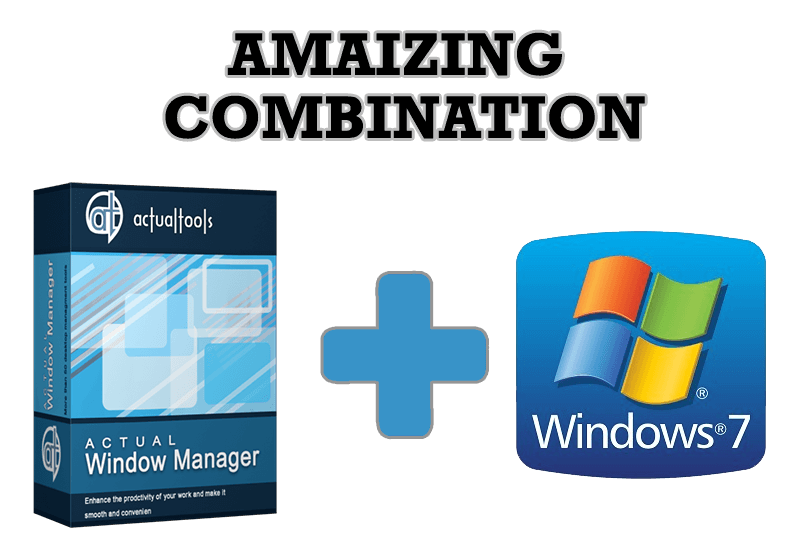
Actual Window Manager - Great Tool for Windows 7 Users
Actual Window Manager 6.3 - the best tool to improving functionality of your Windows OS.

Dual Monitors for Lawyers: Attorney’s Assistant and Actual Multiple Monitors
Learn more about the combination of dual monitors with lawyers software and Actual Multiple Monitors.
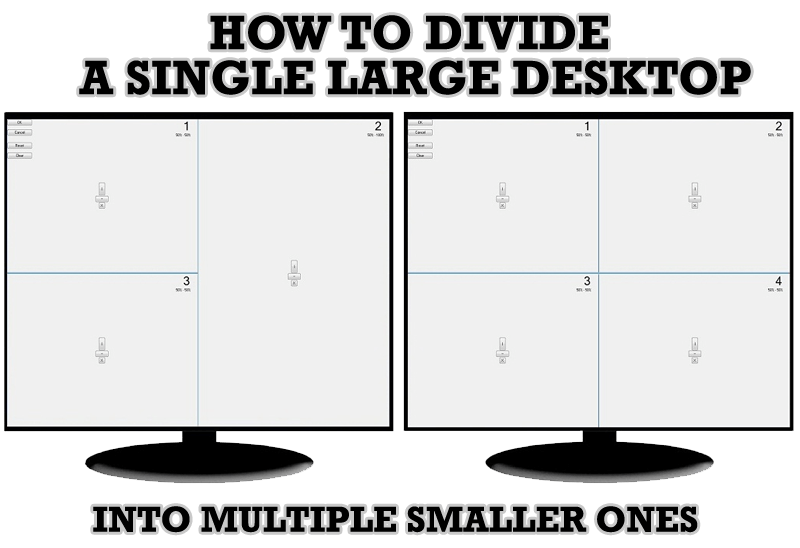
Split the Windows Desktop: How to Divide a Single Large Desktop into Multiple Smaller Ones
Learn how to split the desktop (either single- or multi-monitor) into multiple non-intersecting areas for better windows allocation.








