Articles
How to Mirror any Window to a Desired Display on Dual Monitors in Windows 8
Introduction
There are cases when you need to reflect a window’s content from the primary monitor to a second monitor, but at the same time, another area of the desktop should not be reflected. Therefore, common Windows monitor cloning is not an appropriate solution for us, and even Windows 8 and Windows 10 OS does not provide the required functionality for this. To solve this problem, you can use the Mirroring feature of Actual Multiple Monitors software.
2. Desktop Mirroring in Windows 8 and Windows 10 with Actual Multiple Monitors
To create a mirror of the desired window, open the configuration window of Actual Multiple Monitors, and then follow to the Multiple Monitors -> Mirroring tab. Click the “Add New Item” button and select the created mirror. Now, check the box with the desired type of mirror. It may be a window, a monitor, or a part of the desktop. Set the desired window if you selected to mirror a window, desired monitor if you selected to mirror a monitor, or coordinates of the area if you selected a part of the desktop. Also, each mirror has several common settings, such as the update interval, hotkey combination to start the mirror, scale settings, etc.
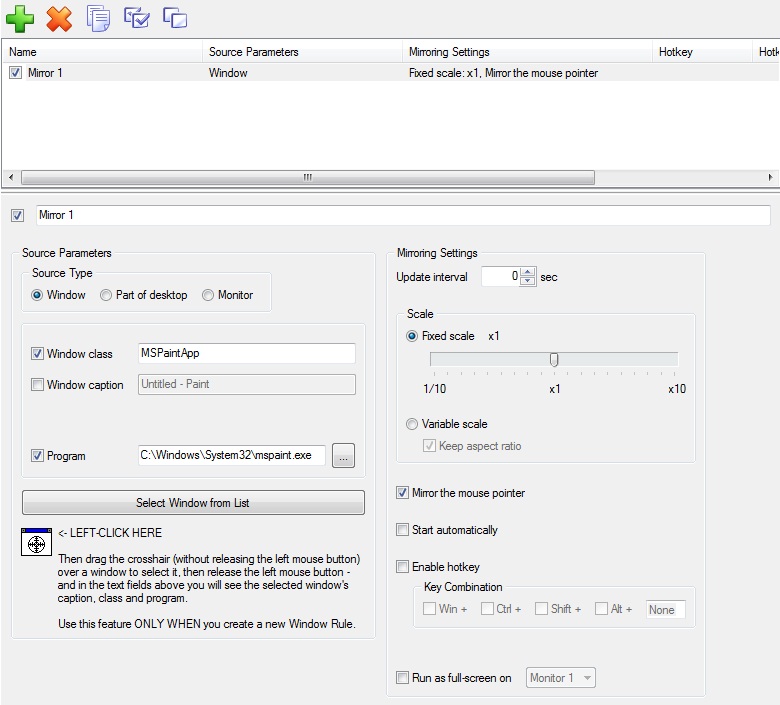
Moreover, there is fourth type of mirroring – the mouse. It is a dynamic mirror, which reflects the area around the mouse pointer. To activate it, follow to the Mouse tab under the Mirroring tab, check the “Mirror the Area around Mouse Pointer” box, and configure the desired settings.
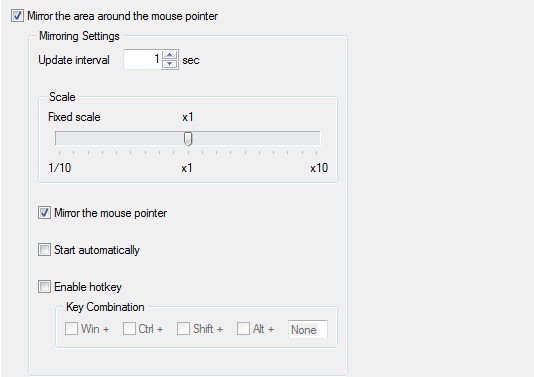
You can run any mirror in one of four ways:
- Via additional title buttons, called Mirror.
- Via a hotkey combination.
- Via the window’s context menu.
- Via the Actual Multiple Monitors system menu.
You can read about all Actual Multiple Monitors features provided for Windows 8 in the “Windows 8: Better Alternative to a Native Multi-Monitor Taskbar” article.
3. Conclusion
Do not miss out on the opportunity to make your dual monitor on Windows 8 more productive. Using Actual Multiple Monitors provides you with tools which allow you to solve almost all dual monitor tasks.

Find the best way to minimize Microsoft Outlook to the system tray
When a user works with several applications simultaneously, his/her taskbar is cluttered with windows and it is rather difficult to find a necessary one. Actual Window Minimizer can solve this problem by minimizing Microsoft Outlook windows either to the system tray or to any place on your screen in order to save some precious space in the taskbar.
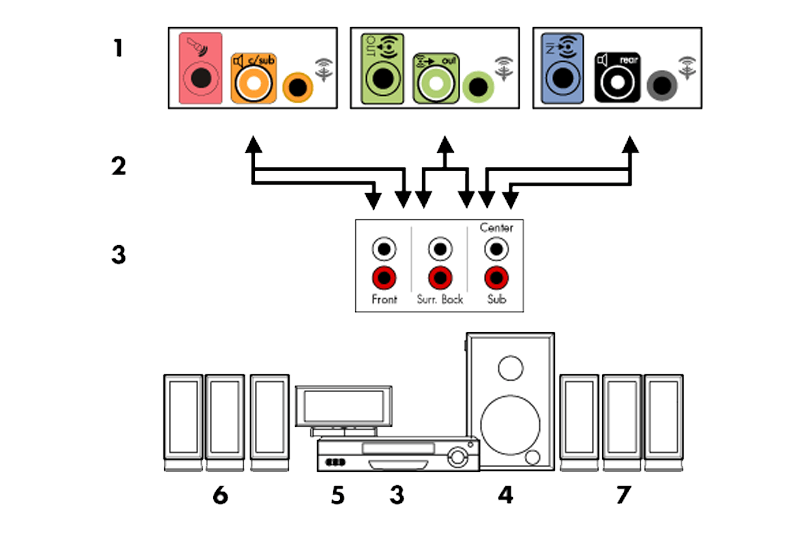
How to Quickly Switch Default Audio Device in Windows
Learn how to switch default audio device in one click by using Actual Window Manager or Actual Multiple Monitors.

Optimize Microsoft Word by means of Actual Window Manager!
Actual Window Manager presents a great variety of functions for working in Microsoft Word. By using them, you will be able to decrease the time you usually waste on switching between windows of different documents, keep your desktop in order and work much quicker.

Run Multiple Monitor ScreenSaver on Desired Displays Only Automatically or by Pressing the Hotkey
Do you still turn off unused monitors manually? Use the new feature of Actual Multiple Monitors to run screensavers on unused displays automatically or by the hotkey combination.
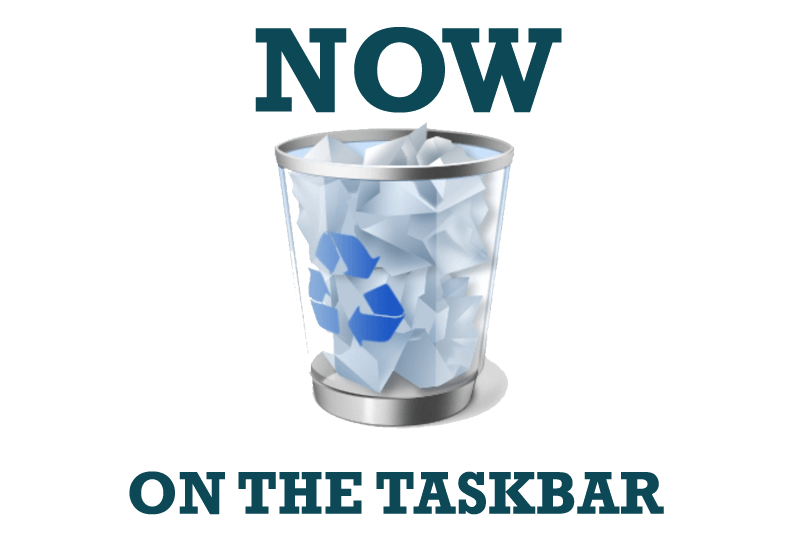
Get fully functional Recycle Bin on your Taskbar
Lear about how to put a fully functional Recycle Bin on your taskbar

Dual Monitor Virtual Desktops in Windows 8
If you lack of the desktop space, but you have not the opportunity to use more than dual monitors, use Virtual Desktops tools provided by Actual Window Manager.

Make the Work with Multiple Displays More Comfortable and Efficient with the Actual Multiple Monitors Software
Play games or watch fullscreen video on one display and do anything else on other display at the same time with the Actual Multiple Monitors software.
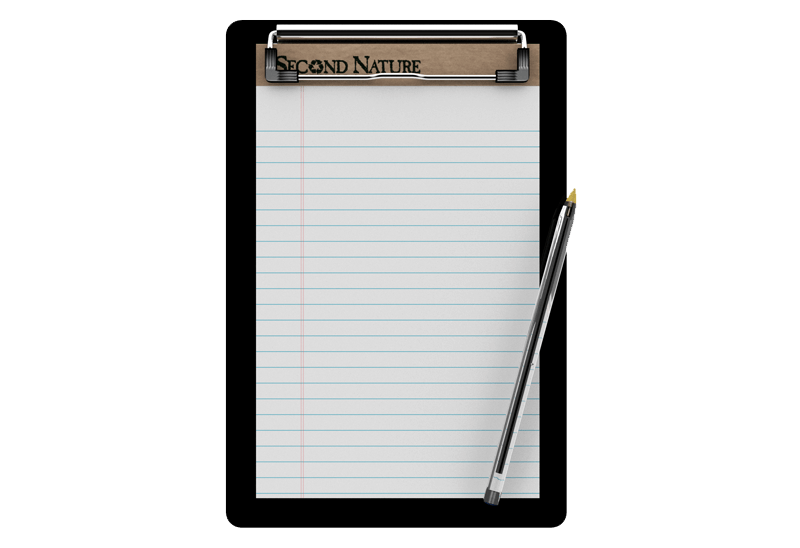
Auto-text functionality in Actual Window Manager
Performing routine actions is much easier now. Actual Window Manager provides the Clipboard Templates feature.

Absolute effect of using any scientific, math and Windows calculators
No matter if you use standard Microsoft Windows Calculator, scientific or a math one, Actual Window Manager will be an excellent helper in simplifying your work.
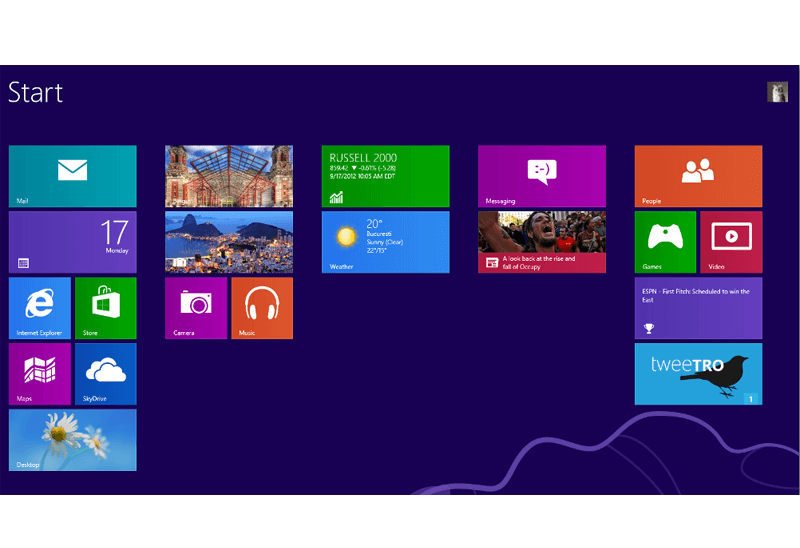
Classic Start Menu or Modified Metro Interface in Windows 8 with Actual Multiple Monitors
New features for improving Windows 8 Metro Start Menu already in Actual Multiple Monitors.








