Articles
Classic Start Menu or Modified Metro Interface in Windows 8 with Actual Multiple Monitors
Introduction
Several months have passed since Windows 8 has been released. Following results of online surveys, most people find the use of the new feature, called Metro Start Menu, inconvenient. However, a solution to this problem was found by developers from Sourceforge. And Actual Tools has integrated it into Actual Multiple Monitors.
2. How Can I Improve Start Menu?
The new advantage of Actual Multiple Monitors is the possibility to change the Metro interface. There are two ways to make the Windows 8 interface more friendly for users.
The first way allows you to change Metro Interface to the Classic Windows Start Menu. Moreover, you can set a desired skin for the start menu (Windows XP, Vista, or Seven).
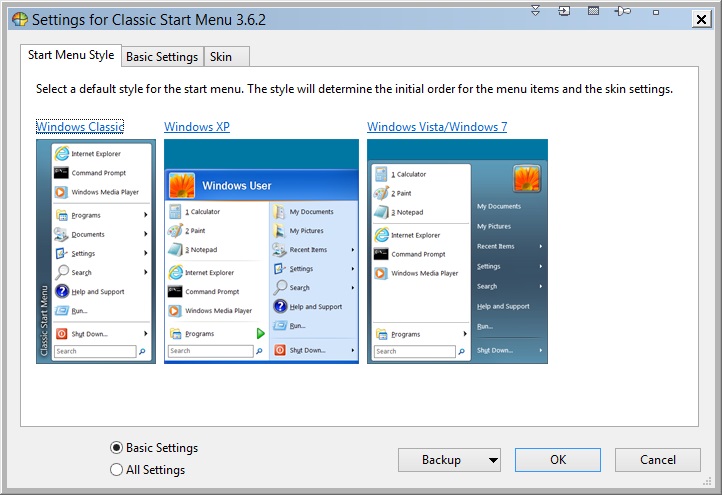 |
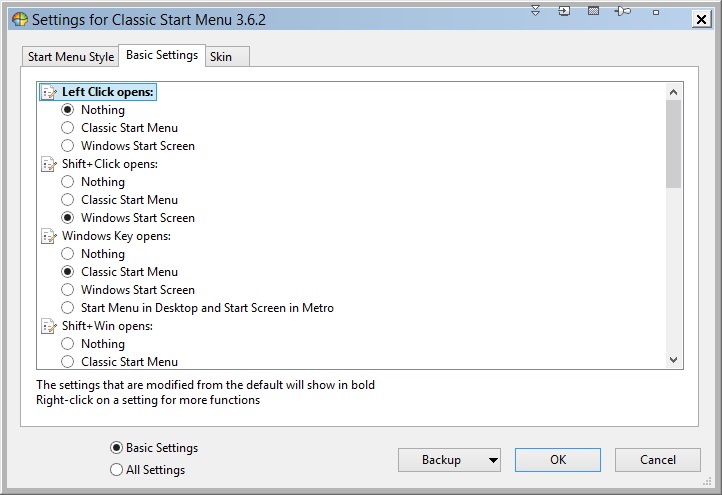 |
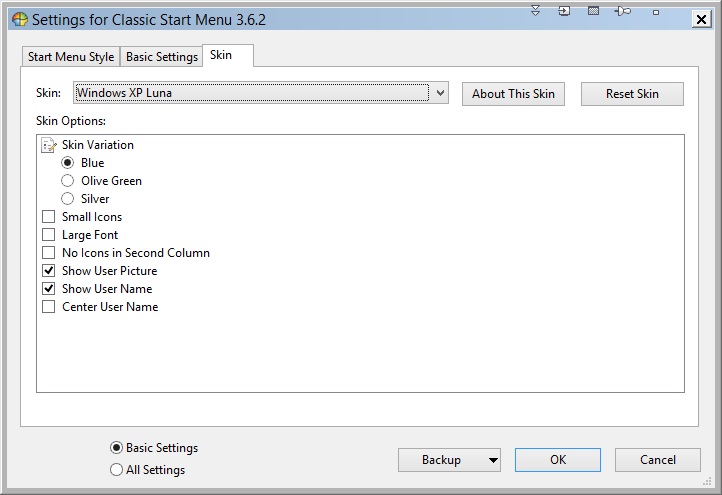 |
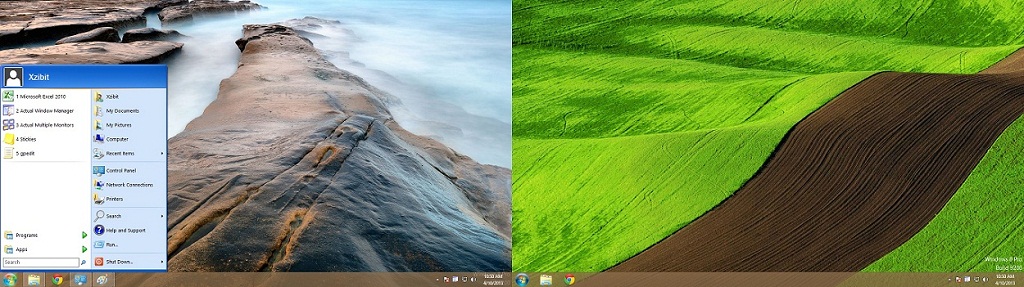 |
||
The second way allows you to decrease the area occupied by the Metro Start Menu. So, the Metro interface will occupy only a quarter of the desktop. This way is something like mixed version of the old and new Start Menu.
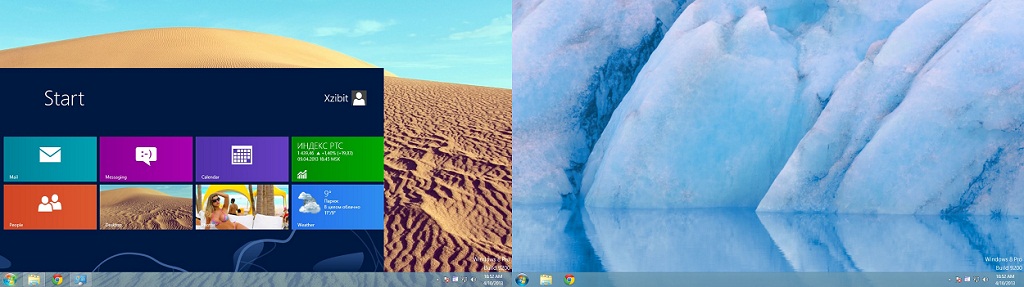
Moreover, you can use all other features of Actual Multiple Monitors:
- Fully-functional Taskbar.Actual Multiple Monitors taskbar is virtually identical to the standard Windows taskbar, and you can use it on each monitor.
- Desktop Divider can split the desktop area into any number of adjacent non-intersecting zones as tiles. Each tile behaves like a small desktop within its own borders: if you maximize a window within the boundaries of the tile, the window will span the tile's area.
- Desktop Mirroring allows creating mirrors of various objects (the area around the mouse pointer, a part of desktop, specified window/application/monitor) in a separate window.
- Advanced Windows Control allows you to use a few additional title buttons and context menu commands for quick windows navigation.
- And many more…
You can read about the major advantages of using Actual Multiple Monitors under Windows 8 OS in the article “Windows 8: Better Alternative to a Native Multi-Monitor Taskbar”.
3. Conclusion
We hope this article and Actual Multiple Monitors help you to work with мultiple мonitors under Windows OS the most convenient.
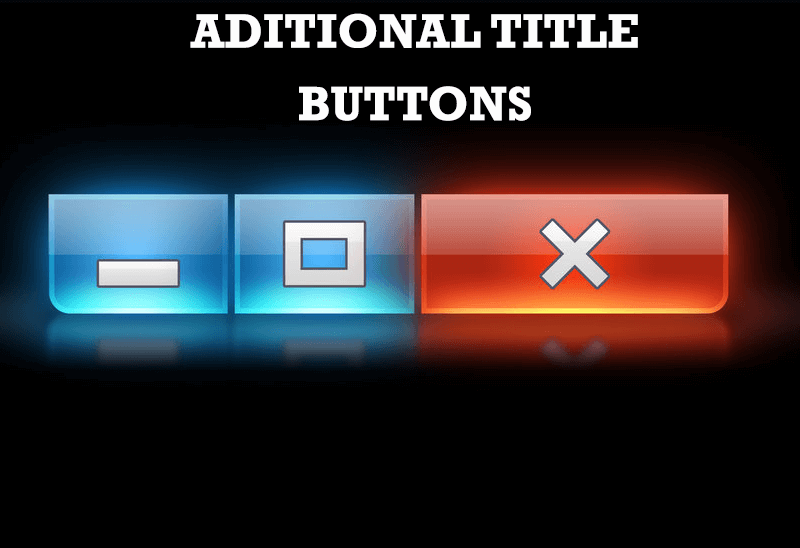
Additional Title Buttons on Dual Monitors in Windows 8
To help you manage dual monitors in Windows 8, Actual Window Manager provides additional title buttons.

New ways to work with Windows Media Player
Do you like to use Windows Media Player for listening to music and watching video? Great! Actual Title Buttons offers helpful new ways to make your use of Windows Media Player easier and more fun!
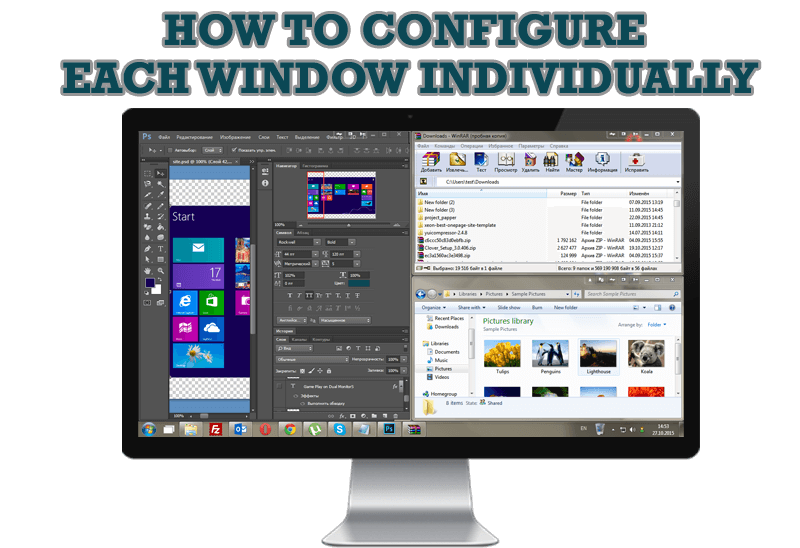
How to Configure Each Window Individually or Just the Best Window Management for Windows
Actual Window Manager offers you to configure each window as you wish with help of many useful features.

Improved Windows 8/8.1 Dual Monitor Taskbar
Multiple monitor support in Windows 8.1 contains only several new features, including a limited multi-monitor taskbar. This is not enough to make work with several displays convenient. That is why Actual Multiple Monitors provides a large set of different tools improving multiple-monitors environment. This is a best alternative to the native Windows 8.1 multiple monitor support.

8 ways to minimize any program to tray!
Minimizing programs to system tray lets you save space in the taskbar while providing easy access to running applications (via the tray icon). The Minimize Alternatively option can be useful for email clients, text editors and so on.
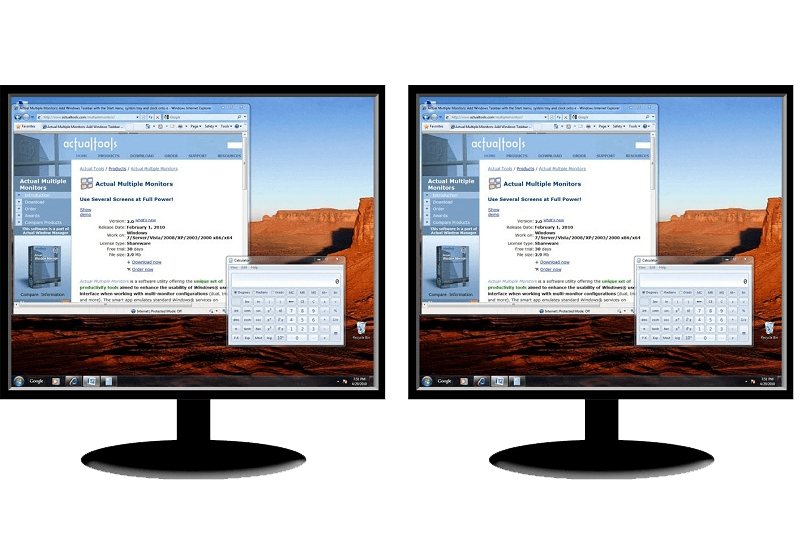
How to Clone Primary Display to Multiple Monitors with the Help of Actual Multiple Monitors
The multi-monitor cloning issue is finally resolved: Actual Multiple Monitors lets you clone a primary display to an arbitrary number of secondary monitors.
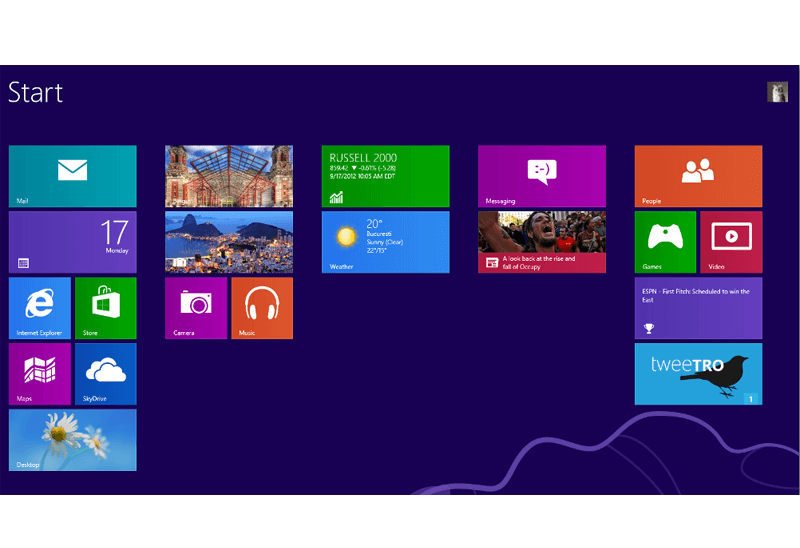
Classic Start Menu or Modified Metro Interface in Windows 8 with Actual Multiple Monitors
New features for improving Windows 8 Metro Start Menu already in Actual Multiple Monitors.

Make Winamp and Winamp skins transparent
Make the basic Winamp skin or any of the optional Winamp skins semi-transparent .

Actual Window Manager and transparent spreadsheets
Actual Window Manager can be used to solve many problems and is really multifunctional, but recently we have received a letter from one of our users with the certain problem. So, here it is: working with Microsoft Excel worksheets he wants to put an image under the spreadsheet list and make a picture of the screen.

How to keep size and position of Windows Explorer folders
You can set a position and a size of any folder's window. Like a genie, Actual Window Manager will remember your wish and carry out it properly. Now when you click My Computer or My Documents you'll be sure where exactly the window will appear.








