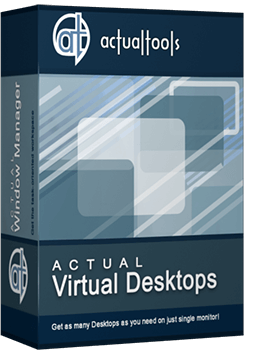Articles
Independent Virtual Desktops on Multiple Monitors
Learn how to create and manage virtual desktops independently on each monitor in a multiple display environment.
1. Introduction
In the evolution of computing technologies and constant increase of work demands, the workflow has been simplified and complicated at the same time. In the past, users had just a single desktop to work, but the need to expand the workspace had been increasing gradually, and the software to create virtual desktops (a software emulation of several logical monitors, or screen pages, on a single physical one) had appeared.
Few years later, the need in a greater workspace has grown even larger - and operating systems had got the ability to work with multiple monitors. We got an extended desktop, and later the ability to create virtual desktops on them, which increased the working space markedly but still was not ideal. Use virtual desktops width of 2 or more monitors is extremely inconvenient. Desktop, though extended to multiple monitors, is perceived as different desktops in consequence of the physical separation of monitors. Therefore for users of multi-monitor systems are extremely convenient and efficient would be to using multiple virtual desktops - virtual desktops on each monitor separately, as if each monitor is a single PC. Today this possibility is provided only by Actual Virtual Desktops.
2. Independent Mode of Virtual Desktops
In Actual Virtual Desktops there are two modes available: Classic (when each virtual desktop spans the entire composite desktop) and Independent (when each monitor has its own, independent set of virtual desktops, which can be switched separately from other displays).
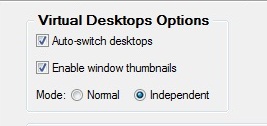
Independent mode lets treat each monitor in a multiple display environment as a separate workspace with its own set of "screen pages". Switching those pages on a certain monitor does not affect windows located on other monitors - thus, you can organize and control your entire workspace more flexibly and accurately.
This feature will be very helpful to many owners of multi-monitor systems. You can use it as you like in any sphere of activity - tourism, medical, legal or educational business, etc. as well as at home. Thanks to Actual Virtual Desktops, the tasks can be easily distributed and grouped between virtual desktops, which results in comfort and order for a work.
Arranging virtual desktops for each monitor is very simple: select the desired display in the preview of your monitors and add as many virtual desktops as you want. They appear in the list below. You can assign each desktop a name, an individual wallpaper and a hotkey combination to activate this desktop in a single click.
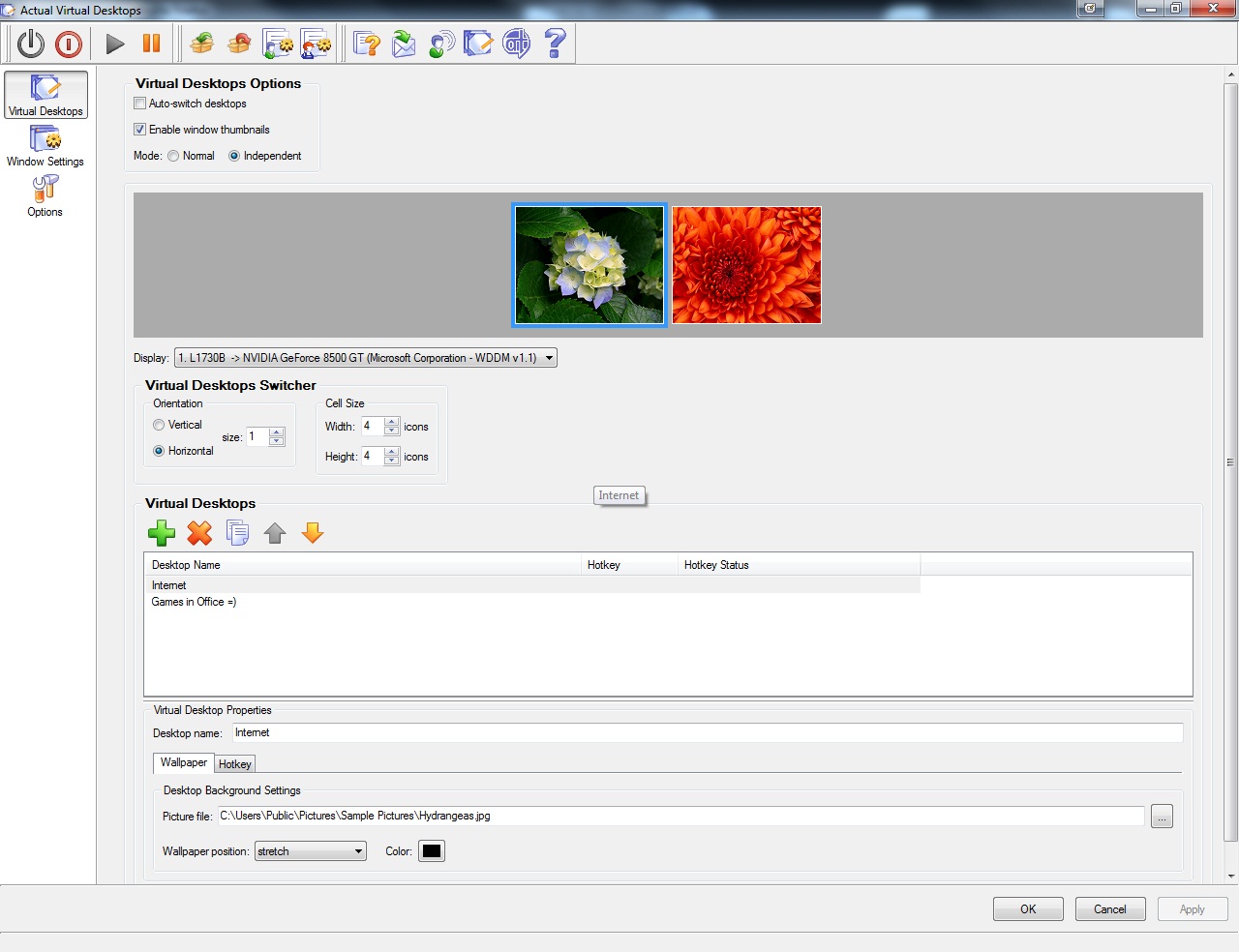
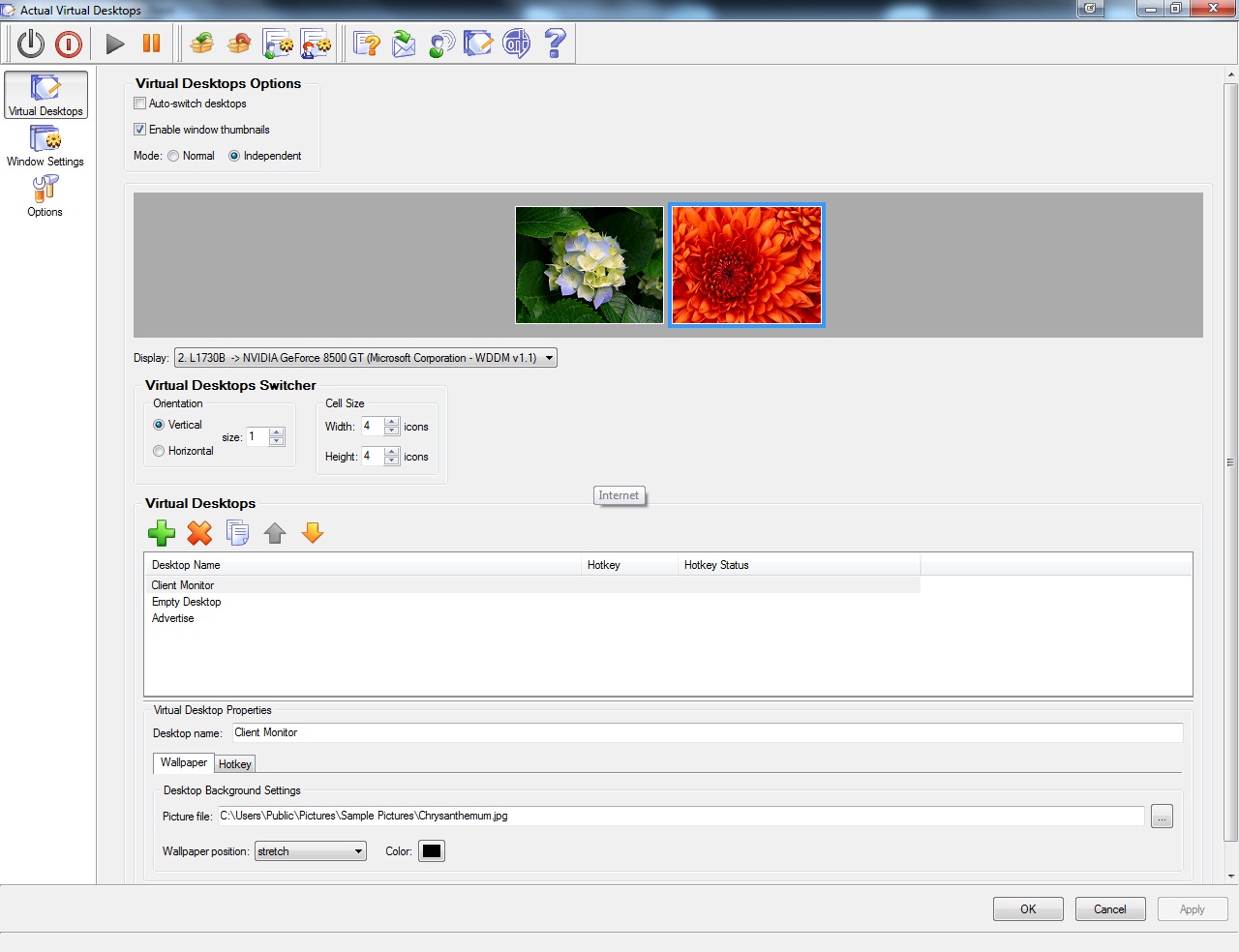
Moreover, each window gets the additional button on its title bar – Move to Virtual Desktop, which opens a selector with all available virtual desktops.
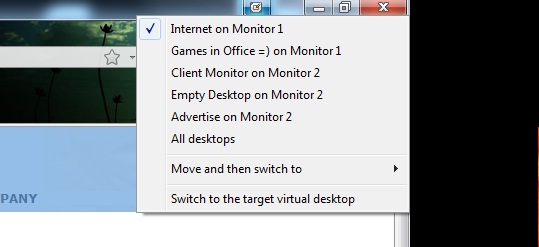
To switch between virtual desktops quickly, the special Switcher window appears on all monitors.
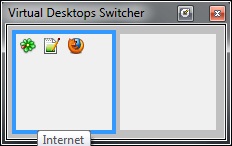
Use Actual Virtual Desktops in combination with Actual Multiple Monitors to increase productivity of work with virtual desktops on your multiple monitor system.
Technology in the process of evolving stimulates the development of software with different functionality. Your suggestions for improving the functional of Actual Tools products you can send us via our feedback form.

Make the Work with Multiple Displays More Comfortable and Efficient with the Actual Multiple Monitors Software
Play games or watch fullscreen video on one display and do anything else on other display at the same time with the Actual Multiple Monitors software.

Discover new commands in standard Windows menu
Standard Windows system menu is rather convenient and easy to get to (right mouse button click on window title bar), but sometimes it is not enough.

Easy Way to Minimize Windows to the System Tray or to the Desktop
Actual Window Manager provides an additional title button to minimize any window to the system tray in one click.

Minimize Programs Icons from Taskbar to Tray with the Actual Window Minimizer
Use Actual Window Minimizer to save the taskbar and system tray clean when working with a large amount of windows.

Dual Monitor Virtual Desktops in Windows 8
If you lack of the desktop space, but you have not the opportunity to use more than dual monitors, use Virtual Desktops tools provided by Actual Window Manager.
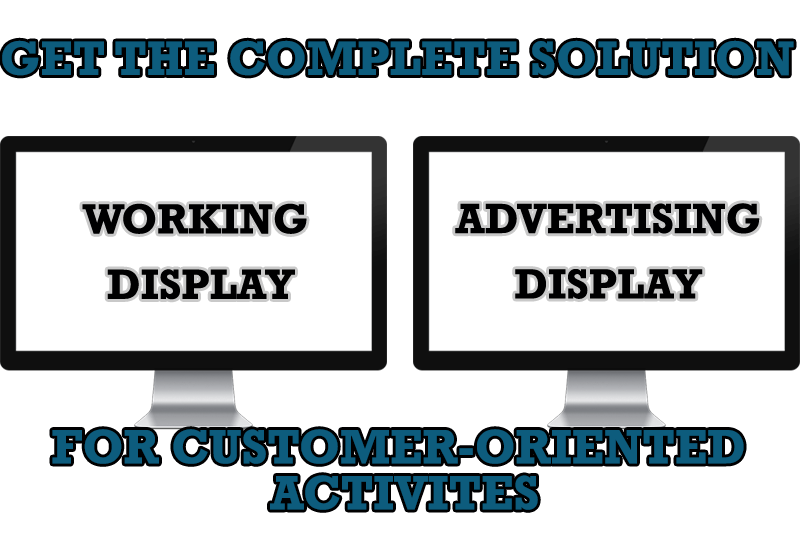
Multiple Monitors – Complete Solution for Customer-oriented Activities
Use Multiple Monitors and Actual Window Manager software to solve problems in working with clients.

Improved Mouse Management in Windows 8
Actual Window Manager allows you to improve the mouse management in Windows 8 using many additional features.
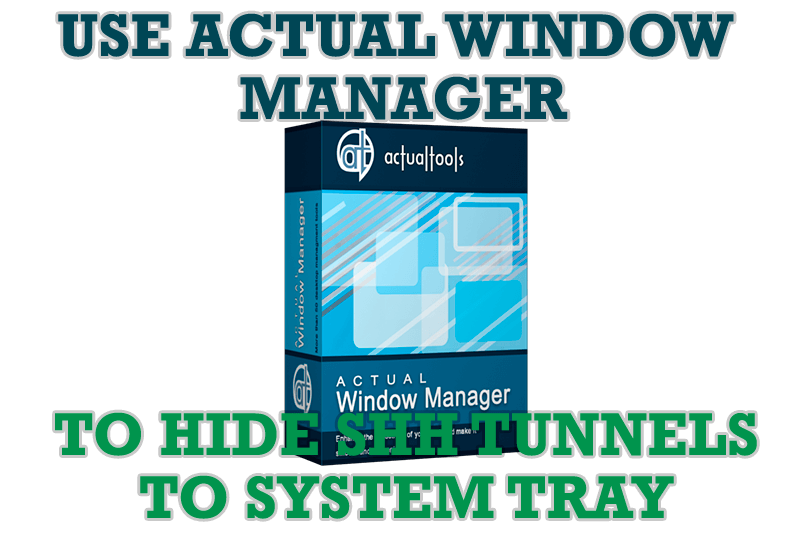
Use Actual Window Manager to hide SSH tunnels to system tray
If you use SSH tunnels to allow access through a firewall, or just to encrypt your communication, you might get sick of the proliferation of tasks littering your bar. It is very easy, however, to use Actual Window Manager to automatically clear these up.
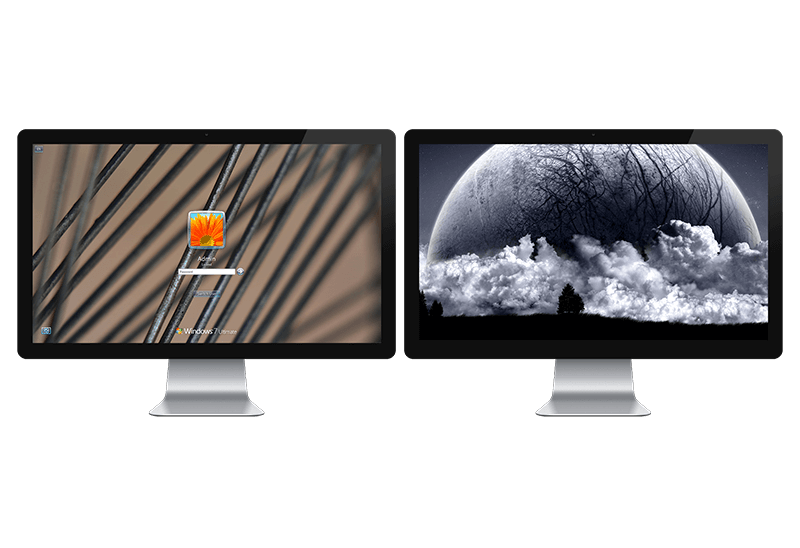
Windows Logon Screen Background Image Changer
Learn about how to change Logon Screen Background Images on all your monitors.
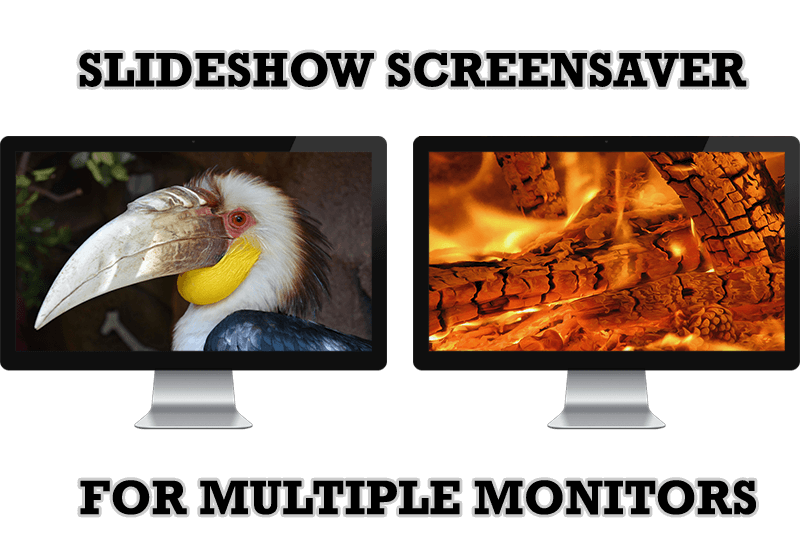
Meet the New Slideshow Screen Saver for Multiple Monitors
Actual Tools released the new slideshow screen saver for Actual Multiple Monitors and Actual Window Manager. This screen saver, in contrast to the default one, allows setting its own slideshow for each monitor.