Articles
How to Run Windows Store (Modern, Metro) App in a Window on Desktop
- Cross-Platform User Interface Issues in Windows 8/8.1
- Simple Solution
- Activation and Customization
- Conclusion
1. Cross-Platform User Interface Issues in Windows 8/8.1
Being the first cross-platform OS by Microsoft, Windows 8 features many improvements targeting tablets. The new Metro UI is one of them. While mobile device users are generally happy with the interface, the PC version receives mixed or negative responses due to the focus shifted from productivity and multi-tasking towards modal application execution. Modern UI apps introduced in Windows 8 run full-screen and require a user to switch to the Start screen to launch them. Obviously, such behavior isn’t ideal for a desktop PC.
2. Simple Solution
New feature in Actual Multiple Monitors fixes that by transforming Modern apps to conventional resizable windows on user’s desktop. This way, not only can the user work with multiple Modern apps simultaneously, but also can switch between normal desktop programs and Metro-style applications using habitual modus operandi.
A user can define the way Actual Multiple Monitors should treat Modern apps: open them full-screen or windowed, while the program automatically applies the choice to running apps. See examples below:
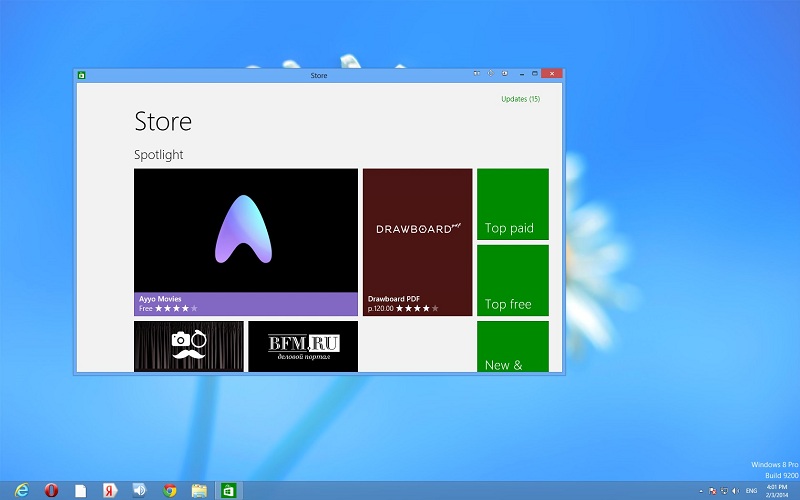
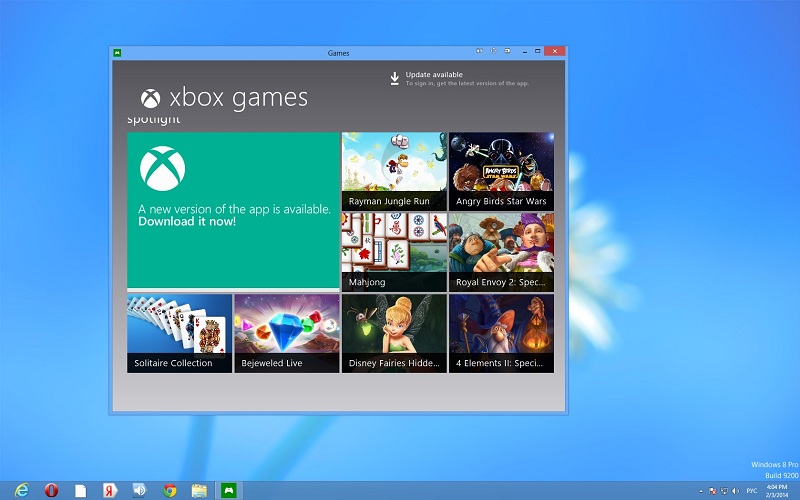
3. Activation and Customization
To activate windowed mode for an active Modern app, press the Win-Shift-Alt-] hotkey combination (by default). To change this combination, go to the Hotkeys tab in the configuration window of Actual Multiple Monitors. Find the "Toggle windowed mode for a Modern app" action and set the desired combination.
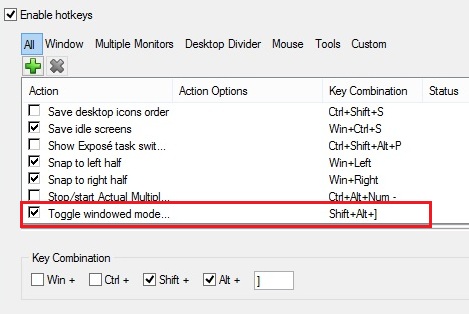
4. Conclusion
Using Actual Multiple Monitors, you can fix some Windows troubles, such a full-screen mode of Modern apps. Also you can improve your multi-monitor environment with many features, such as the multi-monitor taskbar, additional title buttons, and etc.

Essential improvement of Microsoft Outlook!
Microsoft Outlook is the most famous e-mail client all over the world and millions of people use it every day at home and in their offices. But despite of these facts we can improve our Microsoft Outlook!

Multiple Monitors: Wrap the Mouse around the Desktop
Remove the desktop boundaries with Actual Multiple Monitors.

Run Multiple Monitor ScreenSaver on Desired Displays Only Automatically or by Pressing the Hotkey
Do you still turn off unused monitors manually? Use the new feature of Actual Multiple Monitors to run screensavers on unused displays automatically or by the hotkey combination.

Actual Window Manager Helps Online Traders Work Effectively
Actual Window Manager Helps Online Traders Work Effectively

How to Create and Use Desktop Profiles for Dual Monitors in Windows 8
Learn how to improve your desktop environment with Actual Multiple Monitors in Windows 8.
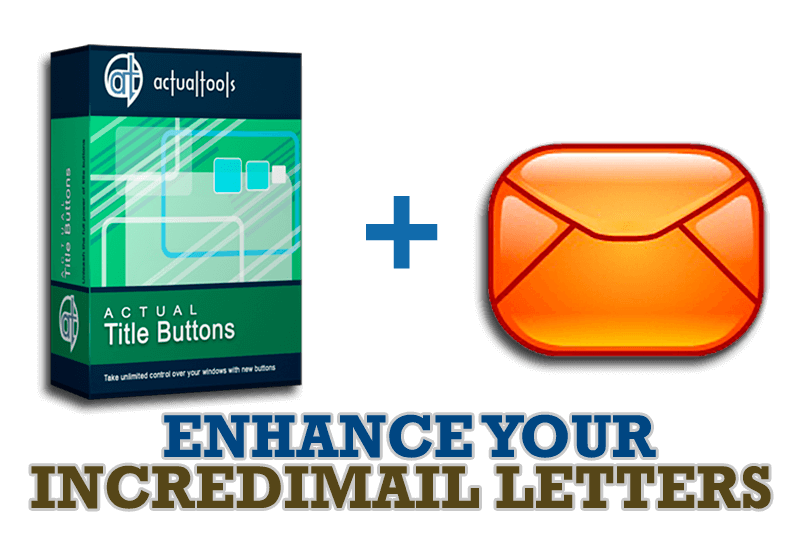
Enhance your Incredimail letters with Actual Title Buttons
IncrediMail is an advanced, feature-rich email program and by using our Actual Title Buttons program you can make Incredimail an even more premium experience by adding a whole bag full of delightful new features to it!
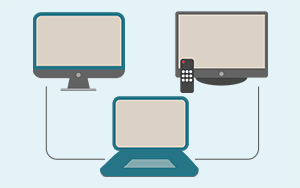
Automatic Audio Playback Redirection
By default Windows can't handle the simple and obvious scenario: dragging a multimedia app to a display/monitor with its own speakers does not automatically switch audio playback to those speakers.
Here we offer a simple solution.

Actual Multiple Monitors as the Best Dual Monitor Software for Lawyers
Advantages of using the best dual monitor software - Actual Multiple Monitors for lawyers.

How to Play Diablo 3 on Multiple Monitors: Tips and Tricks
How to prevent the unwanted minimization of the full-screen game? How to lock mouse in the game window? If you want to play Diablo 3 on multiple monitors, read this little article.
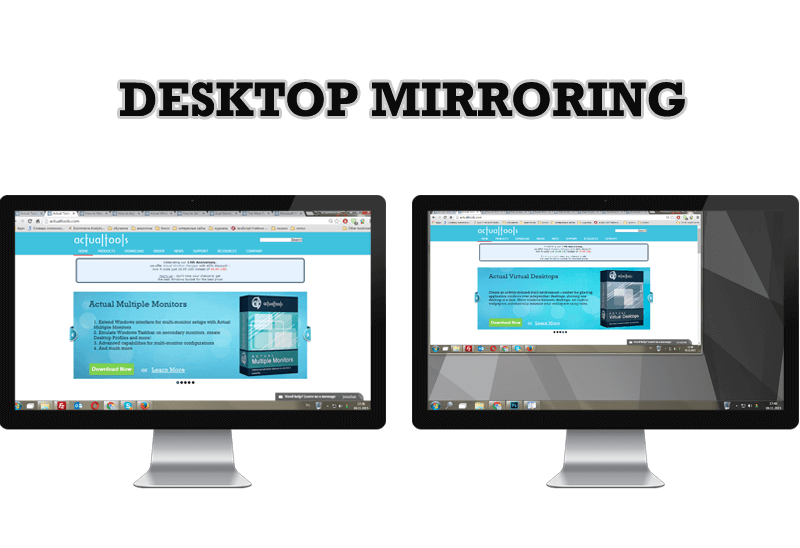
Desktop Mirroring - New Feature of Actual Multiple Monitors 3.1
Know more about new feature of the best multiple monitor software Actual Multiple Monitors 3.1 - Desktop Mirroring.








