Articles
Easy Way to Minimize Windows to the System Tray or to the Desktop
Introduction
Very often, our desktops are overwhelmed with windows that are not being actively used, but you do not want to close them, either. They take up all available space on the taskbar, and complicate navigation between required windows. This problem can be very annoying, but there is a simple way to make your work easy.
2. Minimization Title Button
Actual Window Manager offers you an improved windows minimizer. This feature allows you to minimize any window to the system tray or to the desktop in one click. Let us look to this feature in more detail.
First of all, open the configuration window of Actual Window Manager and follow to the Window Settings -> Default Settings -> Title Button tab. Find and check the “Alt Min” box, then set the desired parameters:
- Minimization mode. Tray is minimization to the system tray, Screen is the minimization to the desktop.
- Tray Icon Options. Toggle adds the icon of a minimized window to the notification area, No Icon does not adds the window icon.
- Screen Icon Options. Icon minimizes the window to the desktop as a small icon, Thumbnail as a small window preview.
Now you have the new minimization title button. If you click this button with the left mouse button, the window will be minimized according to preset settings. If you click this button with the right mouse button, you will see the menu with different ways of minimization.
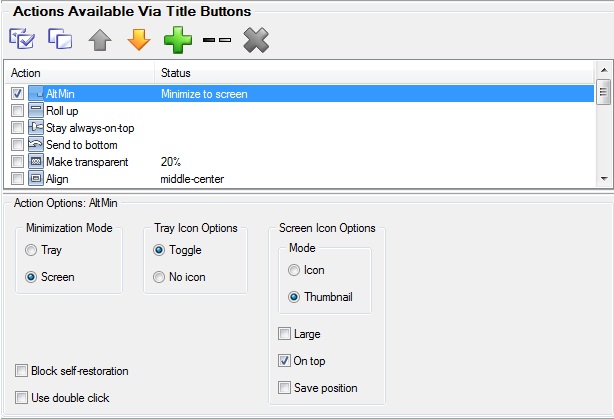
3. Minimization Settings
Moreover, you can use several other minimization settings. Open the configuration window of Actual Window Manager and follow to the Window Settings -> Default Settings -> Minimizing tab.
Check the “After Deactivation” box to minimize windows automatically after deactivation.
You can minimize the window by clicking the close title button. Check the “Via Close Button Click” box to apply this setting.
The Options section has the same settings as the Alt Min title button, but affects only the standard minimization title button. This means you can use all features of Actual Window Manager minimization via the standard minimization title button.
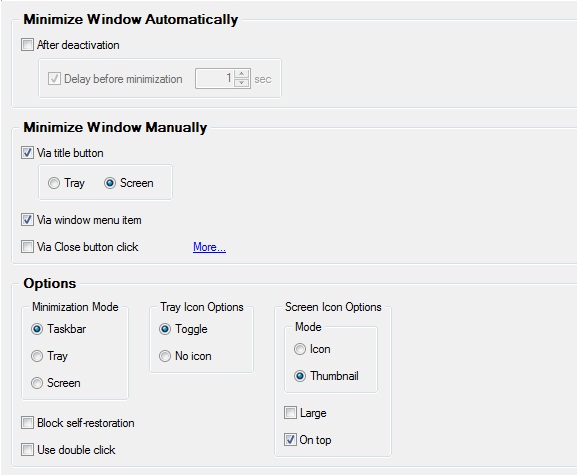
4. Conclusion
If you use the Actual Window Manager Minimization feature, you can work more productively with a large number of windows at the same time. Moreover, Actual Window Manager has over 50 other useful features to improve your Windows OS.
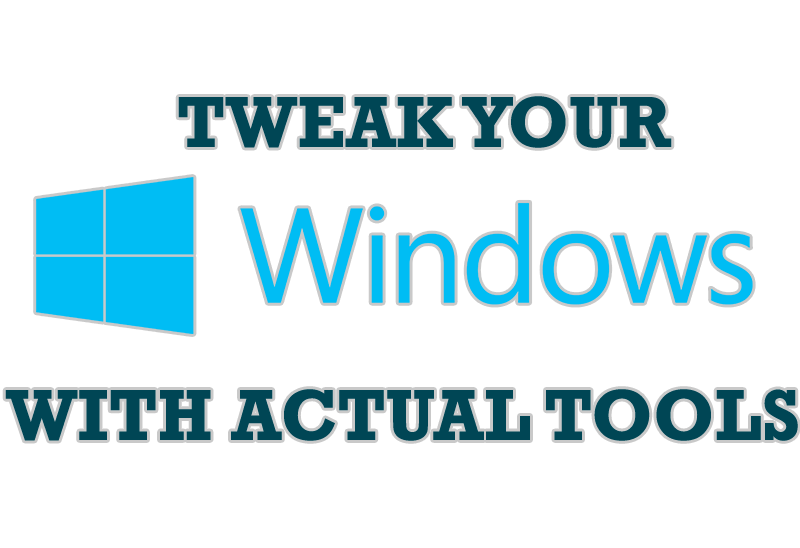
Windows tweaks by Actual Tools
There are unlimited ways to use Actual Tools programs for tweaking your Windows Operating System.
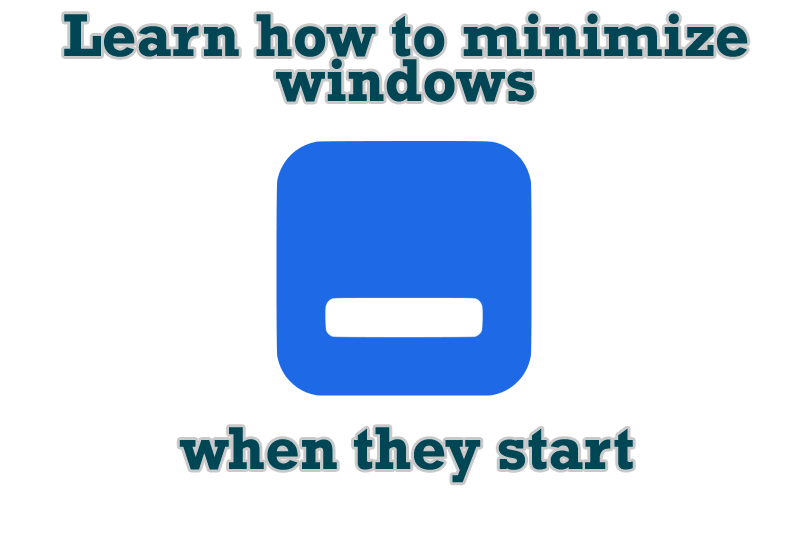
Minimize windows when they start
Automatically minimize Internet Explorer, Outlook Express or any other window upon opening!
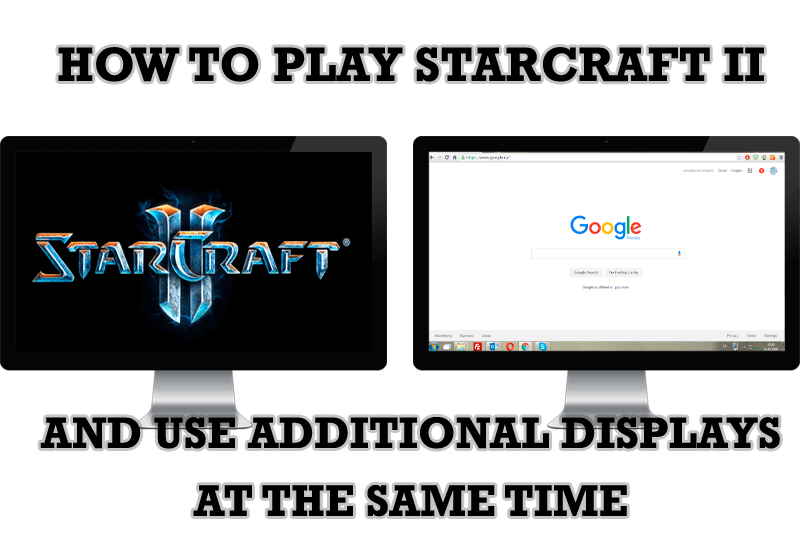
How to Play StarCraft 2 on Dual Monitors: Tips and Tricks
Get a better control on StarCraft 2 in a multiple displays environment with Actual Multiple Monitors.

New Possibilities of Actual Window Manager and Actual Multiple Monitors Version 8.2
The new version of Actual Window Manager and Actual Multiple Monitors provides long-awaited features - Windows 10 support, Quick Setup Wizard, Compact View for Additional Title Buttons, etc.

Tweaking skinned Windows Media Player with Actual Window Manager
Learn how to apply advanced Actual Tools features to skinned Windows Media Player window that has no title bar (and, thus, there are no extra Actual Tools buttons).
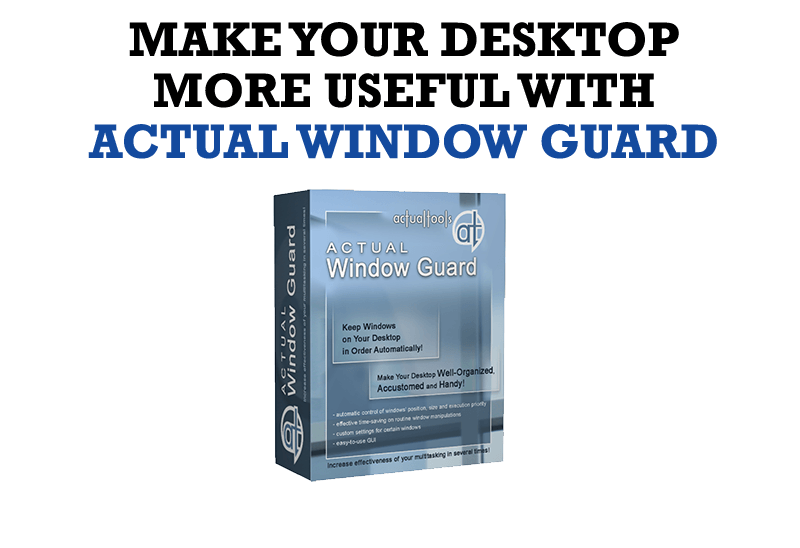
How to Make Your Desktop More Useful with Actual Window Guard
Best software to get full control of startup windows.

Transparency effect: Theory and Practice
Actual Window Manager can be used to solve many problems and is really multifunctional, but in this article we will enlighten one very interesting and convenient feature
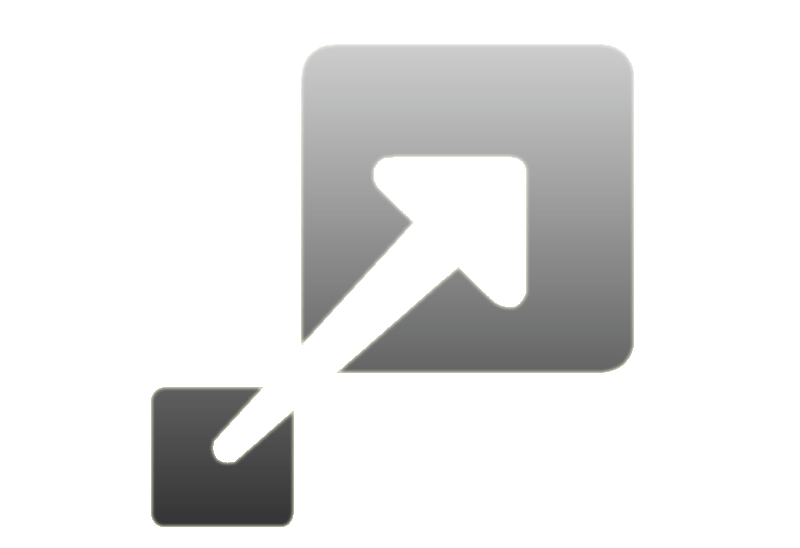
How to Resize a Window to the Desired Size in One Click
Actual Window Manager provides an additional title button, which allows you resize a window to desired size in one click.

New Opportunities of Actual Window Manager 7.5
The new version of Actual Window Manager has been released. And this version offers a few new features.

How to make a window always stay on top with a single click
The Stay Always-on-Top feature brings the window to the top of the desktop and doesn't allow other windows to hide it.








