Articles
How to Play StarCraft 2 on Dual Monitors: Tips and Tricks
- Introduction
- How to Let the Mouse Go Out of the StarCraft 2 Window and Prohibit StarCraft 2 Minimizing When Clicking Outside Its Window
- How to Launch StarCraft 2 on External Monitor, Panel or TV
- Conclusion
1. Introduction
 StarCraft II: Wings of Liberty is a terrific game. It's almost perfect except for a single flaw: it does not support
multiple displays because Blizzard decided that "multi-monitor support for StarCraft II may be too great of a
tactical advantage over other players without more than one monitor". Thus, the game occupies only a single screen
on dual-monitor stations, whereas the second monitor stays free and may be used for a parallel web-surfing, chatting or even
working.
StarCraft II: Wings of Liberty is a terrific game. It's almost perfect except for a single flaw: it does not support
multiple displays because Blizzard decided that "multi-monitor support for StarCraft II may be too great of a
tactical advantage over other players without more than one monitor". Thus, the game occupies only a single screen
on dual-monitor stations, whereas the second monitor stays free and may be used for a parallel web-surfing, chatting or even
working.
If you have dual, triple or more monitors and want a better control on StarCraft 2 - we are ready to help you: new
features added in the version 2.3 of Actual Multiple Monitors
are intended to make playing StarCraft 2 more comfortable in a multiple displays environment.
Back to top
2. How to Let the Mouse Go Out of the StarCraft 2 Window and Prohibit StarCraft 2 Minimizing When Clicking Outside Its Window
The "Fullscreen" display mode provides the fastest video output and the smoothest game experience. However, in a multi-monitor environment some issues arise:
- while active, StarCraft 2 locks the mouse within its host screen, so that you are unable to operate windows on other screens
- if you click Alt-Tab trying to switch to another window - the game will minimize automatically, thus blocking the ability to observe its state in background
- the minimization/restoration of the fullscreen StarCraft 2 is time-consuming, as the game is resource-intensive and it should release the used resources when it becomes inactive and renew them upon re-activation

Playing StarCraft 2 fullscreen on dual monitors
To resolve all these issues, you just need to do the following:
- launch Actual Multiple Monitors
- launch StarCraft 2
- press the Ignore deactivation hotkey (Ctrl-Alt-Shift-I by default)
After that, you will be able to easily drag the mouse out of the StarCraft 2 window and work with windows on other monitors. This also prevents the StarCraft 2 minimization when you activate another window.
To restore the usual functioning of the fullscreen StarCraft 2, press the Ignore deactivation hotkey again when
StarCraft 2 is active.
Back to top
3. How to Launch StarCraft 2 on External Monitor, Panel or TV
Another issue of the fullscreen mode is that StarCraft 2 runs it on a primary monitor only. Thus, if you run it on a notebook with a large external screen attached - there is no general way to force StarCraft 2 run on that screen. One solution is to switch the primary monitor from notebook's internal display to external screen. You can make it easily via Actual Multiple Monitors system tray context menu:
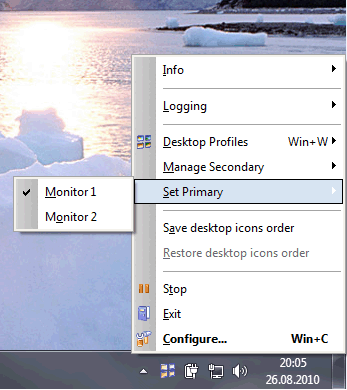
How to launch StarCraft 2 on external monitor, panel or TV:
Switch the primary display via Actual Multiple Monitors context menu
However, on some laptops you cannot make primary any monitor other than the internal screen. In such case, you should switch the StarCraft 2 display mode from "Fullscreen" to "Windowed (Fullscreen)".
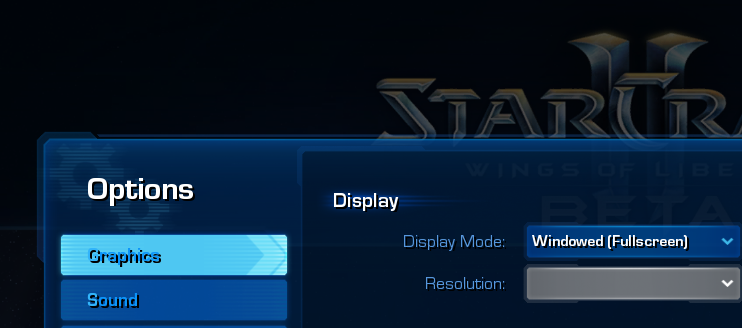
StarCraft 2 Options: Switching display mode from "Fullscreen" to "Windowed (Fullscreen)"
Then, you can move this window to the external display using the
Move to Next Monitor hotkey
(Win-/ by default). If your external screen has the different resolution - the StarCraft 2 fullscreen
window will be adjusted automatically to fit this resolution.
Back to top
4. Conclusion
Hope the advices above will make your dual- or multi-monitor StarCraft 2 experience more convenient and exciting. You may
question about any other subjects related to running StarCraft 2 along with Actual Multiple Monitors
in the Technical Support forum section or
post your ideas in the Tips and Tricks forum section.
Back to top
StarCraft® II: Wings of Liberty™ and Blizzard Entertainment® are trademarks or registered trademarks of Blizzard Entertainment, Inc. in the U.S. and/or other countries.
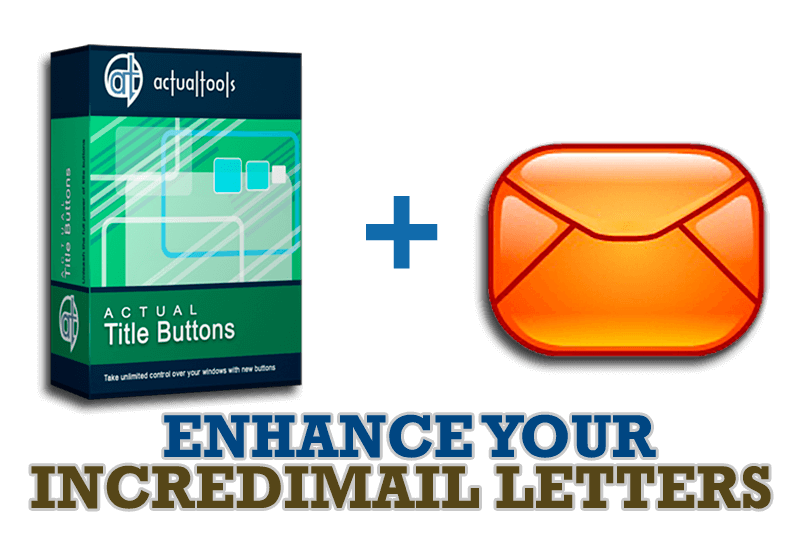
Enhance your Incredimail letters with Actual Title Buttons
IncrediMail is an advanced, feature-rich email program and by using our Actual Title Buttons program you can make Incredimail an even more premium experience by adding a whole bag full of delightful new features to it!

Actual Multiple Monitors as the Best Dual Monitor Software for Lawyers
Advantages of using the best dual monitor software - Actual Multiple Monitors for lawyers.

How to find a folder to which Skype saves received files and open it in 2 clicks
With the latest updates, Skype no longer prompts the user to save a file somewhere, but immediately saves all files to a specially designated folder, and finding the folder to move files fr om it to another directory, or open them with an application other than that set by default, is sometimes a difficult task.
We are present you the perfect solution to this problem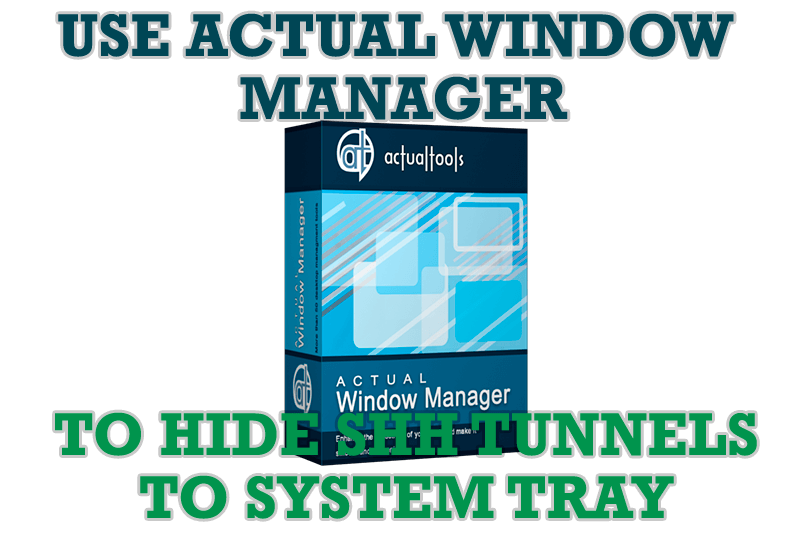
Use Actual Window Manager to hide SSH tunnels to system tray
If you use SSH tunnels to allow access through a firewall, or just to encrypt your communication, you might get sick of the proliferation of tasks littering your bar. It is very easy, however, to use Actual Window Manager to automatically clear these up.

Windows 7 Dual Monitor Taskbar: How to Extend Windows 7 Taskbar to a Second Monitor
Get the fully featured Windows 7 Taskbar on a second monitor with Actual Multiple Monitors.
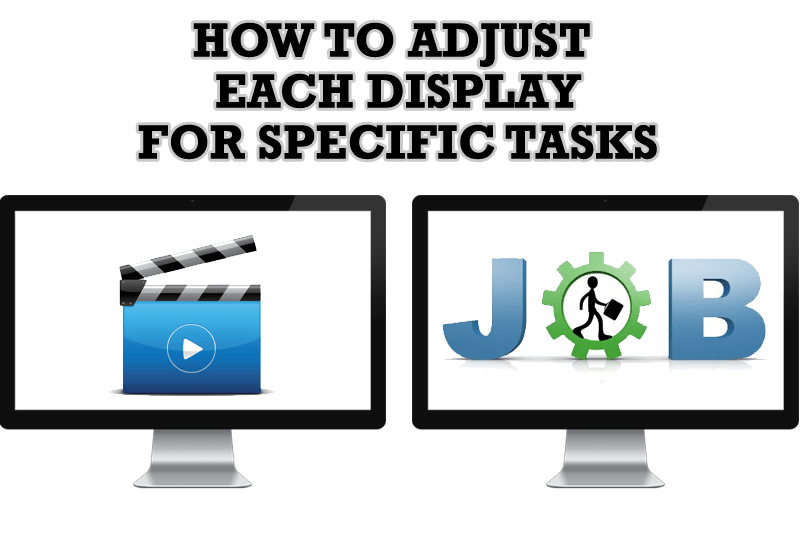
How to Adjust Each Display of Dual Monitor for Specific Tasks
In this article you'll learn one of the most popular configuration for dual monitors.
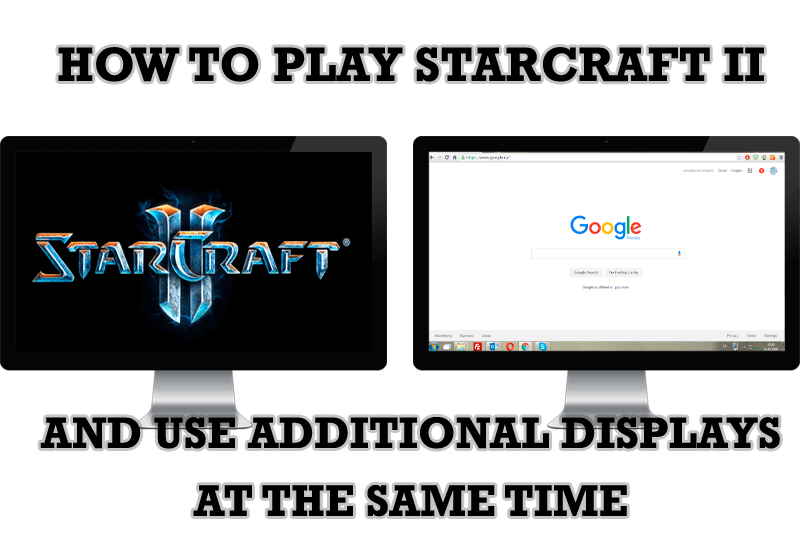
How to Play StarCraft 2 on Dual Monitors: Tips and Tricks
Get a better control on StarCraft 2 in a multiple displays environment with Actual Multiple Monitors.

Resize windows: Simplify your web construction with Resize Window
The Resize Window control will help you resize any window in a flash: Right click on it and you will access the drop-down list of window sizes including 640x480, 800x600, 1024x768, 100%x100%, 50%x50%, 0%x100%, etc.
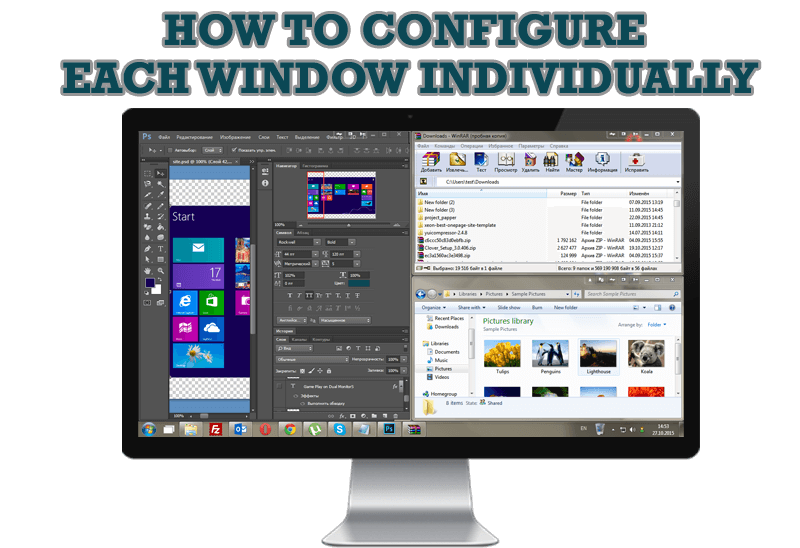
How to Configure Each Window Individually or Just the Best Window Management for Windows
Actual Window Manager offers you to configure each window as you wish with help of many useful features.

Multiple Monitors: Wrap the Mouse around the Desktop
Remove the desktop boundaries with Actual Multiple Monitors.








