Articles
Windows Logon Screen Background Image Changer
If you want to customize your Windows user interface, you will surely come across the question: How to change Logon Screen Background Image?
Unfortunately, standard system tools do not provide such opportunity. To solve this problem, we in Actual Tools have developed a unique function that allows you to change Logon Screen background and added it to the new versions of Actual Window Manager and Actual Multiple Monitors. And now that works on all versions of Windows since Windows Vista.
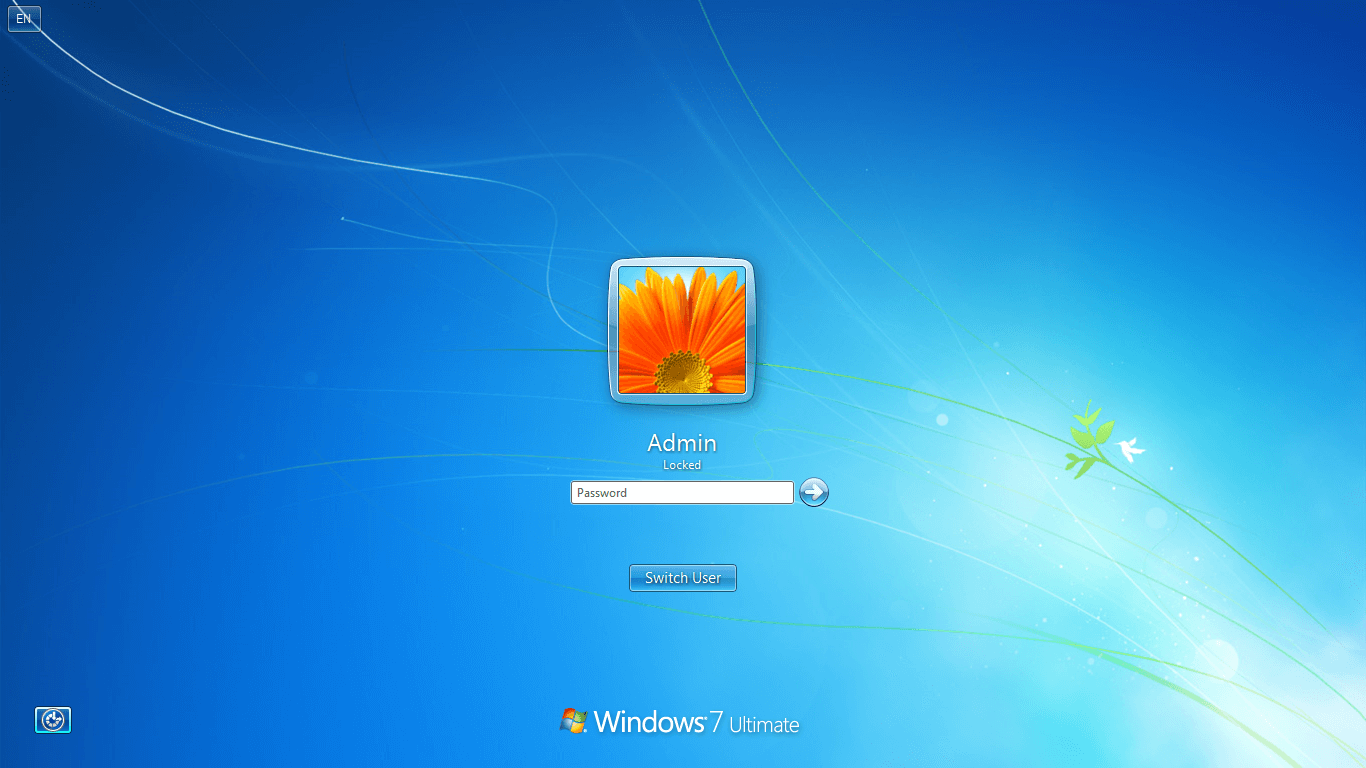
Standard system Logon Screen
The main difference from any other software product with similar functions is the ability to replace Logon Screen background image not only on the primary monitor but on all others as well. Furthermore, additional monitors can run slideshows on their backgrounds.
How to change Logon Screen background image?
To set your image on the Logon Screen, you need to download and install Actual Window Manager or Actual Multiple Monitors. During installation, Quick Setup Wizard will offer you to configure the Logon Screen.
If you missed the Quick Setup for some reason, you need to do the following steps:
- Open the program settings.
- Select the Logon Screen section.
- Go to the Primary Monitor panel.
- Select the Custom Picture option and choose new Image file for Logon Screen background.

Logon screen changer section
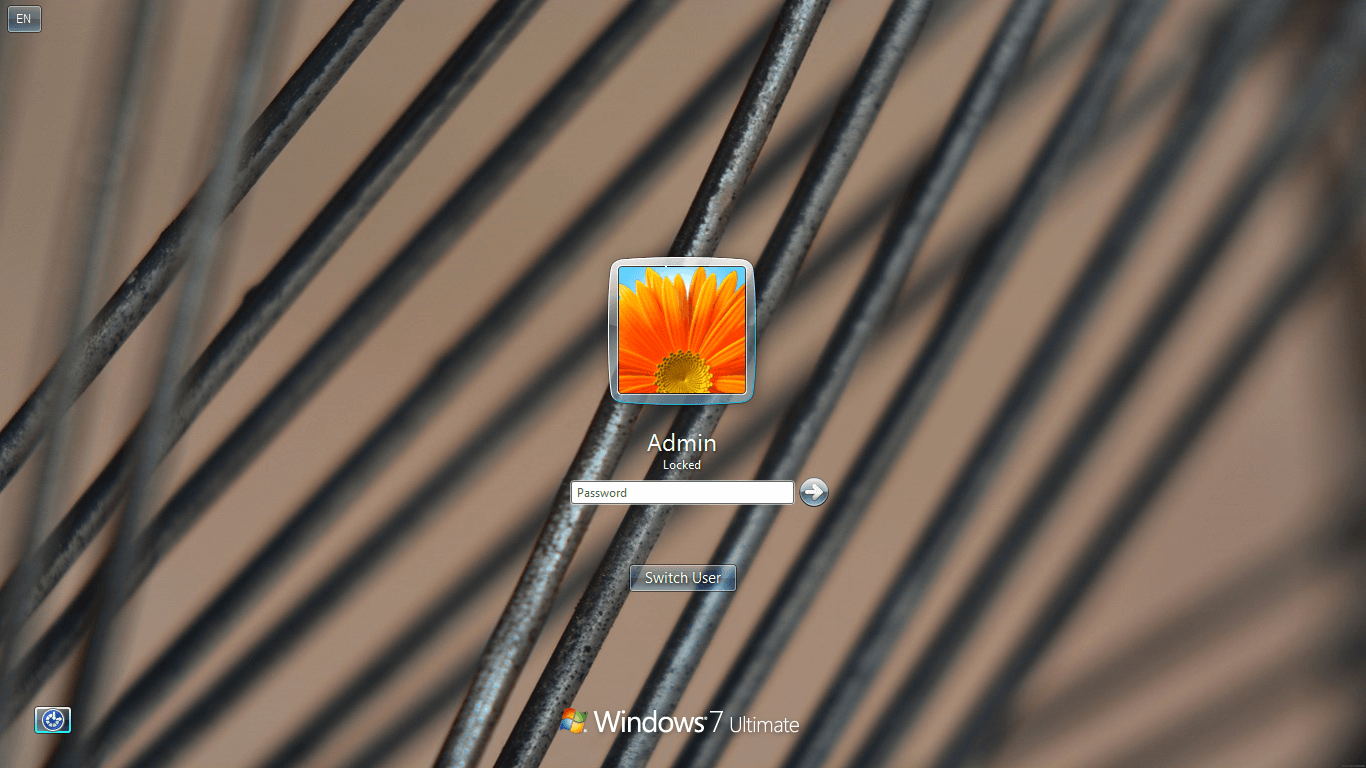
Logon Screen after using Logon Screen Background Changer
If you are using multi-monitor system and want to set individual images or run slideshows on secondary displays, you need to do the following:
- In the settings, select the Logon Screen section.
- Go to the Secondary Monitors panel.
- Turn on the “Show pictures on secondary monitors” option.
- Select the desired monitor and add an image file to the Slideshow playlist, then click OK.
- To start the slideshow, instead of a single image, select multiple, or simply add the entire folder. Also you can set the playback time for each picture and the display order (random or sequential).
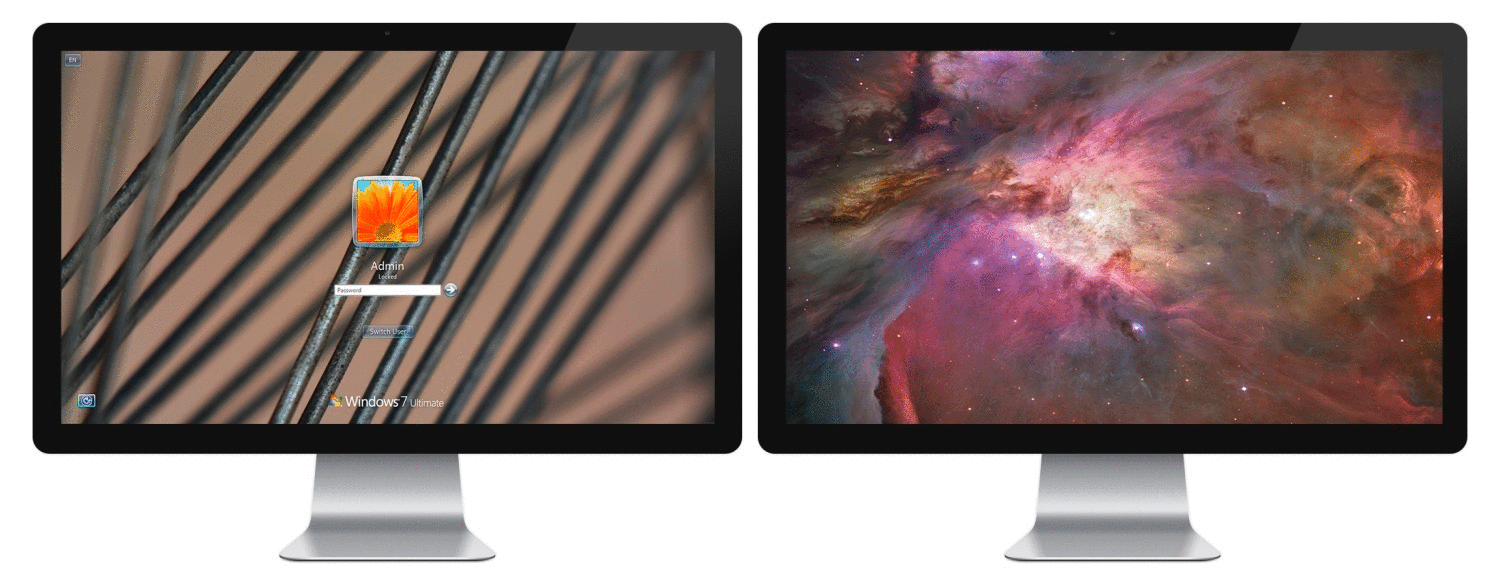
Logon Screen Slideshow on additional monitor
Whom this will be useful for?
First of all, for those who prefer to tweak the system according to their tastes and habits. Each of us has ever had a desire to get rid of the annoying Logon Screen background and set something more appealing. Admit, it’s much nicer to see one of your favorite pictures or photos on the welcome screen, or to cheer the workspace interior by colorful slideshow. Those who use a multi-monitor rig to display the advertising information on multiple displays will appreciate the slideshow. Thus, by adjusting the parameters of the Logon Screen slideshow and preparing the content, you have at your disposal an advertising tool that does not require to log into the system every time you restart your computer: all you have to do is just turn the computer on, and our advanced function will do the rest.
Conclusion
In conclusion, we want to note once again that, even considering the fact that the software market is saturated by numerous similar tools, we have implemented the solution that is notably different and gives you more advanced options to customize the background image of your of Windows Logon Screen.
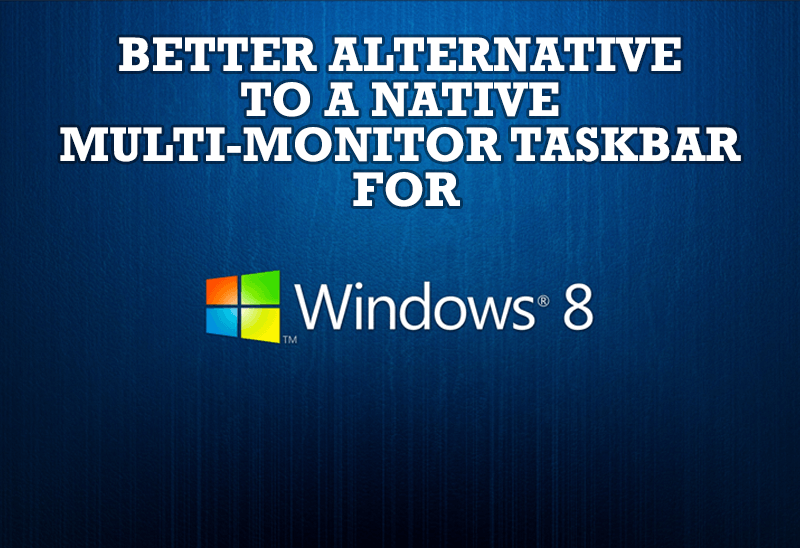
Windows 8: Better Alternative to a Native Multi-Monitor Taskbar
Comparison of Windows 8 native multi-monitor taskbar with the alternative provided by Actual Multiple Monitors.
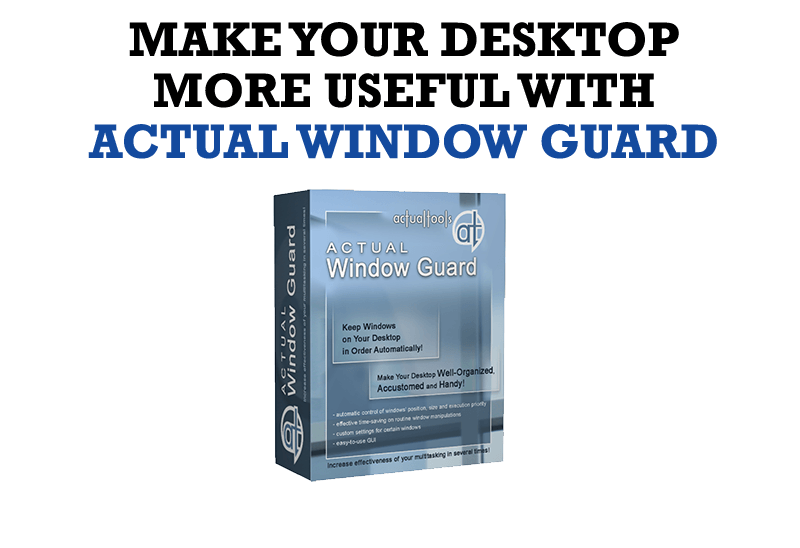
How to Make Your Desktop More Useful with Actual Window Guard
Best software to get full control of startup windows.

Actual Window Manager will make your Mozilla Firefox better!
As you know, Mozilla Firefox is a very convenient Web-browser. Though, like any other creation of the humanity it is not perfect. The most obvious answer is to find a program which will make your browser convenient and your work comfortable and simple.
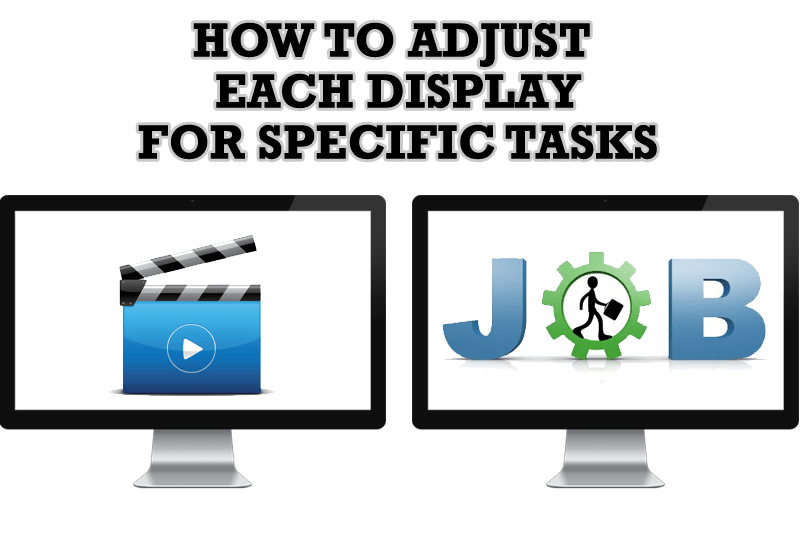
How to Adjust Each Display of Dual Monitor for Specific Tasks
In this article you'll learn one of the most popular configuration for dual monitors.
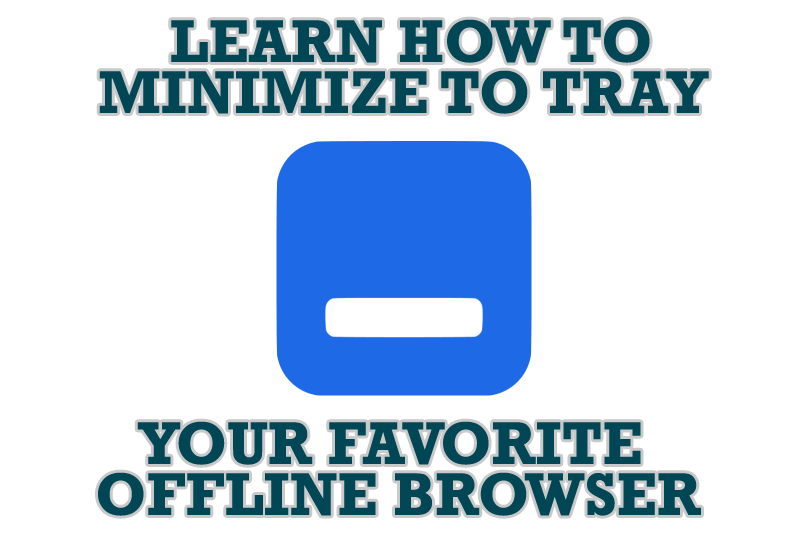
Add 'Minimize To Tray' feature to your favorite offline browser
If you usually switch to another application and work with it, while the offline browser is doing its job, it may be very convenient to minimize the program to the system tray or to any place of your screen and save taskbar space.
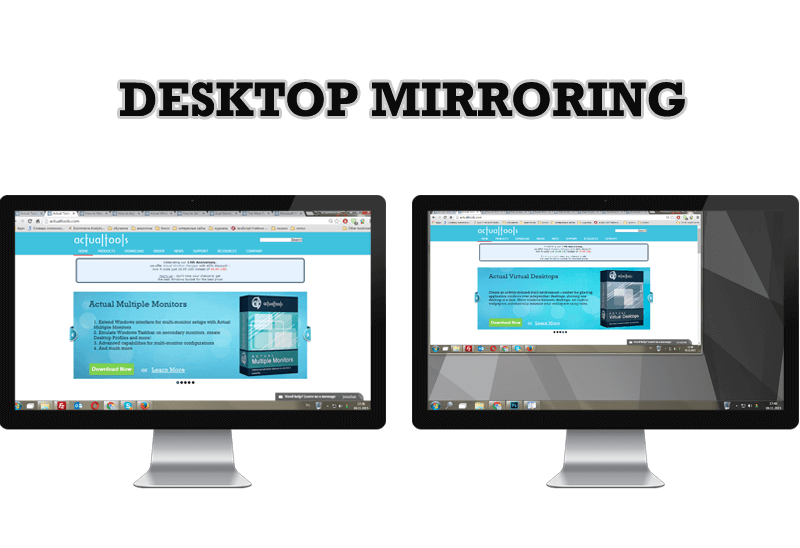
Desktop Mirroring - New Feature of Actual Multiple Monitors 3.1
Know more about new feature of the best multiple monitor software Actual Multiple Monitors 3.1 - Desktop Mirroring.

Actual Multiple Monitors as the Best Dual Monitor Software for Lawyers
Advantages of using the best dual monitor software - Actual Multiple Monitors for lawyers.

Actual Window Manager is a must-have tool for users of Remote Desktop/Terminal services
Now unwanted effects can be completely solved or, at least, significantly diminished by Actual Window Manager.

Windows 7 Dual Monitor Taskbar: How to Extend Windows 7 Taskbar to a Second Monitor
Get the fully featured Windows 7 Taskbar on a second monitor with Actual Multiple Monitors.
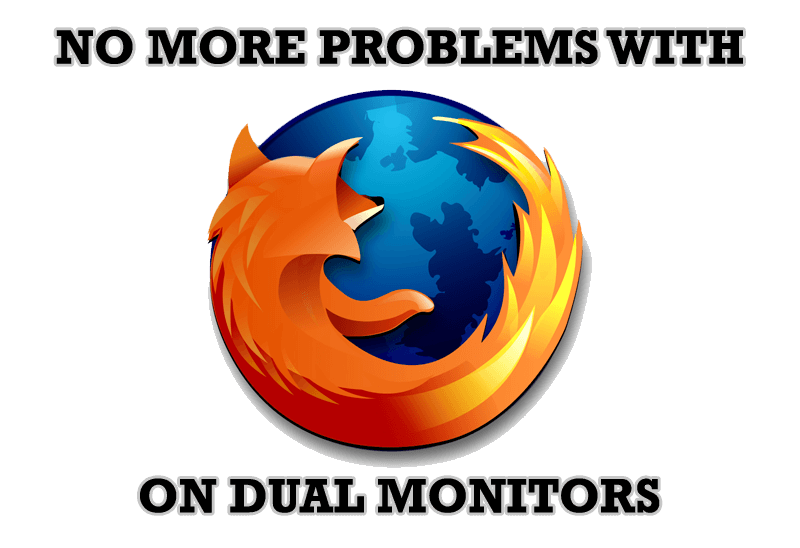
Mozilla Firefox and Dual Monitors: No More Problems
Have problems with Firefox on dual monitors? Actual Multiple Monitors will help to solve it.








