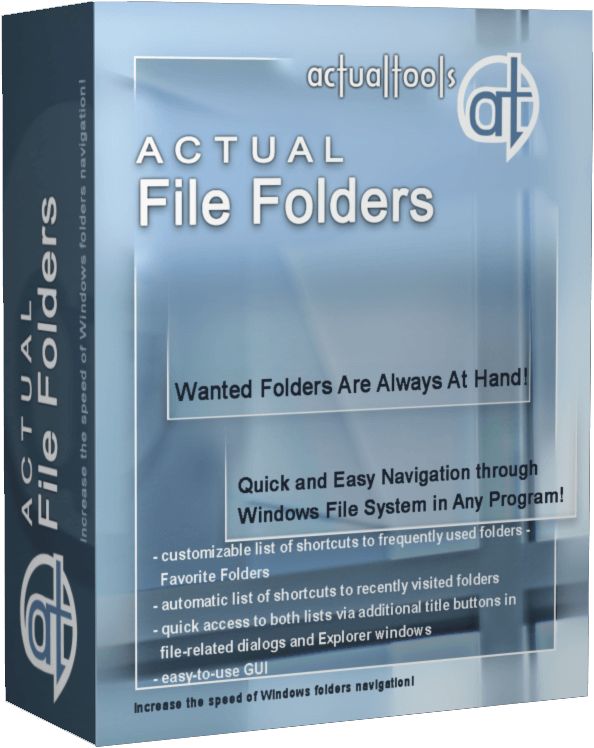Articles
How to find a folder to which Skype saves received files and open it in 2 clicks
Introduction
With the latest updates, Skype no longer prompts the user to save a file somewhere, but immediately saves all files to a specially designated folder, and finding the folder to move files fr om it to another directory, or open them with an application other than that set by default, is sometimes a difficult task.
By default, this folder is located at the following address "C:\Users\%UserName%\AppData\Roaming\Skype\My Skype Received Files (without quotation marks), wh ere "%UserName%" is your user name. In order to quickly move to this folder, there are two relatively easy ways:
1. Move to the folder directly from Skype
Upon receipt of a file to Skype, right-click the mouse, and from the menu select "Show in folder".
This method has some disadvantages: firstly, you can only use this method for a short time after receiving a file, and secondly, when receiving images, Skype will allow you to open a standard file viewer for Windows, but will not allow the option of showing the file in the folder.
2. Access the Skype folder in 2 clicks using the Actual File Folders program
Familiar with this problem, Actual Tools offers Skype users a simple solution: the Actual File Folders utility, which will remember the location of the folder wh ere files are saved, and allows access to it in 2 clicks.
After installation, the utility adds to every window, whether it is Explorer, any Office application, or Open/Save dialog box of any application, two additional header buttons: Favorite Folders and Recent Folders. The function of these buttons is very similar to the functions of any browser, as Favorite Folders is a list of your favorite folders (bookmarks) and compiled by you manually, and Recent Folders is the history of transfer to folders (browser history), compiled automatically. You can manage lists and navigate through folders contained in them using these buttons.

The folder in which Skype saves files by default is added to your Favorite Folders list, so that to go to it, you only need 2 easy steps:
- Open a new Explorer window by pressing Win+E
- Left-click Favorite Folders and select the "My Skype Received Files" folder.
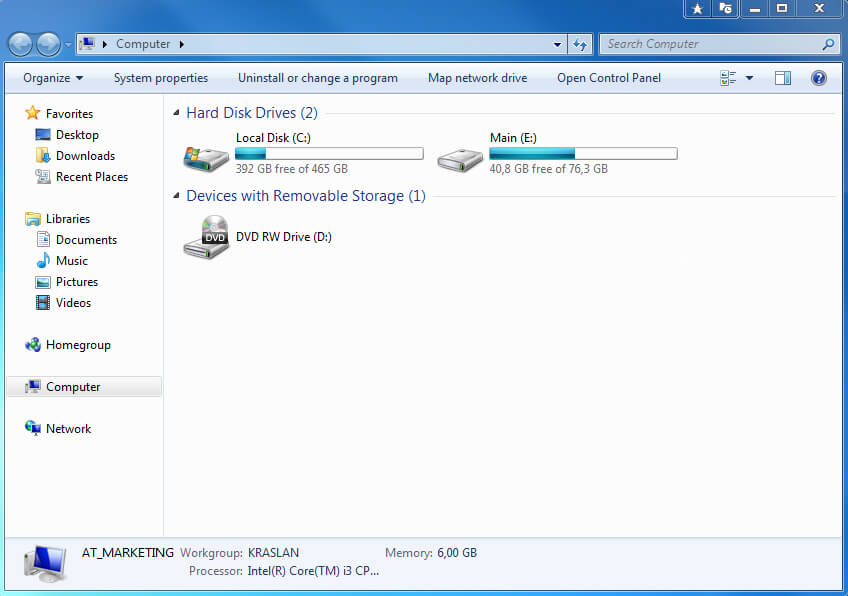
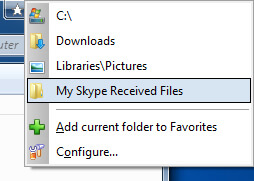
To add any other folder to the Favorite Folders list, navigate to it, left-click the Favorite Folders button, and then select "Add current folder to Favorites".
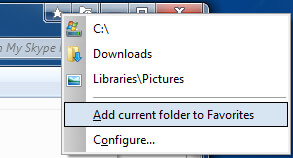
Now to get to any frequently used folder, you just need 2 clicks.
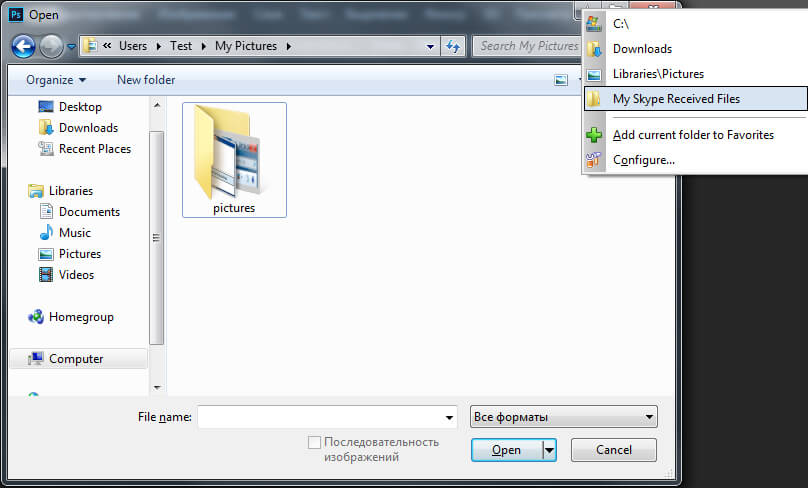

Independent Virtual Desktops on Multiple Monitors
Learn how to create and manage virtual desktops independently on each monitor in a multiple display environment.

Essential improvement of Microsoft Outlook!
Microsoft Outlook is the most famous e-mail client all over the world and millions of people use it every day at home and in their offices. But despite of these facts we can improve our Microsoft Outlook!
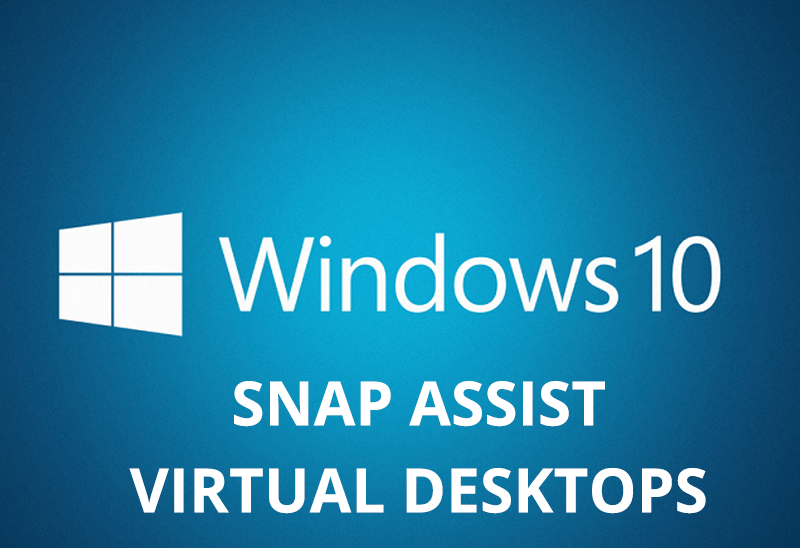
How to Get New Windows 10 UI Features in Windows 7/8 with Actual Window Manager 8.3
Wanna new Windows 10 features in Windows 7/8? You can get them without upgrading, just use Actual Window Manager 8.3.
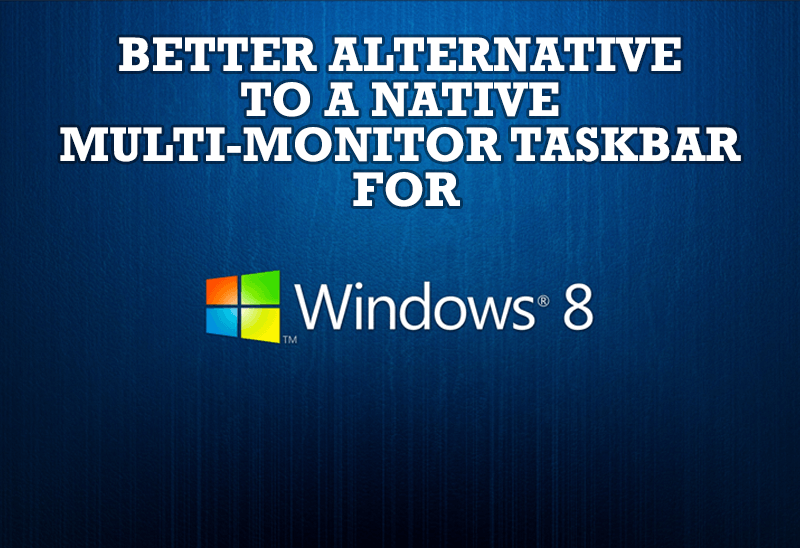
Windows 8: Better Alternative to a Native Multi-Monitor Taskbar
Comparison of Windows 8 native multi-monitor taskbar with the alternative provided by Actual Multiple Monitors.
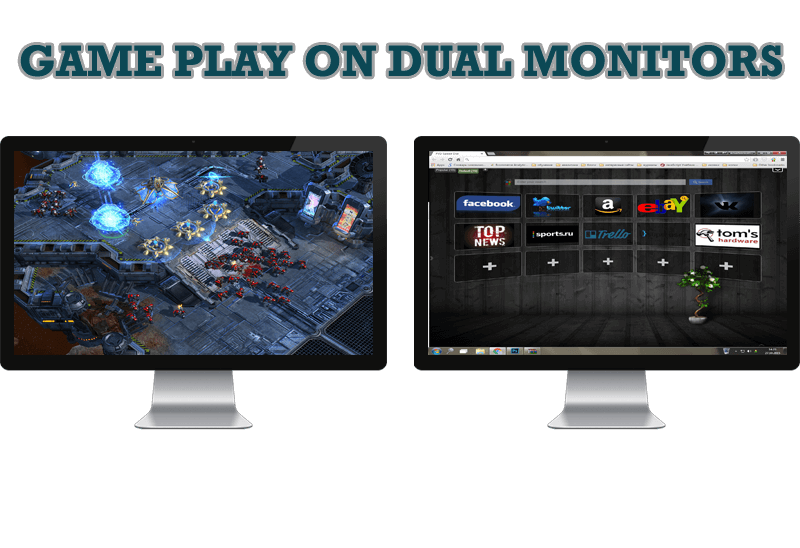
Game Play on Dual Monitors with Actual Multiple Monitors Software
Learn how Actual Multiple Monitors software may help you to play games on dual monitors.
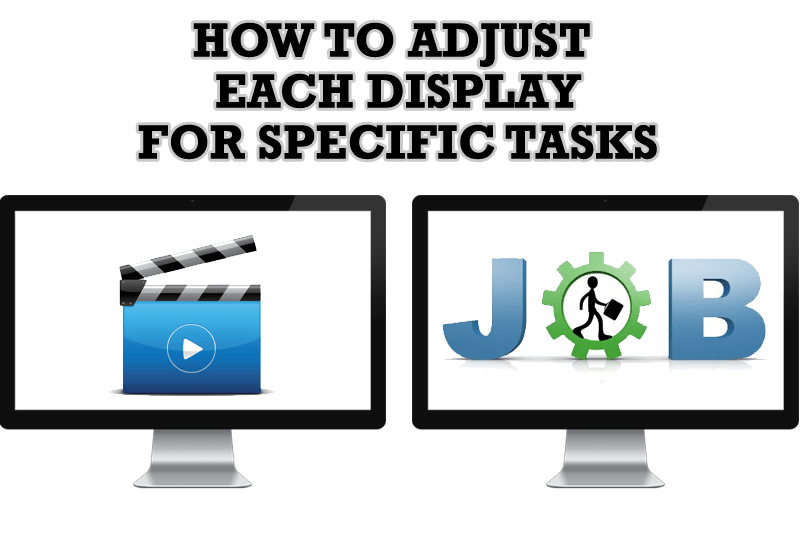
How to Adjust Each Display of Dual Monitor for Specific Tasks
In this article you'll learn one of the most popular configuration for dual monitors.

Console Windows Tweaks: How to Enhance General Windows Command Prompt Shell with New Abilities
Learn how to apply advanced Actual Tools features to console windows (such as general Windows Command Prompt shell).

How to keep size and position of windows
If you often use such folders as My Computer, My Documents, My Network Places etc. and want to open them where you indicate - our Actual Window Manager program is made for you!

Organizing Standalone Kiosk Access to Intranet with Actual Window Manager
Actual Window Manager will help you overcome the complications associated with the Intranet kiosk access.

Multiple Monitors: Wrap the Mouse around the Desktop
Remove the desktop boundaries with Actual Multiple Monitors.