Multiple Monitors
Today, more and more people use two or more monitors at work and home, so the Actual Window Manager provides many various opportunities to improve work with multiple monitors:
Multi-Monitor taskbar
Desktop Mirroring
Desktop Management
Easy Navigation
Multi-monitor Mouse
Actual Window Manager gives all monitors a unique taskbar. Each taskbar has a Start button, Show Desktop button, clock, notification area, Recycle Bin, and toolbars and allows the use of all Windows features (including those introduced in Windows 10). You can use Pin to taskbar, Jump Lists, Aero Peek, Aero Shake, etc. on all taskbars.
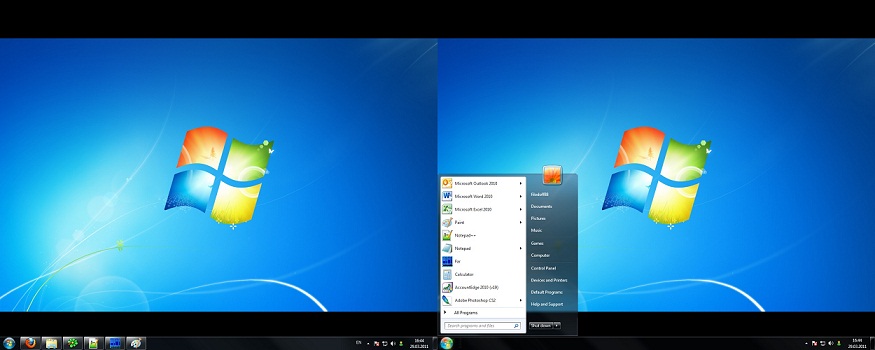
It allows you to create mirrors on your desktop. You can mirror the area around the mouse pointer, an arbitrary part of desktop, specified window or particular monitor. With Desktop Mirroring, you can solve many problems when working with multiple monitors. For example, use one monitor to mirror only necessary information to a client.
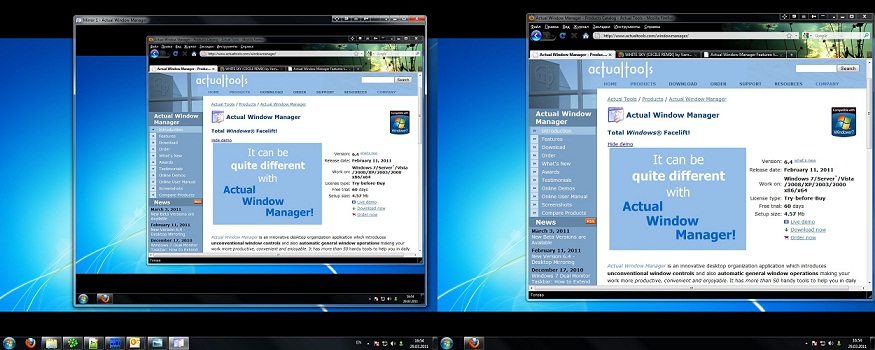
Actual Window Manager can manage the Screensaver and Background. You can set different wallpapers (or screensavers) on each monitor, one picture (screensaver) across all monitors, a web slideshow from Google Image Search or Flickr and much more. Also, you can create desktop profiles and switch between them on the fly.
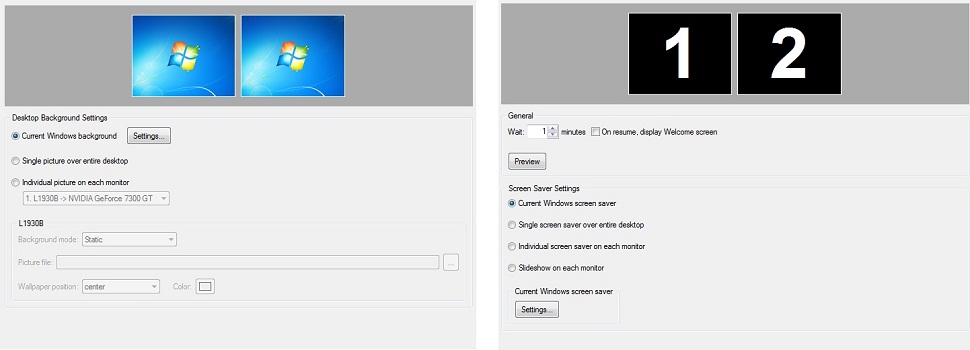
There are two additional title buttons in Actual Window Managerto manage windows with work on multiple monitors - Move to next monitor (or monitor number #) and Maximize to Desktop (to the whole visible area).

The Multi-monitor Mouse feature provides additional capabilities for using the mouse in a multi-monitor system, such as quick switching of the mouse pointer between monitors via hotkeys, the ability to lock the mouse pointer within its current monitor, either in hard or soft manner, or wrapping the desktop.
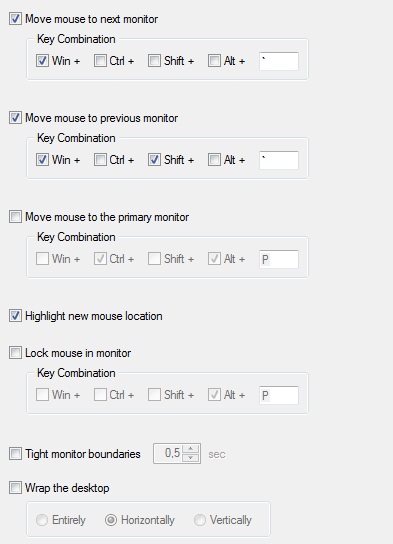
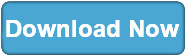
|
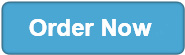 |

