Multi-Monitor Mouse for Work and Playing Games
The Multi-monitor Mouse feature provides additional abilities for using a mouse in work and games on a multi-monitor system, such as quick switching of the mouse pointer between monitors via hotkeys, the ability to lock the mouse pointer within its current monitor or application window, or wrapping the desktop. In addition, there is a feature called Ignore Deactivation, specially developed for gamers.
Mouse Management Hotkeys
Special hotkey combinations switch the mouse pointer between monitors instantly. The operation is similar to switching between windows using <Alt+Tab>: pressing the specified hotkey (<Win+`> by default) will cycle the mouse through the monitors in ascending order (first to second to third etc., then back to the first). Another hotkey (<Ctrl+Alt+P> by default) moves the mouse pointer to the middle of the primary monitor. This can speed up navigation and reduce workload on the mouse-operating hand.
Ignore Deactivation
This function is not directly related to the mouse features, but is closely linked with the game process. If you activate Ignore Deactivation ( <Ctrl+Shift+Alt+I> by default) when playing a game, and then switch to any another application, the fullscreen game will not be minimized. You can do something else on one monitor, while the game stays fullscreen on another.
Tight Monitor Boundaries
When you try to drag the mouse to another monitor, it holds the mouse pointer on a boundary between monitors for a specified amount of time. However, if you continue to drag the mouse longer than this time, it unlocks the mouse pointer and lets it cross the boundary and go to the desired point.
This kind of locking prevents unwanted movements of the mouse to another monitor, but lets it do it without any extra manipulations when it is required. You can enable the Tight Monitor Boundaries on the Mouse page..
Desktop Wrapping
This tool makes your Windows Desktop "edgeless" for the mouse: dragging it beyond a desktop edge will wrap the mouse pointer to the opposite edge (as if the desktop is wrapped and its opposite edges are together).
The following kinds of wrapping are available:
- entire - lets the mouse go freely both in a horizontal and vertical direction
- horizontal - lets the mouse go freely in a horizontal direction only (i.e. beyond the left/right edge of the desktop)
- vertical - lets the mouse go freely in a vertical direction only (i.e. beyond top/bottom edge of the desktop)
You can enable desktop wrapping on the Mouse page.
Lock Mouse in Monitor
This tool allows you to lock the mouse in the desired monitor. These feature is activated by <Alt+P> hotkey combination. In addition, there is another <Ctrl+Shift+Alt+L> hotkey, called Lock Mouse allowing locking of the mouse in the desired window. These features are very useful for preventing leaving an important window or monitor by the mouse pointer, for example windowed or fullscreen games, to avoid losing control at the worst possible time.
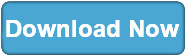
|
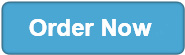
|

