Mouse Actions Panel
Available in: Actual Window Manager, Actual Multiple Monitors, Actual Title Buttons, Actual Window Menu, Actual Window Minimizer, Actual Window Rollup.
The Mouse - Actions panel lets you adjust various advanced mouse manipulations with windows:
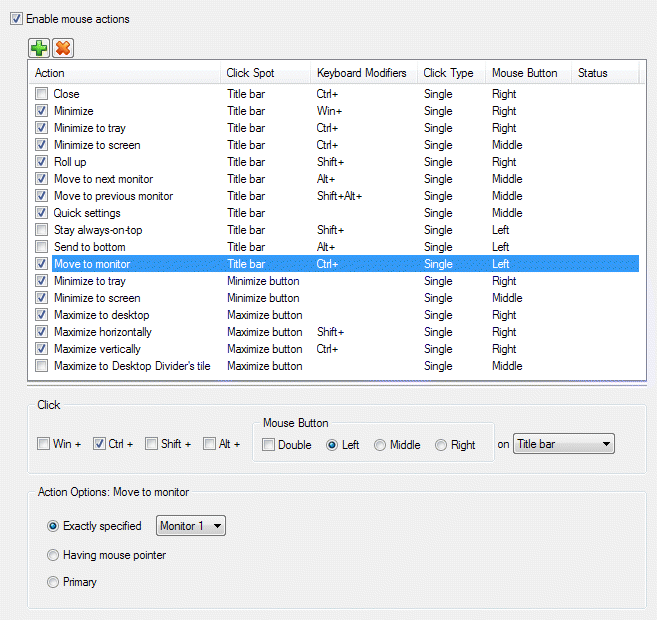
Enable mouse actions check box - mark it to allow invoking of advanced window actions by clicking on standard window parts.
Custom click actions toolbar - relates to the Click actions list box and allows adding/deleting the custom click actions:
 Add button
- click it to display a popup menu with the list of available actions. Click on the required action's name
to add a new custom click for that action, then adjust action options;
Add button
- click it to display a popup menu with the list of available actions. Click on the required action's name
to add a new custom click for that action, then adjust action options;
 Delete button
- click it to delete the custom click action selected in the Click actions list box.
Note
Delete button
- click it to delete the custom click action selected in the Click actions list box.
Note
This command is enabled for the custom click actions only; other click actions cannot be deleted.
Click actions list box - shows the list of available click actions. Click action defines, which standard window part you must click to invoke a certain window action and allows you assigning, which mouse button and the modifiers key combination you must click to invoke this action. You can enable or disable particular mouse actions by toggling their corresponding check boxes.
Below is the list of Windows® default click actions:
- Double left click on title bar - maximizes a window/restores it back;
- Right click on title bar - invokes window's system menu;
- Double left click on title icon - closes a window.
- Middle click on taskbar button - launches another instance of the application (Windows 7 only).
Click group - lets you specify, which part of window (click spot), by which mouse button and with which modifier keys you must click to invoke the action currently selected in the Click actions list box:
Win + check box - mark it to include the <Win> modifier key to the set of modifier keys;
Ctrl + check box - mark it to include the <Ctrl> modifier key to the set of modifier keys;
Shift + check box - mark it to include the <Shift> modifier key to the set of modifier keys;
Alt + check box - mark it to include the <Alt> modifier key to the set of modifier keys;
Mouse Button group - select the mouse button for the click action. By default, the single click of the selected button is used to invoke the action; mark the Double check box to use the double click;
on combo box - select a desired click spot, which you must click to invoke the action.

