Windows Layout
Available in: Actual Window Manager, Actual Multiple Monitors, Actual Window Guard.
The Windows Layout Control Center tool allows you saving a lot time on manual window manipulations if you often change your desktop's resolution, for example:
- while working with the same PC both locally and via the Remote Desktop service
- connecting/disconnecting an external monitor (e.g. TV) to your laptop/notebook/tablet computer
- docking/undocking your laptop/notebook/tablet to a docking station with two or more extra monitors attached
Single Monitor Resolution Changes, Local-Remote Transitions
Available in: Actual Window Manager, Actual Window Guard.
When you enlarge your desktop resolution all currently opened windows remain small and grouped in the left-top corner of desktop so you need to manually resize and relocate them to effectively use the enlarged visible area. And vice versa, when you reduce your desktop resolution your windows remain large and therefore don't fit the reduced visible area and even may stay outside it completely - so you again need to manually resize and relocate such windows.
Windows Layout tool resolves all such issues: it can detect changes of desktop resolution and automatically relocates/resizes all currently opened windows, as shown below, so keeping their relative layout and placement on the desktop (check that the Keep layout automatically option is enabled):
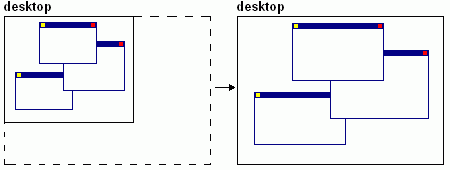
Keeping windows layout after enlarging the desktop resolution
In the automatic mode Windows Layout tool also can detect each new window's appearance and check if this window exceeds current desktop boundaries (this can happen when you close a window in a high desktop resolution, and window has remembered its location and size, so when you open it in a low desktop resolution it goes outside the reduced visible area). In such case, Windows Layout tool will automatically return a window into a visible area of desktop.
By default, Windows Layout tool both relocates and resizes opened windows but if you want to leave the sizes intact and only relocate your windows then you should disable the Resize along with desktop option.
This can be useful when using the manual relocation feature provided as the Relocate now context menu item. The manual relocation works by the following principle: it detects the bounding box for all currently opened windows and then stretches this bounding box so it coincides with the desktop; opened windows are relocated/resized appropriately and, as a result, all become fully visible. This principle is depicted in the figure below:
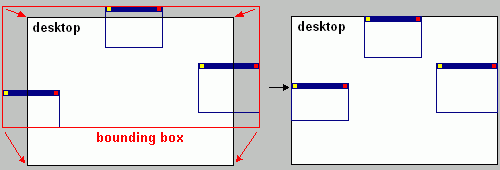
Manual relocation's principle of operation
You can use the Relocate now menu item to quickly return scattered windows into a visible desktop area either when you turned off the automatic mode or due to some reasons manually moved your windows out of desktop and need them back in a single mouse click.
Multiple Monitor Count Transitions
Available in: Actual Window Manager, Actual Multiple Monitors.
Although modern versions of the Windows system show good support of multi-monitor configurations, even the latest Windows 10 handles attaching/detaching a monitor in not-so-friendly manner: some windows get relocated into random places, and the entire layout of currently open windows quite often becomes a mess. To fix this issue, Actual Tools program offers the Bind the layout to the desktop geometry option. It works as follows: each 5 seconds the program stores the placements of currently open windows. When the desktop configuration, a.k.a. desktop geometry, changes (you plug/unplug a monitor, put a laptop into a docking station, change a monitor's position/resolution, etc.), it checks if there is stored information for the new desktop configuration, and if there is then it applies the kept placement info to all open windows, scattering them where they were. In other words, the window layout is restored when you return to some already known desktop configuration.
Windows Layout tool is available all the time the Control Center is running; you can adjust its options in the Windows Layout Options property sheet.

