Clipboard Templates Panel
Available in: Actual Window Manager.
The Clipboard Templates panel allows configuring the collection of clipboard templates.
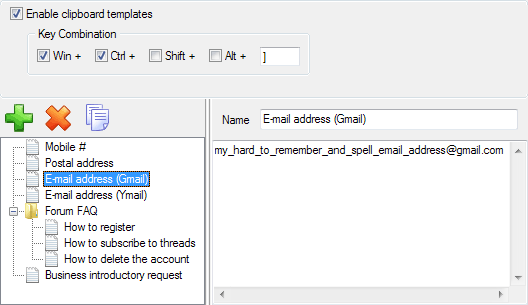
Enable clipboard templates check box - mark it to enable invoking the context menu containing the entire collection of templates using the specified hotkey. In the related Key Combination group of controls you can customize the key combination to invoke this menu.
Clipboard Templates toolbar - is related to the Clipboard Templates tree view and contains the following buttons:
 Add Item button
- click it to add a new item to the collection. It can be either a template or a group of templates. You can add groups into other groups,
creating a hierarchy of templates.
Add Item button
- click it to add a new item to the collection. It can be either a template or a group of templates. You can add groups into other groups,
creating a hierarchy of templates.
 Delete Item button
- click it to delete the item (template or group) selected in the Clipboard Templates tree view.
Warning!
Delete Item button
- click it to delete the item (template or group) selected in the Clipboard Templates tree view.
Warning!
Deleting a group also deletes its subgroups and child templates. Copy Item button
- click it to copy the item (template or group) selected in the Clipboard Templates tree view.
Note
Copy Item button
- click it to copy the item (template or group) selected in the Clipboard Templates tree view.
Note
Copying a group also copies its subgroups and child templates.
Clipboard Templates tree view - shows the hierarchy of currently available groups and templates.
On the right of the tree view is the group of controls that allows you to modify the properties of the item (template or group) selected in the tree view:
Name edit box - here you can specify or modify item's name;
Text edit box (for template items only) - here you can specify the text of a template item that will be pasted when the item is selected in the context menu;
Activate the group via separate hotkey check box (for group items only) - mark it to assign a custom hotkey to a group and invoke this group separately. In the related Key Combination group of controls you can customize the key combination.

