Audio Switcher Panel
Available in: Actual Window Manager, Actual Multiple Monitors.
The Audio Switcher panel lets you control the per-application audio device switcher.
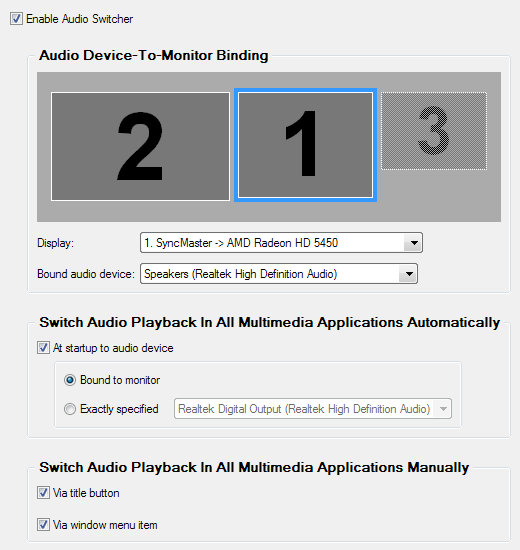
Enable Audio Switcher check box - mark it to activate the feature;
Audio Device-To-Monitor Binding group of controls - here you can bind available audio devices to certain monitors:
Display Layout control - displays the current layout of monitors and their relative sizes, and allows to select a monitor to view/change its bound audio device;
Display combo box - shows the name of a currently selected monitor and allows to select another monitor from the list;
Bound audio device combo box - shows the name of the audio device currently bound to a selected monitor and allows to select another audio device or set the special "Not specified" value;
Switch Audio Playback In All Multimedia Applications Automatically group of controls - here you can define, which device the audio output in a just launched multimedia application should be redirected to by default:
At startup to audio device check box - mark it to automatically switch audio playback in a just launched multimedia application to a device defined by a selected option:
Bound to monitor radio button - switch audio playback to a device bound to the monitor the application is started on;
Exactly specified radio button - switch audio playback to an exactly specified device, no matter which monitor the application is started on;
Note
These options are the same as those in the Window Settings - Default Settings - Startup panel.Switch Audio Playback In All Multimedia Applications Manually group of controls - here you can specify, which means you prefer to switch the audio output manually:

