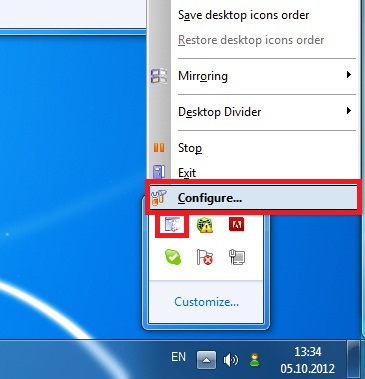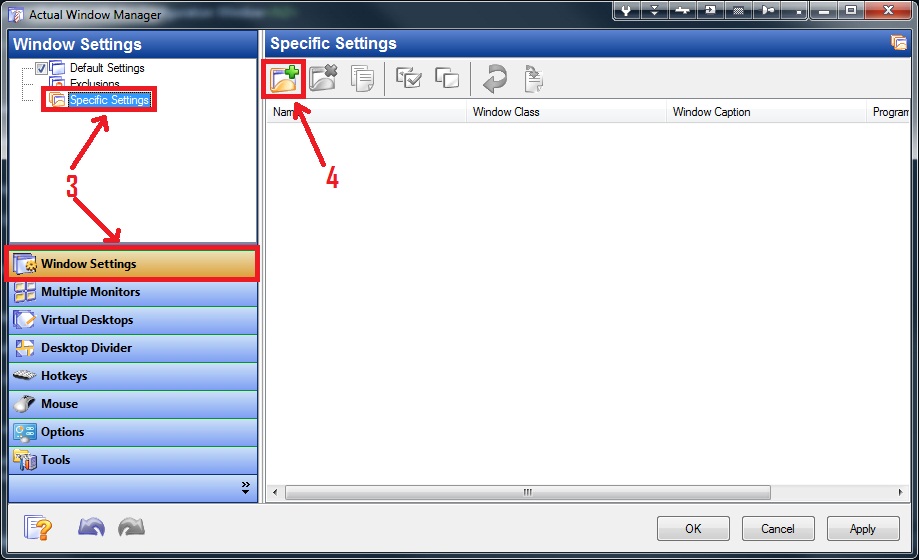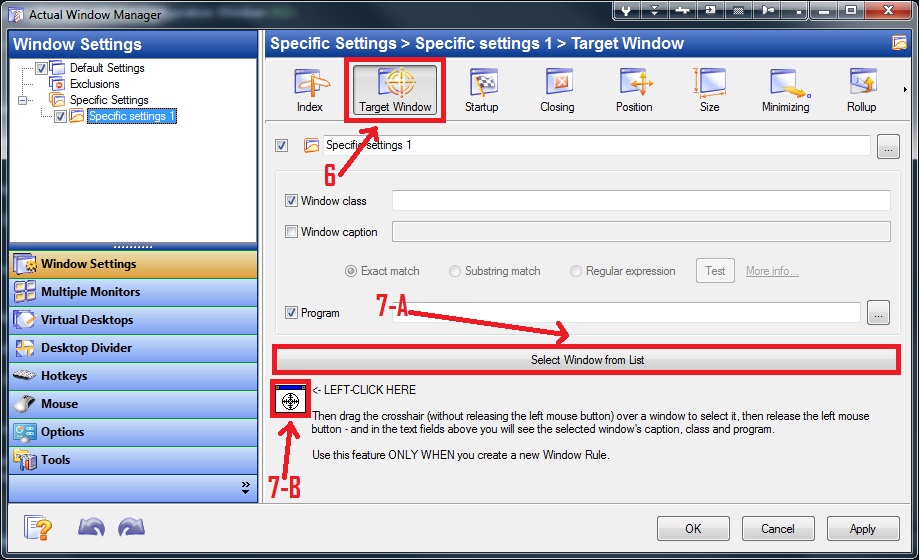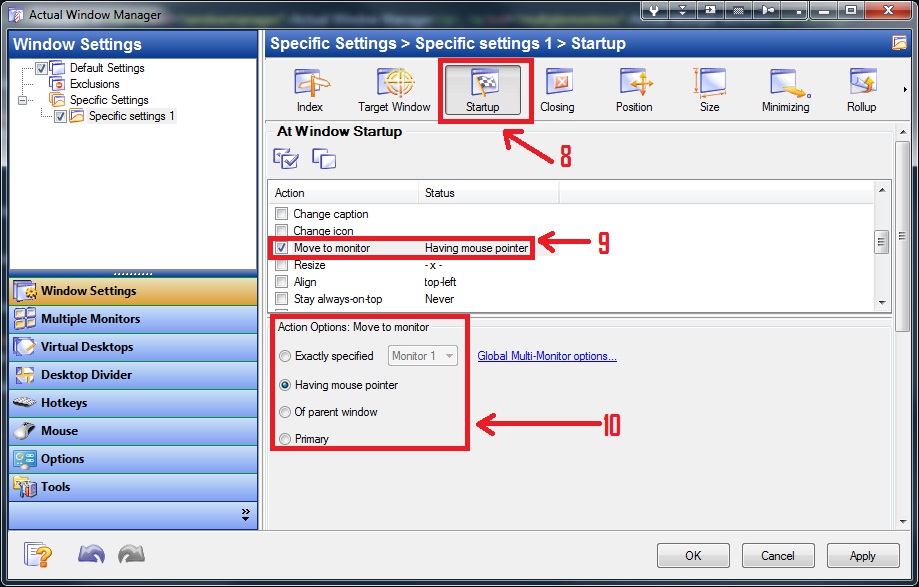How to Move the Specified Window to the Monitor Containing the Mouse Pointer at Startup
Available in:Actual Window Manager, Actual Multiple Monitors.
- Open the desired window.
- Click with the right mouse button to the icon of Actual Window Manager in the system tray and select Configure...
- Go to the "Window Settings -> Specific Settings" in the left menu of the opened window.
- Click to the Adds a new windows rule toolbar button (or press the Ctrl+A hotkey) to add a new window rule.
- Open the settings of this new rule with double left mouse button click.
- Click to the Target Window toolbar button.
- Select the window, which was opened in the step 1 with one of the two ways:
- Window Selector - just select the desired running window.
- Window Finder- just drag the crosshair icon to desired window.
- Click to the Startup toolbar button.
- Check the Move to Monitor box.
- Check the Having Mouse Pointer box in the "Action Options' section.
- Click to the Apply Button.