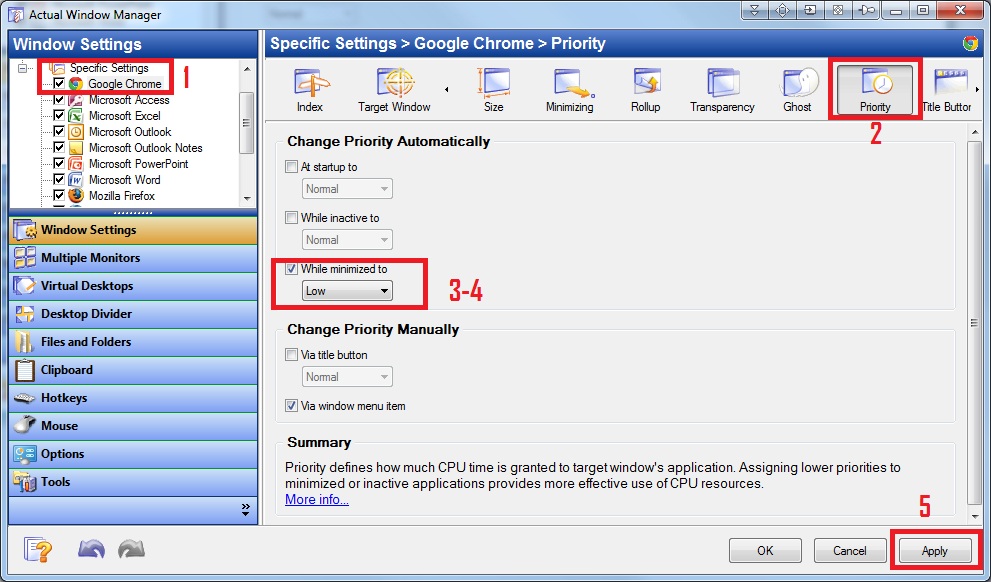How to Adjust Application Priority Automatically upon Its Main Window's Minimization
Available in: Actual Window Manager, Actual Window Guard.
Create specific settings for the desired application's main window.
Go to the Priority property sheet of just created settings.
In the Change Window Priority Automatically group mark the While minimized to check box.
Choose the most appropriate priority value of six possible in the related combo box.
Example 1
If the target application is idle while minimized (i.e. does nothing just awaiting for user activity), you should specify Low or Below Normal to free CPU resources for more urgent tasks.Example 2
If the target application performs something while minimized and you want it completed fast in background, you may want to specify Above Normal or High.Note
Target application's priority will be reset automatically to its original value upon main window's restoration.Apply your adjustments.