Yahoo Messenger: Improve Yahoo Messenger with Actual Title Buttons
- Introduction
- Getting Advantage of New Buttons
- Conclusion
- Actual Title Buttons Useful Links
- Yahoo Messenger Useful Links
Introduction
Do you have Yahoo Messenger? You should! Yahoo Messenger is free, it greatly increases the handiness and speed of sending email. With Yahoo Messenger you can quickly exchange messages with your online friends. Unlike an ordinary email, instant messages sent with Yahoo Messenger appear on the desktop as soon as they were sent. To make it more attractive and pleasurable for the use, Yahoo Messenger is configurable with a great variety of attractive skins and emoticons.
Better yet, if you have Windows XP or any other Microsoft Windows system, you can now add a whole bag full of even more delightful new features to your Yahoo Messenger! Check out our Actual Title Buttons, it is a terrific program and especially helpful for work with Yahoo Messenger.
Actual Title Buttons allows you to add the new handy Minimize Alternatively, Stay Always-on-Top, Roll Up, Make Transparent and other additional buttons to any Yahoo Messenger window's title bar. And it also works with any other program as well!
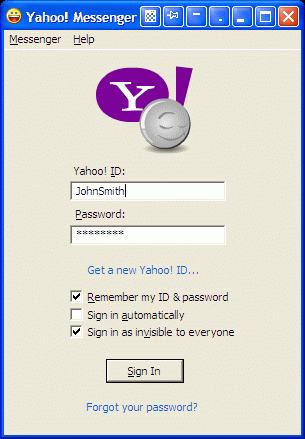
Getting Advantage of New Buttons
Monitoring Your Contacts' Activity
If you want to monitor the activity of your contacts while working with other applications, you can make the Yahoo Messenger contact list window on top of other windows. Just click the
 Stay Always-on-Top button and the contact list will become always accessible and won't be hidden by other windows.
Stay Always-on-Top button and the contact list will become always accessible and won't be hidden by other windows.
Using it together with the
 Make Transparent button will enable you to view an application window beneath Yahoo Messenger, this will help you by immediately showing you which windows are opened now, and where they are. The transparency effect also forms a unique and very attractive appearance of your desktop, thus revealing its striking beauty.
Make Transparent button will enable you to view an application window beneath Yahoo Messenger, this will help you by immediately showing you which windows are opened now, and where they are. The transparency effect also forms a unique and very attractive appearance of your desktop, thus revealing its striking beauty.
If you want just to see the Yahoo Messenger contact list and do not need the direct interaction with it we recommend you to click the
 Ghost button alongside with the above mentioned functions. It will force the contact list be on top while all mouse clicks directed at it will bypass that window completely, allowing you to work with other more urgent windows lying beneath.
Ghost button alongside with the above mentioned functions. It will force the contact list be on top while all mouse clicks directed at it will bypass that window completely, allowing you to work with other more urgent windows lying beneath.
Easily Handling Several Message Windows
When you have several message windows open it's usually not easy to manage them and requires some routine manipulations which often distracting and annoying. Actual Title Buttons presents you several options which may become a true relief in such situations.
New Ways of Keeping Currently Unused Conversations
While talking to several people you usually have to move the unused conversation window out of your way without closing it: when it becomes idle for some reason or you just need to refer to some data in an Internet browser or a text editor. Actual Title Buttons presents you several options to do it in the most advanced ways:
 Send to Bottom button lets you put the foreground message window under all currently opened windows without closing it and maintaining its original size and position. It's like moving a playing card from the top of the deck to bottom of the deck.
Send to Bottom button lets you put the foreground message window under all currently opened windows without closing it and maintaining its original size and position. It's like moving a playing card from the top of the deck to bottom of the deck. Roll Up button lets you minimize the message window in such a way that only its title bar remains visible. This is better than minimizing it to an icon because you won't have to hunt for the windows you were using!
Roll Up button lets you minimize the message window in such a way that only its title bar remains visible. This is better than minimizing it to an icon because you won't have to hunt for the windows you were using! Minimize Alternatively button lets you save the taskbar space by hiding message windows to tray or to virtually any place on your desktop. Just click the Minimize Alternatively button - and the message window is minimized to a small icon. Click this icon - and window is back and ready to use!
Minimize Alternatively button lets you save the taskbar space by hiding message windows to tray or to virtually any place on your desktop. Just click the Minimize Alternatively button - and the message window is minimized to a small icon. Click this icon - and window is back and ready to use! Move to monitor button is useful for placing message windows to the desired monitor if you have several monitors connected to your computer. Just click it and window will move to the next monitor. In other words, a message window displayed on Monitor 1 moves to Monitor 2. No need to drag it manually to free the desktop space!
Move to monitor button is useful for placing message windows to the desired monitor if you have several monitors connected to your computer. Just click it and window will move to the next monitor. In other words, a message window displayed on Monitor 1 moves to Monitor 2. No need to drag it manually to free the desktop space!
Quickly Attaining the Most Convenient Layout of Message Windows
If you need to change the current size of a message window on-the-fly, which might be useful in various situations, from checking some data in other windows to getting better view to the contents of the message, just right-click the
 Resize button. You will get access to the wide range of predefined sizes. Or you can specify the custom window dimensions yourself as circumstances require. For example, when you receive a message containing a wide table and need to resize the window horizontally, you choose the predefined size, which is marked as 100%x- in the context menu. Analogically, when you need to resize the window vertically, e.g. when you receive a long message, you choose -x100%.
Resize button. You will get access to the wide range of predefined sizes. Or you can specify the custom window dimensions yourself as circumstances require. For example, when you receive a message containing a wide table and need to resize the window horizontally, you choose the predefined size, which is marked as 100%x- in the context menu. Analogically, when you need to resize the window vertically, e.g. when you receive a long message, you choose -x100%.
To position several message windows in the most convenient places on the desktop click the
 Align button. It provides the automatic horizontal and vertical alignment of Yahoo Messenger or any other window in nine predefined alignment modes (just right-click the button).
Align button. It provides the automatic horizontal and vertical alignment of Yahoo Messenger or any other window in nine predefined alignment modes (just right-click the button).
Advanced Ways of Information Exchange
If you need to drag-n-drop something (text/photo/picture/document etc.) into a message window just click its
 Stay Always-on-Top button to prevent the source window from covering it up when you activate the source window by starting the drag-and-drop procedure.
Stay Always-on-Top button to prevent the source window from covering it up when you activate the source window by starting the drag-and-drop procedure.
Another way we recommend to quickly insert some information into your message from any external source (text editor, Internet browser, other message window etc.) is using Copy to Clipboard/Paste from Clipboard buttons: switch to a source window, select the desired information, click the
 Copy to Clipboard button, switch back to your message window, and click the
Copy to Clipboard button, switch back to your message window, and click the  Paste from Clipboard button. Using these buttons to operate with Windows clipboard is far more quicker than using the commands of the same name in window's Edit menu, especially when using such alternative input device as touch screen (for example, on Tablet PC).
Paste from Clipboard button. Using these buttons to operate with Windows clipboard is far more quicker than using the commands of the same name in window's Edit menu, especially when using such alternative input device as touch screen (for example, on Tablet PC).
Conclusion
Actual Title Buttons makes your work with Yahoo Messenger and other applications extremely simple and convenient. The new buttons are as easy to use as the standard Windows Minimize/Maximize/Close and they make Yahoo Messenger more user-friendly, more convenient and more stylish. It is an ideal solution if you usually multitask in several applications.
Interested? Try it out, Actual Title Buttons is easy-to-use and very handy!
Actual Title Buttons Useful Links
See the following links that will be your guides in getting acquainted with Actual Title Buttons:
- Download the the fully-functional 60-days trial version of Actual Ttitle Buttons right now. It is completely free!
- Actual Title Buttons Home - the official page where you can download or order the risk-free version and read what users say about Actual Title Buttons.
- Actual Title Buttons Help section - the full list additional buttons available in Actual Title Buttons
- Here you can find the information on how to create specific settings for Yahoo Messenger or any other window.
Yahoo Messenger Useful Links
Use the following links to make your work with Yahoo Messenger more pleasurable and easier:
- Yahoo Messenger Home - Yahoo Messenger official site where you can download latest version of Yahoo Messenger.
- Skins directory for Yahoo Messenger - here you can find one of the largest collections of skins and emoticons for Yahoo Messenger.
- Yahoo Messenger Emoticons/Smilieys / Sounds / - very useful page, has list of smileys, emoticons, secrets and some tips and tricks for Yahoo Messenger.
- Yahoo Messenger Help - official help site for Yahoo Instant Messenger.
- Using Yahoo Messenger With the Proxy Connection Servers Guide.
Check out our articles. You may find other ways for using new title buttons and other features to make your work easier!

