Keyboard shortcuts: Minimize to Tray, Make Transparent, Always on Top hotkeys for windows
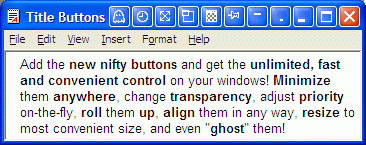
|
Version: 8.15.3 what's new Release Date: May 20, 2025 Work on: Windows 95/98/ME/NT/2000/XP Price: $24.95 US File size: 8.70 Mb |
Do you know what Actual Title Buttons is? It is the unique windows management tool that offers extended window manipulating capabilities by means of adding new buttons to a window caption.
Actual Title Buttons reveals some hidden Windows features such as making any window semi-transparent, rolling-up and unrolling windows, aligning windows, changing their size and much more. All new actions are available by pressing the corresponding button in the window title bar, just as you do with standard buttons.
Besides Actual Title Buttons supports keyboard shortcuts combinations. You can perform all these actions by means only one keystroke combination!
Minimize to Tray shortcut (Win+Q):
The 'Minimize to Tray' feature lets you save taskbar space while providing access to minimized applications via the system tray icons. Make your own taskbar less cluttered and more handy! With Actual Title Buttons you do not need click mouse every time you want to minimize window. Just set a key combination (Win+Q for example) and minimize your windows by one keystroke combination!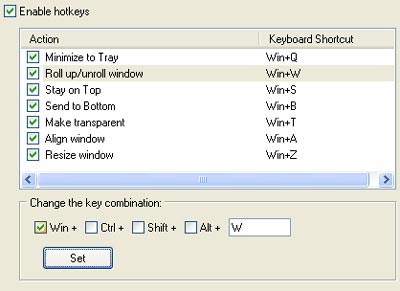
Rollup\Unroll shortcut (Win+W):
If you often write letters or articles based on some information from the Internet, Roll up function will be your mate. Press the Roll up button or strike your own key combination and your document will be reduced so only the title bar will be visible. You can look through or check the data in the web and then restore the text of the letter by clicking Unroll button. Continue your work quickly and easily.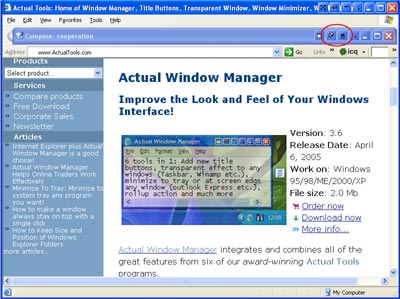
Stay on Top shortcut (Win+S):
The 'Stay on Top' feature helps you place the selected windows on top of other ones, so that it were always accessible and couldn't be hidden by other windows. This feature is extremely when you drag-and-drop some information from E-mail to your contacts or content in WS Word. When using shortcuts it is very simple. Just strike Win+S key combination and don't let these windows annoy you when you busy!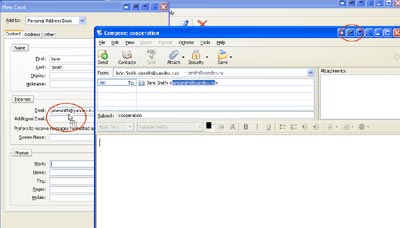
Send to Bottom shortcut (Win+B):
The 'Send to Bottom' feature sends the desired window to the bottom of others. In other words, this button hides a window under other windows, but leaves it on the desktop. Win+B keystroke combination will make it very quickly.Make Transparent shortcut (Win+T):
The 'Make Transparent' feature lets you apply transparency effect from 0% (fully transparent) to 100% (solid) rate to any program such as Instant Messenger, Notepad, Outlook Express and others in Windows 2000/XP. Transparency effect is very convenient when you work with different windows. While typing something in MS Word, you need for example, to follow information in internet browser. Push Win-T (on/off transparent effect) and one window will become transparent and you will solve your task easily.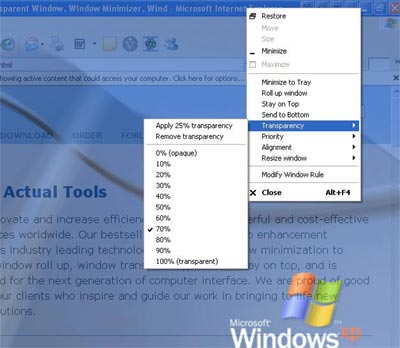
You can select a different transparency level for any window on the fly, while it is open! Right-clicking 'Make Transparent' button displays a context menu where you can choose one of the predefined levels of transparency. It's a very gorgeous effect, try it - and you'll like it very much.
Align Window shortcut (Win+A):
The 'Align Window' feature lets you get any application window aligned with any of the 9 positions on the desktop - upper-left, upper-central, upper-right, etc. Right-clicking 'Align Window' button displays a context menu where you can choose one of the nine types of alignement. Besides you can use win+A key combination!
Resize Window shortcut (Win+Z):
The 'Resize Window' feature allows you to set the size of any selected application window to have it always opened at the size you want. You can choose any Default Window Size from the list which includes exact window sizes in pixels (e.g. 640 x 480; 800 x 600; 1024 x 768) or in percents from the desktop size (e.g. 100% x 100%; 50% x 50%). Moreover you can set the width and height of any window on your own by using Custom Window Size option.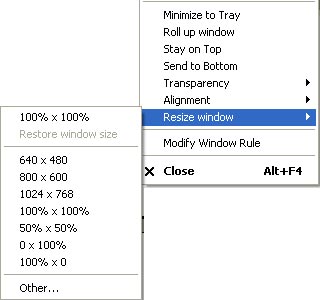
Resize Window tool is extremely useful for website designers. They can quickly see how their web project looks in different resolutions by flicking through default window sizes or setting any unique window size on their own. Win+Z hotkeys combination makes this process very comfortable.
What is actually great about this software, it keeps track of all the individual window settings you specify allowing you to tune the system interface once and keep the change until you wish to alter any of the settings in the future.
We ensure that it will become the program you can no longer work without. It costs only $19.95 and you can buy it right now.
Besides it, you can download an evaluation copy of Actual Title Buttons absolutely free:
