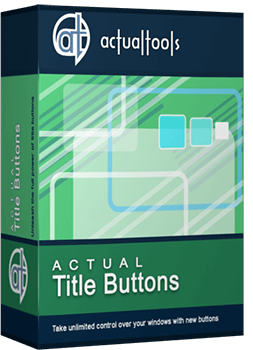Articles
Stay-on-Top: How to Keep a Window Always on Top of Others with a Single Click!
Introduction
![]() Stay Always-on-top is one of several buttons you can add to any window's title bar with the help of Actual Title Buttons. It will help you observe the content of any window while working with another one.
Stay Always-on-top is one of several buttons you can add to any window's title bar with the help of Actual Title Buttons. It will help you observe the content of any window while working with another one.
Actual Title Buttons is an innovative utility which allows controlling windows' 'behavior' by means of extra buttons placed near the standard Microsoft Minimize/Restore/Close ones or by means of keystroke combinations that result in greater speed of work and its accuracy.
Keep on Top Any Window
Just click on the ![]() Stay Always-on-Top button or use a hokey (Win+S, by default) and Actual Title Buttons will keep that particular window on top of all others. This means that other windows will no longer annoy you by masking the window you need to see as you work. It is very helpful when you are concentrating on a project and want to avoid the distractions of other windows popping up on top of your active window.
Stay Always-on-Top button or use a hokey (Win+S, by default) and Actual Title Buttons will keep that particular window on top of all others. This means that other windows will no longer annoy you by masking the window you need to see as you work. It is very helpful when you are concentrating on a project and want to avoid the distractions of other windows popping up on top of your active window.
It is a great function when working with multiple windows open at once, particularly when dragging and dropping fr om one window to another. You can sel ect a window to Stay Always-on-Top all the time, so it never falls behind another window.
See what Chris Pirillo from Lockergnome wrote in his review:
|
While writing this review, I am using the 'Stay-On-Top' command for Notepad, and during this time I have already received five instant messages. Why is this important? Normally these messages would pop up in front of Notepad and disrupt my work... but with Actual Title Buttons, I can keep typing without missing those 'important' instant messages. The only difference is that they aren't an annoyance now. |
Here are some examples of programs that benefit fr om using the Stay Always-on-Top ![]() button:
button:
- Stay Always-on-Top for e-mail message composing windows, for example, Microsoft Outlook, Outlook Express, Eudora, Incredimail and others
- Stay Always-on-Top for any Internet browser, for example, Internet Explorer, Mozilla Firefox, Opera etc.
- Stay Always-on-Top for sticky notes, for example, Outlook Notes
- Stay Always-on-Top for text editors, for example, Windows Notepad or Windows WordPad
- Stay Always-on-Top for any Instant Messenger: Yahoo Messenger, Windows/MSN Messenger and so on.
- Stay Always-on-Top for Windows Explorer folders and system dialogs
- Stay Always-on-Top for other tools, for example, Windows Calculator
- Stay Always-on-Top for any application, for example, Microsoft Word, Windows Media Player, Adobe Acrobat Reader or any other
Conclusion
In this article we showed you only one feature, available in Actual Title Buttons. But with its help you can also add new ![]() Minimize Alternatively,
Minimize Alternatively, ![]() Roll up,
Roll up, ![]() Make Transparent,
Make Transparent, ![]() Resize and many other additional buttons to any window's title bar.
Resize and many other additional buttons to any window's title bar.
Actual Title Buttons increases the efficiency of your Windows operating system and lets you organize desktop space better if you usually multitask in several applications. Try it out, Actual Title Buttons is easy-to-use and very handy!
Useful Links
See the following links that will be your guides in getting acquainted with Stay Always-on-Top feature:
- Download the fully-functional 60-days trial version of Actual Title Buttons right now. It is completely free!
- Actual Title Buttons Home the official page wh ere you can download or order the risk-free version and read what users say about Actual Title Buttons.
- Stay Always-on-Top Help section here you can find additional information about Stay Always-on-Top feature.
- Here you can find the information on how to create specific settings and apply Stay Always-on-Top action just for a particular window.
Check out our articles. You may find other ways for using new title buttons and other features to make your work easier!

Users of AccountEdge 2013 choose Dual Monitors with Actual Multiple Monitors Software
Actual Multiple Monitors as the Best Dual Monitor Software for accountants. How Actual Multiple Monitors can help users of AccountEdge 2013 on dual monitors?

Enhance Your Favorite ICQ Client with Actual Title Buttons
Find out new interesting ways to improve your ICQ instant messaging experience.
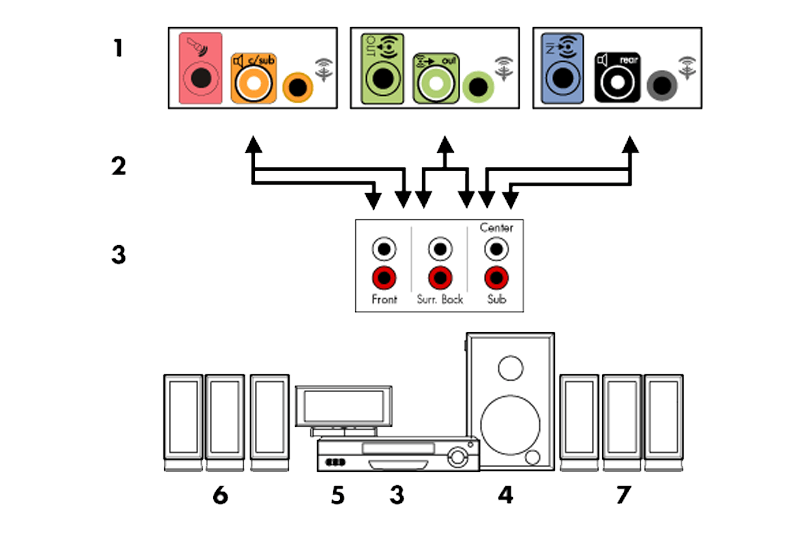
How to Quickly Switch Default Audio Device in Windows
Learn how to switch default audio device in one click by using Actual Window Manager or Actual Multiple Monitors.

Optimize Microsoft Word by means of Actual Window Manager!
Actual Window Manager presents a great variety of functions for working in Microsoft Word. By using them, you will be able to decrease the time you usually waste on switching between windows of different documents, keep your desktop in order and work much quicker.
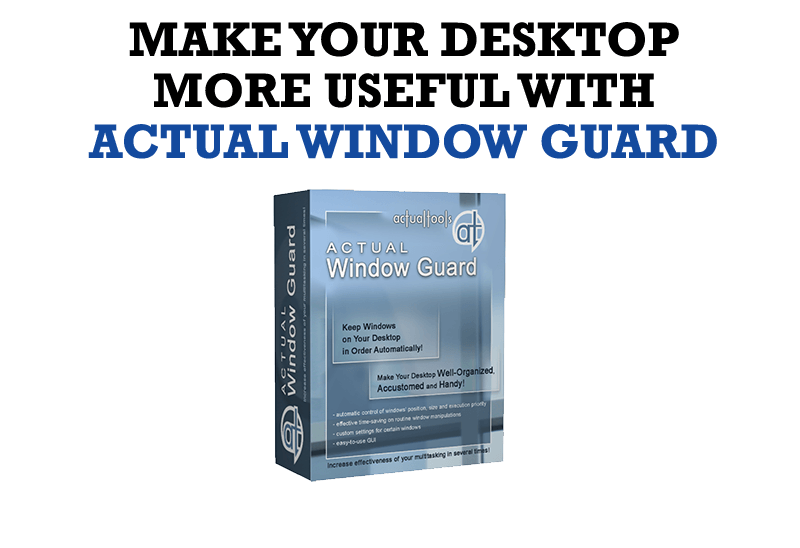
How to Make Your Desktop More Useful with Actual Window Guard
Best software to get full control of startup windows.

Run Multiple Monitor ScreenSaver on Desired Displays Only Automatically or by Pressing the Hotkey
Do you still turn off unused monitors manually? Use the new feature of Actual Multiple Monitors to run screensavers on unused displays automatically or by the hotkey combination.
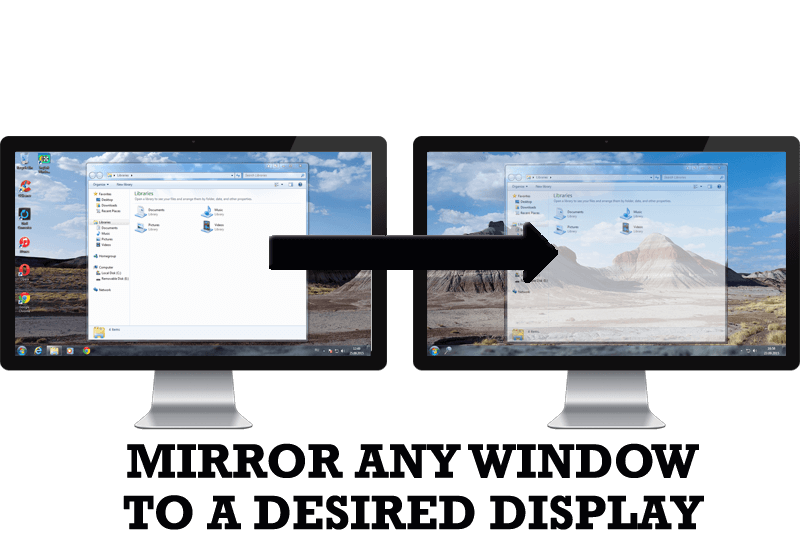
How to Mirror any Window to a Desired Display on Dual Monitors in Windows 8
Desktop Mirroring - additional feature for dual monitors in Windows 8. Mirror any window, application, monitor, or area in the special window on any display.

How to save your data from unexpected loss
Internet Explorer, Outlook Express, MSDN, Windows Media Player, Windows Explorer and Windows Messenger conversation programs won't help you restore the necessary material. What to do? - You ask. We answer - use our Actual Window Guard program.

Improved Windows 8/8.1 Dual Monitor Taskbar
Multiple monitor support in Windows 8.1 contains only several new features, including a limited multi-monitor taskbar. This is not enough to make work with several displays convenient. That is why Actual Multiple Monitors provides a large set of different tools improving multiple-monitors environment. This is a best alternative to the native Windows 8.1 multiple monitor support.

Dual Monitor Desktop Background Management with Actual Multiple Monitors in Windows 8
How to set the slideshow from Internet sources as the dual monitor desktop background in Windows 8? Read the following article.