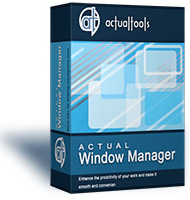| ||||||||||||||
Group Running Applications by Tasks | |
| Create one virtual desktop solely for watching video files and listening music, another one - for chatting or reading books, put your email client and browser windows on another and your text editor and debugger on a fourth one etc. Each virtual desktop - for a separate task. In such a way switching between desktops means switching between tasks. | |
Keep Visible Relevant Windows Only |
|
|
Actual Virtual Desktops makes it possible to see applications' windows needed for accomplishing the required task. Need to solve another task - simply switch to another virtual desktop with the already prepared windows for it. Never minimize any of the applications, never close any of them. When you switch virtual desktops, all running Windows® programs just disappear from the screen and from the taskbar, but they are right there waiting when you switch back to a separate screen. |
|
Move Windows between Virtual Desktops Instantly |
|
|
Allocating windows between desktops can be done in a wink, either automatically at window startup or manually: via special
|
|
Customize Each Virtual Desktop |
|
|
To underline each desktop's look-and-feel, assign custom wallpapers to each virtual desktop and name them in any way you like: for example a desktop for playing video and listening music can be called "Multimedia" etc. |
|
Switch Virtual Desktops Easily |
|
|
Special Virtual Desktops Switcher window allows the quick and easy virtual desktops management. When you click It you can see the number of opened virtual desktops with thumbnails of applications opened on them. |
|
Get Advantage of Multiple Monitors |
|
|
Virtual desktops remain useful even if you have more than one physcal display. In such case, there are two modes available:
|
|
| Technical Information | ||||||||||||||||
|---|---|---|---|---|---|---|---|---|---|---|---|---|---|---|---|---|
| ||||||||||||||||
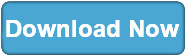
|
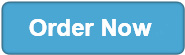
|